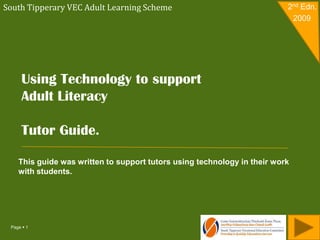
Tutor Guide 09
- 1. South Tipperary VEC Adult Learning Scheme 2nd Edn. 2009 Using Technology to support Adult Literacy Tutor Guide. This guide was written to support tutors using technology in their work with students. Page 1
- 2. Contents Part 1 Part 2 Recognising ICT in everyday life. Strategies for introducing ICT in literacy learning. Communication View Hardware. View Financial Software. Personal The Tutor. Community The Student. Other issues. Tutor checklist. Part 3 Part 4 ICT as a tool in literacy learning ICT as a literacy resource. Supporting the students reading View Worksheets. View development. Assistive technology. Supporting student writing development. Online learning. Supporting student phonic development. Internet and email. Online Information & resources for tutors. Practice spelling. Create worksheets. Using learning software and websites. Page 2
- 3. Part 1 Recognising ICT in everyday life. Financial Communication Personal Entertainment Community Page 3 Contents
- 4. Page 4
- 5. Financial Cash Machines Challenges: Obtaining card- Form filling. Keying in numbers, reading instructions, choosing options, read receipt, public transaction. Laser Card Challenges: Obtaining card- Form filling Keying in numbers, choosing options, read receipt, public transaction. Page 5 Contents
- 6. Automated Checkouts in supermarkets: Challenges: Scanning, reading instructions, choosing options, counting money, read receipt, public transaction. Page 6 Contents
- 7. Online Banking Challenges: Sign up –Form filling, sign –up- Internet, computer skills. Page 7 Contents
- 8. Communication Mobile Phone Challenges: Reading- Menus, messages and top up receipts. Writing- Texting Topping up- Using money, entering code, reading receipt. Bill phone- signing up- form filling. Internet Challenges: Sign up- form filling. Computer skills; navigation, reading web pages. Writing; email, Google searches, online forms. Intercom Challenges: Read names, Key in number Page 8 Contents
- 9. Personal Security Challenges: PIN Number, sequence, password. Services Setting – Heat- Washing machine. Challenges: Time, Settings, Display. Page 9 Contents
- 10. Entertainment Television Challenges: Read Menus, Adjust . Page 10 Contents
- 11. Music Challenges: Knowledge of devices: iPod,mp3 player, phone, laptop, Computer. Reading; Menus, web pages. Writing: search engines. Downloading from web to device. Payment – online form filling, acquiring credit card- more form filling. Photography Challenges: Read menus Read dialogue boxes Open files Save files Organize files Print Images Page 11 Contents
- 12. Community Link Deliveries Harnessing Technology to Challenges: Serve Adult Literacy Sign name, Public transaction. http://alri.org/harness.html Travel Challenges: Read ,choose from menu. Online booking. Page 12 Contents
- 13. The capacity for an integrated and interactive electronic learning medium of hypertext, still and moving images, and sound to be delivered at high speed to home, work, or learning center anytime, almost anywhere, in real and asynchronous time, opens a new era of learning and teaching possibilities for adult literacy education. Link Using Electronic Technology in Adult Literacy Education Volume 1: Chapter Eight David J. Rosen David J. Rosen Using Electronic Technology in Adult Literacy Education http://www.ncsall.net/?id=771&pi d=519 Page 13 Contents
- 14. Changing Technologies Page 14 Contents
- 15. Part 2 Strategies for introducing ICT in literacy learning. Hardware. Software. The Tutor. The Student. Other issues. Tutor checklist. Page 15 Contents
- 16. Strategies for introducing ICT in literacy learning Not all teaching and learning in Adult Literacy can be supported by IT. In this section we look at issues to consider before tutors introduce IT into their activities. Hardware South Tipperary VEC Adult Learning Scheme has computer rooms in each of its five permanent centres. All of these computers are equipped with headphones and/or speakers. All computers are connected to the internet and to a printer. The Clonmel centre has two large key keyboards for use by visually impaired or special needs students. If you intend to use any of the above equipment please check beforehand that all hardware is working correctly and where specialist hardware is required please inform the ALO or your Resource worker. Page 16 Contents
- 17. Strategies for introducing ICT in literacy learning Software South Tipperary VEC Adult Learning Scheme computers all run on Windows XP and all have the Microsoft Office Suite of applications. All centres have copies of: Driver Theory Test CD Literacy tools CD Really useful Guide CD Technology at work CD Ultimate Phonics CD Text to speech software Text Aloud has also been installed on all of our computers. Our web site www.southtippals.com also acts as a portal to online learning software and resources. Page 17 Contents
- 18. Strategies for introducing ICT in literacy learning Software Literacy tools CD The Literacy Tools CD contains printable and computer based games and learning activities. A copy of the disc is available in all centres. There is also a Literacy tools website at: http://www.literacytools.ie/home.cfm . Page 18 Contents
- 19. Strategies for introducing ICT in literacy learning Software Literacy Tools Page 19 Contents
- 20. Strategies for introducing ICT in literacy learning Software The Really Useful Guide to Words and Numbers is a Distance Learning project co-ordinated by the National Adult Literacy Agency (NALA). The project is funded by the Broadcasting Commission of Ireland and the Department of Education and Science. A CD containing instruction on a variety of topics is available in all of our centres. Page 20 Contents
- 21. Strategies for introducing ICT in literacy learning Software Technology at work CD This CD contains interactive exercises to learn: Mobile Phone Fax/copier Phone Computer Getting paid ATMs CD is available at all of our centres. Page 21 Contents
- 22. Strategies for introducing ICT in literacy learning Software Technology at work CD Page 22 Contents
- 23. Strategies for introducing ICT in literacy learning Software Driver Theory Test Students preparing for the Driver Theory Test use the practice CD which is available at all of our centres. Further information on the test can be Found at: http://theorytest.ie/ Page 23 Contents
- 24. Strategies for introducing ICT in literacy learning Software Ultimate Phonics Reading program is also available at Our centres, it is a very popular and useful Program for building phonic skills and reading ability. More info on Ultimate Phonics on page 46. Software Text Aloud Text Aloud is a Text –to- Speech Software which uses a speech engine to read text on a document or Web page. More info on Text Aloud on page 60. Page 24 Contents
- 25. Strategies for introducing ICT in literacy learning The Before using technology with a student the tutor will have to be familiar with Tutor the hardware and software to be used. Where using a device such as a mobile phone where there can be a number of models it would be beneficial to the tutor to familiarise themselves with that model before the lesson. Similarly, if a tutor is to use a particular software or specialist device they should take time to test it themselves before introducing into the lesson. South Tipperary VEC Adult Learning Scheme provide ongoing IT training and we will organise individual training on particular areas on request. Page 25 Contents
- 26. Strategies for introducing ICT in literacy learning The It is important to remember that no two students are the same and Student also that ‘beginner learners are not beginner thinkers’. Therefore it is important that the tutor has a good understanding of their students; Literacy level Computer ability Learning style Hobbies/Interests Expectation/Fears Physical needs Page 26 Contents
- 27. Strategies for introducing ICT in literacy learning The Student Literacy Level Literacy level A students literacy level will have to be taken into account when introducing ICT into your instruction. This will determine the type of activity you undertake with this student. For example, for students with very low literacy you may want to introduce typing their name or short words, whereas with students with a higher literacy level you may be undertaking personal or formal letters. However, it has been our experience that some students with very low literacy can have good computer skills and have shown the ability to understand and use software such as word and e-mail without being able to carry out the writing parts of these activities. Page 27 Contents
- 28. Strategies for introducing ICT in literacy learning The Student Learning Style Your students learning style should also be considered. Visual learners like charts and diagrams, illustrated text and video, therefore such students will benefit from activities which include these. A good example of this for learning basic computers is by using screencasts. Screencasts are recordings of a computer screen while a task is being performed (often accompanied by audio). Students watch how an activity (e.g. saving a document) is performed and can stop, pause or replay the recording. Some of the more advanced screencasts are interactive and require the student to click on options to proceed. See: Learning Line http://www.rmpbs.org/resources/files/education/learningline/flashhelp/Help01_02.htm See: Alison: The Free Global Learning Experience http://alison.com Page 28 Contents
- 29. Strategies for introducing ICT in literacy learning The Student Learning Style Students with an Auditory learning style learn by listening. They learn best through discussion and hearing what others have to say. Written material or text on a computer screen may have little meaning until it is heard. Such students will benefit from the use of text reading software such as Text Aloud which will read Word documents, emails and web pages. Click to Listen Page 29 Contents
- 30. Strategies for introducing ICT in literacy learning The Student Learning Style Students who have a Tactile/Kinesthetic learning style learn best through touch and feel and by actively exploring the world around them. Using computer activities with tactile learners may be best supported by using drag and drop exercises and by using online learning games. Page 30 Contents
- 31. Strategies for introducing ICT in literacy learning The Student Learning Style Reflective and observational learners: Prefer to, reflect, observe, view and watch learning; they make careful judgments and view things from a number of different perspectives Page 31 Contents
- 32. Strategies for introducing ICT in literacy learning The Student Expectations/Fears When you introduce computers to your students, start with a general dialogue about the student‘s attitude to technology. It may be helpful to discuss technology which they are already using such as; an ATM, DVD player etc and explain the benefits of using a computer to support learning. Encourage the student to express fears and reassure student that lessons will be at their own pace and centered on their own needs. The Student Computer Ability Any discussion about introducing computers should include an investigation into the student‘s current level of computer literacy. This will give the tutor an indication of what activities will be appropriate to engage in with the student. For learning mouse skills and basic computer activities the BBC Computer Tutor is a good starting point. Link Page 32 Contents
- 33. Strategies for introducing ICT in literacy learning The Student Hobbies/Interests Creating activities around the interests of the student will benefit the learning process as the student will engage more with subjects which they have an interest in. It is important that the tutor understands the student’s interests and where appropriate use these in lessons. A good example of this would be an electronic field trip, where the student uses Google to find information on a particular topic of interest to them. E.g. Classic cars and types a short report with pictures in a Word document. The Student Physical Needs It is also important to understand and facilitate the students physical needs. Some students with poor motor skills may need to use a bigger keyboard or mouse. Visually impaired students will require larger fonts and specialized browsers. A good web browsing application for visually impaired students is webbIE, this browser allows magnification. Page 33 Contents
- 34. Strategies for introducing ICT in literacy learning WebbIE includes simple navigation and a The Student Physical Needs magnify button Page 34 Contents
- 35. Other issues to consider when introducing IT into learning Material and instructional methods Student’s progress is enhanced must be appropriate to the student‘s through the use of authentic age, ability and interest. material. Example: Many of the spelling websites on Examples: the net are focused on the early childhood Formal letters: school, doctor, social learner and therefore use graphics and welfare, tax office, employer. pictures which are for children; adult learners Official documents: tax forms, may be uncomfortable using these sites. insurance, rent, bank. Work: contracts, rotas, wage slips, signs. Citizenship: voter registration, rights Help student engage with material issues. Ensure that the activity is clearly relevant to Community: newspapers, community the learning objective and topic in hand. group/club meeting minutes. Explain the purpose of the activity. Environmental: signs, posters, street Ensure variety. names. Use graphics where appropriate. Language experience: text is produced Do not have too much text on a page. by the student themselves. Page 35 Contents
- 36. Other issues to consider when introducing IT into learning Design considerations The following guidelines are from NALAs Plain English Guide. Headings Headings should be a feature of every piece of text or worksheet and should guide the reader as to the content of the material. Keep the format consistent, so that readers can distinguish between headings and sub-headings, and use them as guides to reading and understanding. Text •Do not use block text i.e. DON‘T USE ALL CAPITAL LETTERS, THIS MAKES IT HARDER FOR PEOPLE TO READ. •For emphasis use bold for emphasis, not italics. •It is best to left align text instead of centering. Do not fully justify text as this makes the space between the words uneven and more difficult to read. •Try not to use unusual font styles which look more attractive but which make the text harder to read. Page 36 Contents
- 37. Other issues to consider when introducing IT into learning Reading behaviors Lower-literacy users exhibit very different reading behaviors than higher-literacy users: they plow text rather than scan it, and they miss page elements due to a narrower field of view. Example: Some students can't quickly glance at a list of navigation options to select the one they want. They must read each word in each option carefully. Their only other choice is to completely skip over large amounts of information, which they often do when things become too complicated. Lower-literacy users tend to ‗satisfice‘ -- accept something as "good enough" -- based on very little information because digging deeper requires too much reading, which is both challenging and time consuming. As soon as text becomes too dense, lower-literacy users start skipping, usually looking for the next link. In doing so, they often overlook important information. In addition, having to scroll breaks lower-literacy users' visual concentration because they can't use scanning to find the place they left off. From Jacob Nielsen’s Alertbox, March 2005 Low Literacy. Link: http://www.useit.com/alertbox/20050314.html Page 37 Contents
- 38. Other issues to consider when introducing IT into learning Layout Do Dont Consistent Formatting Use BLOCK TEXT Use Bold for emphasis. Use italics for emphasis Left Align text Fully Justify text Clear Font Styles Unusual Font Styles. Double line spacing Single Line spacing Clear pages Cluttered pages Reference Publications NALA Plain English Guidelines - 13 Oct 2008 nala_plain_english_guidelines.pdf Contents
- 39. Other issues to consider when introducing IT into learning Resources to Better Understand Integrating Technology See: http://wiki.literacytent.org/index.php/AleTechnologyIntegration See: http://tinyurl.com/9pq4d A terrific resource on four different models of technology integration in the classroom is Lynda Ginsburg's "Integrating Technology into Adult Learning" http://www- tcall.tamu.edu/archives/hopey/04.pdf To see some examples of best practices in technology integration in the classroom, visit NCRTEC and see the examples of practice in Captured Wisdom http://www.ncrtec.org/pd/cw/adultlit.htm For more video examples of integrating technology in the adult education (including English language learning) classroom, see the OTAN Video Gallery at http://www.otan.us/Itap/index.cfm?fuseaction=videogallery Page 39 Contents
- 40. Other issues to consider when introducing IT into learning Available Tested Appropriate Tutor Hardware Checklist Software Indicate Action Computer Ability Interests Learning Style Physical needs Download Activity Here Literacy Outcomes Technology Outcomes Page 40 Contents
- 41. Part 3 ICT as a tool in literacy learning One of the strongest trends in contemporary research and scholarship in English is the reframing of the subject as literacy. Underpinning this changed emphasis is a perspective which conceptualises literacy as being about far more than reading, writing and talking. Literacy is understood as social practice; a socially, culturally, and historically situated tool used for particular purposes in particular contexts. Professor Debra Myhill ,University of Exeter Dr Ros Fisher University of Exeter 2005 Ways in which computers can be used to support literacy: •Support students reading development. •Support students writing development. •Supporting the students phonic development. •Through the use of the internet and email. •To practice spelling. •To create worksheets. •Using learning software and websites. Page 41 Contents
- 42. Supporting students reading development eBooks An e-book (for electronic book: also ebook) is the digital media equivalent of a conventional printed book. Such documents are usually read on personal computers, or on dedicated hardware devices known as e-book readers or e- book devices. The advantage of these books over conventional ones are the enhancements they allow; definition of words, links to related material and the reader can search the text using search words. Disadvantages are that they are only accessible through PCs or handheld devices, also the handheld devices do not have Text to Speech (TTS) capability. This will be added at a future date and when this is done handheld readers will become powerful tools for reading development. Link Link Authors Guild Challenge To Kindle TTS. Amazon Kindle Here Here Page 42 Contents
- 43. Supporting students reading development Online books There are a host of online book sites where students have access to texts. These books can be read online or downloaded and saved. For example, Project Gutenberg, is a volunteer effort to digitize, archive and distribute cultural works. Founded in 1971 by Michael S. Hart, it is the oldest digital library. Most of the items in its collection are the full texts of public domain books. The project tries to make these as free as possible, in long-lasting, open formats that can be used on almost any computer. As of December 2007, Project Gutenberg has over 24,000 items in its collection. These texts combined with Text Aloud or Word Talk Software can be useful tool for reading development. Link Link LibriVox Project Gutenberg Audio recordings of public domain books published Here on the net Here Page 43 Contents
- 44. Supporting students reading development Link Link Awesome stories Website Tar Heel Website A collection of audio books Collection of stories with audio: Here Here Link Link Free Classic Audio Books The California Distance Digital Narration for the 21st Learning Project Century excellent site for beginner and Here Here developing readers. Page 44 Contents
- 45. Supporting Students Writing Development Educational technologies that support the development of students' writing skills include: Word processing Word processing applications such as Word allow students to write and edit their work more easily. Changes can be made to the text quickly and there is a spell checker option to help with spelling. Student will need mouse skills and keyboard skills and also have some knowledge of saving and opening files. Add-Ins such as text to speech also allows the student to hear the text read back to them. Co-writer Co: Writer is a powerful word-prediction program created for struggling writers to help expand their vocabulary and improve written expression. Includes : Co:Writer—intelligent word prediction Write:OutLoud—talking word processor For Demo click Here Read:OutLoud—Text reader Website: http://www.donjohnston.com/products/cowriter/product_tour.html Page 45 Contents
- 46. Supporting Students Writing Development White Smoke White Smoke is a programme that aims to help its users produce better-written documents. It does this by analyzing the spelling, punctuation and grammar in any document, and then suggesting corrections and possible improvements. WhiteSmoke will work in almost any text-based application, including word processors, email programs, web-based forms, and so on. Digital Storytelling Digital Storytelling is the practice of using computer-based tools to tell stories. As with traditional storytelling, most digital stories focus on a specific topic and contain a particular point of view. Digital stories usually contain some mixture of computer-based images, text, recorded audio narration, video clips and/or music. The topics that are used in Digital Storytelling range from personal tales to the recounting of historical events, from exploring life in one's own community. Page 46 Contents
- 47. Supporting Students Writing Development Digital Storytelling Here a teacher talks about using Digital Storytelling with school children. Digital storytelling can also be used successfully With adult learners Page 47 Contents
- 48. Supporting the students phonic development Programmed Reading Instruction. Popular Ultimate Phonics Various types of software programs, computer-assisted instruction, and integrated learning systems offer programmed reading instruction for students. This skills-based instruction ranges from letter recognition to phonics instruction to vocabulary building. A copy of this CD can be found at all of our centres. Page 48 Contents
- 49. Supporting the students phonic development Vocabulary Link Link Wordly Wise 3000® series Word Ahead provides direct vocabulary Word ahead is a very good instruction and enhanced vocabulary website with reading comprehension. videos explaining words, it also has a study section. Here Here Page 49 Contents
- 50. Supporting the students phonic development Vocabulary Click to hear word Choose Subject Link: New Word http://www.learn-english.co.il/ Page 50 Contents
- 51. Through the use of the internet and email. This includes sending and receiving e-mail, using instant messaging and discussion forums. Using these requires a good degree of computer proficiency from the student but in many cases the student may wish to communicate with a relative or friend or book a holiday online and is motivated by this desire. Thus the students writing development is encouraged. Where this is the case, tutor and student are encouraged to spend a good amount of time working on the technical aspects such as the layout of the page and the various buttons, signing in and out and opening and replying to mails. It is advised that student and tutor together e-mail short messages back and forth in the class to become familiar with the IT skills required. Once the student is comfortable with the technical aspects then tutor and student can work on the spelling and writing in the e-mail. Page 51 Contents
- 52. Through the use of the internet and email. To practice spelling There are a number of good online spelling websites which allows the student to do spelling tests or look, say, cover and write activities. The sites which we have found to be most useful and popular are; Spelling City, BBC Skillswise Look, Say, Cover, Write page, these are illustrated later in this guide. To create worksheets Worksheets can aid student development by providing opportunities to test comprehension, practice reading or spelling and writing skills. Examples of worksheets include; word searches, cloze exercises, sequencing exercises and form filling. Examples are shown in the following section of this this guide. Page 52 Contents
- 53. Part 4 ICT as a literacy resource. Worksheets. Assistive technology. Online learning. Online Information & resources for tutors. Page 53 Contents
- 54. ICT as a Literacy resource Worksheets. Using Microsoft Word Word is a very useful program for creating worksheets. Using Word the tutor can create: •Cloze exercises. •Punctuation exercises. •Reading comprehension worksheets •Word searches. •Sequencing exercises. •Matching exercises •Choice exercises. Page 54 Contents
- 55. ICT as a Literacy resource Worksheets. Using Microsoft Word •Cloze exercises. Example: Words: SH__P S__OP SH__RE Tutor creates list of words on Word then prints them out. Student fills in blanks when told the word by tutor. Sentences: Example: We went to the _ _ _ _ to get some milk. Page 55 Contents
- 56. ICT as a Literacy resource Worksheets. Using Microsoft Word •Reading Comprehension. Example: Juan loves to play games. His favorite game is chess because it requires a great deal of thought. Juan also likes to play less demanding board games that are based mostly on luck. He prefers Monopoly because it requires luck and skill. If he‘s alone, Juan likes to play action video games as long as they aren‘t too violent. What is the main idea of this paragraph? a. Juan dislikes violence. b. Juan likes to think. c. Juan enjoys Monopoly. d. Juan enjoys playing games. Page 56 Contents
- 57. ICT as a Literacy resource Worksheets. Using Microsoft Word •Word Searches Example: Clothes: COAT, HAT, SHOE, GLOVE, PANTS, TIE To create a word search using word. To create table: Choose Insert Table Choose number of columns and rows Then click OK Page 57 Contents
- 58. ICT as a Literacy resource Worksheets. Using Microsoft Word •Word Searches You will have to resize the column widths to get a square shape. When Table is created enter words C O A T G Then fill the rest C O A T G of the boxes H I L I H R I L with random letters A E O P A N E O T V U T I N V S H O E E S H O E E P A N T S P A N T S Page 58 Contents
- 59. ICT as a Literacy resource Worksheets. Using Microsoft Word •Word Searches Clothes C O A T G Find the Words: COAT I H R I L HAT P A N E O SHOE GLOVE U T I N V PANTS S H O E E TIE P A N T S Print and use Page 59 Contents
- 60. ICT as a Literacy resource Worksheets. Using Microsoft Word Page 60 Contents
- 61. ICT as a Literacy resource Worksheets. Using Microsoft Word •Sequencing exercises. Example: Create sequence; Monday Tuesday Wednesday Thursday Friday Saturday Sunday Print document, cut out days, mix days up, ask student to arrange. •Matching exercises •Choice exercise OLD CLOUDY Print Example: TALL BLACK document and The accident happened over ( their, CLEAR YOUNG ask student to there, they‘re) WHITE NEAR connect words Did you ( here, hear) the news. QUIET LOUD using a pen or Print document and ask student to pencil. FAR SMALL underline correct word. Page 61 Contents
- 62. ICT as a Literacy resource Worksheets. Worksheets on the Web There are many sites which provide free printable worksheets, some examples: ESL Writing Wizard http://www.writingwizard.longcountdown.com/handwriting_practice_worksheet_maker.html EdHelper.com http://edhelper.com/wordfind.htm Discovery Education http://puzzlemaker.discoveryeducation.com Apples4theTeacher.com http://www.apples4theteacher.com/word-find.html wordsearchfun.com http://www.wordsearchfun.com Page 62 Contents
- 63. ICT as a Literacy resource Worksheets. ESL Writing Wizard http://www.writingwizard.longcountdown.com/handwriting_practice_worksheet_maker.html Page 63 Contents
- 64. ICT as a Literacy resource Assistive Technology Text Aloud Text Aloud from Nextup.com converts text to speech allowing the user to hear a document being read. The effectiveness of this product depends on the quality of the voice used. There are default Windows voices on most computers but these will not be of a high enough quality to be effective with Text Aloud. Better quality voices are available from a number of sources including: AT&T Natural voices. Text Aloud can be downloaded from NextUp.com . Once downloaded the program can be run by clicking on the desktop icon: This will open the Text Aloud window: Page 64 Contents
- 65. ICT as a Literacy resource Assistive Technology Text Aloud Open Text Aloud then type in or paste text which you want to hear. Then press Speak You can also adjust the Speed and Volume. Or change the voice Contents Page 65
- 66. ICT as a Literacy resource Assistive Technology Text Aloud Using Text Aloud to read text Page 66 Contents
- 67. ICT as a Literacy resource Assistive Technology Text Aloud allows learners to hear a piece they have written or read a piece of text. It can also be useful in highlighting mistakes. Text Aloud can also be added to the Internet Explorer toolbar and can read web pages by highlighting the text on the page and then clicking on the read button Highlight text on Web page NOTE: When you have Text Aloud installed on Then click the read button. Your computer to use it in Internet Explorer go to: View – Toolbar- Text Aloud. Page 67 Contents
- 68. ICT as a Literacy resource Assistive Technology Text Aloud. Page 68 Contents
- 69. ICT as a Literacy resource Assistive Technology Word Talk WordTalk is a free plug-in developed for use with all versions of Microsoft Word (from Word 97 upwards), which can help people with reading difficulties use Microsoft Word more effectively. It will speak the text of the document and will highlight it as it goes. It contains a talking dictionary to help decide which word spelling is most appropriate. It sits in your toolbar and is highly configurable, allowing you to adjust the highlight colours, the voice and the speed of the speech. Page 69 Contents
- 70. ICT as a Literacy resource Word Talk can be downloaded free from http://www.wordtalk.org.uk Assistive Technology Word Talk Using Word Talk Open Microsoft Word In earlier versions of Word the Word Talk toolbar will sit with the other tool bars at the top of the page: In Word 2008 this toolbar can be accessed by clicking on the Add-Ins Tab at the top of the page: The Word Talk Toolbar will be displayed as: Page 70 Contents
- 71. ICT as a Literacy resource Assistive Technology Screen Reader Thunder Screen reader is a free software developed for people with impaired vision. This software reads icons, buttons and drop down menus so it can be useful for a low literacy student who may not know what a menu option or button is by reading it. It can help in reading menu options in spell check drop down menus allowing the student to hear the alternative spelling options. Mouse over the Words and Thunder Free Download Will read them Page 71 Contents
- 72. ICT as a Literacy resource Assistive Technology Spell Checker Occasionally you need to check spelling in an application that does not include a spelling checker and you don't want to launch your word processor just for that. This is when tinySpell becomes handy. It is a small utility that allows you to easily and quickly check and correct the spelling in any application including e-mail and Internet Explorer. tinySpell can watch your typing and alert you whenever it detects a misspelled word. It can also check the spelling of text that you copy to the clipboard. tinySpell installs itself in the system tray for easy access. Tinyspell 1.7 (Free) Can be downloaded from http://tinyspell.m6.net How it works: When you type for example an email tinyspell will beep when you make an error and will display A word above the misspelled word. I.E. Choose Correct spelling Click on word to See options Thunder Screen reader + tinyspell = Spell check with audio Page 72 Contents
- 73. ICT as a Literacy resource Assistive Technology Spell Checker Using Tiny Spell to spell check email. Page 73 Contents
- 74. ICT as a Literacy resource Assistive Technology Writing. Ginger Software provides contextual spell and grammar checking. Based on a full sentence context, Ginger can automatically correct spelling and grammatical mistakes.. It enables users to produce error-free texts, quickly and easily. The product operates as an online service and supports Microsoft text editors such as Word and Outlook, and will soon support Internet Explorer as well. Ginger operates as an add in to Microsoft Word. NOTE: Ginger needs Internet access to work Page 74 Contents
- 75. ICT as a Literacy resource Online Learning On the World Wide Web there are many useful learning sites which contain learning and practice activities. Some of the ones which we have found useful are as follows: Spelling City Spelling City contains an online spelling program that makes practicing for spelling tests fun. SpellingCity.com has: - Over35,000 spelling words and eight spelling games! - A REAL person who says each word and sentence - Thousands of free spelling lists. Page 75 Contents
- 76. ICT as a Literacy resource Online Learning Using Spelling City www.spellingcity.com The user can create their own spelling list by entering words into the text box Page 76 Contents
- 77. ICT as a Literacy resource Online Learning Spelling City Enter words When you have entered the words click on ‗Test Me‘ ‗Teach Me‘ or ‗Play a Game‘ Page 77 Contents
- 78. ICT as a Literacy resource Online Learning Spelling City This page will open 1.Click to hear word 2.Click to hear word in a 3. Type sentence word To use Spelling City go to: 4. Check answers www.spellingcity.com Page 78 Contents
- 79. ICT as a Literacy resource Online Learning Spelling City To use Spelling City go to: www.spellingcity.com Page 79 Contents
- 80. ICT as a Literacy resource Online Learning Look, Say, Cover, Write and Check There are two web sites which provide the learner with an opportunity to practice spelling using the look, say, cover, write and check method, they are: Ambleside School at: http://www.amblesideprimary.com/ambleweb/lookcover/lookcover.html You can also replace This page will these words appear as: with your own Choose Click go Topic Page 80 Contents
- 81. ICT as a Literacy resource Online Learning Look, Say, Cover, Write and Check The following screen will appear: Next Look at the Word, say it, then click Cover Page 81 Contents
- 82. ICT as a Literacy resource Online Learning Look, Say, Cover, Write and Check Type in After the word is word entered click Check to check spelling. http://www.amblesideprimary.com/ambleweb/lookcover/lookcover.html Page 82 Contents
- 83. ICT as a Literacy resource Online Learning Look, Say, Cover, Write and Check http://www.amblesideprimary.com/ambleweb/lookcover/lookcover.html Page 83 Contents
- 84. ICT as a Literacy resource Online Learning Look, Say, Cover, Write and Check Another good site for using this method of spelling practice is the BBC Skillswise page. This site also has numerous other activities which are worth using. To open the Look, cover, write and check page go to: http://www.bbc.co.uk/skillswise/words/spelling/waystolearn/lookcover/game.shtml You will see the following page: Click on the Play the Game button Page 84 Contents
- 85. ICT as a Literacy resource Online Learning Look, Say, Cover, Write and Check This page will open Click Start Page 85 Contents
- 86. ICT as a Literacy resource Online Learning Look, Say, Cover, Write and Check Choose topic Then sub section Page 86 Contents
- 87. ICT as a Literacy resource Online Learning Look, Say, Cover, Write and Check Page 87 Contents
- 88. ICT as a Literacy resource Online Learning Look, Say, Cover, Write and Check Page 88 Contents
- 89. ICT as a Literacy resource Online Learning Online Learning Sites Really Useful Guide This series can also be found on CD in each centre. Covers a range of topics, including: Booking a flight online, Finding a job, Health and Medicine, Borrowing Money and Meetings. http://www.rug.ie Page 89 Contents
- 90. ICT as a Literacy resource Online Learning Online Learning Sites Literacy Tools This series can also be found on CD in each centre. Contains: Print exercises, Online exercises, Games and Tutor resources. http://www.literacytools.ie Page 90 Contents
- 91. ICT as a Literacy resource Online Learning Online Learning Sites Read Write Now The workbooks for this RTE/NALA Series can be found in each centre. The site provides access to each programme in the series and also contains online activities. http://www.readwritenow.ie/home.cfm Page 91 Contents
- 92. ICT as a Literacy resource Online Learning Online Learning Sites BBC Skillswise Contains factsheets, worksheets, quizzes and games to help improve skills. An excellent site. http://www.bbc.co.uk/skillswise Page 92 Contents
- 93. ICT as a Literacy resource Online Learning Online Learning Sites Welcome to the Web Welcome to the Web is an interactive website that teaches students all about the Internet through challenges and activities. There are seven sections of activities and learning on Welcome to the Web Throughout the site, students can ‗hover‘ the mouse over an underlined word and a definition will pop up. This site also has audio with all text. http://www.teachingideas.co.uk/welcome/1423.htm Page 93 Contents
- 94. ICT as a Literacy resource Online Learning Online Learning Sites Write On On the website Write On, you can study the following areas: Words Numbers Learning to Learn Technology In Words, you will work on your reading, writing, listening and speaking skills. In Numbers, you will learn about quantity, number and problem solving. In Learning to Learn, you will work on making decisions and setting learning goals. In Technology, you will learn about different types of everyday technology and basic computer skills. http://www.writeon.ie/ Page 94 Contents
- 95. ICT as a Literacy resource Online Learning Online Learning Sites Sight Word Exercises Online games based on sightwords http://www.johnmh.com/sightwords/List1/sightwords1.htm http://www.reall-languages.com/Sightwordssoundspell.htm Page 95 Contents
- 96. ICT as a Literacy resource Online Learning Online Learning Sites Spelling it Right This is a collection of free printable worksheets, each comprising a complete lesson designed to test and teach spelling skills http://www.spelling.hemscott.net/index.html#ad Page 96 Contents
- 97. ICT as a Literacy resource Online Learning Online Learning Sites Wordmaster Play the game to test your vocabulary skills. There are thousands of words to practice. http://www.bbc.co.uk/worldservice/learningenglish/flash Page 97 Contents
- 98. ICT as a Literacy resource Online Learning Online Learning Sites Great Source iwrite Great Source iwrite is a collection of writing resources and support for educators and students. http://www.greatsource.com/iwrite/index.html Tutorial Page 98 Contents
- 99. ICT as a Literacy resource Online Learning Online Learning Sites Move On – Literacy Test Online Literacy and Numeracy Test. http://www.move-on.org.uk/ilr_php/literacy/welcome.php Take Test Page 99 Contents
- 100. ICT as a Literacy resource Online Learning Online Learning Sites Common Craft http://www.commoncraft.com/ Explanations in plain English. ―They're short and simple. They use paper cut-outs. They cover subjects "in Plain English." But lurking under the simple surface are lessons that have been crafted with great care. Despite our fun and lighthearted style, we take explanation seriously.‖ Page 100 Contents
- 101. ICT as a Literacy resource Online Learning Page 101 Contents
- 102. ICT as a Literacy resource Online Learning Online Learning Sites Online Newspapers with Audio Simple English News is an online newspaper which has recent news events. Students can click on a read button to hear the article read. http://www.simpleenglishnews.com Page 102 Contents
- 103. ICT as a Literacy resource Online Learning Online Learning Sites Page 103 Contents
- 104. ICT as a Literacy resource Online Learning Online Learning Sites The California Distance Learning Project The California Distance Learning Project website has an abundance of Stories with audio. These reading exercises are supported with activities and video. It is an excellent site for beginner and developing readers. Note: It is an American site so therefore anyone using this with a student will have to be aware of the spelling difference of some words. http://cdlponline.org Page 104 Contents
- 105. ICT as a Literacy resource Online Learning Online Learning Sites Read Write Plus -Numeracy Test- UK There are 40 questions. Guide Press 'Begin test' to start the test. A button will appear when the test is ready. Each question starts on a new page. Look at the information at the top of the page before you start. The picture may contain information that will help you answer the question. You can click on a button to make it larger. For each question, there are the four possible answers. There is only one right answer. Make your choice and click on the answer bar below it. The Pencil will tell you if your answer is right or wrong. He will then suggest what to do next. At the end of the test, you will be given your mark out of 40. http://www.dcsf.gov.uk/readwriteplus/resources/livesite/index3.cfm?pf=displ ayIntro&exid=30 Page 105 Contents
- 106. ICT as a Literacy resource Online Learning Online Learning Sites Teacher Tube Teacher tube is a site that contains videos on Many subject areas. Could be used with students As an aid to explaining concepts or ideas http://www.teachertube.com/ Page 106 Contents
- 107. ICT as a Literacy resource Online Learning Online Learning Sites Download Brochure Here With the new I-CANDO digital skills course you can learn all the skills needed to get the most from everyday technology as it relates to music, photos, movies and living online. http://www.i-cando.ie/ Page 107 Contents
- 108. ICT as a Literacy resource Online Information & resources for tutors. Web Literacy.ie contains links to Nala websites including: literacy tools, The Really Useful Guide, Written Off and Write On. Click the picture to go to the site Page 108 Contents
- 109. ICT as a Literacy resource Online Information & resources for tutors. Wiki Learn about adult literacy education here. Add knowledge from your experience teaching or tutoring adult learners, from research or professional wisdom, or from your experience as an adult learner. The ALE Wiki is a community of practice with links to research for practitioners, researchers, learners and others. http://wiki.literacytent.org/index.php/Main_Page Page 109 Contents
- 110. ICT as a Literacy resource Online Information & resources for tutors. Podcasts A Podcast is an Audio File published On the Web. The Niace site Contains Podcasts on Adult Education Click to hear example http://www.niace.org.uk/news/podcasts-videos/policy-podcasts Page 110 Contents
- 111. ICT as a Literacy resource Online Information & resources for tutors. Video Video sites such as YouTube, Teacher Tube, Google video and teachers.tv can be useful For ideas and for using with your students. http://www.teachers.tv/subjects/secondary/ict Page 111 Contents
- 112. ICT as a Literacy resource Online Information & resources for tutors. Blogs Blogs are a good Source of information and ideas. There Are a number of good blogs on Adult Literacy. Click on the pictures To view these Blogs http://literaciescafe.blogspot.com/2007/04/our-blogs-of-note.html Page 112 Contents
- 113. ICT as a Literacy resource Online Information & resources for tutors. http://southtippals.com/ Page 113 Contents
- 114. ICT as a Literacy resource Online Information & resources for tutors. Social Network ALTI is a Network for Adult Literacy Tutors in Ireland. It has a Forum for discussions and links to resources and also a video library. http://altiweb.ning.com/ Page 114 Contents
- 115. ICT as a Literacy resource Online Information & resources for tutors. Resources STALS Website Resources Page http://www.netvibes.com/peterple#General Page 115 Contents
- 116. Created by P Cleary. 2009 South Tipperary Adult Learning Scheme Image by: Wordle.net www.southtippals.com Page 116 Contents
