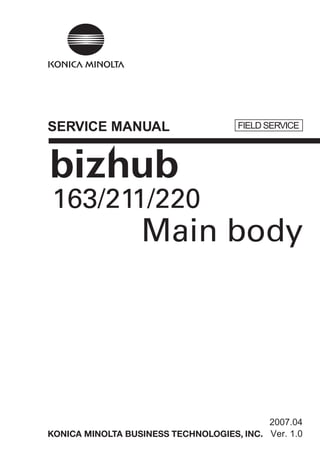
Konica minolta biz hub 163, 211, 220 field service manual
- 1. SERVICE MANUAL 2007.04 Ver. 1.0 FIELD SERVICE
- 2. After publication of this service manual, the parts and mechanism may be subject to change for improvement of their performance. Therefore, the descriptions given in this service manual may not coincide with the actual machine. When any change has been made to the descriptions in the service manual, a revised version will be issued with a revision mark added as required. Revision mark: • To indicate clearly a section revised, show to the left of the revised section. A number within represents the number of times the revision has been made. • To indicate clearly a section revised, show in the lower outside section of the correspond- ing page. A number within represents the number of times the revision has been made. NOTE Revision marks shown in a page are restricted only to the latest ones with the old ones deleted. • When a page revised in Ver. 2.0 has been changed in Ver. 3.0: The revision marks for Ver. 3.0 only are shown with those for Ver. 2.0 deleted. • When a page revised in Ver. 2.0 has not been changed in Ver. 3.0: The revision marks for Ver. 2.0 are left as they are. 1 1 1 1 2007/04 1.0 — Issue of the first edition Date Service manual Ver. Revision mark Descriptions of revision
- 3. bizhub163/211/220GeneralMaintenanceAdjustment/SettingTroubleshootingAppendix Field Service Ver. 1.0 Apr. 2007 i CONTENTS bizhub 163/211/220 Main body General 1. System configuration............................................................................................... 1 2. Product specification ............................................................................................... 3 2.1 Fax kit (FK-506): (Option) ..................................................................................... 6 Maintenance 3. Periodical check ...................................................................................................... 7 3.1 Service schedule .................................................................................................. 7 3.1.1 Main body (bizhub 163) /PF-502/MB-501 ..................................................... 7 3.1.2 Main body (bizhub 211/220) /PF-502/MB-501 .............................................. 7 3.1.3 DF-502 .......................................................................................................... 7 3.1.4 DF-605 .......................................................................................................... 7 3.2 Maintenance items................................................................................................ 8 3.2.1 Parts to be replaced by users (CRU) ............................................................ 8 3.2.2 Periodical parts replacement/cleaning 1 (per 30,000-original feed).............. 8 3.2.3 Periodical parts replacement/cleaning 2 (per 40,000-original feed).............. 8 3.2.4 Periodical parts replacement/cleaning 3 (per 50,000-original feed).............. 9 3.2.5 Periodical parts replacement/cleaning 4 (per 80,000-print) .......................... 9 3.2.6 Periodical parts replacement/cleaning 5 (per 120,000-original feed)............ 9 3.2.7 Periodical parts replacement/cleaning 6 (per 150,000-print) ...................... 10 3.2.8 Periodical parts replacement/cleaning 7 (per 200,000-original feed).......... 10 3.3 Maintenance parts.............................................................................................. 11 3.3.1 Replacement parts...................................................................................... 11 3.3.2 Cleaning parts............................................................................................. 13 3.4 Concept of parts life............................................................................................ 14 3.5 Maintenance procedure (periodical check parts)................................................ 15 3.5.1 Cleaning of the original glass and original scanning glass ......................... 15 3.5.2 Replacing the separation roller assy........................................................... 15 3.5.3 Replacing the feed roller ............................................................................. 17 3.5.4 Replacing the paper dust remover assy...................................................... 18 3.5.5 Replacing the toner bottle ........................................................................... 18 3.5.6 Replacing the imaging unit.......................................................................... 20 3.5.7 Disassembly of the imaging unit ................................................................. 20 3.5.8 Replacing the PC drum............................................................................... 22
- 4. bizhub163/211/220GeneralMaintenanceAdjustment/SettingTroubleshootingAppendix Field Service Ver. 1.0 Apr. 2007 ii 3.5.9 Replacing the ozone filter ........................................................................... 23 3.5.10 Replacing the PC drum charge corona assy .............................................. 24 3.5.11 Replacing the cleaning blade...................................................................... 24 3.5.12 Cleaning of the PC drum paper separator fingers ...................................... 25 3.5.13 Cleaning of the Ds collars........................................................................... 25 3.5.14 Cleaning of the developer scattering prevention plate................................ 26 3.5.15 Replacing the developer / toner agitating seal............................................ 27 3.5.16 Cleaning of the pre-image transfer guide plate........................................... 29 3.5.17 Replacing the image transfer roller assy..................................................... 30 3.5.18 Replacing the fusing unit ............................................................................ 30 4. Service tool ........................................................................................................... 32 4.1 Service material list ............................................................................................ 32 4.2 CE tool list .......................................................................................................... 32 5. Firmware upgrade................................................................................................. 33 5.1 Preparations for firmware rewriting..................................................................... 33 5.1.1 Installing the driver...................................................................................... 33 5.2 Firmware rewriting.............................................................................................. 35 5.2.1 Updating method ........................................................................................ 35 5.2.2 Procedure when upgrading the firmware has failed.................................... 37 6. Other..................................................................................................................... 39 6.1 Disassembly/adjustment prohibited items .......................................................... 39 6.2 Disassembly/assembly/cleaning list (other parts) .............................................. 40 6.2.1 Disassembly/assembly parts list................................................................. 40 6.2.2 Cleaning parts list....................................................................................... 41 6.3 Disassembly/assembly procedure...................................................................... 42 6.3.1 Original glass/Original scanning glass........................................................ 42 6.3.2 Control panel .............................................................................................. 42 6.3.3 Front cover.................................................................................................. 43 6.3.4 Paper exit cover .......................................................................................... 44 6.3.5 Front door ................................................................................................... 44 6.3.6 Tray 1 .......................................................................................................... 44 6.3.7 Left cover .................................................................................................... 45 6.3.8 Paper exit tray............................................................................................. 45 6.3.9 Rear inside cover........................................................................................ 46 6.3.10 Upper rear cover......................................................................................... 46 6.3.11 Left rear cover............................................................................................. 47 6.3.12 Rear cover .................................................................................................. 47 6.3.13 Right rear cover .......................................................................................... 47
- 5. bizhub163/211/220GeneralMaintenanceAdjustment/SettingTroubleshootingAppendix Field Service Ver. 1.0 Apr. 2007 iii 6.3.14 Rear right cover........................................................................................... 48 6.3.15 Right cover.................................................................................................. 48 6.3.16 Printer control board (PRCB)...................................................................... 48 6.3.17 MFP board (MFPB)..................................................................................... 49 6.3.18 High voltage unit (HV1)............................................................................... 50 6.3.19 Power supply unit (DCPU) .......................................................................... 51 6.3.20 Paper size detect board (PSDTB)............................................................... 53 6.3.21 Heater relay board (RYB): 200 V areas only............................................... 54 6.3.22 Pre-image transfer register board (PITRB) ................................................. 54 6.3.23 Manual bypass tray ..................................................................................... 55 6.3.24 Toner hopper unit/Toner replenishing motor (M2) ....................................... 55 6.3.25 PH unit ........................................................................................................ 57 6.3.26 Disassembly of the fusing unit .................................................................... 58 6.3.27 CCD unit ..................................................................................................... 61 6.3.28 Scanner, exposure lamp, and inverter board (PU2).................................... 63 6.3.29 Scanner motor (M4) .................................................................................... 65 6.3.30 Scanner drive cables................................................................................... 66 6.3.31 Main motor (M1).......................................................................................... 76 6.3.32 Power unit cooling fan motor (FM2) ............................................................ 77 6.3.33 Fusing cooling fan motor (FM1) .................................................................. 78 6.3.34 Paper size sensor (S5) assy ....................................................................... 79 6.3.35 Fusing unit interlock switch (S2) ................................................................. 80 6.3.36 Inch/metric sensor/1 (PS7) assy (3rd area only)......................................... 83 6.3.37 Flickerless resistor (R1) (Only for 200 V areas of bizhub 163) ................... 83 6.3.38 Replacing the TCR sensor (TCRS)............................................................. 84 6.3.39 Application of toner ..................................................................................... 85 6.4 Cleaning procedure ............................................................................................ 86 6.4.1 Separation roller.......................................................................................... 86 6.4.2 Feed roller................................................................................................... 87 6.4.3 Upper/Lower Synchronizing Rollers............................................................ 87 6.4.4 Paper dust remover..................................................................................... 88 6.4.5 Bypass transport roller/roll .......................................................................... 88 6.4.6 Mirrors......................................................................................................... 89 6.4.7 Lens ............................................................................................................ 89 6.4.8 CCD Sensor................................................................................................ 90 6.4.9 Scanner rails/bearings ................................................................................ 91 6.4.10 PH window .................................................................................................. 91
- 6. bizhub163/211/220GeneralMaintenanceAdjustment/SettingTroubleshootingAppendix Field Service Ver. 1.0 Apr. 2007 iv 6.4.11 Pre-Image transfer lower guide plate.......................................................... 92 6.4.12 Charge neutralizing plate............................................................................ 92 6.5 Option counter.................................................................................................... 93 6.5.1 Installation of the key counter ..................................................................... 93 Adjustment/Setting 7. How to use the adjustment section ....................................................................... 95 8. Utility Mode ........................................................................................................... 96 8.1 Utility Mode function tree.................................................................................... 96 8.2 Utility Mode function setting procedure .............................................................. 99 8.2.1 Procedure ................................................................................................... 99 8.2.2 Exiting......................................................................................................... 99 8.2.3 Changing the setting value in Utility Mode functions .................................. 99 8.3 Setting in the Utility Mode................................................................................... 99 8.3.1 MACHINE SETTING................................................................................... 99 8.3.2 PAPER SOURCE SETUP......................................................................... 102 8.3.3 CUSTOM SIZE MEMORY ........................................................................ 103 8.3.4 USER MANAGEMENT ............................................................................. 103 8.3.5 ADMIN. MANAGEMENT........................................................................... 104 8.3.6 COPY SETTING 1.................................................................................... 106 8.3.7 COPY SETTING 2.................................................................................... 108 8.3.8 DIAL REGISTRATION .............................................................................. 109 8.3.9 FAX REGISTRATION................................................................................ 109 8.3.10 FAX TX OPERATION................................................................................ 109 8.3.11 FAX RX OPERATION ............................................................................... 109 8.3.12 REPORTING............................................................................................. 109 8.3.13 SCAN SETTING ....................................................................................... 109 9. Adjustment item list............................................................................................. 110 10. Service Mode...................................................................................................... 113 10.1 Service Mode function setting procedure......................................................... 113 10.1.1 Procedure ................................................................................................. 113 10.1.2 Exiting....................................................................................................... 113 10.1.3 Changing the setting value in Service Mode functions............................. 113 10.2 Service Mode function tree............................................................................... 114 10.3 Setting in the Service Mode ............................................................................. 117 10.3.1 SERVICE’S CHOICE................................................................................ 117 10.3.2 ADJUST.................................................................................................... 126 10.3.3 COUNTER................................................................................................ 132
- 7. bizhub163/211/220GeneralMaintenanceAdjustment/SettingTroubleshootingAppendix Field Service Ver. 1.0 Apr. 2007 v 10.3.4 DISPLAY ................................................................................................... 136 10.3.5 FUNCTION ............................................................................................... 137 10.3.6 SOFT SWITCH ......................................................................................... 139 10.3.7 REPORT ................................................................................................... 139 10.3.8 ADMIN. REGISTRATION.......................................................................... 140 10.3.9 FIXED ZOOM CHANGE ........................................................................... 140 10.3.10 FACTORY TEST ....................................................................................... 141 10.3.11 CLEAR DATA ............................................................................................ 142 11. Security ............................................................................................................... 144 11.1 Security function setting procedure .................................................................. 144 11.1.1 Procedure ................................................................................................. 144 11.1.2 Exiting ....................................................................................................... 144 11.1.3 Changing the setting value in Security functions ...................................... 144 11.2 Security function tree........................................................................................ 144 11.3 Setting in the Security....................................................................................... 144 11.3.1 TOTAL COUNTER COUNT....................................................................... 144 11.3.2 SIZE COUNTER COUNT ......................................................................... 144 11.3.3 PLUG-IN COUNTER COPY ..................................................................... 145 11.3.4 MACHINE COUNTER............................................................................... 145 12. Mechanical adjustment ....................................................................................... 146 12.1 Adjustment of the position of the scanner and 2nd/3rd mirrors carriage .......... 146 12.2 CCD unit position adjustment ........................................................................... 147 12.3 Adjustment of the gap between the doctor blade and sleeve roller (Db adjustment) ................................................................................................ 148 12.4 Manual bypass (for the optional AD-504) CD registration adjustment *bizhub 211/220 only ........................................................................................ 151 Troubleshooting 13. Jam display ......................................................................................................... 153 13.1 Misfeed display ................................................................................................. 153 13.1.1 Display resetting procedure ...................................................................... 153 13.2 Sensor layout.................................................................................................... 154 13.2.1 System mounted with PF-502 and MB-501. ............................................. 154 13.3 Solution............................................................................................................. 155 13.3.1 Initial check items...................................................................................... 155 13.3.2 Misfeed at tray1 paper feed section .......................................................... 156 13.3.3 Misfeed at the manual bypass tray paper feed section ............................. 157 13.3.4 Misfeed at the paper separating section ................................................... 158 13.3.5 Misfeed at the fusing/exit section .............................................................. 159
- 8. bizhub163/211/220GeneralMaintenanceAdjustment/SettingTroubleshootingAppendix Field Service Ver. 1.0 Apr. 2007 vi 14. Malfunction code................................................................................................. 160 14.1 Trouble code..................................................................................................... 160 14.1.1 Trouble code list........................................................................................ 160 14.2 How to reset ..................................................................................................... 164 14.3 Solution ............................................................................................................ 165 14.3.1 C0000: Main motor malfunction................................................................ 165 14.3.2 C0045: Fusing cooling fan motor malfunction........................................... 165 14.3.3 C004E: Power unit cooling fan motor malfunction .................................... 166 14.3.4 C0070: Toner replenishing motor malfunction .......................................... 166 14.3.5 C0210: Abnormal image transfer voltage ................................................. 167 14.3.6 C0500: Warm-up failure............................................................................ 167 14.3.7 C0501: Warm-up failure 2 (bizhub 211/220 Only) .................................... 167 14.3.8 C0510: Fusing failure (Abnormally low fusing temperature)..................... 167 14.3.9 C0511: Fusing failure (Abnormally low fusing temperature 2) (bizhub 211/220 Only) .............................................................................. 167 14.3.10 C0520: Fusing failure (Abnormally high fusing temperature) ................... 167 14.3.11 C0521: Fusing failure (Abnormally high fusing temperature 2) (bizhub 211/220 Only) .............................................................................. 167 14.3.12 C0650: Faulty scanner home position sensor........................................... 169 14.3.13 C0F32: Faulty TCR sensor ....................................................................... 169 14.3.14 C0F33: Improperly adjusted TCR sensor ................................................. 169 14.3.15 C1038: Engine connection failure............................................................. 170 14.3.16 C1200: Faulty ASIC/Memory .................................................................... 170 14.3.17 C1300: Polygon motor malfunction........................................................... 171 14.3.18 C13F0: Faulty HSYNC.............................................................................. 171 14.3.19 C14A3: IR fluorescent lamp fault .............................................................. 171 14.3.20 C3FFF: Flash ROM error.......................................................................... 172 15. Power supply trouble........................................................................................... 173 15.1 The copier does not turn ON............................................................................ 173 16. Image quality problem......................................................................................... 174 16.1 How to identify problematic part ....................................................................... 174 16.1.1 Initial check items ..................................................................................... 174 16.1.2 Identification of the faulty system.............................................................. 175 16.2 Solution ............................................................................................................ 176 16.2.1 Image reading section: Blank copy........................................................... 176 16.2.2 Image reading section: Black copy ........................................................... 177 16.2.3 Image reading section: Low image density............................................... 178 16.2.4 Image reading section: Foggy background or rough image...................... 179 16.2.5 Image reading section: Black streaks or bands ........................................ 180
- 9. bizhub163/211/220GeneralMaintenanceAdjustment/SettingTroubleshootingAppendix Field Service Ver. 1.0 Apr. 2007 vii 16.2.6 Image reading section: Black spots .......................................................... 181 16.2.7 Image reading section: White streaks or bands........................................ 182 16.2.8 Image reading section: Uneven image density ......................................... 183 16.2.9 Image reading section: Gradation reproduction failure ............................. 184 16.2.10 Image reading section: Periodically uneven image................................... 185 16.2.11 Image reading section: Moire.................................................................... 186 16.2.12 Printer section: Blank copy........................................................................ 187 16.2.13 Printer section: Black copy........................................................................ 188 16.2.14 Printer section: Low image density ........................................................... 189 16.2.15 Printer section: Foggy background or rough image .................................. 190 16.2.16 Printer section: black streaks or bands ..................................................... 191 16.2.17 Printer section: Black spots....................................................................... 192 16.2.18 Printer section: Blank streaks or bands .................................................... 193 16.2.19 Printer section: Void areas ........................................................................ 194 16.2.20 Printer section: Smear on back................................................................. 195 16.2.21 Printer section: Uneven image density...................................................... 196 16.2.22 Printer section: Gradation reproduction failure.......................................... 197 16.2.23 Printer section: Periodically uneven image ............................................... 198 Appendix 17. Parts layout drawing............................................................................................ 199 17.1 Main body ......................................................................................................... 199 17.2 DF-502 (option)................................................................................................. 202 17.3 DF-605 (option)................................................................................................. 203 17.4 PF-502 (option)................................................................................................. 204 17.5 MB-501 (option)................................................................................................ 205 17.6 AD-504 (option) ................................................................................................ 206 17.7 JS-503 (option) ................................................................................................. 207 17.8 SF-501 (option)................................................................................................. 208 18. Connector layout drawing.................................................................................... 209 19. Timing chart ........................................................................................................ 210 19.1 Main body ......................................................................................................... 210 19.2 DF-605.............................................................................................................. 211 19.2.1 1-Sided Mode (A4 two sheets feeding)..................................................... 211 19.2.2 2-Sided Mode (A4 two sheets feeding)..................................................... 212 19.2.3 Fax Fine mode (A4 two sheets feeding).................................................... 214 19.2.4 Fax real-time transmission mode (A4 two sheets feeding) ....................... 215
- 10. bizhub163/211/220GeneralMaintenanceAdjustment/SettingTroubleshootingAppendix Field Service Ver. 1.0 Apr. 2007 viii Blank Page
- 11. Field Service Ver. 1.0 Apr. 2007 1. System configuration 1 bizhub163/211/220General General 1. System configuration 1/2 System front view *1: The standard bizhub 220 configuration is the main body plus 1-drawer paper feed unit. *2: Standard only on the bizhub 163 and bizhub 211/220 for china *3: To be mountable only on bizhub 211/220 *4: Standard only the main body for china (but separately packaged upon shipment from factory) *5: Standard only on bizhub 220 (but separately packaged upon shipment from factory) [1] bizhub 163/211/220 *1 [8] Paper feed unit (PF-502) [2] Original cover (OC-504) *2 [9] Desk (DK-703) [3] Automatic document feeder (DF-502) [10] Desk (DK-702) [4] Reverse automatic document feeder (DF-605) *3 [11] Desk (DK-701) [5] Shift tray (SF-501) [12] Job separator (JS-503) [6] Automatic duplex unit (AD-504) *3 *5 [13] Key counter mount kit 1 (previous models for minolta.) Key counter mount kit 2 (previous models for konica) [7] Multi bypass tray (MB-501) *4 [14] Mechanical counter (MC-503) A08EE501AA [2] [1] [12] [13] [14] [3] [4] [5] [6] [7] [8] [9] [10] [11]
- 12. 1. System configuration Field Service Ver. 1.0 Apr. 2007 2 bizhub163/211/220General 2/2 System rear view * It is not possible to mount these units at the same time. [1] Expanded memory unit (EM-103) [3] Image controller (IC-206) * [2] Fax kit (FK-506) [4] Network interface card (NC-503) * A08EE502AA [1] [2] [3][4]
- 13. Field Service Ver. 1.0 Apr. 2007 2. Product specification 3 bizhub163/211/220General 2. Product specification A. Copier B. Functions Type Console/desktop type Platen Stationary Original scanning system CCD line sensor Photoconductor Organic photoconductor Copying system Electrostatic dry powdered image transfer to plain paper with a laser Resolution 600 × 600 dpi Paper feeding system Max. six-way system Exposure system Mirror scanning Developing system HMT system Charging system Comb electrode DC negative corona with scorotron system Image transfer system Roller image transfer Paper separating system Paper separator fingers and charge neutralizing plate Fusing system Heat roller Paper discharging system Charge neutralizing brush Types of original Sheets, books, and three-dimensional objects Max. original size A3 or 11 × 17 Multiple copies 1 to 99 Warming-up time 15 sec. or less: bizhub 211/bizhub 220 30 sec. or less: bizhub 163 (when the auxiliary power switch is turned ON from a stabilized state, in which the main power switch is ON and auxiliary power switch is OFF, with the rated power source voltage and at a room temperature of 23°C) Image loss Leading edge: 4 mm (1/4 inch), trailing edge: 4 mm (1/4 inch), Rear edge: 4 mm (1/4 inch), front edge: 4 mm (1/4 inch) First copy time (A4, full size) Scan through glass: 7 sec. or less ADF scan: 11 sec. or less (Values in conditions of paper fed from tray 1 at a room temperature of 23°C and with a rated power source) Processing speed 93 mm/s Copying speed for multi-copy cycle (A4, 8-1/2 x 11) 21 cpm or more (bizhub 211: metric areas) 22 cpm or more (bizhub 220) 20 cpm or more (bizhub 211: inch areas) 16 cpm or more (bizhub 163) Fixed zoom ratios (Europe, china) Full size x 1.00 Reduction x 0.250, x 0.500. x 0.700, x 0.810 Enlargement x 1.150, x 1.410, x 2.000, x 4.000 Fixed zoom ratios (Latin america areas for inch) Full size x 1.00 Reduction x 0.250, x 0.500, x 0.640, x 0.780 Enlargement x 1.210, x 1.290, x 2.000, x 4.000
- 14. 2. Product specification Field Service Ver. 1.0 Apr. 2007 4 bizhub163/211/220General C. Paper *1: Capacity of manual bypass: 1 sheet *2: If the width set 297 mm, the max. length is to 420 mm. If the length set 432 mm, the max. width is to 279 mm. D. Maintenance Fixed zoom ratios (Latin america area for metric) Full size x 1.00 Reduction x 0.250, x 0.500, x 0.700, x 0.780 Enlargement x 1.150, x 1.410, x 2.000, x 4.000 Variable zoom ratios ×0.250 to ×4.000 in 0.001 increments Paper size used Tray 1 A3 to A5S, Letter, LedgerS, 11 x 14, LegalS, Invoice, 8K, 16K, FLSManual bypass Paper capacity (Tray 1) Plain paper/recycled paper 250 sheets Special paper (thick paper, overhead projector transparencies, postcards, label sheets) 20 sheets Envelopes 10 sheets Paper capacity (Manual bypass) Plain paper/recycled paper/special paper 1 sheets Tray1 Paper feed unit Manual bypass Type Plain paper (60 to 90 g/m2 ) ❍ (250 sheets) ❍ *1 Transparencies ❍ (20 sheets) ❍ *1 Thick Paper (91 to 157 g/m2 ) ❍ (20 sheets) ❍ *1 Postcards ❍ (20 sheets) ❍ *1 Labels ❍ (20 sheets) ❍ *1 Envelopes ❍ (10 sheets) ❍ *1 Size Width 90 to 297 mm *2 182 to 297 mm *2 90 to 297 mm *2 Length 140 to 432 mm *2 Machine durability 300,000 prints or 5 years, whichever is earlier (bizhub 211/bizhub 220) 240,000 prints or 5 years, whichever is earlier (bizhub 163)
- 15. Field Service Ver. 1.0 Apr. 2007 2. Product specification 5 bizhub163/211/220General E. Machine specifications *1: Including the original cover *2: Including MB-501 and original cover F. Operating environment G. Built-in controllers Power requirements Voltage AC100 V, AC120V, AC220-240V Frequency 50/60 Hz Max power consump- tion bizhub 163 100/110/120 area 1000 W ± 10% or less 127/230 area 1050 W ± 10% or less 220 area 940 W ± 10% or less 240 area 1100 W ± 10% or less bizhub 211/220 110/120/220 area 1200 W ± 10% or less 127/240 area 1350 W ± 10% or less 230 area 1250 W ± 10% or less Dimensions 599 (W) x 620 (D) x 520 (H) mm *1 760 (W) x 620 (D) x 604 (H) mm *2 (bizhub 220 for China) 760 (W) x 620 (D) x 520 (H) mm *2 (bizhub 163 for China) Space requirements 998 (W) x 665 (D) mm (bizhub 211/220) 998 (W) x 620 (D) mm (bizhub 161) Mass 89 kg (when fully equipped) Temperature 10 to 30°C (with a fluctuation of 10°C or less per hour) Humidity 15 to 85% (with a fluctuation of 10%/h) Printing Speed bizhub 211: 21 printed pages/min (A4, 300 dpi) 12 printed pages/min (A4, 600 dpi) bizhub 163: 16 printed pages/min (A4, 300 dpi) 12 printed pages/min (A4, 600 dpi) Memory Shared with the copier Interface USB revision 2.0 compatible Printer language GDI Font Windows Complying OS Windows XP (SP2 or later), Windows 2000 (SP4 or later), Windows ME, Windows 98 SE
- 16. 2. Product specification Field Service Ver. 1.0 Apr. 2007 6 bizhub163/211/220General 2.1 Fax kit (FK-506): (Option) *1: This is the speed for transmitting an A4-size, or Letter-size document containing approx- imately 700 characters at high-speed (33.6 kbps) using the standard resolution (8 dots/mm x 3.85 lines/mm (200 dpi x 100 lpi)). The transmission time for only the image information and the communication control time are not included. In addition, the actual transmission time differs depending on the contents of the document, the recipient’s fax machine and the condition of the wiring. *2: Real-time transmission is supported only with the document feeder. Transmission mode G3 Compatible wiring General subscriber telephone line, NCC each line Connection method Direct connection (using a modular jack) Transmission speed 33.6, 31.2, 28.8, 26.4, 24.0, 21.6, 19.2, 16.8, 14.4, 12.0, 9.6, 7.2, 4.8, 2.4 kbps (automatic switching) Transmission time 3 seconds *1 Scanning density 8 dots/mm x 3.85/7.7/15.4 lines/mm, 16 dots/mm x 15.4 lines/mm *2 Document size Maximum A3 (Ledger), banner documents (maximum 1000 mm (39-1/4 inches)) possible Print paper size Metric: A3, B4, A4, B5, A5 Inch: Invoice (8-1/2 x 5-1/2), Letter, Legal (8-1/2 x 14), Ledger (11 x 17) Scanning storage With built in memory (5 MB): 280 pages With expanded memory (64 MB): 1,024 pages *With standard A4-size documents Compression encoding format MH / MR / MMR / JBIG
- 17. Field Service Ver. 1.0 Apr. 2007 3. Periodical check 7 bizhub163/211/220Maintenance Maintenance 3. Periodical check 3.1 Service schedule 3.1.1 Main body (bizhub 163) /PF-502/MB-501 Guarantee period : 5-year or 240,000 prints 3.1.2 Main body (bizhub 211/220) /PF-502/MB-501 Guarantee period : 5-year or 300,000 prints 3.1.3 DF-502 Guarantee period: 5-year or 150,000 originals feed 3.1.4 DF-605 Guarantee period: 5-year or 1000,000 originals feed Service item x 10,000-print No. of times4 8 12 15 16 20 Main body 40,000 ● ● ● ● ● 5 80,000 ● ● 2 150,000 ● 1 PF-502 150,000 ● 1 MB-501 150,000 ● 1 Service item x 10,000-print No. of times4 8 12 15 16 20 24 28 Main body 40,000 ● ● ● ● ● ● ● 7 80,000 ● ● ● 3 150,000 ● 1 PF-502 150,000 ● 1 MB-501 150,000 ● 1 Service item x 10,000-originals feed No. of times3 6 9 12 30,000 ● ● ● ● 4 120,000 ● 1 Service item x 10,000-originals feed No. of times5 10 15 20 25 30 35 40 45 50 55 60 65 70 75 80 85 90 95 50,000 ● ● ● ● ● ● ● ● ● ● ● ● ● ● ● ● ● ● ● 19 200,000 ● ● ● ● 4
- 18. 3. Periodical check Field Service Ver. 1.0 Apr. 2007 8 bizhub163/211/220Maintenance 3.2 Maintenance items 3.2.1 Parts to be replaced by users (CRU) 3.2.2 Periodical parts replacement/cleaning 1 (per 30,000-original feed) 3.2.3 Periodical parts replacement/cleaning 2 (per 40,000-original feed) No Class Parts to be replaced Cycle Clean Replace Descrip- tions 1 Processing sections Toner bottle 11,000 ● No. Class Parts to be replaced Qt. Check Clean Replace Lubri- cation Descrip- tions 1 Overall Paper feed and image conditions ● 2 Appearance ● ● 3 DF-502 Pick-up roller ● 4 Paper take-up roller ● 5 Separation roller ● 6 Registration roller ● 7 Registration roll ● 8 Exit roller ● 9 Exit roll ● 10 Transport roll ● 11 Length sensor/2 (PS7) ● No. Class Parts to be replaced Qt. Check Clean Replace Lubri- cation Descrip- tions 1 Overall Paper feed and image conditions ● 2 Appearance ● ● 3 Processing sections Ds collars ● 4 Developer scattering prevention plate ● 5 Pre-image transfer guide plate ● 6 PC drum paper separator fingers ● 7 PC drum 1 ● 8 PC drum charge corona assy 1 ● 9 Cleaning blade 1 ● 10 Developer 1 ● 11 Toner agitating seal 1 ● 12 Cleaning pad assy 1 ●
- 19. Field Service Ver. 1.0 Apr. 2007 3. Periodical check 9 bizhub163/211/220Maintenance 3.2.4 Periodical parts replacement/cleaning 3 (per 50,000-original feed) 3.2.5 Periodical parts replacement/cleaning 4 (per 80,000-print) 3.2.6 Periodical parts replacement/cleaning 5 (per 120,000-original feed) *1: Replace those three parts at the same time. No. Class Parts to be replaced Qt. Check Clean Replace Lubri- cation Descrip- tions 1 Overall Paper feed and image conditions ● 2 Appearance ● ● 3 DF-605 Pick-up roller ● 4 Paper take-up roller ● 5 Separation roller ● 6 Rollers and rolls ● 7 Scanning guide ● 8 Reflective sensor section ● No. Class Parts to be replaced Qt. Check Clean Replace Lubri- cation Descrip- tions 1 Overall Paper feed and image conditions ● 2 Appearance ● ● 3 Scanner section Original glass/original scanning glass ● No. Class Parts to be replaced Qt. Check Clean Replace Lubri- cation Descrip- tions 1 Overall Paper feed and image con- ditions ● 2 Appearance ● ● 3 DF-502 Pick-up roller 1 ● *14 Feed roller 1 ● 5 Separation roller 1 ●
- 20. 3. Periodical check Field Service Ver. 1.0 Apr. 2007 10 bizhub163/211/220Maintenance 3.2.7 Periodical parts replacement/cleaning 6 (per 150,000-print) *1: Replace those two parts at the same time. 3.2.8 Periodical parts replacement/cleaning 7 (per 200,000-original feed) *1: Replace those three parts at the same time. No. Class Parts to be replaced Qt. Check Clean Replace Lubri- cation Descrip- tions 1 Overall Paper feed and image conditions ● 2 Appearance ● ● 3 Tray 1 Feed roller 1 ● *1 4 Separation roller assy 1 ● 5 Image transfer section Image transfer roller assy 1 ● 6 Fusing section Fusing unit 1 ● 7 Processing sections Ozone filter 1 ● 8 PF-502 Feed roller 2 ● 9 MB-501 Feed roller 1 ● *1 10 Separation roller assy 1 ● No. Class Parts to be replaced Qt. Check Clean Replace Lubri- cation Descrip- tions 1 Overall Paper feed and image conditions ● 2 Appearance ● ● 3 DF-605 Pick-up roller 2 ● *14 Feed roller 1 ● 5 Separation roller 1 ●
- 21. Field Service Ver. 1.0 Apr. 2007 3. Periodical check 11 bizhub163/211/220Maintenance 3.3 Maintenance parts • To ensure that the machine produces good copies and to extend its service life, it is rec- ommended that the maintenance jobs described in this schedule be carried out as instructed. • Replace with reference to the numeric values displayed on the life counter. 3.3.1 Replacement parts A. Main body *1: Actual durable cycle is the life counter value. *2: Replace those two parts at the same time. *3: 110 V/120 V/127 V areas only. *4: 220-240 V areas only. *5: European areas only. *6: Taiwan only. No. Classifi- cation Parts name Qua ntity Actual durable cycle *1 Pats No. Descriptions Ref.page in this manual 1 Paper take-up section Feed roller 1 150,000 4034 3012 ## *2 P.17 2 Separation roller assy 1 150,000 4034 0151 ## P.15 3 Transport section Paper dust remover assy 1 40,000 4034 R703 ## P.18 4 Imaging unit section PC drum 1 40,000 P.22 5 Ozone filter 1 150,000 1156 4118 ## P.23 6 PC drum charge corona assy 1 40,000 A08E R702 ## P.24 7 Cleaning blade 1 40,000 4034 5622 ## P.24 8 Developer 1 40,000 P.27 9 Toner agitating seal 1 40,000 A08E 3700 ## P.27 10 Image transfer section Image transfer roller assy 1 150,000 4034 R706 ## P.30 11 Fusing section Fusing unit 1 150,000 4035 0751 ## *3 4035 R700 ## *4 4035 R701 ## *5 A09A R700 ## *6 P.30
- 22. 3. Periodical check Field Service Ver. 1.0 Apr. 2007 12 bizhub163/211/220Maintenance B. Options *1: Actual durable cycle is the life counter value. *2: See the DF-502 Service Manual. *3: See the DF-605 Service Manual. *4: See the PF-502 Service Manual. *5: See the MB-501 Service Manual. No. Classifi- cation Parts name Qua ntity Actual durable cycle *1 Pats No. Descriptions Ref.page in this manual 1 DF-502 Pick-up roller 1 120,000 4688 3032 ## Replace those three parts at the same time. *22 Feed roller 1 120,000 4688 3033 ## 3 Separation roller 1 120,000 4688 3034 ## 4 DF-605 Pick-up roller 2 200,000 4344 5003 ## Replace those three parts at the same time. *35 Feed roller 1 200,000 4582 3014 ## 6 Separation roller 1 200,000 4582 3047 ## 7 PF-502 Feed roller 2 150,000 4686 3371 ## *4 8 MB-501 Paper take-up roller 1 150,000 4687 3012 ## Replace those two parts at the same time. *5 9 Separation roller assy 1 150,000 4034 0151 ##
- 23. Field Service Ver. 1.0 Apr. 2007 3. Periodical check 13 bizhub163/211/220Maintenance 3.3.2 Cleaning parts *1: Actual cleaning cycle is the life counter value. *2: See the DF-502 Service Manual. *3: See the DF-605 Service Manual. No. Classifi- cation Parts name Actual cleaning cycle *1 Descriptions Ref.page in this manual 1 Imaging unit section Ds collars 40,000 P.25 2 Developer scattering prevention plate 40,000 P.26 3 Pre-image transfer guide plate 40,000 P.29 4 PC drum paper separator fingers 40,000 P.25 5 Scanner section Original glass/original scanning glass 80,000 P.15 6 DF-502 Pick-up roller 30,000 *2 7 Feed roller 30,000 8 Separation roller 30,000 9 Registration roller 30,000 10 Registration roll 30,000 11 Exit roller 30,000 12 Exit roll 30,000 13 Transport roll 30,000 14 Length sensor/2 (PS7) 30,000 15 DF-605 Pick-up roller 50,000 *3 16 Feed roller 50,000 17 Separation roller 50,000 18 Rollers and rolls 50,000 19 Scanning guide 50,000 20 Reflective sensor section 50,000
- 24. 3. Periodical check Field Service Ver. 1.0 Apr. 2007 14 bizhub163/211/220Maintenance 3.4 Concept of parts life *1:The service mode can be used to set either enable or disable the initiation of a new copy/print cycle. A. Conditions for life specifications values • The life value represents the number of copies made in the conditions specified in the table shown below, or a value translated to a corresponding number of copies made. It may therefore vary depending on the conditions, in which the copiers are used among different users. Description Life value (Specifica- tion value) New copy/print cycle inhibited PC drum The distance travelled by the PC drum is con- verted to a corresponding number of printed pages of A4 paper at 2P/J. 40,000 Not inhibited *1 Cleaning blade 40,000 PC drum charge corona 40,000 Developer 40,000 Image transfer assy The number of sheets of paper fed out of the copier is counted. 150,000 Not applicable Paper dust remover assy 40,000 Not applicable Fusing unit 150,000 Not applicable Item Description Copying type 2P/J Paper size A4 CV/M bizhub 163 Average 2,000/month, Max. 12,000/month bizhub 211/220 Average 3,000/month, Max. 16,000/month Original density B/W 6%
- 25. Field Service Ver. 1.0 Apr. 2007 3. Periodical check 15 bizhub163/211/220Maintenance 3.5 Maintenance procedure (periodical check parts) NOTE • The alcohol described in the cleaning procedure of maintenance represents the isopropyl alcohol. 3.5.1 Cleaning of the original glass and original scanning glass A. Periodically cleaning parts/cycle • Original glass/original scanning glass: Every 80,000 prints B. Procedure 1. Using a soft cloth dampened with alcohol, wipe the original glass [1] and original scanning glass [2] clean of dirt. 3.5.2 Replacing the separation roller assy A. Periodically replaced parts/cycle • Separation roller assy: Every 150,000 prints B. Procedure 1. Slide out the tray/1. 2. Remove two screws [1], and remove the mounting bracket [2]. A09AF2C001DA [1][2] A09AF2C002DA [1] [1][2]
- 26. 3. Periodical check Field Service Ver. 1.0 Apr. 2007 16 bizhub163/211/220Maintenance 3. Remove the separation roller fixing plate assy [1]. 4. Take off the rubber stopper [1], shaft [2], spring [3], and guide plate [4] to remove the paper separation roller fixing bracket assy [5]. 5. Snap off the E-ring [1], and remove the tray 1paper separation roller assy [2]. 6. To reinstall, reverse the order of removal. 7. Select [Service Mode] → [CLEAR DATA] → [PM COUNTER] and clear the counter value of [Tray 1]. A09AF2C003DA [1] [1] [5] [4][2] [3] A09AF2C501DA [1] [2] A09AF2C502DA
- 27. Field Service Ver. 1.0 Apr. 2007 3. Periodical check 17 bizhub163/211/220Maintenance 3.5.3 Replacing the feed roller A. Periodically replaced parts/cycle • Feed roller: Every 150,000 prints B. Procedure 1. Slide out the tray/1. 2. Press down the paper lifting plate. 3. Snap off the C-clip [2] from the feed roller assy [1]. 4. Slide the feed roller assy [1] to the rear and pull it off the bearing at the front. 5. Loosen the set screw [1] with the hexagon wrench (2.5 mm), and remove the weight [2]. NOTE • When reinstall the weight, tighten the set screw with the weight slightly pushed against the feed roller. 6. Snap off the C-clip [1], and remove the feed roller [2]. A09AF2C004DA [1] [2] A09AF2C639DA[2] [1] A09AF2C005DA [1] [2]
- 28. 3. Periodical check Field Service Ver. 1.0 Apr. 2007 18 bizhub163/211/220Maintenance 3.5.4 Replacing the paper dust remover assy A. Periodically replaced parts/cycle • Paper dust remover assy: Every 40,000 prints B. Procedure 1. Open the right door. 2. Remove the imaging unit. See P.20 3. Unhook the two tabs [1], and remove the paper dust remover assy [2]. 3.5.5 Replacing the toner bottle A. Periodically replaced parts/cycle • Toner bottle: Every 11,000 prints B. Procedure 1. Open the front door. 2. Pull the toner bottle holder [1], and remove the toner bottle [2]. A09AF2C006DA [2] [1] [1] [1] [2] A09AF2C531DA
- 29. Field Service Ver. 1.0 Apr. 2007 3. Periodical check 19 bizhub163/211/220Maintenance 3. Turn up the sealing part [1] of the new toner bottle, and remove the seal toward slowly. 4. Turn up the part with “UP” display of the toner bottle [1], and put it into the toner bottle holder [2]. NOTE • Make sure that the convex part of the toner bottle is inserted into the concave part of the toner bottle holder [3]. 5. Tap the bottom of the toner bottle [1] 3 or 4 times. [1] A09AF2C532DA [1] [3] [1] A09AF2C533DA [1] A09AF2C534DA
- 30. 3. Periodical check Field Service Ver. 1.0 Apr. 2007 20 bizhub163/211/220Maintenance 3.5.6 Replacing the imaging unit A. Procedure NOTE • When the developer is to be changed, it is necessary that toner in the recycled toner recycling duct and toner conveying duct be fed into the developer mixing chamber. To do that, remove the toner bottle and run “ATDC AUTO ADJUST” twice. See P.138 1. Open the front door. 2. Open the right door. 3. Remove two screws [1], and remove the IU [2]. NOTE • When installing the IU, use care not to damage the PC drum. • Before attempting to install the IU, be sure to fully open the right door. Take care that, if the IU is installed with the right door locked halfway, it may interfere with the transfer roller. • When inserting the IU, do that slowly and, when you are sure that the drum gear contacts the mating part, push the IU all the way into position. If this step is done all at once, the drum gear could be dam- aged. 3.5.7 Disassembly of the imaging unit A. Procedure 1. Remove the screw [1] in the rear of the IU and remove the harness cover [2]. A09AF2C007DA [1] [2] A09AF2C535DA [1] [2]
- 31. Field Service Ver. 1.0 Apr. 2007 3. Periodical check 21 bizhub163/211/220Maintenance 2. Remove two screws [1] in the rear of the IU. 3. Remove two screws [1] at the front of the IU. 4. Widen flaps on both ends (marked with A in the photo on the left) [1] of the drum assy in the direction of the arrow and turn to take off the devel- oping assy [2]. A09AF2C536DA [1] A09AF2C537DA [1] [1] A09AF2C538DA [2] [1] [1]
- 32. 3. Periodical check Field Service Ver. 1.0 Apr. 2007 22 bizhub163/211/220Maintenance 5. Unplug the connector [1] of the main erase. 3.5.8 Replacing the PC drum A. Periodically replaced parts/cycle • PC drum: Every 40,000 prints B. Procedure 1. Remove the developing assy from the imaging unit. See IU disassemble procedure 1 to 4. See P.20 2. Remove two screws [1], and remove the pivot shaft [2]. 3. Remove the PC drum [1]. NOTE • Protect the PC drum that has been removed with a protective cloth. • If the PC drum has been replaced with a new one, apply a coat of toner to the surface of the new PC drum. See P.85 A09AF2C539DA [1] A09AF2C540DA [1] [2] A09AF2C541DA [1]
- 33. Field Service Ver. 1.0 Apr. 2007 3. Periodical check 23 bizhub163/211/220Maintenance 3.5.9 Replacing the ozone filter A. Periodically replaced parts/cycle • Ozone filter: Every 150,000 prints B. Procedure 1. Remove the PC drum. See P.22 2. Remove two screws [1], and remove the main erase [2]. 3. Remove the ozone filter [1]. A09AF2C542DA [2] [1] [1] A09AF2C543DA [1]
- 34. 3. Periodical check Field Service Ver. 1.0 Apr. 2007 24 bizhub163/211/220Maintenance 3.5.10 Replacing the PC drum charge corona assy A. Periodically replaced parts/cycle • PC drum charge corona assy: Every 40,000 prints B. Procedure 1. Remove the PC drum. See P.22 2. Remove the main erase. See P.23 3. Turn the holder in the rear in the direction of the arrow to remove it from the side bracket. 4. Slide out the PC drum charge corona assy [1] in the direction of the arrow. 3.5.11 Replacing the cleaning blade A. Periodically replaced parts/cycle • Cleaning blade: Every 40,000 prints B. Procedure 1. Remove the PC drum charge corona assy. See P.24 2. Remove three screws [1], and remove the cleaning blade [2]. NOTE • When securing the cleaning blade, tighten screws in the order of one on one edge, one at the center, and one on the other edge. • When the cleaning blade has been replaced, apply a coat of toner to the surface of the PC drum. See P.85 A09AF2C544DA [1] A09AF2C551DA [1] [2]
- 35. Field Service Ver. 1.0 Apr. 2007 3. Periodical check 25 bizhub163/211/220Maintenance 3.5.12 Cleaning of the PC drum paper separator fingers A. Periodically cleaning parts/cycle • PC drum paper separator fingers: Every 40,000 prints B. Procedure 1. Remove the cleaning blade. See P.24 2. Using a soft cloth dampened with alcohol, wipe the five paper separa- tor fingers [1] clean of dirt. 3.5.13 Cleaning of the Ds collars A. Periodically cleaning parts/cycle • Ds collars: Every 40,000 prints B. Procedure 1. Divide the image unit into the PC drum assy and the developing assy. See P.20 2. Using a soft cloth dampened with alcohol, wipe the two Ds collars [1] clean of dirt. A09AF2C552DA [1] A09AF2C553DA [1] [1]
- 36. 3. Periodical check Field Service Ver. 1.0 Apr. 2007 26 bizhub163/211/220Maintenance 3.5.14 Cleaning of the developer scattering prevention plate A. Periodically cleaning parts/cycle • Developer scattering prevention plate: Every 40,000 prints B. Procedure 1. Divide the image unit into the PC drum assy and the developing assy. See P.20 2. Remove three screws [1], and remove the developer scattering pre- vention plate [2]. NOTE • When securing the developer scat- tering prevention plate, tighten screws in the order of one on one edge, one at the center, and one on the other edge. 3. Using a brush, whisk dust and dirt off the surface of the developer scatter- ing prevention plate [1]. A09AF2C554DA [1] [2] A09AF2C555DA [1]
- 37. Field Service Ver. 1.0 Apr. 2007 3. Periodical check 27 bizhub163/211/220Maintenance 3.5.15 Replacing the developer / toner agitating seal A. Periodically replaced parts/cycle • Developer: Every 40,000 prints B. Procedure 1. Remove the developer scattering prevention plate. See P.26 2. Dump the developer. <<How to dump developer>> • Dump developer [1] on the surface of the sleeve roller by turning the gear [2] in the direction of the arrow with the developing unit tilted as shown. NOTE • Turning the gear backward at this time could damage the mylar for cleaning the TCR sensor. • Dump developer until almost no developer sticks to the sleeve roller. 3. Remove the toner agitating seal [1], and wipe the sealed surface with alcohol. NOTE • Make sure that the above-men- tioned procedure is done after the old developer is removed. A09AF2C556DA [1] A09AF2C557DA [1] [2] A09AF2C629DA [1]
- 38. 3. Periodical check Field Service Ver. 1.0 Apr. 2007 28 bizhub163/211/220Maintenance 4. Put the new toner agitating seal [1]. NOTE • Put the toner agitating seal at the position shown the left. • Check to make sure that the bottom of the toner agitating seal is on the transporting blade. If not, place the bottom of the toner agitating seal on the transporting blade with tweezers. • Do not put the seal as the developer remains mounted. • If the sealing is not done properly, do not use that seal again. 5. Turn the gear [1] to the direction shown the left (to the left), and con- firm the swing of the toner agitating seal [2]. 6. Pour one packet of developer [1]. NOTE • Shake the packet of developer well before pouring. • When the developer has been changed, make the ATDC AUTO ADJUST and enter the adjustment value on the adjust label. See P.138 A09AF2C630DA [1] 0 - + + - mm+1.0 0 0mm+1.0 0 A09AF2C631DA [1] [2] A09AF2C558DA [1]
- 39. Field Service Ver. 1.0 Apr. 2007 3. Periodical check 29 bizhub163/211/220Maintenance 7. Attach the developer scattering pre- vention plate and confirm through the opening [1] that the bottom of the toner agitating seal [2] is on the transporting blade [3]. 3.5.16 Cleaning of the pre-image transfer guide plate A. Periodically cleaning parts/cycle • Pre-image transfer guide plate: Every 40,000 prints B. Procedure 1. Divide the image unit into the PC drum assy and the developing assy. See P.20 2. Using a soft cloth dampened with alcohol, wipe the pre-image transfer upper guide plate [1] clean of dirt. A09AF2C632DA [1] [2] [3] A09AF2C559DA [1]
- 40. 3. Periodical check Field Service Ver. 1.0 Apr. 2007 30 bizhub163/211/220Maintenance 3.5.17 Replacing the image transfer roller assy A. Periodically replaced parts/cycle • Image transfer roller assy: Every 150,000 prints B. Procedure 1. Open the right door. 2. Unhook two tabs [1]. and remove the image transfer roller assy [2]. NOTE • Indentations or dirt on the surface of the image transfer roller adversely affect the printed image. Do not therefore touch or dirty with toner the surface of the image transfer roller. • When handling the image transfer roller, hold onto the shaft or bear- ings of the roller. • Do not place a new image transfer roller directly on the floor. 3.5.18 Replacing the fusing unit A. Periodically replaced parts/cycle • Fusing unit: Every 150,000 prints B. Procedure 1. Remove the rear cover and rear right cover. See P.47,P.48 2. Unplug two connectors [1] of the fus- ing unit. A09AF2C008DA [1] [2] CAUTION • The temperature gets high in the vicinity of the fusing unit. You may get burned when you come into contact with the area. Before replacement operations, make sure that more than 20 minutes have elapsed since the main and sub power switches were turned off. A09AF2C009DA [1]
- 41. Field Service Ver. 1.0 Apr. 2007 3. Periodical check 31 bizhub163/211/220Maintenance 3. Open the right door. 4. Remove four screws [1], and remove the fusing unit [2]. NOTE When removing the fusing unit, make sure of the correct type of screws that must be removed. NOTE • When removing the fusing unit, take care not to confuse the types of screw. A09AF2C010DA [1] [2] A09AF2C011DA
- 42. 4. Service tool Field Service Ver. 1.0 Apr. 2007 32 bizhub163/211/220Maintenance 4. Service tool 4.1 Service material list 4.2 CE tool list Name Shape Material No. Remarks Isopropyl alcohol A00KF2C506DA Tool name Shape Parts No. Personnel Remarks Scanner/mirrors carriage positioning jigs 4034 7901 ## 4034 7902 ## 1 for each Ds collar positioning jigs 4021 7903 ## 2 Db gap adjusting jigs 4021 7904 ## 2 PC positioning jig 4021 4362 ## 2 Gauge 1144 7910 ## 2 4034F2C501DA 4034F2C502DA 4034F2C503DA 4034F2C504DA 4034F2C505DA
- 43. Field Service Ver. 1.0 Apr. 2007 5. Firmware upgrade 33 bizhub163/211/220Maintenance 5. Firmware upgrade 5.1 Preparations for firmware rewriting 5.1.1 Installing the driver NOTE • The TWAIN driver must previously be installed in the host computer that is used to upgrade the firmware. • If the TWAIN driver has not been installed, use the procedure below to install it. • If the TWAIN driver has already been installed, proceed with the section on “Firm- ware rewriting” to upgrade the firmware. See P.35 A. Installation of the GDI printer/TWAIN driver (1) For Windows XP 1. Start the host computer. 2. Turn on the power switch of the machine. 3. Use a USB cable to connect the machine to host computer. 4. In the “Found New Hardware Wizard” dialog box, choose “Install from a list or specific location (Advanced)”, and then click [Next]. 5. Under “Search for the best driver in these locations”, choose “Include this location in the search”, and then click [Browse]. 6. Specify “(name of any given language)WinXP” in the folder in which the TWAIN driver is stored, and then click [OK]. 7. Click [Next] and then [Finish]. 8. The “Found New Hardware Wizard” dialog box will appear again: Repeat steps 4~7 to install all drivers. (2) For Windows 2000 1. Prepare the files necessary for upgrading the firmware, and copy them to PC. 2. Start the host computer. 3. Turn on the power switch of the machine. 4. Use a USB cable to connect the machine to host computer. The “Found New Hardware Wizard” dialog box will appear. 5. In the “Install Hardware Device Printers” dialog box, choose “Search for a suitable driver for my device (recommended)”, and then click [Next]. 6. In the “Locate Driver Files” dialog box, choose “Specify a location”, and then click [Next]. 7. Click [Browse], specify “(name of any given language)Win2000” in the folder in which the TWAIN driver is stored, and then click [OK]. 8. Click [OK]. Then, continue following the instructions in the dialog boxes that will appear until the “Completing the Found New Hardware Wizard” dialog box appears. 9. Click [Finish]. 10. The “Found New Hardware Wizard” dialog box will appear again: Repeat steps 4~8 to install all drivers.
- 44. 5. Firmware upgrade Field Service Ver. 1.0 Apr. 2007 34 bizhub163/211/220Maintenance (3) For Windows Me/98SE 1. Prepare the files necessary for upgrading the firmware, and copy them to PC. 2. Start the host computer. 3. Turn on the power switch of the machine. 4. Use a USB cable to connect the machine to host computer. The “Add New Hardware Wizard” dialog box will appear. 5. With Windows Me, choose “Specify the location of the driver (Advanced)”, and then click [Next]. With Windows 98, click [Next]. Then, in the dialog box that will then appear, choose “Search for the best driver for your device (recommended)”, and then click [Next]. 6. Choose “Specify a location”, and then click [Browse]. 7. Specify “(name of any given language)Win9X” in the folder in which the TWAIN driver is stored, and then click [OK]. 8. Click [Next]. Then, continue following the instructions in the dialog boxes that will appear until the “Finish” button appears. 9. Click [Finish]. 10. The “Add New Hardware Wizard” dialog box will appear again: Repeat steps 4~8 to install all drivers.
- 45. Field Service Ver. 1.0 Apr. 2007 5. Firmware upgrade 35 bizhub163/211/220Maintenance 5.2 Firmware rewriting 5.2.1 Updating method 1. Turn ON the power switch of the machine. 2. Start the host computer. 3. Copy the “Update Software” folder and “Update” file to drive C. (Copy them into the highest directory on drive C.) 4. Connect the machine to the host computer using a USB cable. (Wait until the hardware is detected.) 5. Open “Properties” of “My Computer.” Then select System Properties/Hardware/Device Manager/Imaging devices to check that the “XXXXXXXXXXX” (Model Name) icon has been added. 6. Double-click the “Update” file in the “Update Software” folder. The “TenryuS Update F/W-VXXX” screen will appear. 7. Click the [Browse] button. Then, select the “Update” file that has been copied onto drive C in step 3. A09AF2E627DA A09AF2C622DA A09AF2C623DA
- 46. 5. Firmware upgrade Field Service Ver. 1.0 Apr. 2007 36 bizhub163/211/220Maintenance 8. Click the [Update] button to start the transfer of the firmware data. (Wait until data transfer is completed.) 9. Check the display for status of the firmware upgrading sequence. NOTE • NEVER turn OFF and ON the power switch as long as the above screens are being displayed. 10. When the following message appears in the display, it indicates that upgrading of the firmware has been completed. 11. Click the [OK] button to quit “TenryuS Update F/W-VXXX.” 12. Turn OFF and ON the power switch of the machine, and confirm the firmware version. A09AF2E636DA A09AF2E637DA A09AF2C626DA
- 47. Field Service Ver. 1.0 Apr. 2007 5. Firmware upgrade 37 bizhub163/211/220Maintenance 5.2.2 Procedure when upgrading the firmware has failed NOTE • Perform the following procedure only when upgrading from PC using ordinary USB connection has failed and the machine has not started properly. • Prepare the special USB device driver because it is not possible to upgrade the firmware with the usual TWAIN/printer driver. 1. Prepare the USB device driver (TWAIN/printer driver) for the firmware upgrade, and copy the USB device driver to the host computer. 2. Turn ON the power switch of the machine while pressing the Utility key on the control panel. 3. Check to make sure that [TENRYU-S BOOTROM] is displayed on the control panel. 4. Start the host computer. 5. Copy the “Update Software” folder and “Update” file to drive C. (Copy them into the highest directory on drive C.) 6. Connect the machine to the host computer using a USB cable. (The new hardware wizard dialog box will appear, and install the driver that has been copied onto the host computer in step 1.) 7. Double-click the “Update” file in the “Update Software” folder. The “TenryuS Update F/W-VXXX” screen will appear. 8. Click the [Browse] button. Then, select the “Update” file that has been copied onto drive C in step 5. 9. Click the [Update] button to start the transfer of the firmware data. (Wait until data transfer is completed.) A09AF2E638DA A09AF2C622DA A09AF2C623DA
- 48. 5. Firmware upgrade Field Service Ver. 1.0 Apr. 2007 38 bizhub163/211/220Maintenance 10. Check the display for status of the firmware upgrading sequence. NOTE • NEVER turn OFF and ON the power switch as long as the above screens are being displayed. 11. When the following message appears in the display, it indicates that upgrading of the firmware has been completed. 12. Click the [OK] button to quit “TenryuS Update F/W-VXXX.” 13. Turn OFF and ON the power switch of the machine, and confirm the firmware version. A09AF2E636DA A09AF2E637DA A09AF2C626DA
- 49. Field Service Ver. 1.0 Apr. 2007 6. Other 39 bizhub163/211/220Maintenance 6. Other 6.1 Disassembly/adjustment prohibited items A. Paint-locked screws • To prevent loose screws, a screw lock in blue or green series color is applied to the screws. • The screw lock is applied to the screws that may get loose due to the vibrations and loads created by the use of machine or due to the vibrations created during transportation. • If the screw lock coated screws are loosened or removed, be sure to apply a screw lock after the screws are tightened. B. Red-painted screws • The screws which are difficult to be adjusted in the field are painted in red in order to prevent them from being removed by mistake. • Do not remove or loosen any of the red-painted screws in the field. It should also be noted that, when two or more screws are used for a single part, only one repre- sentative screw may be marked with the red paint. C. Variable resistors on board NOTE • Do not turn the variable resistors on boards for which no adjusting instructions are given in Adjustment/Setting. D. Removal of PWBs CAUTION • When removing a circuit board or other electrical component, refer to “Handling of PWBs” and follow the corresponding removal procedures. • The removal procedures given in the following omit the removal of connectors and screws securing the circuit board support or circuit board. • Where it is absolutely necessary to touch the ICs and other electrical components on the board, be sure to ground your body.
- 50. 6. Other Field Service Ver. 1.0 Apr. 2007 40 bizhub163/211/220Maintenance 6.2 Disassembly/assembly/cleaning list (other parts) 6.2.1 Disassembly/assembly parts list No. Section Part name Ref.page 1 Exterior parts Original glass/Original scanning glass P.42 2 Control panel P.42 3 Front cover P.43 4 Paper exit cover P.44 5 Front door P.44 6 Tray 1 P.44 7 Left cover P.45 8 Paper exit tray P.45 9 Rear inside cover P.46 10 Upper rear cover P.46 11 Left rear cover P.47 12 Rear cover P.47 13 Right rear cover P.47 14 Rear right cover P.48 15 Right cover P.48 16 Board and etc. Printer control board (PRCB) P.48 17 MFP board (MFPB) P.49 18 High voltage unit (HV1) P.50 19 Power supply unit (DCPU) P.51 20 Paper size detect board (PSDTB) P.53 21 Heater relay board (RYB) P.54 22 Pre-image transfer register board (PITRB) P.54 23 Unit Manual bypass tray P.55 24 Toner hopper unit/Toner replenishing motor (M2) P.55 25 PH unit P.57 26 Disassembly of the fusing unit P.58 27 IR CCD unit P.61 28 Scanner P.63 29 Exposure lamp (LA1) P.63 30 Inverter board (INVB) P.63 31 Scanner motor (M4) P.65 32 Scanner drive cables P.66
- 51. Field Service Ver. 1.0 Apr. 2007 6. Other 41 bizhub163/211/220Maintenance 6.2.2 Cleaning parts list 33 Others Main motor (M1) P.76 34 Power unit cooling fan motor (FM2) P.77 35 Fusing cooling fan motor (FM1) P.78 36 Paper size sensor (S5) assy P.79 37 Fusing unit interlock switch (S2) P.80 38 Inch/metric sensor/1 (PS7) assy P.83 39 Flickerless resistor (R1) P.83 40 TCR sensor (TCRS) P.84 41 Application of toner P.85 No. Section Part name Ref.page No. Section Part name Ref.Page 1 Paper feed section Separation roller P.86 2 Feed roller P.87 3 Image transfer section Upper/lower synchronizing rollers P.87 4 Paper dust remover P.88 5 Paper feed section Bypass transport roller/roll P.88 6 IR Mirrors P.89 7 Lens P.89 8 CCD sensor P.90 9 Scanner rails/bearings P.91 10 PH PH window P.91 11 Image transfer section Pre-image transfer lower guide plate P.92 12 Charge neutralizing plate P.92
- 52. 6. Other Field Service Ver. 1.0 Apr. 2007 42 bizhub163/211/220Maintenance 6.3 Disassembly/assembly procedure 6.3.1 Original glass/Original scanning glass 1. Remove the right cover. See P.48 2. Remove two screws [1], and remove two fixing holders [2]. 3. Remove the original glass [3]. 4. Remove two screws [1], and remove the original scanning glass [2]. 6.3.2 Control panel 1. Remove the screw [1], and remove the control panel left cover [2]. A09AF2C012DA [1] [1][3] [2] A09AF2C013DA [1] [2] A09AF2C014DA [1] [2]
- 53. Field Service Ver. 1.0 Apr. 2007 6. Other 43 bizhub163/211/220Maintenance 2. Remove two screws [1]. 3. Disconnect the flat cable [1] and the connector [2], and remove the con- trol panel [3]. 6.3.3 Front cover 1. Remove the control panel. See P.42 2. Slide out the tray 1. 3. Open the front door. 4. Remove six screws [1], and remove the front cover [2]. A09AF2C015DA [1] A09AF2C016DA [1] [2] [3] A09AF2C017DA [1] [2] [1]
- 54. 6. Other Field Service Ver. 1.0 Apr. 2007 44 bizhub163/211/220Maintenance 6.3.4 Paper exit cover 1. Remove the front cover. See P.43 2. Remove the screw [1], and remove the paper exit cover [2]. 6.3.5 Front door 1. Open the front door. 2. Remove the C clip [1] and slide the front door [2] to the right to remove it. 6.3.6 Tray 1 1. Slide out the tray 1. 2. Remove two screws [1], and remove two fixing plates [2]. 3. Remove the tray 1 [3]. A09AF2C018DA [1] [2] A09AF2C019DA [1][2] A09AF2C020DA [1] [2] [2] [3]
- 55. Field Service Ver. 1.0 Apr. 2007 6. Other 45 bizhub163/211/220Maintenance 6.3.7 Left cover 1. Remove the front cover. See P.43 2. Remove five screws [1], and remove the left cover [2]. 6.3.8 Paper exit tray 1. Remove the front cover. See P.43 2. Remove two screws [1], and remove the paper exit tray [2]. A09AF2C021DA [1] [2] A09AF2C022DA [1] [2]
- 56. 6. Other Field Service Ver. 1.0 Apr. 2007 46 bizhub163/211/220Maintenance 6.3.9 Rear inside cover 1. Remove the left cover. See P.45 2. Remove the paper exit tray. See P.45 3. Remove two screws [1], and remove the rear inside cover [2]. 6.3.10 Upper rear cover 1. Remove four screws [1], and remove the upper rear cover [2]. A09AF2C023DA [1] [2] A09AF2C024DA [1] [1] [2]
- 57. Field Service Ver. 1.0 Apr. 2007 6. Other 47 bizhub163/211/220Maintenance 6.3.11 Left rear cover 1. Remove the upper rear cover. See P.46 2. Remove four screws [1], and remove the left rear cover [2]. 6.3.12 Rear cover 1. Remove nine screws [1], and remove the rear cover [2]. 6.3.13 Right rear cover 1. Remove the upper rear cover. See P.46 2. Remove three screws [1], and remove the right rear cover [2]. A09AF2C025DA [1] [1][2] A09AF2C026DA [1] [1] [2] A09AF2C027DA [1] [1] [2]
- 58. 6. Other Field Service Ver. 1.0 Apr. 2007 48 bizhub163/211/220Maintenance 6.3.14 Rear right cover 1. Remove two screws [1], and remove the rear right cover [2]. 6.3.15 Right cover 1. Remove the front cover. See P.43 2. Remove four screws [1], and remove the right cover [2]. 6.3.16 Printer control board (PRCB) 1. Remove the rear cover. See P.47 2. Unplug all connectors from the printer control board [1]. A09AF2C028DA [1] [2] A09AF2C029DA [1] [2] A09AF2C030DA [1]
- 59. Field Service Ver. 1.0 Apr. 2007 6. Other 49 bizhub163/211/220Maintenance 3. Remove four screws [1], and remove the printer control board [2]. NOTE • When the printer control board is to be replaced, rewriting the firmware to the latest one. 6.3.17 MFP board (MFPB) 1. Remove the rear cover. See P.47 2. Remove the printer control board. See P.48 3. Unplug all connectors from the MFP board [1]. 4. Remove five screws [1], and remove the MFP board [2]. A09AF2C031DA [1] [1] [2] A09AF2C032DA [1] A09AF2C033DA [1][1] [2] [1] [1]
- 60. 6. Other Field Service Ver. 1.0 Apr. 2007 50 bizhub163/211/220Maintenance NOTE • When the MFP board (MFPB) is replaced with a new one, parameter chip (U18) must be demounted from the old MFPB and remounted on the new MFPB. Mount the parameter chip (U18) of the old MFPB on the new MFPB. NOTE • Note the alignment notch marked with A on the parameter chip (U18) when mounting the IC. • When the MFP board is to be replaced, rewriting the firmware to the latest one. 6.3.18 High voltage unit (HV1) 1. Remove the rear cover. See P.47 2. Remove the printer control board. See P.48 3. Unplug all connectors from the high voltage unit [1]. A09AF2C503DA [1] [2] [3] 4037F2C534DA A A [1] A09AF2C545DA
- 61. Field Service Ver. 1.0 Apr. 2007 6. Other 51 bizhub163/211/220Maintenance 4. Remove two screws [1], and remove the high voltage unit [2]. 6.3.19 Power supply unit (DCPU) 1. Remove the left cover. See P.45 2. Remove the rear cover. See P.47 3. Remove the upper rear cover. See P.46 4. Remove the printer control board. See P.48 5. Remove the MFP board. See P.49 6. Remove the harness from five wire saddles [1], and remove the edge cover [2]. 7. Remove four screws [1], and remove the protective cover 1 [2]. [1][1] [2] A09AF2C546DA A09AF2C034DA [1] [1] [2] A09AF2C044DA [1] [1][2]
- 62. 6. Other Field Service Ver. 1.0 Apr. 2007 52 bizhub163/211/220Maintenance 8. Remove eight screws [1], and remove the protective cover 2 [2]. 9. Disconnect all connectors from the power supply unit [1]. 10. Remove six screws [1], and remove the power supply unit [2]. A09AF2C035DA [1] [1] [2] [1] A09AF2C036DA [1] A09AF2C037DA [1] [1][2]
- 63. Field Service Ver. 1.0 Apr. 2007 6. Other 53 bizhub163/211/220Maintenance 6.3.20 Paper size detect board (PSDTB) 1. Remove the rear cover. See P.47 2. Slide out the tray 1. 3. Unhook two tabs [1], and remove the holder [2]. 4. Remove the lever [1]. 5. Disconnect the connector [1], and remove the paper size detect board [2]. [2] [1] A09AF2C547DA [1] A09AF2C548DA [1] [2] A09AF2C549DA
- 64. 6. Other Field Service Ver. 1.0 Apr. 2007 54 bizhub163/211/220Maintenance 6.3.21 Heater relay board (RYB): 200 V areas only 1. Remove the front cover. See P.43 2. Remove the left cover. See P.45 3. Disconnect two connectors [1] and remove three PWB supports [2], and remove the heater relay board [3]. 6.3.22 Pre-image transfer register board (PITRB) 1. Open the right door. 2. Remove two screws [1], and remove the pre-image transfer register board [2]. [2] [3] [1] [1][2] A09AF2E628DA [2] [1][1] A09AF2C550DA
- 65. Field Service Ver. 1.0 Apr. 2007 6. Other 55 bizhub163/211/220Maintenance 6.3.23 Manual bypass tray 1. Remove the rear right cover. See P.48 2. Open the right door. 3. Remove two screws [1], disconnect the connector [2], and remove the manual bypass tray [3]. 6.3.24 Toner hopper unit/Toner replenishing motor (M2) 1. Remove the front door. See P.44 2. Remove the front cover. See P.43 3. Remove the left cover. See P.45 4. Remove the paper exit tray. See P.45 5. Remove the toner bottle. See P.18 6. Remove three screws [1], and remove the unit cover [2]. A09AF2C038DA [1] [2][3] A09AF2C561DA [1] [2] [1]
- 66. 6. Other Field Service Ver. 1.0 Apr. 2007 56 bizhub163/211/220Maintenance 7. Disconnect two connectors [1]. 8. Remove the toner hopper unit [1]. 9. Remove two screws [1], and remove the toner replenishing motor [2]. A09AF2C562DA [1] [1] A09AF2C563DA [1] A09AF2C564DA [1][2] [1]
- 67. Field Service Ver. 1.0 Apr. 2007 6. Other 57 bizhub163/211/220Maintenance 6.3.25 PH unit 1. Remove the front cover. See P.43 2. Remove the left cover. See P.45 3. Remove the rear cover. See P.47 4. Remove the paper exit tray. See P.45 5. Remove the rear inside cover. See P.46 6. Disconnect the flat cable [2] and the connector [3] from the printer control board [1]. 7. Remove two cable holders [1] of the flat cable. CAUTION • Do not replace the printer head unit while the power is ON. Laser beam generated during the above mentioned activity may cause blindness. • Do not disassemble or adjust the printer head unit. Laser beam generated during the above mentioned activity may cause blindness. A09AF2C565DA [2][3] [1] A09AF2C566DA [1][1]
- 68. 6. Other Field Service Ver. 1.0 Apr. 2007 58 bizhub163/211/220Maintenance 8. Remove the harness from the wire saddle [1]. 9. Remove three screws (with springs) [1], and remove the PH unit [2]. 6.3.26 Disassembly of the fusing unit A. Removal of the thermistor and paper separator fingers 1. Remove the fusing unit. See P.30 2. Remove two pressure springs [1] on both ends of the unit. A09AF2C567DA [1] A09AF2C568DA[1] [1][2] [1] A09AF2C569DA [1][1]
- 69. Field Service Ver. 1.0 Apr. 2007 6. Other 59 bizhub163/211/220Maintenance 3. Remove the torsion coil spring [1], and remove the movable guide assy [2]. 4. Remove three shoulder screws [1], three washers [2], and remove the fusing roller/rt cover [3]. 5. Remove two bearings [1], and remove the fusing roller/rt [2]. A09AF2C570DA [1] [2] A09AF2C571DA [2] [1] [3] [1] [2] [1] [2] A09AF2C572DA [1] [1] [2]
- 70. 6. Other Field Service Ver. 1.0 Apr. 2007 60 bizhub163/211/220Maintenance NOTE • Install the right and left bearings [1] in the directions shown in the photo on the left. 6. Remove the screw [1]. Then, slide the paper separator fin- ger assy cover [2] in the direction of the arrow and take it off. 7. Remove the screw [1], and remove the thermistor [2]. A09AF2C573DA [1][1] A09AF2C574DA [1] [2] A09AF2C575DA [2] [1]
- 71. Field Service Ver. 1.0 Apr. 2007 6. Other 61 bizhub163/211/220Maintenance 8. Unhook springs [1], and remove the four paper separator fingers [2]. 6.3.27 CCD unit A. Removal procedure 1. Remove the original glass. See P.42 2. Remove four screws [1], and remove the CCD unit cover [2]. A09AF2C576DA[1] [2] A09AF2C577DA[1] [2] [1]
- 72. 6. Other Field Service Ver. 1.0 Apr. 2007 62 bizhub163/211/220Maintenance 3. Mark a line along the profile of the CCD unit mounting bracket [1] as shown on the left. 4. Disconnect the connector [1]. 5. Remove three screws [1] (to which green paint has been applied), and remove the CCD unit [2]. NOTE • When removing the CCD Unit, loosen or remove only these speci- fied screws. A09AF2C578DA [1] A09AF2C579DA [1] A09AF2C580DA [1] [2] [1] [1]
- 73. Field Service Ver. 1.0 Apr. 2007 6. Other 63 bizhub163/211/220Maintenance B. Reinstallation procedure 1. Position the CCD unit [2] along the marking line. Then, temporarily secure three screws [1] at the center of each of the screw slots. 2. Adjust the position of the CCD unit. See P.146 6.3.28 Scanner, exposure lamp, and inverter board (PU2) 1. Remove the original glass and original scanning glass. See P.42 2. Remove two screws [1] (to which no red paint has been applied). Then, remove the scanner assy [2] from the scanner drive cables. NOTE • Removal of the scanner assy leaves the front and rear scanner drive cables attached with the fixing brackets. 3. Remove the screw [1], and remove the cable holder [2]. A09AF2C580DA [1] [2] [1] [1] A09AF2C581DA [1] [1] [2] A09AF2C582DA [2] [1]
- 74. 6. Other Field Service Ver. 1.0 Apr. 2007 64 bizhub163/211/220Maintenance 4. Disconnect the flat cable [1], and remove the scanner assy [2]. 5. Remove two screws [1], disconnect the connector [2], and remove the inverter board [3]. 6. Remove two screws [1], and remove the exposure lamp [2]. A09AF2C583DA [2] [1] A09AF2C584DA[1] [1][2] [3] A09AF2C585DA [2][1] [1]
- 75. Field Service Ver. 1.0 Apr. 2007 6. Other 65 bizhub163/211/220Maintenance 6.3.29 Scanner motor (M4) 1. Remove the right rear cover. See P.47 2. Remove the scanner motor harness from five wire saddles [1]. 3. Disconnect the connector [2] from the MFP board [1]. 4. Snap off the C-ring [1]. 5. Loosen four screws [2], and remove the scanner motor harness from the gear case assy [3]. A09AF2C586DA [1] [1] [1] [1] A09AF2C587DA [2] [1] A09AF2C588DA [1][2] [3] [2] [2][2]
- 76. 6. Other Field Service Ver. 1.0 Apr. 2007 66 bizhub163/211/220Maintenance 6. Remove two screws [1], and remove the scanner motor [2]. 6.3.30 Scanner drive cables A. Removal procedure 1. Remove the left cover. See P.45 2. Remove the front cover. See P.43 3. Remove the rear cover. See P.47 4. Remove the upper rear cover. See P.46 5. Remove the right rear cover. See P.47 6. Remove the original glass and original scanning glass. See P.42 7. Loosen two screws [1] (to which red paint has been applied) and remove the scanner assy [2]. NOTE • Loosen the two red painted screws to remove the scanner assy in this step, which differs from the removal procedure for the scanner assy as a single unit. A09AF2C589DA [1][2] [1] A09AF2C611DA [1] [1] [2]
- 77. Field Service Ver. 1.0 Apr. 2007 6. Other 67 bizhub163/211/220Maintenance 8. Unhook the springs [1] from the cable hooks at the front and rear. 9. Remove the front cable [1] from the cable pulley [2]. 10. Remove the rear cable [1] from the cable pulley [2]. A09AF2C612DA [1] A09AF2C613DA [2] [1] A09AF2C614DA [2] [1]
- 78. 6. Other Field Service Ver. 1.0 Apr. 2007 68 bizhub163/211/220Maintenance 11. Remove the screw [1] from the front cable pulley. 12. Remove the screw [1] from the rear cable pulley. 13. Snap off the C-ring [1] from the front side of the pulley assy. A09AF2C615DA [1] A09AF2C616DA [1] A09AF2C617DA [1]
- 79. Field Service Ver. 1.0 Apr. 2007 6. Other 69 bizhub163/211/220Maintenance 14. Snap off the C-ring [1] from the rear side of the pulley assy. 15. Pull out the shaft [1], and remove two bearings [2]. 16. Remove two screws [1] from the rear side of the pulley assy and remove the gear [2]. 17. Remove the cable [4] from the cable pulley [3]. A09AF2C618DA [1] A09AF2C619DA [1] [2] [2] A09AF2C620DA [3] [2] [4] [1]
- 80. 6. Other Field Service Ver. 1.0 Apr. 2007 70 bizhub163/211/220Maintenance B. Reinstallation procedure <Overall view> NOTE • The cables are color-coded and differ in type from each other: the front cable is sil- ver, while the rear cable is black. • Make sure that no part of the cable rides on the other. 1. Pass the cable (black) through wire pulley 2 [1]. 2. Wind the cable on side B around wire pulley 2 [1] four turns counter- clockwise, starting with the slit at the bottom in the rear left of the pulley. A09AF2C508DA Pulley A Pulley B Pulley C Pulley D Wire pulley 2 Wire pulley 1 [1] A09AF2C509DA Side B Side A [1] A09AF2C510DA
- 81. Field Service Ver. 1.0 Apr. 2007 6. Other 71 bizhub163/211/220Maintenance 3. Wind the cable on side A around wire pulley 2 [1] four turns clockwise, starting with the slit at the top in the front left of the pulley. 4. Affix tape [1] to secure the cable to wire pulley 2 [2]. 5. Pass the cable (silver) through wire pulley 1 [1]. 6. Wind the cable on side A around wire pulley 1 [1] four turns counter- clockwise, starting with the slit at the bottom in the front left of the pulley. [1] A09AF2C511DA [1] [2] [1] A09AF2C512DA [1] A09AF2C513DA Side B Side A [1] A09AF2C514DA
- 82. 6. Other Field Service Ver. 1.0 Apr. 2007 72 bizhub163/211/220Maintenance 7. Wind the cable on side B around wire pulley 1 [1] four turns clockwise, starting with the slit at the top in the rear left of the pulley. 8. Affix tape [1] to secure the cable to wire pulley 1 [2]. 9. Use the two screws to secure the gear to wire pulley 2. NOTE • Make sure that the cable pulley is dowelled to the gear. 10. Mount the front and rear cable pulleys onto the shaft and install the shaft to the copier. NOTE • Install the shaft as shown on the left. 11. Fit two Bearings and snap on two C-rings. [1] A09AF2C515DA [1] [2] [1] A09AF2C516DA A09AF2C517DA Rear Side Front Side
- 83. Field Service Ver. 1.0 Apr. 2007 6. Other 73 bizhub163/211/220Maintenance 12. Secure the front and rear cable pul- leys [1] to the shaft [3] using the screw [2] each. NOTE • The direction in which the screw is installed differs between the front and rear. Note the correct direction. 13. Wind the lower cable of wire pulley 1 around pulley A [1]. 14. Wind the cable from pulley A [1] around pulley B [2]. NOTE • Wind the cable around the outer groove in pulley B. [1] [3] [2] [2] [1] A09AF2C518DA [1] A09AF2C519DA [1] [2] A09AF2C520DA
- 84. 6. Other Field Service Ver. 1.0 Apr. 2007 74 bizhub163/211/220Maintenance 15. Pass the cable from pulley B [1] into the hole [2] in the IR frame. 16. Wind the lower cable of wire pulley 2 around pulley C [1]. 17. Wind the cable from pulley C [1] around pulley D [2]. NOTE • Wind the cable around the outer groove in pulley D. [1] [2] A09AF2C521DA [1] A09AF2C522DA [1] [2] A09AF2C523DA
- 85. Field Service Ver. 1.0 Apr. 2007 6. Other 75 bizhub163/211/220Maintenance 18. Pass the cable from pulley D [1] into the hole [2] in the IR frame. 19. Pass the leading edge of each of the front and rear cables [1] into the space between the IR frame and copier frame. 20. Affix tape to temporarily secure the cables to the copier frame. 21. Wind the upper cable of wire pulley 1 around pulley B [1] and hook it onto the hook. NOTE Wind the cable around the inner groove in pulley B. [1] [2] A09AF2C524DA [1] [1] A09AF2C525DA [1] A09AF2C526DA
- 86. 6. Other Field Service Ver. 1.0 Apr. 2007 76 bizhub163/211/220Maintenance 22. Wind the upper cable of wire pulley 2 around pulley D [1] and hook it onto the hook. NOTE • Wind the cable around the inner groove in pulley D. 23. Peel off the pieces of tape that secure the front and rear cable pul- leys. 24. Peel off the tape used to temporarily secure the cables to the machine frame. Hook a spring to the leading edges of the front and rear cables [1]. 25. Temporarily secure the scanner to the front and rear cables. 26. Adjust the position of the scanner and the 2nd/3rd mirrors carriage. See P.146 6.3.31 Main motor (M1) 1. Remove the rear cover. See P.47 2. Remove two screws [1], and remove the metal plate [2]. [1] A09AF2C527DA [1] A09AF2C528DA A09AF2C053DA [1] [2]
- 87. Field Service Ver. 1.0 Apr. 2007 6. Other 77 bizhub163/211/220Maintenance 3. Remove four screws [1], unplug the connector [2], and remove the main motor [3]. 6.3.32 Power unit cooling fan motor (FM2) 1. Remove the left cover, rear cover, and upper rear cover. See P.45, P.47, P.46 2. Remove the printer control board. See P.48 3. Remove the MFP board. See P.49 4. Remove nine screws [1], and remove the protective cover [2]. 5. Remove two screws [1], unplug the connector [2], and remove the power unit cooling fan motor [3]. A09AF2C039DA [1] [1] [2][3] A09AF2C590DA [2] [1] [1] [1] [1] [1] A09AF2C591DA [2] [3] [1]
- 88. 6. Other Field Service Ver. 1.0 Apr. 2007 78 bizhub163/211/220Maintenance 6.3.33 Fusing cooling fan motor (FM1) 1. Remove the rear right cover. See P.48 2. Open the right door. 3. Remove the image transfer roller assy. See P.30 4. Remove the screw [1], unhook two tabs [2], and remove the transport unit holder [3]. NOTE • Use care not to lose the two springs. 5. Remove four screws [1], and remove the duct assy [2]. 6. Remove seven screws [1], and remove the mounting bracket [2]. A09AF2C592DA [1] [3] [2] [2] A09AF2C593DA [1][2] [1] [1] [1] A09AF2C594DA [2] [1] [1] [1] [1] [1]
- 89. Field Service Ver. 1.0 Apr. 2007 6. Other 79 bizhub163/211/220Maintenance 7. Remove two screws [1], unplug the connector [2], and remove the fusing cooling fan motor [3]. 6.3.34 Paper size sensor (S5) assy 1. Remove the rear cover. See P.47 2. Slide out the paper feed tray/1. 3. Remove the screw [1]. 4. Unplug two connectors [1], and remove the paper size sensor assy [2]. A09AF2C595DA [1] [2] [3] [1] A09AF2C596DA [1] A09AF2C597DA [1] [1] [2]
- 90. 6. Other Field Service Ver. 1.0 Apr. 2007 80 bizhub163/211/220Maintenance 6.3.35 Fusing unit interlock switch (S2) 1. Remove the rear cover. See P.47 2. Remove the harness from the wire saddle [1]. 3. Remove two screws [1] (to which red paint has been applied). 4. Unplug four connectors [1], and remove the fusing unit interlock switch assy [2]. NOTE • When installing the fusing unit interlock switch assy, make sure that the connectors are connected properly. A09AF2C040DA [1] A09AF2C041DA [1] A09AF2C042DA [1] [1] [2]
- 91. Field Service Ver. 1.0 Apr. 2007 6. Other 81 bizhub163/211/220Maintenance 5. Unhook two tabs [1], and remove the fusing unit interlock switch [2]. <Fusing unit interlock switch reinstallation procedure> 1. Fit the switch holder to the fusing unit interlock switch. 2. Connect the four connectors to the fusing unit interlock switch assy. 3. Temporarily secure the fusing unit interlock switch [1] using two screws [2] (to which red paint has been applied). A09AF2C598DA [2] [1] [1] A09AF2C043DA [2] [1]
- 92. 6. Other Field Service Ver. 1.0 Apr. 2007 82 bizhub163/211/220Maintenance 4. With the right door closed, insert the gauge [1] between the projection of lever and the top surface of fusing unit interlock switch [2], and then secure the switch holder so that the gap is 0.5 mm. NOTE • Use the 0.5 mm thick portion of gauge. • Insert the gauge between the rear side (projection) of lever and the top surface of fusing unit interlock switch. <for bizhub 163> 5. Close the right door, and then use a tester to make sure that the fusing unit interlock switch is conducting between 2A and 2B. 6. Open the right door, and then use a tester to make sure that the fusing unit interlock switch is not conducting between 2A and 2B. <for bizhub 211/220> 7. Close the right door, and then use a tester to make sure that the fusing unit interlock switch is conducting between 2A and 2B, 3A and 3B. 8. Open the right door, and then use a tester to make sure that the fusing unit interlock switch is not conducting between 2A and 2B, 3A and 3B. NOTE • If there is any abnormality in conducting check, repeat adjustment again from step 4. A09AF2E633DA [1] [2] <bizhub 163> <bizhub 211/220>
- 93. Field Service Ver. 1.0 Apr. 2007 6. Other 83 bizhub163/211/220Maintenance 6.3.36 Inch/metric sensor/1 (PS7) assy (3rd area only) 1. Remove the rear cover. See P.47 2. Remove the screw [1], disconnect the connector [2], and remove the inch/metric sensor/1 assy [3]. 6.3.37 Flickerless resistor (R1) (Only for 200 V areas of bizhub 163) 1. Remove the rear cover. See P.47 2. Remove the printer control board. See P.48 3. Remove the harness from the wire saddle. 4. Remove the screw [1], disconnect the connector [2], and remove the flickerless resistor [3]. A09AF2E634DA [1] [2] [3] A09AF2E635DA [2] [1] [3]
- 94. 6. Other Field Service Ver. 1.0 Apr. 2007 84 bizhub163/211/220Maintenance 6.3.38 Replacing the TCR sensor (TCRS) 1. Separate the IU into the drum assy and developing assy. See P.20 2. Remove the developer scattering prevention plate. See P.26 3. Dump the developer. See P.27 4. Disconnect the connector [1], and remove the screw [2] and the TCR sensor [3]. 5. Install the TCR sensor and the developer scattering prevention plate. 6. Assemble the drum assy to the developing assy to reconstruct the IU. 7. Install the IU in the copier and run “ATDC AUTO ADJUST” of the Service Mode. See P.138 8. Enter the adjustment value on the adjust label. A09AF2C560DA [1][2] [3]
- 95. Field Service Ver. 1.0 Apr. 2007 6. Other 85 bizhub163/211/220Maintenance 6.3.39 Application of toner NOTE • Perform these steps when the PC drum and/or cleaning blade have been replaced. 1. With the IU divided into the drum assy and developing assy, install the PC positioning jig [1] in the rear of the developing assy. NOTE • Ready the PC positioning jig (pivot shaft) separately. (See the Parts Guide Manual.) <<Area to which toner is to be applied>> 2. Using a brush, apply a light coat of toner to the surface of the PC drum [1]. [1] A09AF2C504DA A09AF2C505DA 20-25 mm10-15 mm 20-30mm PC drum [1] A09AF2C506DA
- 96. 6. Other Field Service Ver. 1.0 Apr. 2007 86 bizhub163/211/220Maintenance 3. Hold both ends [1] of the PC drum with your both hands and turn the PC drum a half turn in the direction of the arrow. 6.4 Cleaning procedure NOTE • The alcohol described in the cleaning procedure of maintenance represents the isopropyl alcohol. 6.4.1 Separation roller 1. Remove the separation roller assy. See P.15 2. Using a soft cloth dampened with alcohol, wipe the separation roller [1] clean of dirt. [1] [1] A09AF2C507DA A09AF2C599DA [1]
- 97. Field Service Ver. 1.0 Apr. 2007 6. Other 87 bizhub163/211/220Maintenance 6.4.2 Feed roller 1. Slide out the tray 1. 2. Using a soft cloth dampened with alcohol, wipe the feed roller [1] clean of dirt. 6.4.3 Upper/Lower Synchronizing Rollers 1. Open the right door. 2. Remove the imaging unit. See P.20 3. Using a soft cloth dampened with alcohol, wipe the upper and lower synchronizing rollers [1] clean of dirt. A09AF2C600DA [1] A09AF2C601DA [1]
- 98. 6. Other Field Service Ver. 1.0 Apr. 2007 88 bizhub163/211/220Maintenance 6.4.4 Paper dust remover 1. Remove the paper dust remover assy. See P.18 2. Using a brush, whisk dust and dirt off the paper dust remover [1]. 6.4.5 Bypass transport roller/roll 1. Remove the rear right cover. See P.48 2. Open the right door. 3. Remove two screws [1], disconnect the connector [2], and remove the manual bypass assy [3]. 4. Using a soft cloth dampened with alcohol, wipe the bypass transport roller [1] clean of dirt. A09AF2C602DA [1] A09AF2C038DA [1] [2][3] A09AF2C045DA [1]
- 99. Field Service Ver. 1.0 Apr. 2007 6. Other 89 bizhub163/211/220Maintenance 5. Using a soft cloth dampened with alcohol, wipe the bypass transport roll [1] clean of dirt. 6.4.6 Mirrors 1. Remove the original glass. See P.42 2. Using a soft cloth dampened with alcohol, wipe the mirrors clean of dirt. 6.4.7 Lens 1. Remove the original glass. See P.42 2. Using a soft cloth dampened with alcohol, wipe the lens [1] clean of dirt. A09AF2C046DA [1] A09AF2C603DA A09AF2C604DA [1]
- 100. 6. Other Field Service Ver. 1.0 Apr. 2007 90 bizhub163/211/220Maintenance 6.4.8 CCD Sensor 1. Remove the original glass. See P.42 2. Remove four screws [1], and remove the CCD unit cover [2]. 3. Pulling the tabs [1] on both sides of the lens cover, remove the lens cover [2]. 4. Using a soft cloth dampened with alcohol, wipe the CCD sensor [1] clean of dirt. A09AF2C577DA[1] [2] [1] A09AF2C605DA [1] A09AF2C606DA [1]
- 101. Field Service Ver. 1.0 Apr. 2007 6. Other 91 bizhub163/211/220Maintenance 6.4.9 Scanner rails/bearings 1. Remove the original glass. See P.42 2. Using a soft cloth dampened with alcohol, wipe the scanner rails and bearings clean of dirt. NOTE • After the scanner rails and bearings have been cleaned, apply oil (copier lubricant A or FLOIL 947P). 6.4.10 PH window 1. Remove the front cover. See P.43 2. Remove the left cover. See P.45 3. Remove the paper exit tray. See P.45 4. Using a soft cloth dampened with alcohol, wipe the PH window [1] clean of dirt. A09AF2C607DA A09AF2C608DA [1]
- 102. 6. Other Field Service Ver. 1.0 Apr. 2007 92 bizhub163/211/220Maintenance 6.4.11 Pre-Image transfer lower guide plate 1. Open the right door. 2. Using a soft cloth dampened with alcohol, wipe the pre-image transfer lower guide plate [1] clean of dirt. 6.4.12 Charge neutralizing plate 1. Open the right door. 2. Using a soft cloth dampened with alcohol, wipe the charge neutralizing plate [1] clean of dirt. NOTE • Use care not to allow the image transfer roller to be touched with alcohol. • Do not allow the soft cloth to be caught by the tip of the charge neu- tralizing plate. A09AF2C609DA [1] A09AF2C610DA [1]
- 103. Field Service Ver. 1.0 Apr. 2007 6. Other 93 bizhub163/211/220Maintenance 6.5 Option counter 6.5.1 Installation of the key counter 1. Cut out the knockout [1] from the right cover. 2. Using two screws [1], secure the counter mounting bracket [2]. 3. Connect the key counter socket con- nector [1]. A09AF2C047DA [1] A09AF2C048DA [1] [2] A09AF2C049DA [1]
- 104. 6. Other Field Service Ver. 1.0 Apr. 2007 94 bizhub163/211/220Maintenance 4. Using two screws [1], secure the key counter socket [2]. 5. Using two screws [1], secure the key counter cover [2]. 6. Plug in the key counter [1]. NOTE • When the Key Counter is mounted, set “MACHINE COUNTER” of the Security mode to “DISABLE.” See P.145 A09AF2C050DA [1] [2] A09AF2C051DA [1] [2] A09AF2C052DA [1]
