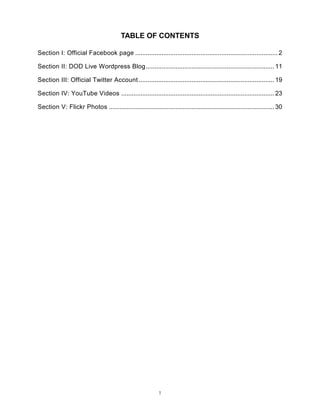
Field guide draft 2 uscg - dtd 28 jan 2011
- 1. TABLE OF CONTENTS Section I: Official Facebook page ................................................................................. 2 Section II: DOD Live Wordpress Blog ......................................................................... 11 Section III: Official Twitter Account ............................................................................. 19 Section IV: YouTube Videos ....................................................................................... 23 Section V: Flickr Photos .............................................................................................. 30 1
- 2. SOCIAL MEDIA FIELD GUIDE The following guidelines will help set up your social media sites IAW Coast Guard Public Affairs Manual, COMDTINST M5728.2D. Section I: Official Facebook page Authority The approved social networking tool authorized for Coast Guard sectors and units is a Facebook government page. This chosen site is the ideal tool for building a network at a unit level among both an internal and external audience including family members, employees, and the community. Social networks represent a “one-stop shop” enabling an administrator the ability to use text, images and video in one place to tell the Coast Guard story. Other social networking sites are not authorized unless a waiver is granted by CG-0922 and DHS. The following guidelines will help you set up your page in a manner consistent with Coast Guard branding and to meet policy requirements. Training All Coast Guard personnel who post on official social media sites must have either attended the Coast Guard Public Affairs course at the Defense Information School or have received training from their servicing public affairs office. Commands must provide their servicing public affairs office a letter designating their social media spokesperson and authorizing them to conduct official unit communications. Strong passwords shall be implemented to access all official social media sites. Due to Facebook settings, page administrators are required to use their personal account to sign-on and manage their page. Therefore, site managers shall use a strong password for their personal sign-on. A strong password consists of at least six characters including a combination of upper and lower case letters, numbers and symbols. (NOTE: While a personal account is used to sign in to Facebook, comments and wall posts made by page administrators will have the page name and profile picture vice their personal name and profile picture.) Access to Since access to Facebook from a Coast Guard workstation is currently Facebook prohibited, commands must decide if they have the ability to properly manage a Facebook page IAW chapter 11 of the Public Affairs Manual before requesting a page. Commands may use unit funds to acquire and use “stand-alone” computer terminals and Internet connections outside of the Coast Guard network to obtain greater access to the blocked site (consult your servicing procurement office for assistance). 2
- 3. Section I: Official Facebook page (cont.) Access to While administrators cannot access Facebook from a Coast Guard Facebook workstation, they can make status updates and upload pictures from an e- (cont.) mail address. However, they must be careful of operational security (OPSEC), proper authority to release information and the capacity to adequately monitor the page and follow-on comments. To set up mobile access, go to “Edit Page” on your page and then “Mobile.” Creating a To create a new Facebook page, go to http://www.facebook.com/pages/ Facebook page and select “Create page.” 1. Select “Brand, product, or organization.” In the drop down menu, choose “Government.” 2. Choose a page name. Your site name shall include “U.S. Coast Guard” and your unit name or district regional title (same as the district blog title). Avoid using unclear acronyms or shorthand except when necessary due to space limitations. The following are examples for various Coast Guard commands; a. First District would use “U.S. Coast Guard Northeast.” b. Sectors should use “U.S. Coast Guard Sector <name>.” c. Air Stations should use “U.S. Coast Guard AirSta <name>.” 3
- 4. Section I: Official Facebook page (cont.) Creating a d. Cutters should use “U.S. Coast Guard CGC <name>.” Facebook page (cont.) e. Marine Safety Units should use “U.S. Coast Guard MSU <name>.” f. Aids to Navigation Teams should use “U.S. Coast Guard ANT <name>.” g. Small boat stations should use “U.S. Coast Guard Station <name>.” 3. Click that you are the official representative and have permission to create the Page. 4. Select “Create Official Page.” All official Coast Guard social media sites must be registered with Commandant (CG-092). A link to the registration form is located on the Coast Guard Compass blog under the Official Sites link. Commands shall update their registration if their designated social media spokesperson changes. Facebook page After your page is created, set up the page IAW the following guidelines. Wall 4
- 5. Section I: Official Facebook page (cont.) Facebook page 1. Set up a profile picture. The selected profile picture should be easily Wall (cont.) recognizable, appropriate for the command, and include the word “Official.” The standard size Facebook uses for this graphic is 200x200 pixels but, due to some clipping when the graphic is uploaded, it is suggested that you leave a 12 pixel border. 2. Your “wall.” Use your wall to share information, pictures and video and interact with your fans. 3. Upload content. You can upload content using the standard wall options or the “Notes” option. Short, quick status updates, links, photos and video can be uploaded from the wall. Commands who post photos and/or video on their Facebook page shall follow policy outlined in Chapter 5 of the Coast Guard Public Affairs Manual, COMDTINST M5728.2D. Specifically, all video or still photos must be evaluated by a designated person at the local unit, such as the CO, OINC, XO, PAO or OOD, before being released to check for SAPP (Security, Accuracy, Propriety, and Policy) and to ensure Coast Guard members are wearing the proper uniform and safety equipment. Additionally, any photo or video that depicts Coast Guard operations or newsworthy events must also be uploaded to the Coast Guard Visual Information Gallery (http://cgvi.uscg.mil). Commands shall work with their servicing public affairs office to ensure those images are entered into CGVI. Candid personal photography of non-Coast Guard operations or non-newsworthy events (e.g. morale events, sports days, community relations, other daily routine imagery) may be posted but must be in good taste. All imagery posted to Facebook reflects the U.S. Coast Guard and should reflect pride and professionalism. More in-depth, blog style content can be added using the Facebook “Notes” feature. To add a Note, click on the “Notes” tab (3) and select “Add a Note.” Add content like you would for a blog (follow tips provided in Section II, The Wordpress Blog). Any member or employee who self-publishes online is personally accountable for everything they post. Personnel bear a responsibility for ensuring information disclosed (including personal comments) is accurate and appropriate. Coast Guard members may be held accountable for violations of the Uniform Code of Military Justice for content posted online. Posts shall follow AP and Coast Guard Stylebook guidelines. Site managers shall refer to chapter 11 of the Public Affairs Manual for legal, security and release of information considerations. 5
- 6. Section I: Official Facebook page (cont.) Facebook page 4. Links. This is how links appear on your wall. Wall (cont.) 5. Moderate comments. Click on “View Feedback” to review comments and moderate as necessary. Facebook does not allow page administrators to moderate comments before they are posted. If left unmoderated, comment streams can quickly spiral off topic and in an inappropriate direction. Therefore, page managers must check the page frequently to ensure the comments are in compliance with the official Coast Guard Comment Policy. At a minimum, pages shall be checked twice daily. Depending on frequency of postings and topic, commands may need to moderate more frequently. If in doubt as to whether a comment violates the policy or is otherwise inappropriate, consult your servicing public affairs office. If it is decided to delete a comment, commands shall ensure they follow proper records management procedures as outlined in the “Records Management” section below. Commands may consider using their servicing public affairs office or other trustworthy and properly trained party to help moderate comments or keep the command informed while the unit is underway or otherwise unable to keep a close eye on the page. If no other options are available, commands may select to manage their page’s permissions (see item 1 in image below) and set their page to be viewable by administrators only (see item 2 in image below). This should only be used as a last resort option because it effectively eliminates the page from public view and may lead to misconceptions that the page has been disestablished. 6. Edit page settings. Using this option, you can manage permissions, add administrators, update basic information, set your profile pictures, view your insights, and more (see image above). 6
- 7. Section I: Official Facebook page (cont.) Facebook page Official Coast Guard social media sites shall be publicly accessible to Wall (cont.) the full extent available. Site managers should set privacy and account settings to ensure maximum public availability of the content that is posted. To maintain editorial integrity, commands shall manage posting ability of users. The permissions shall be set to NOT allow users to write or post content, photos or videos on the wall (see 3 in the above image). 7. Edit Information about your page. This box shall have this basic statement. 8. View insights. Insights allow page administrators the ability to gather statistics and information about your users, interactions and views. Facebook page The “Info” tab (1) for your page is the location where all legal disclaimers, Info tab comment policy, contact information and so on will be placed. The most up-to-date and accurate disclaimers and policy statements can be copied from the Coast Guard Facebook page, www.facebook.com/uscoastguard, Info tab. The following is an example of the content that should appear on the page. 7
- 8. Section I: Official Facebook page (cont.) Facebook page Although Facebook does not provide specific boxes for adding this type of Info tab (cont.) content, it can be added in the General Information, Mission and Descriptions boxes. Use these boxes to include the following: Contact information including mailing and e-mail addresses (2) Links to other official sites (HQ site, homepage, PIER) (3) Appropriate disclaimers and policies as outlined in Chapter 11.D of the Public Affairs Manual (4) Records Content and comments posted on social media sites in connection with the Management transaction of public business may become a federal record and if so it is required to maintain a copy per the appropriate records retention policies. Since a records schedule does not exist to identify what must be archived and for how long, CG-0922 is working with the Department of Homeland Security and the National Archives and Records Administration (NARA) to determine the records schedule. The current guidelines for records retention are as follows and are subject to change pending final approval by NARA: 1. Original Public Affairs Content a. Original public affairs content posted on social media sites shall be retained permanently and transferred to NARA when five years old. Format in accordance to existing NARA transfer guidance as outlined in the Information and Life Cycle Management Manual, COMDTINST M5212 (series). b. Public affairs content that is a copy or reproduction of content already scheduled and retained can be destroyed when no longer current or relevant. 2. General Comments. Comments that do not affect or require any administrative action, policy decision or special compilation shall remain posted but are considered obsolete in 10 days. Delete after one year. 3. Deleted Comments. Comments that do not follow Public Affairs Social Media Policy will be deleted but retained for one year. The comments can be destroyed after one year if no other action has been taken regarding the deletion of comment. The moderator shall take a screen shot (Shift+Print Screen for PC and Command+Shift+4 for Mac); label the file with the date, title of Facebook post and the initials of the person who removed the comment; and store the file on a shared folder for easy retrieval if a Freedom of Information Act request or other action be necessary. 8
- 9. Section I: Official Facebook page (cont.) Records Additionally, good practice is to Facebook message the commenter to Management let them know why the comment is being deleted. You can copy/paste (cont.) the full comment into the message, professionally address the specific violation of the comment policy and offer the option to edit the comment and re-post (see example below). It is important to note that Facebook will use your personal Facebook page to send the message; therefore, your personal privacy settings should be restrictive and profile picture should be in good taste. 4. Information Request Files. Requests for information and copies of replies, involving no administrative action, no policy decisions and no special compilations or research and requests for and transmittals of publications, photographs, and other information literature can be destroyed when three months old or when no longer needed, whichever is sooner. IAW this records schedule, CG-0922 has identified a free online tool, Backupify (www.backupify.com), to archive content and comments on official Facebook pages. This tool enables the archival of several social media sites including both personal Facebook profiles as well as pages. Coast Guard page managers shall establish a separate, non-personal Backupify account and maintain the archived data of official page content and comments. 9
- 10. Section I: Official Facebook page (cont.) Facebook Tips Once the page is created, establish a Facebook vanity URL for ease of access and to aid in branding the site. To set up a vanity URL, a page administrator should follow these steps: 1. Go to www.facebook.com/username 2. Select “Set a username for your Pages.” 3. Choose your Page 4. Official USCG sites shall begin with “USCoastGuard” followed by a short and easily identifiable name, similar to your page’s name. Districts shall use their regional title. For example, the 1st District would choose www.facebook.com/uscoastguardnortheast. 5. Save Commands shall friend/favorite other official FB pages in their chain of command and within DHS. Think about the audience and post things that will interest and engage them. Link to locally relevant regional or national SAR cases, news stories, blog posts, press releases or web sites about unit/mission. Post current/upcoming events or safety/security zones, interesting facts, historical moments, safe boating tips, news about CG personnel, auxiliary safe boating courses in your area, and other items of interest on the wall. Make sure to monitor comments and engage when appropriate. Make sure to carefully consider copyright issues and intellectual property rights when using other sources of information. 10
- 11. Section II: DOD Live Wordpress Blog Authority In collaboration with units in their area of responsibility, each area and district public affairs staff will have the option of owning and managing a blog on the dodlive.mil domain. Commandant CG-0922 will establish and administer the blog on behalf of Defense Media Activity. District or area users will be added as needed to add content and monitor the blog. The DOD Live blogs are the only authorized blogging tool unless a waiver is granted by CG-0922 and DHS. All official Coast Guard social media sites must be registered with Commandant (CG-092). A link to the registration form is located on the Coast Guard Compass blog under the Official Sites link. Commands shall update their registration if their designated social media spokesperson changes. Training All designated DODLive.mil blog users must complete an online training course at http://pwtraining.dma.mil. A certificate of completion shall be provided to the servicing public affairs office. All Coast Guard personnel who post on official social media sites must have either attended the Coast Guard Public Affairs course at the Defense Information School or have received training from their servicing public affairs office. Commands must provide their servicing public affairs office a letter designating their social media spokesperson and authorizing them to conduct official unit communications. Strong passwords shall be implemented to access all official social media sites. A strong password consists of at least six characters including a combination of upper and lower case letters, numbers and symbols. Start a Post First, sign in to the blog using your unique logon page following this URL structure – http://blank.coastguard.dodlive.mil/wp-admin (e.g. http://northeast.coastguard.dodlive.mil/wp-admin). Once logged in, follow these steps to begin a blog post. 11
- 12. Section II: DOD Live Wordpress Blog (cont.) Start a Post 1. Select “Add New” to begin a new post. (cont.) 2. Add a title, ideally seven words or less. 3. Add content. If you want to copy content from Word, paste into the “HTML” tab to avoid coding errors. Links must be manually added using the links button (see 7 below). To view the post as it will appear when it is published, click on the “Visual” tab. Feature style writing kept short and simple, usually between 400-600 words, works well for the web audience. Use your insider access to take readers behind the scenes. Provide a perspective the public wouldn’t normally receive from traditional media. Posts should follow AP and Coast Guard Stylebook guidelines. Refer to chapter 11 of the Public Affairs Manual for legal, security and release of information considerations. 4. Add tags and select appropriate categories. 5. Add a featured image. This is the thumbnail image that appears on the blog’s homepage. It is required for all blog posts and must be 100x100 pixels to work with our Wordpress theme. See “Adding Images” below for more information. 12
- 13. Section II: DOD Live Wordpress Blog (cont.) Start a Post 6. Add an excerpt. The default is the first paragraph of the post unless (cont.) specific text is placed here. 7. Add links. Use links to lend credibility and sources for more information. Try to use .gov, .mil, or other reputable sites (NOTE: Links must be manually added using the link button). 8. Add images. Refer to “Add Images” below. 9. Save, preview or publish the post. Depending on administrative privileges, these options may not be visible for all users. (NOTE: The preview option only refreshes every 15 minutes). 10. Spell check. Before publishing, you can use this button to spell check the post. (NOTE: Don’t forget to manually check spelling in your title, name, formal titles, facts and figures). After publishing the post, double check your blog to ensure it posted correctly. Add Images Photos are an essential element of a blog post. Imagery can help draw in the reader and tell a story within the story. 13
- 14. Section II: DOD Live Wordpress Blog (cont.) Add Images 1. Choose a file for upload. The file size cannot exceed 1MB. It is (cont.) recommended that images be sized to 640x480 pixels, which is optimized for web use. If you are setting the featured image (aka the thumbnail), the image must be 100x100 pixels. 2. Select Upload. 3. Add a title. Section 508 requires all non-text elements to have a textual equivalent. Each photo and graphic shall have an alternate text coded into the element. 4. Add a caption. The caption shall be placed in both the “Caption” and “Description” boxes to ensure Section 508 compliance. You can use the CGVI cutline for your image or put in a new description that better fits limited spacing available; however, always credit the photographer. Caption and description are not needed for the thumbnail (aka “featured image”). 5. Enter a link, if desired. The default is a new blog page. 6. Choose the alignment. Depending on the layout you desire for your post, choose left, center or right. 7. Choose the desired size. Choose the appropriate size depending on the layout you desire for your post. If you are setting the featured image, you may choose the thumbnail (100x100) option; however, you may prefer to manually crop the image to best fit the small size. 8. If you are setting the featured image, select “Use as featured image.” This will automatically import the image as the thumbnail. Click “Save all changes” to exit. 9. If you are adding an image to the post, select “Insert into post.” If the image is not proportional once it is inserted it into the blog post, click on the image in the draft, choose to edit it using the quick select button on the image (1) and adjust the size (2). Select “Update” to save changes (3). 14
- 15. Section II: DOD Live Wordpress Blog (cont.) Embed Video While current Coast Guard policy DOES allow Coast Guard workstations to go to YouTube and watch videos, it DOES NOT allow workstations to view embedded YouTube video (it shows up as empty white space on websites). Therefore, if you choose to embed video, carefully consider this limitation. An alternative is to use an image and link to the video in the “Link URL” box (as seen in item 5 of “Adding images” above). To embed video on your blog post, follow these steps. (NOTE: This is the only authorized method of embedding video that complies with privacy laws and DHS policy and works with our Wordpress theme.) 1. In the “Visual” tab, select the icon that looks like a television set. 2. In the pop-up box, click on the “Portal video” tab. 3. In the “Select video portal” drop-down menu, select “YouTube CG.” 4. Insert the video ID. The video ID is the series of letters and numbers after the equal (=) sign in the YouTube URL. For example, in this YouTube link - http://www.youtube.com/watch?v=jvodVIzqWwg - the video ID would be “jvodVIzqWwg.” 5. Select “Insert.” The embedded video will appear in the blog post as bracketed code, but the actual post will have the YouTube video. (NOTE: The default and unchangeable size of the video is 560x340) 15
- 16. Section II: DOD Live Wordpress Blog (cont.) Update a Post At times, it is necessary to update a post after it has been published to add links, more information or correct mistakes. Commands shall strive to ensure the information provided on the blog is completely accurate and conveyed in the proper context. Despite this commitment, mistakes may occur. When they do, they must be corrected in a timely manner. Things like spelling and punctuation edits can be made immediately. However, factual or contextual errors, to include names, dates, or places, or adding additional information to the post shall be flagged with the word “Update” at the top of the post followed by a brief explanation of the changes and why they were made, if appropriate (1). Comment Comments shall be moderated before publishing to ensure compliance Moderation with the official Coast Guard Comment Policy (posted in the “About Us” tab on every blog). 16
- 17. Section II: DOD Live Wordpress Blog (cont.) Comment Commands should engage when appropriate to respond to questions and Moderation concerns (1). Make sure to follow guidance in chapter 11 of the Public (cont.) Affairs Manual when engaging. Comments that are clearly spam shall be marked as “Spam.” Use the quick select buttons below each comment to moderate or reply to comments (2). For records management purposes, comments shall not be deleted (see Records Management below). Good practice is to annotate, using moderator’s initials, why the comment was not approved and then retain it in the queue (3). Records Content and comments posted on social media sites in connection with the Management transaction of public business may become a federal record and if so it is required to maintain a copy per the appropriate records retention policies. Since current policy does not provide a records schedule identifying what social media content must be archived and for how long, CG-0922 worked with the Department of Homeland Security and the National Archives and Records Administration (NARA) to determine a records schedule. The current guidelines for records retention are as follows and are subject to change pending final approval by NARA: 1. Original Public Affairs Content a. Original public affairs content posted on social media sites shall be retained permanently. Transfer content to NARA when five years old. Format in accordance to existing NARA transfer guidance as outlined in the Information and Life Cycle Management Manual, COMDTINST M5212 (series). b. Public affairs content that is a copy or reproduction of content already scheduled and retained can be destroyed when no longer current or relevant. 2. General Comments. Comments that do not affect or require any administrative action, policy decision or special compilation shall remain posted but are considered obsolete in 10 days. Delete after one year. 3. Information Request Files. Requests for information and copies of replies, involving no administrative action, no policy decisions and no special compilations or research and requests for and transmittals of publications, photographs, and other information literature can be destroyed when three months old or when no longer needed, whichever is sooner. 17
- 18. Section II: DOD Live Wordpress Blog (cont.) Records Because blogs are hosted on the dodlive.mil domain, DMA archives and Management retains content and comments. Therefore, records are retained as long as (cont.) the content and comments are not deleted from the system. Follow the guidance on Comment Moderation above. Blogging Tips To establish readership and credibility, blog managers should post at least twice a week. If content or ideas are lacking, a series on a particular topic of interest to your audience can help to fill lulls (e.g. environmental issues, green initiatives, history pieces, personnel highlights and cross posts from the Coast Guard Compass). At times, a cross-link or cross-post of a locally relevant regional or national SAR cases, news stories, blog posts, press releases or web site is appropriate. Try not to favor any one news outlet and be careful of inappropriate endorsements. It may be best to write a short introduction and include a quote from leadership to provide a command message, and then link to the story. Keep your target audience in mind and tailor your posts appropriately. Tell stories about the missions and the people at your unit in a way that will engage your audience. Use your insider access to tell a behind the scenes story that the public normally wouldn’t receive. While the blog should never be used as an RSS feed of Coast Guard news releases or photos, it can be used as an outlet for these products if they are re-purposed in a suitable way (e.g. feature style story or short summary with that behind the scenes point of view). Make sure to carefully consider copyright issues and intellectual property rights when using other sources of information. After publication of a post, send the link to those who may have an interest in reading, sharing or cross linking the post (i.e. unit leadership, subjects, contributors, HQ social media). 18
- 19. Section III: Official Twitter Account Authority In collaboration with units in their area of responsibility, each area and district public affairs staff will have the option of managing a Twitter account. Official Coast Guard Twitter accounts shall begin with “USCG” followed by the appropriate district regional title. For example, the First District would choose www.twitter.com/USCGNortheast. All official Coast Guard social media sites must be registered with Commandant (CG-092). A link to the registration form is located on the Coast Guard Compass blog under the Official Sites link. Commands shall update their registration if their designated social media spokesperson changes. The following guidelines will help you set up your Twitter account in a manner consistent with Coast Guard branding and to meet policy requirements. Training All Coast Guard personnel who post on official social media sites must have either attended the Coast Guard Public Affairs course at the Defense Information School or have received training from their servicing public affairs office. Commands must provide their servicing public affairs office a letter designating their social media spokesperson and authorizing them to conduct official unit communications. Strong passwords shall be implemented to access all official social media sites. A strong password consists of at least six characters including a combination of upper and lower case letters, numbers and symbols. Twitter Posts Since access to Twitter from a Coast Guard workstation is currently prohibited, commands must decide if they have the ability to properly manage a Twitter account IAW chapter 11 of the Public Affairs Manual before requesting an identity. Commands may use unit funds to acquire and use “stand-alone” computer terminals and Internet connections outside of the Coast Guard network to obtain greater access to the blocked site (consult your servicing procurement office for assistance). While administrators cannot access Twitter from a Coast Guard workstation, they can make status updates and upload pictures (Twitpic) from a stand-alone or mobile device. However, they must be careful of operational security (OPSEC), proper authority to release information and the ability to adequately monitor follow-on tweets. To set up mobile access, select “Settings” for your Twitter account and then “Mobile.” 19
- 20. Section III: Official Twitter Account (cont.) Twitter Posts Any member who self-publishes online is personally accountable for (cont.) everything they post. Personnel bear a responsibility for ensuring information disclosed (including personal comments) is accurate and appropriate. Coast Guard members may be held accountable for violations of the Uniform Code of Military Justice for content posted online. Commands shall engage with their followers when appropriate to answer questions, correct misinformation and generate dialogue. While AP style is not essential due to character limitations, good grammar and avoiding anomalous acronyms and shorthand is advised. Twitter Basics Commands shall set up their official Twitter account for consistent branding and to ensure sites provide proper disclaimers. To start a new Twitter account, go to www.Twitter.com and choose “Sign Up.” 1. Account name. All official Twitter accounts shall start with “USCG” and then have your unit name. District accounts shall use the same regional title as their blog (e.g. District One would use USCGNortheast). The maximum number of characters for a Twitter username is 15. Commands shall not use acronyms unless absolutely necessary. 2. Set a profile picture. The selected image should be easily recognizable, appropriate for the command, and include the word “Official.” The standard size Twitter uses for this graphic is 73x73 pixels. 20
- 21. Section III: Official Twitter Account (cont.) Twitter Basics 3. Set the background. Every official Coast Guard Twitter account will (cont.) have a background image with the proper disclaimers and a link to the www.uscg.mil homepage. This background image is explained in more detail under “Editing your Twitter Profile” below. 4. URL shortener. Due to privacy policy and security concerns, we have identified two authorized URL shorteners. Preference is to use Google URL shortener (http://goo.gl/) and our backup is Tweetburner (www.tweetburner.com). Edit your Editing your profile (also called “Settings”) is the first thing every Twitter Twitter Profile manager should do. You must include the following under each Setting tab: 1. Account tab shall have an official contact e-mail address and Tweets shall NOT be protected. 2. Profile tab bio entry shall state “An official USCG Twitter account.” 3. The Design tab background image shall set to the standard Coast Guard theme. Contact CG-0922 at socialmedia@uscg.mil to obtain the graphic file for upload. 4. Design tab design colors shall be set to the following: a. Background – white (ffffff) b. Text – black (000000) c. Links – blue (1d05fa) d. Sidebar - white (ffffff) e. Sidebar border - black (000000) Records Content posted on social media sites in connection with the transaction of Management public business may become a federal record and if so it is required to maintain a copy per the appropriate records retention policies. Since current policy does not provide a records schedule identifying what social media content must be archived and for how long, CG-0922 worked with the Department of Homeland Security and the National Archives and Records Administration (NARA) to determine a records schedule. The current guidelines for records retention are as follows and are subject to change pending final approval by NARA: 21
- 22. Section III: Official Twitter Account (cont.) Records 1. Original Public Affairs Content Management a. Original public affairs content posted on social media sites shall be (cont.) retained permanently and transfer to NARA when five years old. Format in accordance to existing NARA transfer guidance as outlined in the Information and Life Cycle Management Manual, COMDTINST M5212 (series). b. Public affairs content that is a copy or reproduction of content already scheduled and retained can be destroyed when no longer current or relevant. 2. Information Request Files. Requests for information and copies of replies, involving no administrative action, no policy decisions and no special compilations or research and requests for and transmittals of publications, photographs, and other information literature can be destroyed when three months old or when no longer needed, whichever is sooner. IAW this records schedule, CG-0922 identified a free online tool, www.backupify.com, to archive content and comments on official Twitter sites. This tool enables the archival of several social media sites including both personal Facebook profiles as well as pages. Coast Guard Twitter site managers shall establish a separate, non-personal Backupify account and maintain the archived data of the official Twitter account. Twitter Tips Tweet timely, hot-off-the-press information in the moment. Tweet about locally relevant regional or national SAR cases, news stories, blog posts, press releases or web sites. Re-tweet and reply as appropriate to mentions using the @. Twitter site managers should use suitable hashtags to help with search engine optimization and Twitter searches. Tweet a picture of the day, safe boating tips, things to know, area familiarization information, unit stats, area safe boating courses, Coast Guard tidbits, historical data, etc. Consider using Twitpic (http://twitpic.com/) to share imagery. Feature a “Did you know” series. Try not to have Twitter solely rely on a news release feed as this will not necessarily engage your audience. Individually tweet this information and add a personal touch. Create a hashtags (#) to help people track your posts. As an example, search #uscg on http://search.twitter.com/. Use Twitter services like www.tweetdeck.com or www.hootsuite.com to easily manage your Twitter presence. 22
- 23. Section IV: YouTube Videos Authority In collaboration with units in their area of responsibility, each district public affairs staff will have the option of managing a YouTube playlist on the Coast Guard’s official YouTube channel (www.youtube.com/uscgimagery). Units shall not establish a unique YouTube channel and shall work with their servicing public affairs offices to add video to the Coast Guard’s official YouTube channel. Due to records management requirements and DHS policy, all imagery posted on third-party online multimedia sites must also be uploaded to the Coast Guard Visual Information Gallery (http://cgvi.uscg.mil) within a reasonable amount of time. The following guidelines will help you upload videos to your specific playlist for consistent branding and to meet policy requirements. Upload a new This is a job aid to help you upload a video for streaming on the Coast video Guard’s YouTube channel (www.youtube.com/uscgimagery). First, sign in to YouTube at http://www.youtube.com. Click “sign in” and type the username and password. (NOTE: Authorized users will share a username and password for this YouTube channel. Users must practice careful and meticulous uploading of content to ensure it is properly added IAW these guidelines. Do not share the username and password with anyone not on the CG-0922 managed access list.) While at the YouTube homepage click “USCGImagery” and “My Channel” in the upper right hand corner. 23
- 24. Section IV: YouTube Videos (cont.) Upload a new video (cont.) 1. Select Upload. 2. Select Upload video. 3. Video privacy settings. This is the first step after selecting “upload video” to prevent the video from being publicly viewed until all the information is properly added. This allows you to upload the video and make modifications without it going public. 4. Video title. Add a simple, short but catchy title. Leave out the file type (.wmv, .mov, .flv) and numbers typically assigned to CGVI uploads. 5. Description. You can use the CGVI cutline for your video or put in a new description recounting the video. Always credit the videographer. 6. Tags. Add key words to help your video be searched online. 7. Category. For all Coast Guard videos this will be “News and Politics.” 8. Add to series playlist. You must select your appropriate district playlist. 24
- 25. Section IV: YouTube Videos (cont.) Upload a new 9. Save Changes. You are now done inputting the basic video video (cont.) information. 10. Uploaded. When the video is properly uploaded, it will create a shaded green box at the top of the screen along with the YouTube link to your video. (NOTE: Every video must be immediately set to moderate comments. The default is “Allow comments automatically,” which does not comply with the Official Coast Guard Comment Policy. Every video must be manually changed to “Allow comments with approval only.”(See 5 below under “Edit video information”). Edit video Once a video is uploaded you may need to make changes, set the privacy information settings from “private” to “public,” or add captions IAW Section 508 requirements (see “Closed caption videos” below). Click on “USCGImagery” in the upper right corner of the YouTube homepage and then “My Videos.” This lists all videos that have been uploaded. You can watch, delete and edit and caption the video from here. To make more detailed edits, click “edit.” (NOTE: If a video has been uploaded as “private” it will still say “Live!” This does not mean it is viewable to the public.) 1. Video information. Make edits to the information you previously entered. 2. Video thumbnail. Change the default thumbnail for the video. To upload your own thumbnail, click “upload thumbnail.” Image should be 120x90 pixels with a maximum file size of 256K. 25
- 26. Section IV: YouTube Videos (cont.) Edit video 3. Broadcasting and sharing options. Change the video setting from information “private” to “public” if desired. (cont.) 4. Comments. The setting shall be set to “Allow all comments with approval only.” This must be changed for every video every time. Comment Because comment moderation settings are set to approval required for moderation every video, comments made on “Channel Comments” and for each video will be moderated by CG-0922 in accordance with our commenting policy. If there are comments that raise questions regarding district units, personnel or missions they may be forwarded to that district for response. Closed caption C Google provides an easy to use application called CaptionTube for closed videos l captioning YouTube videos IAW Section 508 requirements. This is a requirement for all videos with audio overlays that are uploaded to C YouTube (i.e. speeches, audio interview with b-roll video). This is not l required for background audio that may be captured on b-roll alone. o s Before you can build captions for a YouTube video, it must already be e uploaded on into your YouTube channel as outlined above. Once it is d uploaded, navigate to http://captiontube.appspot.com (1) and logon using any Google Account (2). C a p t i o n i n Once logged on, select a “Personal Video” from your YouTube channel g (1), select the video you want to caption (2), click on “Import” (3) and Y select “Edit” on the video to add captions (4). then o u T u b e v i d e o 26 s s e
- 27. Section IV: YouTube Videos (cont.) Closed caption To add captions, on the next screen click “Add Caption” to mark the videos (cont.) caption start time (1). Click to play the video (2). As the video plays, type what is being said in the Caption Text box (3). Try to limit the caption to two or three lines of text (ideally a duration of between six and 10 seconds) (4). Double check spelling, punctuation and grammar before clicking “Save Caption” (5). Repeat these steps until you have captioned the entire video. To edit a caption after it has been saved, use the timeline at the bottom of this screen to select the caption and edit it (6). 27
- 28. Section IV: YouTube Videos (cont.) Closed caption Use the “Preview” tab to review your work (2). Return to the “Timeline” videos (cont.) (2) view to “Publish” your captions (3). Select “Publish on YouTube” (1) and choose “Add as a new track” (2). Then select “Publish” (3). This will automatically put the closed captions into the YouTube video file. As with all good practice, you should go back to your “My Videos” list and play the video using closed captions to ensure the video is properly saved. Records Content and comments posted on social media sites in connection with the Management transaction of public business may become a federal record and if so it is required to maintain a copy per the appropriate records retention policies. Since current policy does not provide a records schedule identifying what social media content must be archived and for how long, CG-0922 worked with the Department of Homeland Security and the National Archives and Records Administration (NARA) to determine a records schedule. The current guidelines for records retention are as follows and are subject to change pending final approval by NARA: 28
- 29. Section IV: YouTube Videos (cont.) Records 1. Original Public Affairs Content Management a. Original public affairs content posted on social media sites shall be (cont.) retained permanently and transfer to NARA when five years old. Format in accordance to existing NARA transfer guidance as outlined in the Information and Life Cycle Management Manual, COMDTINST M5212 (series). b. Public affairs content that is a copy or reproduction of content already scheduled and retained can be destroyed when no longer current or relevant. 2. General Comments. Comments that do not affect or require any administrative action, policy decision or special compilation shall remain posted but are considered obsolete in 10 days. Delete after one year. 3. Information Request Files. Requests for information and copies of replies, involving no administrative action, no policy decisions and no special compilations or research and requests for and transmittals of publications, photographs, and other information literature can be destroyed when three months old or when no longer needed, whichever is sooner. IAW this records schedule, whenever a comment is made on YouTube, regardless if it is approved or not, it is kept in CG-0922 social media Gmail inbox where it will be archived by Backupify (www.backupify.com) and managed by CG-0922. 29
- 30. Section V: Flickr Photos Authority In collaboration with units in their area of responsibility, each district public affairs staff will have the option of managing a Flickr photo collection on the Coast Guard’s official Flickr site (www.flickr.com/coast_guard). Units shall not establish a unique Flickr site and shall work with their servicing public affairs offices to add imagery to the Coast Guard’s official Flickr site. Due to records management requirements and DHS policy, all imagery posted to third-party online multimedia sites must also be uploaded to the Coast Guard Visual Information Gallery (http://cgvi.uscg.mil) within a reasonable amount of time. The following guidelines will help you upload photo sets to your command’s collection for consistent branding and to meet policy requirements. Upload a photo This is a job aid to help you upload a photo on the Coast Guard’s Flickr account. First, sign in to Flickr at http://www.flickr.com. Click “sign in” and type the Yahoo! ID and password. (NOTE: Authorized users will share a username and password for this Flickr site. Users must practice careful and meticulous uploading of content to ensure it is properly added IAW these guidelines. Do not share the username and password with anyone not on the CG-0922 managed access list.) 30
- 31. Section V: Flickr Photos (cont.) Upload a photo Click “upload” in the upper right of the homepage. (cont.) 1. Choose photos and videos. Select the photo you are uploading and click “open.” 2. Privacy. Under set privacy click “public.” 3. Upload photos and videos. The photo will upload and there will be a green banner that appears saying “Finished!” 4. Click on “add a description.” Add a title, description and tags. 5. Add a title. Add a simple, short but catchy title. Leave out the file type (.wmv, .mov, .flv) and numbers typically assigned to CGVI uploads. 6. Add a description. You can use the CGVI cutline for your video or put in a new description recounting the video. Always credit the videographer 7. Add tags. To use tags for more than one word (e.g. Coast Guard), type the word in quotes (e.g. “Coast Guard”). Be sure to include the mission area as a tag. Select save. You can also add more tags once the photo is saved by clicking on the photo and clicking “add a tag.” 31
- 32. Section V: Flickr Photos (cont.) Moving photo Your photo is now in the Coast Guard’s official photo stream. Photos can into a set now be added to sets. These sets will be based on missions or events that happen in your district. To start, click on the individual photo in the photo stream. 1. Click “Add to a set.” There are two ways to add the photo to a set. A and B (on the image above). Right now we will discuss option A. 2. Create a new set. For this example, we create a new set. If you are uploading a photo to a set that already exists, just click on the desired set in the sets list. 3. Title the set. This will be the name of the mission or particular event. 4. Describe the set. This will be a short synopsis of what the mission was or the details of the particular event. 5. Create set. 32
- 33. Section V: Flickr Photos (cont.) Moving photo 6. Click on your new set. You will know be directed back to the sets into a set (cont.) lists and you can click on your new set. A green check mark will appear once it is added to the right of the set’s name to acknowledge it was successful and will then disappear. 7. Select “done.” Another way to add your photo to a set is by going into “organize & create” on the homepage (option B). You will be directed to the organize & create homepage which defaults to “batch organize.” 1. Click on sets & collections. Underneath that tab will appear “create a new collection or set.” Click on the word “set.” 2. Title the set. This will be the name of the mission or particular event. 3. Describe the set. This will be a short synopsis of what the mission was or the details of the particular event. 4. Drag photos into stream. The bottom photos are all photos uploaded to your photostream. To add them to a set, click on the photo and drag it into the grey shaded area. The photos will now appear in your set. 5. Drag a photo for the set’s album cover. By clicking on any photo in your set, and dragging it over to the upper left image, it will replace the photo that is currently the set’s album cover. 33
- 34. Section V: Flickr Photos (cont.) Moving photos Your photo is now in the Coast Guard’s official photo stream and each into a collection photo is in its set. Photos can now be added to a collection that will represent each district. You can add the photo to the collection by staying in the “organize & batch” tab. 1. Drag a set to a collection. By clicking on your set (or multiple sets), and dragging it over to the left side where there is a list of collections, your set will be added to your respective collection. Your photos are now uploaded, in a set and in your respective collection. To view your photo in the collection go to the Flickr homepage. 2. Click on collections. You will now be directed to a new page with your respective collection that will include sets you have uploaded. Deleting a The best way to delete a photo, and ensure that you are not deleting any photo sets or collections, is to delete the individual photo. Keep in mind that all deletions, whether it be a set or a photo is permanent. 1. Click on actions. 2. Click on delete photo. You will get a warning that this will be permanent. Click “ok.” 34
- 35. Section V: Flickr Photos (cont.) Records Content and comments posted on social media sites in connection with the Management transaction of public business may become a federal record and if so it is required to maintain a copy per the appropriate records retention policies. Since current policy does not provide a records schedule identifying what social media content must be archived and for how long, CG-0922 worked with the Department of Homeland Security and the National Archives and Records Administration (NARA) to determine a records schedule. The current guidelines for records retention are as follows and are subject to change pending final approval by NARA: 1. Original Public Affairs Content a. Original public affairs content posted on social media sites shall be retained permanently and transfer to NARA when five years old. Format in accordance to existing NARA transfer guidance as outlined in the Information and Life Cycle Management Manual, COMDTINST M5212 (series). b. Public affairs content that is a copy or reproduction of content already scheduled and retained can be destroyed when no longer current or relevant. 2. General Comments. Comments that do not affect or require any administrative action, policy decision or special compilation shall remain posted but are considered obsolete in 10 days. Delete after one year. 3. Information Request Files. Requests for information and copies of replies, involving no administrative action, no policy decisions and no special compilations or research and requests for and transmittals of publications, photographs, and other information literature can be destroyed when three months old or when no longer needed, whichever is sooner. IAW this records schedule, whenever a comment is made on Flickr, regardless if it is approved or not, it is kept in CG-0922 social media Gmail inbox where it will be archived by Backupify (www.backupify.com) and managed by CG-0922. 35
