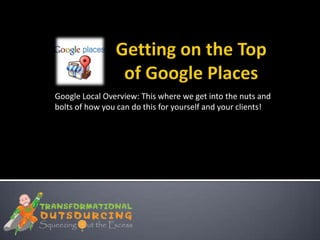
Getting On The Top Of Google Places Feb2012
- 1. Google Local Overview: This where we get into the nuts and bolts of how you can do this for yourself and your clients!
- 2. Google has been aggregating local information from Yellow Pages and reviews from sites like City Search and Yelp Only 7% of these listings have been claimed by businesses in the US Google is giving away a page on their site
- 3. Claim your business listings in Google Places Make sure fill out the Places page correctly and completely Add pictures, videos, and coupons Have citations Gather positive and recent reviews
- 4. 1. Set up a new Gmail account for the client/business you are listing (if there is none yet), use a simple password For example: sogohotels@gmail.com 2. Go to http://www.google.com/places and click Get Started. 3. Enter the business phone number, and click Find Business Information.
- 6. Address should be the actual physical business address (no PO box), and phone number should be a local phone number. Categories should never be used for keyword stuffing! Max of 5 categories
- 7. Always enter the hours of operation since this is one of the factors for a business to show up in the Google Places search results.
- 8. • Use the Add a photo from the web option to pictures that is displaying on their site to create back links. • Geo-tag pictures in Picasa or Panoramio
- 9. 1. Add citations on your YouTube videos by going to your YouTube channel. 2. Select a video and edit the details. 3. Enter the following inform in the Description box: • Name • Address • Phone Number 4. Double-check the map location.
- 10. Add “Discrete links” in the Additional Details section. These can be a link to a certain page on your website.
- 11. Last step is to validate your listings. Google wants you to confirm you are the business owner by sending a phone call, text message, or post card to the contact info provided for that business. Choose the method that you prefer. For more info on how to verify your Google listing, go to http://support.google.com/place s/bin/answer.py?hl=en&answer= 75569#
- 12. If you choose the phone validation your phone will ring shortly after you click the "Call Me Now" button. Follow the automated instructions and enter the PIN number you see on your screen. For more info on how to verify your Google listing, go to http://support.google.com/pla ces/bin/answer.py?hl=en&ans wer=75569# Tip: Call the client first and tell them they will receive a call from Google.
- 13. If you opt for the snail mail validation you'll have to watch for the card from Google in your mailbox. When it arrives, log back into your LBC account and enter the PIN number. For more info on how to verify your Google listing, go to http://support.google.com/pla ces/bin/answer.py?hl=en&ans wer=75569#
- 14. Once your PIN has been set, it may take up to one week after verification for your new business listing to appear on Google. For more info on how to verify your Google listing, go to http://support.google.com/pla ces/bin/answer.py?hl=en&ans wer=75569# Updates to existing listings, including the removal of photos or entire listings can also take about one week.
- 15. The dashboard provides you Impressions: The number with information on how Google of times that your business listing has appeared in users are interacting with your search results. listing on Google and Google Search. Actions: The number of users who have clicked through your business listing after viewing it as a search result. For more info on using the dashboard in your Google Places account, visit: http://support.google.com/places /bin/answer.py?hl=en&answer=14 2910&topic=1656751&ctx=topic
- 18. Smart tags like QR Codes allows people to instantly access the mobile version of the business' Place Page on any supported phone. User should have a mobile device with a smart tag reader app and scan the code with its camera. For more info on using the QR Codes in your Google Places account, visit: http://www.google.com/help/maps/f avoriteplaces/business/barcode.html
- 19. Citations are listings and mentions on local sites/directories Name, address, and phone number (NAP) should be consistent across the board • Yellow Pages • InfoUSA • City Search • Yelp • Merchant Circle • Better Business Bureau Use the following services • www.GetListed.org • www.ubl.org • www.expressupdateusa.com
- 20. This is where most business fail because it hard to get reviews.
- 21. Your reputation is important in this world of social media.
- 22. Happy customers are less likely to review (although it’s getting easier with smart phones apps) but angry customers will surely tell everyone!
- 23. Claim your business listings in Google Places Make sure fill out the Places page correctly and completely Add pictures, videos, and coupons Have citations Gather positive and recent reviews
- 24. What you do here applies to mobile too. Google has said over 50% of all traffic Google Places is from a mobile devices.
- 25. • Reviews • Citations • Google AdWords Express • Other tips
- 26. Reviews must be genuine, don’t fake them. Use www.posterous.com to upload reviews. 1. Scan the hand-written review or fax 2. Type the customer’s verbatim 3. Upload it in Posterous 4. Add the review in Google places with the link to the specific Posterous page. ▪ Set up a Google alert for client reviews ▪ Some directories allows you to respond (Yelp and Google)
- 27. What’s New on Reviews: Google "Hot Pot" Go to http://places.google.com/rate Using Google Hotpot is simple: You rate places on google.com/hotpot— restaurants, hotels, cafes—and Add friends on Hotpot whose opinions you trust. Then the next time you perform a search, Google will serve up personalized results, listing places based on your tastes, as well as recommendations from your friends.
- 28. What’s New on Reviews: Google "Hot Pot"
- 29. What’s New on Reviews: Google "Hot Pot"
- 30. What’s New on Reviews: WP Customer Reviews Plugin WP Customer Reviews plugin There are many sites that are crawling for user-generated reviews now, including Google Places and Google Local Search. WP Customer Reviews allows you to setup a specific page on your blog to receive customer testimonials for your business/service OR to write reviews about multiple products (using multiple pages). All submissions are moderated, which means that YOU choose which reviews get shown. For more info: visit http://wordpress.org/extend/plugins/wp- customer-reviews
- 31. What’s New on Reviews: WP Customer Reviews Plugin WP Customer Reviews - Sample
- 32. Citations: Use Whitespark Local Citation Finder A citation is a reference from somewhere else that is considered a reputable source. One tool to find places on the Internet that may provide citations for our business is at Whitespark. The tool is called the Local Citation Finder and it will return to you a list of places to go to for a citation. Submitting citations can be very easy to somewhat time-consuming. It depends on how much information the site wants.
- 33. Use Whitespark Local Citation Finder for Citations 1. Go to www.whitespark.ca
- 34. Use Whitespark Local Citation Finder for Citations 1. Search by the keyphrase and get your citation sources. 2. Go through the results and see if there are any opportunities to submit your business. You're looking for local directories that might list your site. As you go through the list, check off the sites you have already submitted to, and they'll be marked and moved to the bottom. Some of the results may be useless scraper sites that you can't submit to. When you come across those in your results, please mark them as useless.
- 35. What's New On Reviews Local Business Listing Robot (www.lblrobot.com) automates the posting of your clients' reviews
- 36. How To Set Up Google AdWords Express
- 37. How To Set Up Google AdWords Express
Notas do Editor
- Begin by entering your business contact information. As you enter the address info the Map to the side will zoom in on your location. If the market is not where it should be there is an option to move it. Click the "Fix incorrect marker location" link and then you can move the marker. Use the zoom feature on the map, and maybe switch to satellite view so you can see buildings, to better see where to place the marker.
- Begin by entering your business contact information. As you enter the address info the Map to the side will zoom in on your location. If the market is not where it should be there is an option to move it. Click the "Fix incorrect marker location" link and then you can move the marker. Use the zoom feature on the map, and maybe switch to satellite view so you can see buildings, to better see where to place the marker.On the next screen you can add more info such as the categories your business would be under, business hours, payment methods, upload images and videos, etc. You can later log into your LBC account and edit these at anytime, in case you wanted to add more photos or anything else.
- PIN Verification is required to confirm that the person claiming and verifying the listing through Google Places is actually the business owner or an authorized representative of the business.A PIN, also known as a verification code, is sent to either the business address or the business phone. The business owner then enters the PIN into the Google Places account. Once the listing has been verified, the listing will appear on Google.
- Please remember that statistics aren't real time. They're compiled for the past 30 days and are provided at a 24 hour delay. This means that we can't guarantee their accuracy.
- 5 reviews to get the stars
- A citation is a reference from somewhere else that is considered a reputable source. One tool to find places on the Internet that may provide citations for our business is at Whitespark. The tool is called the Local Citation Finder and it will return to you a list of places to go to for a citation.Submitting citations can be very easy to somewhat time-consuming. It depends on how much information the site wants.1. Search by the keyphrase and get your citation sources. 2. Go through the results and see if there are any opportunities to submit your business.You're looking for local directories that might list your site. As you go through the list, check off the sites you have already submitted to, and they'll be marked and moved to the bottom.Some of the results may be useless scraper sites that you can't submit to. When you come across those in your results, please mark them as useless.
- A citation is a reference from somewhere else that is considered a reputable source. One tool to find places on the Internet that may provide citations for our business is at Whitespark. The tool is called the Local Citation Finder and it will return to you a list of places to go to for a citation.Submitting citations can be very easy to somewhat time-consuming. It depends on how much information the site wants.1. Search by the keyphrase and get your citation sources. 2. Go through the results and see if there are any opportunities to submit your business.You're looking for local directories that might list your site. As you go through the list, check off the sites you have already submitted to, and they'll be marked and moved to the bottom.Some of the results may be useless scraper sites that you can't submit to. When you come across those in your results, please mark them as useless.
