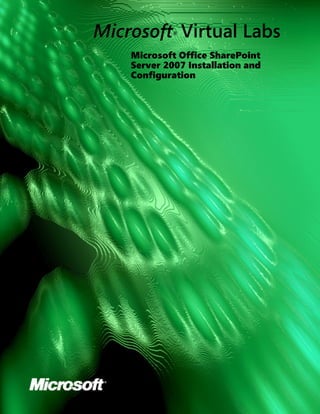
Moss2007 Installation Configuration
- 1. Microsoft Virtual Labs ® Microsoft Office SharePoint Server 2007 Installation and Configuration
- 2. Microsoft Office SharePoint Server 2007 Installation and Configuration Table of Contents Microsoft Office SharePoint Server 2007 Installation and Configuration.............................. 1 Exercise 1 Getting Started with Office Server 2007 Installation...................................................................................1 Exercise 2 Using the SharePoint Products Configuration Wizard.................................................................................1 Exercise 3 Office Server 2007 Central Administration – The Home Page....................................................................1 Exercise 4 Office Server 2007 Central Administration – The Application Management page .....................................1 Exercise 5 Office Server 2007 Central Administration – Operations page ...................................................................1 Conclusion.....................................................................................................................................................................1
- 3. Microsoft Office SharePoint Server 2007 Installation and Configuration Microsoft Office SharePoint Server 2007 Installation and Configuration In completing this lab, you will learn about: Objectives The installation and configuration options available in Microsoft Office • SharePoint Service 2007 such as installing a new farm, configuring global workflow settings, configuring incoming e-mail, administrative tasks, farm topology, provisioning new web applications and configuring alternate forms based authentication. Estimated Time to 90 Minutes Complete This Lab Computer used in this Lab MOSS Page 1 of 17
- 4. Microsoft Office SharePoint Server 2007 Installation and Configuration Exercise 1 Getting Started with Office Server 2007 Installation Scenario The Office Server 2007 installation is quite similar to the Windows SharePoint Services (version 3) installation, however there is a notable difference. The Office Server 2007 installation offers an additional installation type which allows all of the additional Office Server components to be installed to the farm. Once these services are installed in the farm the administrator can distribute them among the servers in the farm. Tasks Detailed Steps Complete the following a. Login using the following credentials: task on: Username: administrator • Password: pass@word1 • MOSS Log on to: LITWAREINC • 1. Install Office Server b. Open a file browser by clicking on Start My Computer and browse to 2007. C:MediaOfficeServer c. Double click on the setup.exe executable to begin the installation. d. Wait for the “Microsoft Software License Terms” screen to appear. e. Check the “I accept the terms of this agreement” checkbox, and click on the Continue button f. The Installation Types screen will appear; click the Advanced button to continue. Page 2 of 17
- 5. Microsoft Office SharePoint Server 2007 Installation and Configuration Tasks Detailed Steps g. (Optional) Changing to the File Location tab allows you to change the installation directory for Office Server. h. Select the Complete server type option. i. Click the Install Now button to continue j. When the installation completes click on the Close button to proceed to the Page 3 of 17
- 6. Microsoft Office SharePoint Server 2007 Installation and Configuration Tasks Detailed Steps SharePoint Products Configuration Wizard. Page 4 of 17
- 7. Microsoft Office SharePoint Server 2007 Installation and Configuration Exercise 2 Using the SharePoint Products Configuration Wizard Scenario This exercise will take you through the initial configuration of a new SharePoint farm. In Office Server 2007, the Central Administration site is a SharePoint site collection. This means that a number of tasks must occur before an administrator can visit the Central Administration site. The SharePoint Products Configuration Wizard leads you through the steps required to initially configure your Office Server 2007 installation. Tasks Detailed Steps Complete the following a. The Welcome screen will appear, click Next to continue task on: b. A information dialog box will appear explaining the services that will be affected by the configuration wizard, click Yes to continue MOSS 1. Run the configuration wizard. c. Select “No, I want to create a new server farm” and then click Next Page 5 of 17
- 8. Microsoft Office SharePoint Server 2007 Installation and Configuration Tasks Detailed Steps d. The Configuration Database Settings page will appear, fill in the page using the following information and then click Next: Database server: moss • Database name: SharePoint_Config • Username: LITWAREINCadministrator • • Password: pass@word1 Note: In a production environment a different user specifically created to manage the database connections for SharePoint would be advisable. Page 6 of 17
- 9. Microsoft Office SharePoint Server 2007 Installation and Configuration Tasks Detailed Steps e. The Central Administration Web Application configuration page will appear. f. (Optional) Check the “Specify port number” box and enter the desired port number g. Click Next to continue Page 7 of 17
- 10. Microsoft Office SharePoint Server 2007 Installation and Configuration Tasks Detailed Steps h. The Completing SharePoint configuration page will appear, click Next to continue i. The Configuring SharePoint Products and Technologies page will appear and step through 9 tasks using the information supplied. Some steps will take several minutes each, please be patient. Page 8 of 17
- 11. Microsoft Office SharePoint Server 2007 Installation and Configuration Tasks Detailed Steps j. The Configuration Successful page will appear, click Finish to launch into the Central Administration pages Page 9 of 17
- 12. Microsoft Office SharePoint Server 2007 Installation and Configuration Exercise 3 Office Server 2007 Central Administration – The Home Page Scenario This exercise will highlight the new layout of the Central Administrator site and the new configuration options that are available. Tasks Detailed Steps Complete the following a. Open the Central Administration page, if this is not open from the last Exercise 2 tasks on: you can open it by clicking on the Start Administrative Tools SharePoint 3.0 Central Administration link. MOSS Note: The Central Administration page in Office Server 2007 is in its own site collection. The site has full Windows SharePoint Services functionality. It may house 1. View the documents in a document library, it can have its own lists, events, and RSS feeds. Administrative Tasks screen Note: The Central Administration site has 3 major actions available; the first part of this exercise will look at the Home section of the Central Administration. Note: The Home tab contains the Administrative Tasks list; this list is populated with the tasks that have to be completed to allow Office Server 2007 to be fully functional. b. Click on the Initial Deployment: Add Servers to Farm task, the Administrative Task display form will appear. c. An administrative task consists of a few major components Action: This is a link to the administrative action to be taken • Description: This is a general description of the purpose of the task. • Associated Service: This is a categorization of the Farm service associated • with this task. d. Click on Close to return to the Home page. a. The Home tab also contains the Farm topology which will show a list of all of the 2. View the Farm Page 10 of 17
- 13. Microsoft Office SharePoint Server 2007 Installation and Configuration Tasks Detailed Steps Topology screen servers in the SharePoint farm and a list of the services running on them. b. (Optional) Click on the View link next to the server name, and view the event logs for this server. Click on the Home tab to return. c. Click on the server listed in the Farm Topology list, the Services on Server page appears d. The Services on Server page allows you to start and stop services on the servers in the farm from one central location e. The top of the page contains a list of general server roles that might be found in a server farm. When you select a role it will highlight the suggested services for the role. Page 11 of 17
- 14. Microsoft Office SharePoint Server 2007 Installation and Configuration Exercise 4 Office Server 2007 Central Administration – The Application Management page Scenario This page contains links to pages that help you configure settings for applications and components that are installed on the server or server farm. Office Server 2007 gives you the option to provision a new web application from within the Central Administration pages. This allows a SharePoint administrator to be able to work through the Central Administration pages without needing to login to the server itself to make updates. Tasks Detailed Steps Complete the following a. Click on the Application Management tab 3 tasks on: b. Click on Create or extend Web application, the Create or Extend Web Application page should appear MOSS c. Click on Create a new Web Application, the Create New Web Application page 1. Provision a new Web should appear Application d. Fill in the Create New Web Application form with the following information IIS Web Site: Select Create a new IIS web site • • Description: Keep the default value. • Port: Change this to 80 • Host Header: Leave this empty. • Path: Keep the default. Security Configuration • • Authentication Provider: Change this to NTLM. • Allow Anonymous: Leave this at No. • Use Secure Sockets Layer (SSL): Leave this at No. Load Balanced URL • • URL: http://moss • Zone: Keep the default value. Application Pool: Select Create new application pool. • • Application pool name: Keep the default value. • Select a security account for this application pool: Select Configurable and use the following values: User name: LITWAREINCadministrator • Password: pass@word1 • Note: In a production environment creating a separate application pool account is recommended. Database Name and Authentication: Keep the default values. • Leave the rest of the items with their default values e. Click Ok, the Operation in Progress page will appear. Page 12 of 17
- 15. Microsoft Office SharePoint Server 2007 Installation and Configuration Tasks Detailed Steps f. After the Operation completes the Application Created page will appear, click on the Create a new Windows SharePoint Services site collection link. a. The Create Site Collection page will appear, fill in the form with the following 2. Create a new Site Collection information Web Application: Keep the default value. • Title: HOL Install and Config • Description: Hands on Lab for installation and configuration. • Web Site Address: Select Create site at this URL and keep the default • value of (root). Primary Site Collection Administrator • • User name: LITWAREINCadministrator Quota Template: Keep the default value. • Template selection: Keep the default value. • b. Click Ok to create your site collection; the Operation in progress page will appear. c. After the Operation completes you will be notified that your top-level site collection has been created, click Ok to continue. a. Click on the Workflow Settings link at the bottom of the page 3. View Workflow Settings screen b. The Workflow Settings page allows you to determine two major things Are user-defined workflows permitted (Ex: SharePoint Designer codeless • Note: Office Server 2007 workflows) has workflow integrated Are users without site access permitted for workflows • into the platform. These c. The changes made to these settings are global for the selected web application settings allow an d. Click on Cancel to return to the Application Management page. administrator to control what types of workflows are allowed. Page 13 of 17
- 16. Microsoft Office SharePoint Server 2007 Installation and Configuration Exercise 5 Office Server 2007 Central Administration – Operations page Scenario This page contains links to pages that help you manage your server or server farm, such as changing the server farm topology, specifying which services are running on each server, and changing settings that affect multiple servers or applications. Office Server 2007 allows the SharePoint administrator to define a group of administrators that will have access to the SharePoint Farm administration. This gives the SharePoint administration the ability to ensure a secure environment and prevent all server administrators from having full privileges to data contained within SharePoint. Tasks Detailed Steps Complete the following a. Click on the Operations tab from the top navigation, the Operations page will 2 tasks on: appear MOSS 1. Add a new user to the SharePoint administrator’s group b. Click on the SharePoint administrator’s group link under Security Configuration. The People and Groups: Farm Administrators page appears. c. The Farm Administrators page shows the current membership of the SharePoint Farm Administrators group. Click New to get a drop down list of options for adding a new member and select Add users d. The Add Users page will appear. e. Enter tracy in to the Users field and press Enter. f. Double click the user result that is returned and choose “Tracy Tallman”, the menu will disappear and the Users box on the Add Users page will populate with your selection. Page 14 of 17
- 17. Microsoft Office SharePoint Server 2007 Installation and Configuration Tasks Detailed Steps g. Click Ok to add this user to the SharePoint administrator’s group h. Click on the Operations tab to return to the Operations page. a. Click on the Incoming e-mail settings link, the Incoming E-Mail Settings page 2. Enable Incoming E- mail will appear. b. This page will allow an administrator to enable or disable the ability for SharePoint Note: Office Server 2007 lists to receive e-mail submissions. This settings page affects the entire farm allows e-mail to be sent to adding or removing the ability to enable or disable this at a site collection level. SharePoint sites and to c. In order to enable incoming e-mail on the farm select the Yes option in the store incoming messages Enable Incoming E-Mail section. in lists. This allows SharePoint to be used to archive discussion groups as well as giving users a fast a convenient way to share files. d. Click Ok to save your configuration change. e. Click on the Home tab to return to the Central Administration home, click on the moss server in the Farm Topology list. f. Start the Windows SharePoint Services Web Application service. g. The Operation will take a few minutes to complete once it does you will return to the Services on Servers page. h. Open a new Internet Explorer window, enter http://moss in the Address field and press the Enter key. i. The HOL site collection will appear, click on the Announcements link on this page and the Announcements list view page will appear. j. Click on the Settings List Settings option and the Customize Announcements page will appear. k. Click on the E-mail settings link in the Communications section, the Change E- Mail Settings: Announcements page will appear. Page 15 of 17
- 18. Microsoft Office SharePoint Server 2007 Installation and Configuration Tasks Detailed Steps l. Select Yes in the E-Mail enable this list to receive e-mail section, and enter announce in the text box under E-mail address. m. Choose “Archive all email regardless of sender” in the “E-Mail Security” section n. Click Ok to save these changes. o. Click on Start All Programs Outlook Express to open the mail client. p. Ignore the error message about the missing POP3 server q. Expand Local Folders and click on the Drafts folder. r. There will be a draft email in the Drafts folder, double click on this email and click on the Send button. s. The e-mail takes a few minutes to process, however it will be added to the Announcements list as it gets delivered. You can see the e-mail queue in C:InetpubmailrootDrop the message will be delivered when this folder is empty. t. Notice the text formatting is maintained. Page 16 of 17
- 19. Microsoft Office SharePoint Server 2007 Installation and Configuration Conclusion In this lab, you got a brief overview of how to install Microsoft Office SharePoint Server 2007 as well as many of the new Central Administration site and configuration options. Page 17 of 17
