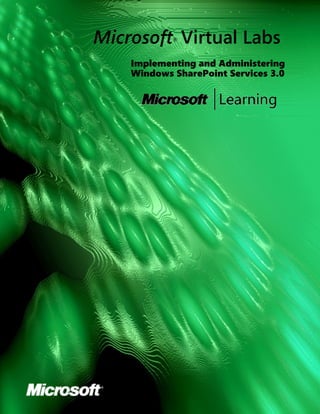
Implementingand Administering Windows Share Point Services3.0
- 1. Microsoft Virtual Labs ® Implementing and Administering Windows SharePoint Services 3.0
- 2. 2 Implementing and Administering Windows SharePoint Services 3.0 Implementing and Administering Windows SharePoint Services 3.0 Objectives After completing this lab, you will be able to: Describe the changes to the Central Administration site. Manage Microsoft® Windows® SharePoint® Services. Create and manage SharePoint sites. Configure permissions at the site, list, and item levels. Configure security policies. Scenario You are the network administrator for Contoso, Ltd. The company has Windows SharePoint Services version 2 deployed, but it is planning to deploy Windows SharePoint Services 3.0 to provide enhanced collaboration between users in the company. In preparation for the migration, you need to understand how to manage Windows SharePoint Services 3.0. Lab Components This lab includes three components: Exercises—The exercises include detailed step-by-step instructions and are required. The exercises cover the core information needed to meet the lab objectives. Additional Tasks—The additional tasks are listed at the end of each exercise. You can perform these tasks to extend your learning about the product. The additional tasks do not provide step-by- step instructions, but the procedures are similar to the steps that you performed in the exercises. The additional tasks are optional, but it is recommended that you complete them to gain a fuller understanding of the product. For Further Research—The For Further Research component is at the end of the lab and provides additional exercises that you can perform if you have time. These exercises might include some of the tasks that you performed earlier. The For Further Research exercises do not provide step-by- step instructions, but they are similar to the required exercises. The For Further Research exercises are optional.
- 3. Implementing and Administering Windows SharePoint Services 3.0 3 Computers This lab uses three virtual machines performing the following roles: 3369A-3373A-SEA-DC1 • Domain controller • Microsoft Exchange Server computer 3369A-3373A-SEA-SRV1 • Member server • Server running Microsoft Windows SharePoint Services 3.0 3369A-3373A-SEA-CL1 • 2007 Microsoft Office system client Estimated time to complete this lab: 90 minutes Virtual Lab Console This lab makes use of the Microsoft Virtual Lab Program, an application that allows you to run multiple virtual machines online. During the lab, you will switch between different windows, each containing a separate virtual machine running Microsoft Windows Server™ 2003 or Microsoft Windows® XP. Before you start the lab, familiarize yourself with the following basics of the Virtual Lab Console: To switch the focus for your mouse and keyboard to the virtual machine, click inside the virtual machine window. To remove the focus from a virtual machine, move the mouse pointer outside the virtual machine window. To issue the CTRL+ALT+DELETE keyboard combination inside a virtual machine, use RIGHT-ALT+DELETE instead. Virtual PC designates the RIGHT-ALT key as the Host key. Select the machine you wish to perform tasks on by selecting it in “My Machines” To Start the Lab Before you can perform any of the lab exercises, you must log on to the computer. If an error message warns you that the disk’s parent appears to have been modified, click OK to continue. This error message appears when you move Virtual PC images between computers with different time- zone settings. Note These demonstrations have been developed using beta software. If a specific task results in an error message or a time-out screen, try performing the task again. The task will most likely be completed successfully at the second attempt.
- 4. 4 Implementing and Administering Windows SharePoint Services 3.0 Exercise 1: Central Administration Site Overview As with earlier versions, Windows SharePoint Services 3.0 provides a Central Administration site that can be used to configure server and application settings. However, Windows SharePoint Services provides several key improvements to the Central Administration pages. This exercise shows an overview of interface changes in the Central Administration pages. Central Administration Site Overview Tasks Detailed Steps Click on SEA-SRV1 under My Machines in the Virtual Lab Setup steps only. console Log on to SEA-SRv1 by entering RIGHT-ALT+DEL as Administrator with the password Pa$$w0rd. Log on to SEA-CL1 as ContosoQin with the password Pa$$w0rd. Click Start, point Administrative Tools, and then click 1. Connect to the Central Administration SharePoint 3.0 Central Administration. site on SEA-SRV1. 2. a. Examine the three default pages that On the Central Administration home page, point out the three are included on the Central links on the top links bar. Administration site. Click Operations. b. Click Application Management. c. Click Home. d. On the Central Administration home page, click Incoming 3. a. Examine the settings available on the E-Mail Settings. Central Administration home page. Review the Incoming E-Mail setting, 4. b. On the Administrative Tasks: Incoming E-Mail Settings page, click Configure Incoming E-Mail Settings. and then mark the task as completed. Scroll to the bottom of the page, and then click Cancel. c. On the Operations page, click Home. d. On the Central Administration home page, click Incoming e. E-Mail Settings. f. On the Administrative Tasks: Incoming E-Mail Settings page, click Edit Item. In the Status section, click Completed, and then click OK. g. 5. a. View the event logs on each of the On the Central Administration home page, point out the servers listed in the Farm Topology Farm Topology section. Next to SEA-SRV1, click View. section. Click Home. b.
- 5. Implementing and Administering Windows SharePoint Services 3.0 5 Exercise 2: Configuring Windows SharePoint Services The Operations page on the Windows SharePoint Services Central Administration site includes all of the settings that are applied to the Windows SharePoint Services server or farm. The Application Management page on the Windows SharePoint Services Central Administration site includes all of the settings that are applied to the Windows SharePoint Services applications. In Windows SharePoint Services, the term application has replaced the term virtual server, so you will see that many of the settings on this page are similar to the virtual server settings in earlier versions of Windows SharePoint Services. This exercise shows some of the administrative tasks that will be performed on the Operations page and the Application Management page. Configuring Windows SharePoint Services Tasks Detailed Steps 1. Connect to the Operations page of the On the Central Administration home page, click Operations. Central Administration site. On the Operations page, click Incoming E-Mail 2. a. Examine the incoming e-mail settings. Settings. b. On the Incoming E-Mail Settings page, point out the Enable sites on this server to receive e-mail option. Point out the E-Mail Drop Folder setting and the c. Incoming E-Mail Server Display Address setting. Click Cancel. d. In the Global Configuration section, click Status of 3. a. Examine the status of running timer jobs, running timer jobs. and also view the timer job definitions. On the site breadcrumb, click Operations. b. In the Global Configuration section, click Timer job c. definitions. On the site breadcrumb, click Operations. d. In the Global Configuration section, click Quiesce 4. a. On the Operations page, configure the Farm. option to quiesce the farm. When you quiesce the farm, all of the servers in the On the Quiesce Farm page, in the The farm should be b. farm will stop accepting connections for fully quiesced after this long (Time in Minutes) box, long-running jobs. For example, if you are type 10. using Microsoft Office InfoPath® forms on Click Cancel. c. a SharePoint site, a quiesced farm will not accept new connections for users to start filling out forms, but it will allow users to complete forms that they have already started filling out. By quiescing the farm, you can slowly shut down that farm for maintenance and decrease the disruption for users.
- 6. 6 Implementing and Administering Windows SharePoint Services 3.0 (continued) Configuring Windows SharePoint Services Tasks Detailed Steps Under Logging and Reporting, click Usage analysis 5. a. Configure server logging and reporting on processing. the Operations page. On the Usage Analysis Processing page, in the Logging b. Settings section, click Enable logging. In the Number of log files to create box, type 4. c. In the Processing Settings section, click Enable usage d. analysis processing. Change the End time to 2 am. e. Click OK. f. Under Logging and Reporting, click Diagnostic g. logging. On the Diagnostic Logging page, in the Event h. Throttling section, click Warning in the Least critical event to report to the event log list. Click Medium in the Least critical event to report to i. the trace log list. Scroll to the bottom of the page, and then click OK. j. In the Backup and Restore section, click Perform a 6. a. On the Operations page, perform a backup backup. of the server running Windows SharePoint Services. On the Perform a Backup page, select the WSS_Content b. check box, and then click Start Backup Process. On the Start Backup page, in the Backup Location box, c. type C:WSSBackup. Click OK. On the Backup and Restore Status page, click View d. History. Under Central Administration, click Operations. e. In the Global Configuration section, click Alternate 7. a. Configure a new alternative access access mappings. mapping setting for the Windows SharePoint Services site. Configure Click Add Incoming URLS. b. the new mapping as http://sea- c. On the Add Incoming URLs page, beside Alternate srv1.contoso.com. Access Mapping Collection, click No selection, and then click Change Alternate Access Mapping Collection. d. On the Select An Alternate Access Mapping Collection page, click SharePoint (80). Under Zone, click Internet e. In the New default zone URL protocol, host and port f. box, type http://sea-srv1.contoso.com. Click Save. g. Under Central Administration, click Home. h.
- 7. Implementing and Administering Windows SharePoint Services 3.0 7 (continued) Configuring Windows SharePoint Services Tasks Detailed Steps On the Central Administration page, click Application 8. Access the Application Management page Management. of the Central Administration site. Under Workflow Management, click Workflow 9. a. Examine the workflow settings on the settings. server. b. On the Workflow Settings page, point out the options for enabling and disabling user-defined workflows and for enabling participants without site access to participate in workflows. Click Cancel. c. Under Central Administration, click Home. 10. In a later exercise, you will examine some of the security and site management options available on the Central Administration site. Additional Tasks If time permits, examine the other configuration options on the Operations and Application Management pages. Many of these tasks are similar to the tasks you performed when administering Windows SharePoint Services 2.0.
- 8. 8 Implementing and Administering Windows SharePoint Services 3.0 Exercise 3: Creating and Managing SharePoint Sites In many ways, creating and managing SharePoint sites has not changed in Windows SharePoint Services. As a Windows SharePoint Services administrator, you will still create site collections and configure the Web sites for users. In this exercise, you will see how to create a site collection in Windows SharePoint Services and how to configure the site home page. Creating and Managing SharePoint Sites Tasks Detailed Steps On the Central Administration site, click Application 1. a. On the Central Administration site Management. create a new site collection named Research. Use the Team Site template. Under SharePoint Site Management, click Create site b. collection. On the Create Site Collection page, in the Title text box, c. type Research. On the Create Site Collection page, in the URL name text d. box, type Research. e. In the Primary Site Collection Administrator section, in the User name text box, type ContosoQin. In the Template Selection section, under Select a template, f. ensure that Team Site is selected, and then click OK. 2. a. Try to log on as the administrator who On the Top-Level Site Successfully Created page, click http://sea-srv1/sites /research. created the site. By default, the administrator is denied permission to On the Error: Access Denied page, click Sign in as a b. the site. different user. 3. Log on as Qin, who is the site owner. Log on as ContosoQin with the password Pa$$w0rd. c. On the Research Team site, click Site Actions, and then 4. a. Review the configuration options click Site Settings. available on the Research Team site Site Settings page. On the Site Settings page, click Home. b.
- 9. Implementing and Administering Windows SharePoint Services 3.0 9 (continued) Creating and Managing SharePoint Sites Tasks Detailed Steps On the Research Team site, click Site Actions, and then 5. a. Add a Site Users Web Part to the click Edit Page. Research team site. In the right column, click Add a web part. b. At the bottom of the Add Web Parts to Right pane, click c. Advanced Web Part gallery and options. In the Add Web Parts dialog box, click Site Users and drag d. and drop it between the Site Image and Links Web parts. Close the Add Web Parts pane. e. In the right column, drag the Site Users Web Part header bar f. to the area under the Announcements Web Part in the left column. On the Site Users header, click the down arrow, and then g. click Modify Shared Web Part. In the Site Users pane, click Cancel. h. On the Team Site home page, click Exit Edit Mode. i. Additional Tasks If time permits, examine the other configuration options on the Site Settings page for the Research site. Many of the settings are similar to the options in earlier versions of Windows SharePoint Services. For example, on this page, you can configure permissions and configure the site title, description, and theme.
- 10. 10 Implementing and Administering Windows SharePoint Services 3.0 Exercise 4: Configuring Permissions at the Site, List, and Item Levels Windows SharePoint Services uses many of the same concepts and procedures for assigning permissions that earlier versions use. However, Windows SharePoint Services provides some additional features, particularly for assigning item-level security. In this exercise, you will see how to configure security at the site, list, and item levels for Windows SharePoint Services. Configuring Permissions at the Site, List, and Item Levels Tasks Detailed Steps 1. a. Create a new subsite named Private On SEA-CL1, open Microsoft Internet Explorer and connect to http://sea-srv1/sites/research. under the Research top-level site. Create unique permissions for the On the Team Site home page, click Site Actions, and then b. subsite. click Site Settings. 2. Add the ContosoResearch Private RO On the Site Settings page, under Site Administration, click c. group to the site visitors group, and Sites and Workspaces. add ContosoResearch Private On the Sites and Workspaces page, click Create. d. Contributor to the site members group. On the New SharePoint Site page, in the Title box, type e. Private. In the URL name box, type Private. f. Under Permissions, click Use unique permissions, and then g. click Create. On the Set Up Groups for this Site page, in the Visitors to h. this Site section, click Create a new Group. In the Visitors to this Site section, click Browse. i. j. On the Add People and Groups page, in the top text box, type Research, and then click the search icon. Under Account Name, click ContosoResearch Private k. RO, and then click Add. Click OK. In the Members of this Site section, click Browse. l. m. On the Add People and Groups page, in the top text box, type Research, and then click search icon. Under Account Name, click ContosoResearch Private n. Contributor, and then click Add. Click OK. In the Owners of this Site section, click Use an existing o. group, select Research Owners in the drop-down list, and then click OK.
- 11. Implementing and Administering Windows SharePoint Services 3.0 11 (continued) Configuring Permissions at the Site, List, and Item Levels Tasks Detailed Steps On the Private home page, click Announcements. 3. a. Modify the permissions on the Announcements list to remove all Click Settings, and then click List Settings. b. permissions for the site visitors group. On the Customize Announcements page, click Permissions c. for this list. On the Permissions: Announcements page, click Actions, d. then click Edit User Permissions. In the Internet Explorer dialog box, click OK. On the Permissions page, select the Private Visitors check e. box, click Actions, and then click Remove User Permissions. In the Internet Explorer dialog box, click OK. In the site breadcrumb, click Announcements. f. 4. a. Modify the permissions on an On the Announcements page, click the announcement in the individual announcement so that only list. Qin can view it. b. On the Announcements: Get Started with Windows SharePoint Services! page, click Manage Permissions. c. On the Permissions: Get Started with Windows SharePoint Services! page, click Actions, and then click Edit Permissions. In the Internet Explorer dialog box, click OK. Select the check boxes for Private Visitors and Research d. Owners. Click Actions, click Remove User Permissions. In the e. Internet Explorer dialog box, click OK. In the site breadcrumb, click Private. f. On the Private home page, click Welcome Qin Hong, and 5. a. Test the effect of configuring security then click Sign in as Different User. at the site, list, and item levels. Sign on as the following users, and test the Sign in as ContosoGreg with the password Pa$$w0rd. b. level of access for each user: On the Access Denied page, click Sign in as a different c. Greg Weber, who is not a member • user, and then sign in as ContosoCarlos with the password of any site group for this site Pa$$w0rd. Carlos Lacerda, who is a member • On the Private home page, click Welcome Carlos Lacerda, d. of the Research Private RO group and then click Sign in as Different User. Katarina Larsson, who is a • Sign in as ContosoKatarina with the password e. member of the Research Private P@$$w0rd.Click Add new announcement. Contributor group In the Announcements: New Item page, click Cancel. f. Click Announcements, and confirm that no announcements g. are listed. Click Welcome Katarina Larsson, and then click Sign Out. h. Completion step only. Close Internet Explorer.
- 12. 12 Implementing and Administering Windows SharePoint Services 3.0 Exercise 5: Configuring Security Policies Windows SharePoint Services uses security policies to define the level of access that users have, based on the zone from which they access the SharePoint site. With this option, you can configure different permissions for the same user, depending on the URL used by the user to access the Web site. In this exercise, you will see how to configure security policies in Windows SharePoint Services. Configuring Security Policies Tasks Detailed Steps On SEA-SRV1, click Start, point to Administrative Tools, 1. a. On the Alternate Access Mappings and then click SharePoint 3.0 Central Administration. page of the Central Administration site, confirm that http://sea-srv1 and On the Central Administration page, click Operations. b. http://sea-srv1.contoso.com are both Under Global Configuration, click Alternate access c. listed as Incoming URLs. mappings. d. On the Alternate Access Mappings page, confirm that http://sea-srv1 and http://sea-srv1.contoso.com are both listed as Incoming URLs. On the top navigation bar, click Application Management. e. On the Application Management page, in the Application 2. a. Create a new policy for the Windows Security section, click Policy for Web Application. SharePoint Services application, and apply it to all domain users when On the Policy for Web Application page, click Add Users. b. connecting from the Internet zone. To On the Add Users page, in the Select the Zone section, c. prevent users from changing any select Internet, and then click Next. content on the SharePoint site, In the Users box, type ContosoDomain Users. d. configure the policy to deny users write access. In the Choose Permission section, click Deny Write – Has e. no write access. Click Finish. 3. Note that this feature is not fully implemented in this beta version of the f. You will receive an error message when you click Finish. software, so you receive an error That is because this feature is not fully functional in this message when you try to add the user build of Windows SharePoint Services. group. This will be functional in the g. Close Internet Explorer. released version of Windows SharePoint Services. Completion step only. Shut down all virtual machines, and delete changes.
- 13. Implementing and Administering Windows SharePoint Services 3.0 13 For Further Research Complete the following exercise to learn more about the new features in Windows SharePoint Server 3.0. Exercise 1: Creating a Project Meetings Web Site 1. Create a new user account in the Contoso.com domain using a test name. Assign a mailbox to the user account. Create a new group in Active Directory® directory service named Project Managers. Assign an e-mail address to the group account. Assign the test name to the Project Managers group. 2. Create a new user account in the Contoso.com domain using a test name. Assign a mailbox to the user account. Create a new group in Active Directory named Project Members. Assign an e-mail address to the group account. Assign the test name to the Project Members group. 3. Create a new Windows SharePoint Services site under the IT top-level site. Use the following parameters when configuring the site: • Site Name: IT Projects • URL: ITProjects • User Permissions: Use unique permissions • Template: Multipage Meeting Workspace 4. Add ContosoProject Members to the IT Projects Members group. 5. Add ContosoProject Managers to the IT Projects Owners group. 6. On WPG-CL1, log on as the user that you created as a project manager. On the IT Projects site, add a Things to Bring Web Part to the right part of the page. 7. On the second page of the site, add a Calendar Web Part and a Project Tasks Web Part. 8. Create new items in the Objectives, Agenda, and Things To Bring sections. 9. Add the user that you created as a project member to the Attendees list. 10. Create a new recurring calendar item for a weekly status meeting. 11. Log off and log back on as the project member user. Access the IT Projects site, and review the items created by the member of the project manager group.
