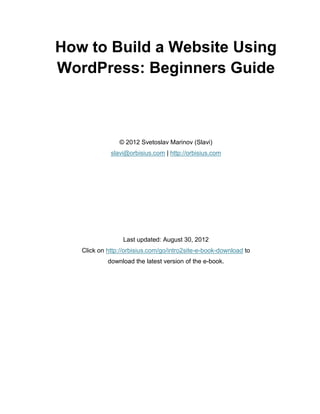
How to build a website using word press beginners guide
- 1. How to Build a Website Using WordPress: Beginners Guide © 2012 Svetoslav Marinov (Slavi) slavi@orbisius.com | http://orbisius.com Last updated: August 30, 2012 Click on http://orbisius.com/go/intro2site-e-book-download to download the latest version of the e-book.
- 2. © Svetoslav Marinov (Slavi) | http://orbisius.com | © 2012 All Rights Reserved! Page 2 of 66 Contents Copyright................................................................................................................................4 Chapter 1: Orientation............................................................................................................5 Who is this e-book for? .......................................................................................................5 Why learn how to build a website?......................................................................................5 Why is this book free? Where is the catch? ........................................................................6 What does this e-book cover?.............................................................................................6 Have a suggestion? Contact us! .........................................................................................6 Chapter 2: Foundation............................................................................................................7 What is a Web Browser? ....................................................................................................7 What is a Website?.............................................................................................................7 What is a Domain Name? ...................................................................................................8 Domain Name Registration.................................................................................................8 What is Web Hosting? ........................................................................................................9 Shared Hosting................................................................................................................9 Virtual Private & Dedicated Hosting...............................................................................10 What is a Content Management System (CMS)? .............................................................10 What are WordPress features?.........................................................................................10 What is a File Transfer Protocol (FTP) Client?..................................................................11 What is a Database?.........................................................................................................11 Chapter 3: Let's just do it!.....................................................................................................12 How to register a domain name and choose a web hosting provider?..............................12 Creating a database..........................................................................................................13 How to upload WordPress files using an FTP client? .......................................................18 Download WordPress .......................................................................................................23 How to Setup/Install WordPress .......................................................................................30 Logging into WordPress administration ............................................................................35 Chapter 4: Configuration ......................................................................................................36 General Settings ...............................................................................................................36
- 3. © Svetoslav Marinov (Slavi) | http://orbisius.com | © 2012 All Rights Reserved! Page 3 of 66 Settings > Writing..............................................................................................................37 Settings > Reading............................................................................................................38 Settings > Discussion........................................................................................................39 Settings > Media ...............................................................................................................40 Settings > Privacy .............................................................................................................41 Settings > Permalinks .......................................................................................................41 Chapter 5: Entering Content.................................................................................................42 Creating pages..................................................................................................................42 Inserting Images and other documents.............................................................................43 Inserting images/files from external sites ..........................................................................47 Media Library ....................................................................................................................47 Chapter 6: Themes...............................................................................................................50 What is a theme?..............................................................................................................50 How to find and install a theme?.......................................................................................50 E-Commerce.....................................................................................................................55 Chapter 7: Plugins................................................................................................................56 How to install a plugin? .....................................................................................................56 How to remove/uninstall a plugin? ....................................................................................60 Troubleshooting: White Screen (advanced)......................................................................63 About the Author: Svetoslav Marinov (Slavi) ........................................................................64 Thank You!...........................................................................................................................65 References...........................................................................................................................66 Books................................................................................................................................66 Our Hosting & Coupon Code ............................................................................................66 Image Related Sites..........................................................................................................66 About WordPress..............................................................................................................66 List of content management systems................................................................................66 Full list of domain extensions............................................................................................66
- 4. © Svetoslav Marinov (Slavi) | http://orbisius.com | © 2012 All Rights Reserved! Page 4 of 66 Copyright © 2012 Svetoslav Marinov (Slavi) | http://orbisius.com This e-book is released under a Creative Commons Attribution-Non-commercial-Share Alike license, which lets you share it, remix it, and share your remixes, provided that you do so on a noncommercial basis. You can give it away, but please do not sell it. Putting it up on your website where you have ads, or using it in your class is fine. Putting it behind a pay wall is not. License: http://creativecommons.org/licenses/by-nc-sa/3.0
- 5. © Svetoslav Marinov (Slavi) | http://orbisius.com | © 2012 All Rights Reserved! Page 5 of 66 Chapter 1: Orientation Who is this e-book for? People who want to learn the basics of website creation. People who have Virtual Assistants (VAs) or managers. It is easy to give the e-book let the assistants manage your website's content. Startup or small business owners who want to minimize their website cost. Motivated people who want to have an online presence. Why learn how to build a website? It is cost effective for startup companies to do the work themselves, then later hire a professional programmer/designer when the need arises. You won't have to wait for the web designer to get back to you for simple changes. You have more time than money! Learning a new skill makes you grow By the end of the book you will be able to build a website for your business, hobby etc. Keep an open mind. If something is unclear please email us at help@orbisius.com
- 6. © Svetoslav Marinov (Slavi) | http://orbisius.com | © 2012 All Rights Reserved! Page 6 of 66 Why is this book free? Where is the catch? Firstly, to thank you for joining our email list. If you received it from a friend, you can join the email list by clicking on the link: http://orbisius.com/go/intro2site-join-list or scan the QR code with your smart phone By staying on the list, you will get valuable information that may be of interest. We hate spam and will never sell your data to anyone. Secondly, we want to get as much feedback as possible. We will then use the gathered knowledge as a foundation for a video based course. This course will be available online and on DVD. If enough people show an interest, it will be taught by Webinar or in person in Niagara, Ontario. Thirdly, I would like to share my knowledge with others. What does this e-book cover? The basics, that are required to understand and create a website. We will discuss the terminology and necessary software. The software we feature is completely free for personal or commercial use. Have a suggestion? Contact us! If you have a suggestion or find some areas of the e-book challenging, please contact us. We appreciate your feedback. This will help us improve our future products and services. You can find our contact information at the end of the e-book.
- 7. © Svetoslav Marinov (Slavi) | http://orbisius.com | © 2012 All Rights Reserved! Page 7 of 66 Chapter 2: Foundation To have a running website you need a web browser, domain name, hosting package, and site files (text, images, documents etc). What is a Web Browser? It is software installed on your computer or mobile device that is used to access web sites. All browsers generally work in the same manner. You enter a web address into the address bar and press the Enter key. The page will then be loaded, and displayed on your screen. To move from one page to another, users then click on various web links. Most popular browsers are: Google Chrome - http://chrome.google.com Mozilla Firefox - http://firefox.com Safari (Apple) - http://apple.com/safari/ Opera - http://opera.com Microsoft Internet Explorer - http://microsoft.com/ie/ This is the address bar of Firefox This is the address bar of Chrome What is a Website? A set of web pages containing content such as text, images, video, audio, etc. It starts with "http://" or "https://", followed by a domain name, and possibly a filename. “http” stands for Hypertext Transfer Protocol. You don't need to type http. If you are shopping online, however, make sure you see https://" before the domain name in your
- 8. © Svetoslav Marinov (Slavi) | http://orbisius.com | © 2012 All Rights Reserved! Page 8 of 66 browser's address bar. This indicates the data (e.g. personal information, credit cards info) you are submitting is secure (encrypted). What is a Domain Name? A domain name consists of one or more strings of letters/number combinations, separated by dots. For example: google.com the domain name can contain letters, numbers and dashes, followed by a suffix such as: .com, .net, .org. these domains are called Top-level domains (TLDs). There are also country specific TLDs for example .ca for Canada .us for United States .it for Italy etc. In one of the next chapters, we will see how to register a domain name. Domain Name Registration To register a domain name you must use a Domain Registrar, which will submit the domain registration application on your behalf. Important: You are NOT buying the domain name, you are renting it for one or more years. if you let it expire or do not renew it, it will be released to the public and someone else can register it. Most registrars have an auto renew feature. I strongly suggest you renew your domain name well before the expiration date. You can put a yearly reminder in your calendar so you don't forget.
- 9. © Svetoslav Marinov (Slavi) | http://orbisius.com | © 2012 All Rights Reserved! Page 9 of 66 When a domain name expires, there is a grace period of 25-45 days (depending on the extension .com, .net etc.) that allows the original owner to renew it. You should never rely on that. I will show you how to register a domain name in one of the next chapters. What is Web Hosting? Web hosts are companies that provide space on a computer (server) that will be used for websites' files. It is similar to renting a folder on someone else’s computer. Most common, but not limited to: Shared Web Hosting Virtual Private Server (VPS) Dedicated Server Shared Hosting With a shared hosting package, your site shares the resources of the computer that it is hosted on with another 500-1,000 sites. This may be the most affordable way to start; however, the site load speed will not be optimal. Prices range between $3-$20/month. I recommend as your site becomes more popular, to consider upgrading to the next available plan, so your site loads quicker. If your site loads slowly, users may become discouraged. Modern users expect the information to come within seconds. Note: Please check at the end of the e-book for a coupon code that you can use towards our hosting services.
- 10. © Svetoslav Marinov (Slavi) | http://orbisius.com | © 2012 All Rights Reserved! Page 10 of 66 Virtual Private & Dedicated Hosting Virtual Private or Dedicated Hosting, cost more than the shared hosting, because you are the only one using the server and its resources. Consider this, as your site becomes more popular. What is a Content Management System (CMS)? In the past, web developers and designers had created websites from scratch, by the typing commands in a language called HTML. This process was slow. It used to take months to launch a website. After the site was launched, it was hard to make changes. Everything was done manually and required updating lots of files. Fortunately, in the last few years, many Content Management Systems (CMS) have been created. CMS is a software system that makes website administration very easy. It allows users with little or no technical knowledge, to create and manage website content easily. Additionally, a website can have multiple content editors. In this e-book we demonstrate how to use a CMS called WordPress. See the references at the end of the e-book for more information. What are WordPress features? It is easy to use Allows multiple users to work at the same time It can be configured to use page links that search engines like (SEO Friendly) You can use it for a websites, blogs or both Has lots of FREE extensions called plugins. Plugins are programs that add new set of features or services to a piece of software Has lots of FREE designs/templates called themes, that you can use ... and it's FREE!
- 11. © Svetoslav Marinov (Slavi) | http://orbisius.com | © 2012 All Rights Reserved! Page 11 of 66 What is a File Transfer Protocol (FTP) Client? In order to transfer site related files to the web hosting provider, we need software called FTP Client. It allows you to transfer files between two computers on the Internet. The FTP client program initiates a connection to a remote computer/server using domain name (called host), username and password. After the connection is established, the user can send and/or receive files. FTP client is also used by companies to share large files. There are many FTP clients, FileZilla is one of them. It is a free FTP Client, that you can use to transfer files to your hosting account. In one of next chapters I will show you how to install FileZilla and transfer your site files. What is a Database? Databases allow you to store information in an organized fashion. They are used by web applications such as Content Management Systems (CMSs), forums, and others. To use a database, first, you will need to create it. Next, create an account with necessary access permissions. Depending on the web hosting control panel software (Plesk, cPanel, ISP Admin etc), the database creation process can vary in terms of required steps. We will cover that in one of the next chapters.
- 12. © Svetoslav Marinov (Slavi) | http://orbisius.com | © 2012 All Rights Reserved! Page 12 of 66 Chapter 3: Let's just do it! We need to complete the following steps before we can install the Content Management System (CMS) WordPress and get the site up and running. Register a domain name and sign up for a hosting provider Log into the Control Panel Create Database Install FileZilla FTP client on your computer Download the latest WordPress package Extract and upload WordPress files Start and complete the WordPress installation How to register a domain name and choose a web hosting provider? To register a Domain Name you need to use a Domain Registrar. The prices vary between $10 and $100 depending on the extension (.com, .net, .tv, .ws, .jobs, .mobi etc.). Companies generally offer domain registration and hosting services. After your account has been created, you should receive access to the control panel. By logging into that control panel, you will be able to manage the different services for your site. For example: e-mails, FTP access (allow other people to upload files) etc. Recommended Registrars Blue Host - http://orbisius.com/go/bluehost Netfirms - http://orbisius.com/go/netfirms use coupon code: LOVE to register a domain for just $4.95 1and1 - http://orbisius.com/go/1and1 GoDaddy - http://orbisius.com/go/godaddy
- 13. © Svetoslav Marinov (Slavi) | http://orbisius.com | © 2012 All Rights Reserved! Page 13 of 66 For Virtual Private Server (advanced) Linode - http://orbisius.com/go/linode Creating a database This is a true test of how hard you want to learn to build your website. I believe in you, you got this far! It is completely normal to find this step challenging. Please read below. If it is difficult for you, contact technical support for the hosting company, and ask them to create the database for you. By the way, you can also contact us. We will be glad to help you with the database setup and/or any other troubleshooting. Here is a video how to create a database (cPanel powered web hosts) http://www.cpanel.net/media/tutorials/addmysql.htm Here is a video how to create a database on Blue Host [video] https://www.youtube.com/watch?v=mtQqg_I_oZ0 On the next few pages you will see screenshots how to create the database. After you login into the Control Panel please look for Databases (you might have to scroll down) and then click on "MySQL Database Wizard".
- 14. © Svetoslav Marinov (Slavi) | http://orbisius.com | © 2012 All Rights Reserved! Page 14 of 66
- 15. © Svetoslav Marinov (Slavi) | http://orbisius.com | © 2012 All Rights Reserved! Page 15 of 66 Now choose a database name. You can use: site_db Next choose a username. I suggest you put the letter "u" in front if it so you know that it is a username. For the password you can type it or click on Password Generator. This password will only be used for the database.
- 16. © Svetoslav Marinov (Slavi) | http://orbisius.com | © 2012 All Rights Reserved! Page 16 of 66 Next copy the password by Right Clicking with your mouse and then select copy. Then click on the checkbox I have copied this password.
- 17. © Svetoslav Marinov (Slavi) | http://orbisius.com | © 2012 All Rights Reserved! Page 17 of 66 Now click on create user and you should see a positive message that the database has been created. Most hosting providers will put some extra text before the username and the database name that you entered. Example: mydomain.com | Your Control Panel Login is: mydomaincom database name: mydomaincom_THE_DATABASE_NAME_YOU_CHOSE database username: mydomaincom_THE_USER_NAME_YOU_CHOSE Please create a text file on your computer or print the database account information as we will need it later. Now you should have the following parameters database_name username password Congratulations! You can pat yourself on the back! Good job! That was the hardest step.
- 18. © Svetoslav Marinov (Slavi) | http://orbisius.com | © 2012 All Rights Reserved! Page 18 of 66 How to upload WordPress files using an FTP client? In order for the website to work we need to upload site files on the server on the server (computer) where your site is hosted. We need a program called FTP client to transfer the files from your computer to the hosting provider. FileZilla is free FTP client that does the job perfectly. To download FileZilla please open your browser and go to the following web site. http://FileZilla-project.org/download.php?type=client You should see is this page. If you are running Windows Operating System please choose the Windows version and if you are running Mac OS choose the Mac OS version. After you click on the download link you may be shown an ad ... and in 3-5 seconds you will be prompted to save the file. Choose where to save the file and save it. Next run it. On Windows you should see this screen. Press Run.
- 19. © Svetoslav Marinov (Slavi) | http://orbisius.com | © 2012 All Rights Reserved! Page 19 of 66 Accept the terms and conditions by click on I Agree button.
- 20. © Svetoslav Marinov (Slavi) | http://orbisius.com | © 2012 All Rights Reserved! Page 20 of 66 Choose who should this software be installed for and click Next. Do make sure that all checkboxes are checked. You would want to have a desktop icon for easier access to the program. Click on Next.
- 21. © Svetoslav Marinov (Slavi) | http://orbisius.com | © 2012 All Rights Reserved! Page 21 of 66 You can leave the following settings as they are. Click on Next. You can leave the following settings as they are too & click Next.
- 22. © Svetoslav Marinov (Slavi) | http://orbisius.com | © 2012 All Rights Reserved! Page 22 of 66 The installation will start and finish quickly
- 23. © Svetoslav Marinov (Slavi) | http://orbisius.com | © 2012 All Rights Reserved! Page 23 of 66 Click on Finish. When you start FileZilla you should see this screen. We will upload the files shortly. Download WordPress Next step is to download the Content Management Software. This is the software that you will use to manage your site.
- 24. © Svetoslav Marinov (Slavi) | http://orbisius.com | © 2012 All Rights Reserved! Page 24 of 66 Click on this link http://wordpress.org/latest.zip and save the file on your computer e.g. on your Desktop for easy access. At the time of writing the file the current version was v.3.4.1 and the filename reflects that wordpress-3.4.1.zip.When the download has finished we need to extract the contents of the ZIP (archive) file. By ZIP archiving file or folder the result is one smaller file which is easy to exchange. The following screenshots show you how to extract the files from the ZIP archive. This is applicable for Windows users. Mac users please use StuffIt application or similar. If you have saved the file on your desktop you should be seeing this ZIP file. Right Click with your mouse while you are on the file and click on Extract All.
- 25. © Svetoslav Marinov (Slavi) | http://orbisius.com | © 2012 All Rights Reserved! Page 25 of 66 You should see next 2 screens & Click Next
- 26. © Svetoslav Marinov (Slavi) | http://orbisius.com | © 2012 All Rights Reserved! Page 26 of 66 The ZIP archive file's contents are being unzipped/extracted. When this is done the screen will look like the following screenshot.
- 27. © Svetoslav Marinov (Slavi) | http://orbisius.com | © 2012 All Rights Reserved! Page 27 of 66 Click on Finish and make sure the checkbox show extracted files is checked. Windows users should ses the following screenshot. Now it is time to start FileZilla if you haven't done so. Click the FileZilla icon on your desktop to start FileZilla. Click on the up pointing arrow in the left window until you see Desktop
- 28. © Svetoslav Marinov (Slavi) | http://orbisius.com | © 2012 All Rights Reserved! Page 28 of 66 After desktop is selected, you should see this in your left window. Double click on wordpress-3.4.1 folder. Then you should see another folder "wordpress" double click to get into that folder too. Note: If you have downloaded a newer version of WordPress the folder name will contain a different version number. This is what you should be seeing.
- 29. © Svetoslav Marinov (Slavi) | http://orbisius.com | © 2012 All Rights Reserved! Page 29 of 66 Now it is time to connect to your server and upload the files. Enter the FTP account information that you have received after you signed up for the hosting package and click on Quickconnect button. You can leave Port field blank. Step 1: In the right window look for: www, public_html or httpdocs folder and then double click on it to enter in that folder. Step 2: in the left window click on index.php (single click so the file gets selected and becomes blue). Step 3: Press CTRL+A (Windows users) and CMD+A (Mac users) to select all files. Step 4: Right click and click upload
- 30. © Svetoslav Marinov (Slavi) | http://orbisius.com | © 2012 All Rights Reserved! Page 30 of 66 After the upload has finished you should see the same files appear on the right. How to Setup/Install WordPress Start your browser and visit your site: http://yoursite.com You should see this page. Click on Create a Configuration File button.
- 31. © Svetoslav Marinov (Slavi) | http://orbisius.com | © 2012 All Rights Reserved! Page 31 of 66 The next page talks about database so please lookup the database information that we have created a few chapters ago. Click on Let's Go. Enter the database information. If you have not created the database, please go back and create it because we cannot continue unless we have a database. Enter Database Name, User Name and Password below.
- 32. © Svetoslav Marinov (Slavi) | http://orbisius.com | © 2012 All Rights Reserved! Page 32 of 66 Database Host Database host is a computer which runs the database software. In 99.9% of the cases it is localhost however some companies can have something like this: db1234.perfora.net (hosting provider: 1and1) mysql.yourdomain.com (hosting provider : DreamHost) Database prefix The database prefix is a good approach to group information as one database can be used by many applications. When you are ready click on Submit button. If the database info is correct, you should see this screen. Click on Run the install button.
- 33. © Svetoslav Marinov (Slavi) | http://orbisius.com | © 2012 All Rights Reserved! Page 33 of 66 You should see the next screen. Security Note:
- 34. © Svetoslav Marinov (Slavi) | http://orbisius.com | © 2012 All Rights Reserved! Page 34 of 66 For username: I highly recommend you use your name or something complicated for your admin username and not just admin. As you type your password WordPress will give you feedback if the password is secure. For password choose a password that contains upper and lower case letters, numbers and some special characters such as #, $, ., etc. Make it at least 6 characters long. Please do NOT use your password for online banking. Enter your email & check the Privacy checkbox Allow search engines to index my site. If you don't do that your site will not show up in search engines. Click on the Install WordPress button. You should see this screen prefilled with the username that you have used on the previous step.
- 35. © Svetoslav Marinov (Slavi) | http://orbisius.com | © 2012 All Rights Reserved! Page 35 of 66 Logging into WordPress administration After the installation, you should receive an email from WordPress that you have successfully installed it with a web link to the administration area. To access the administration area type your site followed by /wp-login.php for example: http://yoursite.com/wp-login.php and then you should see this screen.
- 36. © Svetoslav Marinov (Slavi) | http://orbisius.com | © 2012 All Rights Reserved! Page 36 of 66 Chapter 4: Configuration We have successfully installed WordPress now it is time to configure it. We will have to update the site description and make some other quick changes. General Settings After you login into the admin area navigate your browser to Settings > General. This is the place where you will enter the title of your site and the mission statement or tagline. Important: Keep the WordPress Address & Site Address as they are or your site will stop working!
- 37. © Svetoslav Marinov (Slavi) | http://orbisius.com | © 2012 All Rights Reserved! Page 37 of 66 Change the email if you have to. You can update the time zone and when you are done with your changes click on Save Changes. Settings > Writing No changes are necessary.
- 38. © Svetoslav Marinov (Slavi) | http://orbisius.com | © 2012 All Rights Reserved! Page 38 of 66 Settings > Reading We need to configure this page because this is what is going to be shown on your Home Page (HomePage is an old term referring to the first page of a website), which WordPress defines it as Front Page. With new WordPress installations, this list of pages could be empty. If the Front Page dropdown menu is empty then check Entering Content chapter how to add a page and then come back to this page. Quick steps 1. Navigate to Pages > Add New and create a Page 2. Enter Content Title: Home Content: Welcome to my site. Thanks for stopping by. 3. Click on Publish button. 4. Go back to Settings > General > Reading and then click on Front page displays > a static page radio button. Next: from the Front page drop down choose the page you just created. This is the content that will be shown on the first page. You can leave Posts page as is. This useful when you want to start blogging.
- 39. © Svetoslav Marinov (Slavi) | http://orbisius.com | © 2012 All Rights Reserved! Page 39 of 66 5. Click on Save Changes. Settings > Discussion No changes are necessary.
- 40. © Svetoslav Marinov (Slavi) | http://orbisius.com | © 2012 All Rights Reserved! Page 40 of 66 Settings > Media This section defines the image and their thumbnail sizes. No changes are necessary.
- 41. © Svetoslav Marinov (Slavi) | http://orbisius.com | © 2012 All Rights Reserved! Page 41 of 66 Settings > Privacy This is the section you allow Search Engines to index your site. This does NOT password protect your site to block visitors or search engines. It means that your site it will not show in the results. I strongly suggest you click on the button select Allow search engines to index this site and click on Save Changes. Settings > Permalinks This is one of the most important configuration settings page. The settings here define how your site links will look like. Search engines love links which contain text that is relevant to the page. The recommended option is: Post name http://yoursite.com/sample-post/ Search Engines love when site links contain keywords that are mentioned on the page. Example Page Title: "How to train your dog to sit", the link will become yoursite.com/how-to-train-your-dog-to-sit You can leave Category base and Tag base empty.
- 42. © Svetoslav Marinov (Slavi) | http://orbisius.com | © 2012 All Rights Reserved! Page 42 of 66 Chapter 5: Entering Content Creating pages Your site can have unlimited top navigation pages and subpages. It is strongly recommended that you stick to 5-7 top level pages at maximum. The standard pages for a business site are: home products services contact about blog / articles Your visitors should be able to access the most important pages very quickly i.e. with least possible mouse clicks. This is because people are bombarded with lots of information nowadays and want quick access to information otherwise, they will leave your site. To create a page put your mouse over Pages and then a submenu will appear and click Add New. Enter a title. Usually it is 1-3 words. Next, let's start entering some content. When you are done entering the content you can click on Preview (Button #2) to see how the page will look like OR just click on Publish (Button #3). If the content is not fully ready then save it as a Draft (Button #1) and you can
- 43. © Svetoslav Marinov (Slavi) | http://orbisius.com | © 2012 All Rights Reserved! Page 43 of 66 continue editing the page later. Inserting Images and other documents Having pages with just text is not very attractive. We need to insert add some images. To insert one click on Upload/Insert (Button #4 picture above). A smaller window will pop up. This window allows you to upload a file (image, document etc.) from your own computer. Click on Select Files and then navigate to your images. If for some reason, the upload fails click on "browser uploader" in section #5 (image above). You should see this screen.
- 44. © Svetoslav Marinov (Slavi) | http://orbisius.com | © 2012 All Rights Reserved! Page 44 of 66 Then click on Browse. You should now see this window to choose a file. You can either double click on the file or click once and then click on the Open button.
- 45. © Svetoslav Marinov (Slavi) | http://orbisius.com | © 2012 All Rights Reserved! Page 45 of 66 After you have uploaded the file this is the screen you will see the following screen.
- 46. © Svetoslav Marinov (Slavi) | http://orbisius.com | © 2012 All Rights Reserved! Page 46 of 66 The fields in section #1 will help your site better position itself in the search results. If you have filled out those fields, make sure you click on "Save all changes" button (#4) For now you can leave as is. If you need to align the image in a certain way use the options in section #2. The last step is to insert the image into the page by clicking on the "Insert into Post" (#3) button. After you insert the image, the content should look like this. Note: When you make any changes make sure you click again on the one of the buttons Save Draft, Publish/Update to save your changes.
- 47. © Svetoslav Marinov (Slavi) | http://orbisius.com | © 2012 All Rights Reserved! Page 47 of 66 Inserting images/files from external sites WordPress allows you to link to external images and documents. This is useful if an image or other document is not hosted on your site. The image or document that you want to link to has to look like this. Example: URL: http://www.success.com/ext/resources/images/newsletter-callout.jpg Title: Success.com's logo When you get more comfortable then you can do that. For now we can skip this section. Note: Keep in mind that because you can link to an image this does not mean that you have the right to do so. Most of the images come with copyright depending on which you can use it for personal or commercial sites. You can look for free images or royalty free images. There is license called creative commons which allows you to use any work under that license e.g. music, images etc. for commercially or not as long as you provide credit to the author(s). For more information and links see References section at the end of the e-book. Media Library When you upload an image once it gets added to the Media Library. Therefore in the future if you want to insert the same image you can click on Edit Page > Upload/Insert > Media Library
- 48. © Svetoslav Marinov (Slavi) | http://orbisius.com | © 2012 All Rights Reserved! Page 48 of 66 To see more details click on the Show button. You should see the following screen.
- 49. © Svetoslav Marinov (Slavi) | http://orbisius.com | © 2012 All Rights Reserved! Page 49 of 66 This is the same screen you saw when you first uploaded the photo. You are presented with fields that are used by the search engines. You can make your changes and then click on "Save all changes" button. To insert the image click on "Insert into Post" button.
- 50. © Svetoslav Marinov (Slavi) | http://orbisius.com | © 2012 All Rights Reserved! Page 50 of 66 Chapter 6: Themes What is a theme? A WordPress theme (also known as template, skin, or design) determines how your site will look like. It is a collection of many different files (images, web files: css and php files) that WordPress uses to generate the final look of the site. Some people will spend days choosing the right theme. I guess this comes from the old approach: in the past when the design of the site was done, it was hard to change. WordPress allows you to change the design of your site within minutes i.e. by switching to a different theme. My recommendation is pick a theme that works now and focus more on entering valuable content and uploading pictures. Search engines will find your site sooner and you can start marketing it early. Later you can you can choose a different theme if you are not happy with the current one. How to find and install a theme? Let's look for some free themes. You can do this from within WordPress. Go to Appearance > a sub menu will appear then click on Themes. Next click on Install Themes tab
- 51. © Svetoslav Marinov (Slavi) | http://orbisius.com | © 2012 All Rights Reserved! Page 51 of 66 Install Themes You can search by the Name of the theme OR by features. I have selected One Column and Yellow for colour. Click on Find Themes button. You will be presented with a list of themes that you can choose from.
- 52. © Svetoslav Marinov (Slavi) | http://orbisius.com | © 2012 All Rights Reserved! Page 52 of 66 You can Preview the theme just to see how it is going to look before you install it. Note: This preview will NOT show the design with your content.
- 53. © Svetoslav Marinov (Slavi) | http://orbisius.com | © 2012 All Rights Reserved! Page 53 of 66 If you like the theme that you are previewing at the moment click on Install button otherwise click on Close button to go back to the theme search results. When click on the Install button. WordPress will start downloading the selected theme. In order to use it you must activate it. Since you have downloaded you can click on Live Preview link to see the theme in action featuring your content.
- 54. © Svetoslav Marinov (Slavi) | http://orbisius.com | © 2012 All Rights Reserved! Page 54 of 66 If you like what you see click on Save & Activate button. You can try as many themes as you like. The themes can also be found at: http://wordpress.org/extend/themes/ You can also install a theme from a ZIP file. That is how they are packaged.
- 55. © Svetoslav Marinov (Slavi) | http://orbisius.com | © 2012 All Rights Reserved! Page 55 of 66 E-Commerce After your site is done, you might start looking into opportunities how to sell products on your site. Since this is an introductory guide we will not cover e-commerce in too much detail. We might cover this in future e-book or/and course. Some WordPress themes include an e-commerce component e.g. an online shop which you can use to sell your products. Such themes create a new menu e.g. Products or Store. E-commerce functionality can be achieved using plugins as well. Depending on what products you are selling you can choose the right plugin. If you are planning to sell e-products such as e-books, PDF reports etc. i.e. something that can be delivered online you can use one of my plugins called DigiShop http://wordpress.org/extend/plugins/digishop/ Here is a video demo how to use it. http://www.youtube.com/watch?v=6EKNMYjzwlM
- 56. © Svetoslav Marinov (Slavi) | http://orbisius.com | © 2012 All Rights Reserved! Page 56 of 66 Chapter 7: Plugins WordPress comes with a lot of functionality by default. That is pages, blog, media library, Search Engine friendly links (must be enabled tough). Plugins (addons, extensions) are piece of software that provide extra functionality to the Content Management System. Example: Limit Login Attempts plugin makes your WordPress installation more secure by blocking users who try to log into your WordPress administration with incorrect username and password more than 4 times. How to install a plugin? There are multiple ways to install a plugin but we are going to show you the quickest and easiest. Log into WordPress admin then click on Plugins and then on Add OR when you move your mouse over the the plugins you should see Add New as a submenu
- 57. © Svetoslav Marinov (Slavi) | http://orbisius.com | © 2012 All Rights Reserved! Page 57 of 66 Let's do a search for the plugin: Limit Login Attempts and click on Search Plugins. Click on Install Now button.
- 58. © Svetoslav Marinov (Slavi) | http://orbisius.com | © 2012 All Rights Reserved! Page 58 of 66 You will be asked to confirm the installation. Click OK. The plugin will be downloaded and you should see this screen. After you install a plugin you must activate a plugin in order to use it. Click on Activate Plugin button and this is the message that should see.
- 59. © Svetoslav Marinov (Slavi) | http://orbisius.com | © 2012 All Rights Reserved! Page 59 of 66 The configuration settings of plugins usually go under Settings however, some plugins will create their own menu. When you put your mouse over the Settings you should see an entry that matches the name of the currently installed plugin. If you click on the Settings link, you should see this.
- 60. © Svetoslav Marinov (Slavi) | http://orbisius.com | © 2012 All Rights Reserved! Page 60 of 66 The Settings page of Limit Login Attempts plugin When you are done with the changes click on Change options. Some plugins will use different labels for the Save button. This could be Save, Update options, Save Changes etc. How to remove/uninstall a plugin? Sometimes may not like a plugin or it may not work as expected. To uninstall a plugin you must first deactivate it. To Deactivate a plugin going to Admin > Plugins > and then click on Deactivate link under the plugin you want to uninstall.
- 61. © Svetoslav Marinov (Slavi) | http://orbisius.com | © 2012 All Rights Reserved! Page 61 of 66 Now you should see a red Delete button. You will be asked to confirm your action.
- 62. © Svetoslav Marinov (Slavi) | http://orbisius.com | © 2012 All Rights Reserved! Page 62 of 66 Click on "Yes, Delete these files" button. You should see the positive message that the plugin has been successfully deleted.
- 63. © Svetoslav Marinov (Slavi) | http://orbisius.com | © 2012 All Rights Reserved! Page 63 of 66 Troubleshooting: White Screen (advanced) Sometimes when you install and activate a plugin you will see a blank white page. This can be frustrating. To solve this problem you need to use FTP client. The goal is to rename or delete the folder of the plugin which was last installed. Note: If you find this too challenging please do contact me. Start FileZilla by double clicking on its icon on your desktop. Connect to your web hosting provider. If you need to refresh your memory see the chapter for uploading files. Then in the right window double click on each of the folder names 1) www or public_html then 2) wp-content and finally 3) plugins. if the last installed plugin was called "bad-plugin" look for that folder and then rename it to "bad-plugin1" or whatever it is as long as it is a different name. I recommend renaming than deleting a folder because it is so easy to delete a different folder else by mistake. If you are on Plugins page then you need to refresh it by pressing CTRL+R for Windows users and CMD+R for Mac users. Next go to the chapter about Uninstalling a plugin.
- 64. © Svetoslav Marinov (Slavi) | http://orbisius.com | © 2012 All Rights Reserved! Page 64 of 66 About the Author: Svetoslav Marinov (Slavi) His friends call him SLAVI or SVETLIO. Slavi has graduated from the Technical University of Sofia, Bulgaria with degrees in Computer science and Electrical Engineering. His interest in computers started at age of 10. Initially, playing games was the only use of the computers but later on he started learning about programming (Turbo Pascal). After that he switched to Delphi and in year 2000 he jumped into Web Development field. Slavi owns and runs a company called Orbisius.com, which provides many computer related services including custom programming, training, mobile and Facebook app development and much more. Please visit orbisius.com for more info. Below are Slavi's social networking profiles. Feel free to connect with him and/or ask him for free quote or advice. Twitter: http://twitter.com/lordspace WordPress: http://profiles.wordpress.org/users/lordspace/ Linked In: http://linkedin.com/in/svetoslavmarinov Google Plus: https://plus.google.com/104683961928677327203/ PHP Classes: http://www.phpclasses.org/browse/author/166391.html You can email him directly at slavi@orbisius.com
- 65. © Svetoslav Marinov (Slavi) | http://orbisius.com | © 2012 All Rights Reserved! Page 65 of 66 About Orbisius Orbisius in a fresh and innovative company based out of Niagara, Ontario, Canada. It was founded by Svetoslav Marinov (Slavi) and provides a number of IT services including custom programming, mobile app development and more. For more information, please visit: http://orbisius.com Phones (Canada): Toronto: (647) 478 6512, Niagara: (289) 477 1501, (US): (716) 514 8880 Fax: (647) 694 1524 Follow us on: Twitter: http://twitter.com/orbisius YouTube: http://youtube.com/user/orbisius Linked In: http://www.linkedin.com/company/orbisius/ Like us on Facebook: http://www.Facebook.com/orbisius Thank You! I would like to thank the following friends for their help. Your numerous suggestions and feedback made the e-book so much better! MarieBeth Young - Horse Coach - http://AirsAboveTheGround.com Andria Lynett - She loves video! - http://DigitalMessenger.ca Veronika Bako - http://BakoDesign.ca
- 66. © Svetoslav Marinov (Slavi) | http://orbisius.com | © 2012 All Rights Reserved! Page 66 of 66 References Books Build a Website for Free http://www.amazon.com/Build-Website-Free-Mark-Bell/dp/0789739216 Our Hosting & Coupon Code Please contact us http://orbisius.com/site/contact/ and include coupon code: intro2site in the message field and you will get 3 months free hosting. Our hosting service is $15/month or $150/year and we take care of the WordPress & plugin updates for you. Image Related Sites http://creativecommons.org http://en.wikipedia.org/wiki/Creative_Commons http://sxc.hu http://totallyfreeimages.com http://en.wikipedia.org/wiki/Wikipedia:Public_domain_image_resources About WordPress http://wordpress.org/about/ List of content management systems http://en.wikipedia.org/wiki/List_of_content_management_systems Full list of domain extensions http://en.wikipedia.org/wiki/List_of_Internet_top-level_domains
