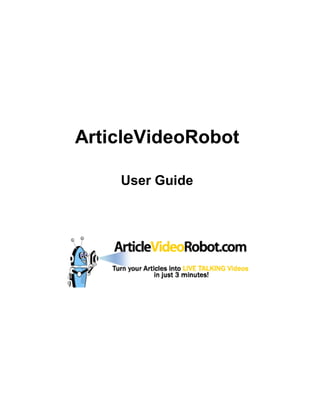
Article Video Robot.Pdf
- 1. ArticleVideoRobot User Guide
- 2. ArticleVideoRobot User Guide 1. Getting Started ................................................................................ 3 1.1. Creating a New Project .............................................................................................. 3 1.2. Opening Existing Projects ......................................................................................... 4 2. Using the AVR Wizard .................................................................... 5 2.1. Paste Your Article ...................................................................................................... 5 Article Title ............................................................................................................................................ 5 Article Body ........................................................................................................................................... 5 2.2. Arrange Articles into paragraphs .............................................................................. 5 2.3. Summarize Article ...................................................................................................... 7 Heading Only ........................................................................................................................................ 7 Heading with Subheading ...................................................................................................................... 7 Heading with One Picture ...................................................................................................................... 8 Heading with Two Pictures..................................................................................................................... 9 Heading with Video................................................................................................................................ 9 Headline / Subheading / 1 Picture .......................................................................................................... 9 2.4. Select Your Movie Background ............................................................................... 10 What are backgrounds? ....................................................................................................................... 10 Background Color or Picture ................................................................................................................ 10 Advanced Display Properties ............................................................................................................... 11 Font: ................................................................................................................................................... 11 Headline Color:.................................................................................................................................... 11 Sub-Headings Color ............................................................................................................................ 11 Background ......................................................................................................................................... 11 2.5. Uploading Photos, Videos and Music ..................................................................... 12 2.5.3 Photos .................................................................................................................................. 12 Uploading from your PC:...................................................................................................................... 12 Using Stock Photos (AVR Library)........................................................................................................ 12 Accessing Previous Uploads ................................................................................................................ 12 2.5.4 Videos ................................................................................................................................... 13 Uploading from your PC:...................................................................................................................... 13 The Upload Process ............................................................................................................................ 13 Accessing Existing Videos ................................................................................................................... 13 2.5.5 Music .................................................................................................................................... 13 Uploading from your PC:...................................................................................................................... 14 Using the AVR Music Library ............................................................................................................... 14 Accessing Existing Music..................................................................................................................... 14 2.6. Using VoiceOvers..................................................................................................... 15 Uploading a Voice file .......................................................................................................................... 15 The built-in Text-to-Speech engine....................................................................................................... 15 Buying more Voices............................................................................................................................. 15 Record Voice....................................................................................................................................... 15 2.7. Author Information / Resource Box ........................................................................ 17 Adding Photos/Logos........................................................................................................................... 17 Displaying your website address through the movie .............................................................................. 17 Branding your movies .......................................................................................................................... 17 2.8. Publishing your AVR Movie ..................................................................................... 18 Distributing your video: ........................................................................................................................ 18 Publishing to MySpace/Facebook ........................................................................................................ 18 Converting your AVR movie to AVI format ............................................................................................ 19 Converting your article into a Flash Video............................................................................................. 19 The Advanced Editor ........................................................................................................................... 20 ArticleVideoRobot.com Page 2 of 20
- 3. ArticleVideoRobot User Guide 1. Getting Started 1.1. Creating a New Project Login to ArticleVideoRobot, by going to the following URL: http://articlevideorobot.com/login.html Once you login to the Members Area, click on the Create New link found on the Create New Project option The AVR application will open in a new browser window. Click on the Create a New Project button to start a new AVR movie project. ArticleVideoRobot.com Page 3 of 20
- 4. ArticleVideoRobot User Guide 1.2. Opening Existing Projects All existing AVR projects will be listed under the Open Existing Projects section in the Members Area. To open the project, click on the Edit link below project name and AVR will open the project in a new browser window ArticleVideoRobot.com Page 4 of 20
- 5. ArticleVideoRobot User Guide 2. Using the AVR Wizard 2.1. Paste Your Article Once you click Create New option to launch the AVR wizard, will open in a separate window. The first step in the Wizard is to paste your article. Article Title The article title is the one-line overall summary of your article. Copy and Paste the article title into the textbox that says Insert Article Title here Article Body The Article Body represents the entire contents of your article. Copy and Paste the entire content of your article into the textbox that says Paste your full article here. There is an additional setting called Automatically break my article into paragraphs option. When you enable this option, AVR will automatically break every paragraph in your article into a separate entity. 2.2. Arrange Articles into paragraphs This is the first step towards converting your article text into video elements. In this window, AVR lists the paragraphs as separate entities broken down from the original article ArticleVideoRobot.com Page 5 of 20
- 6. ArticleVideoRobot User Guide content. The paragraphs will be automatically numbered. Clicking inside a paragraph textbox will expand the textbox to reveal the full paragraph content. Use this to preview your paragraph and ensure that the contents were properly copied over. One can also edit the paragraph content directly in this step. To the right of each paragraph, notice that there are two arrow keys. The paragraphs can be rearranged using the arrow keys, for example, clicking the Down arrow key on a paragraph will move the paragraph one level down. Clicking the Up arrow will move the paragraph one level up ArticleVideoRobot.com Page 6 of 20
- 7. ArticleVideoRobot User Guide 2.3. Summarize Article The Summarize Article is the important step of AVR where you summarize your paragraphs and convert them into video articles. The AVR wizard provides you with six default templates to summarize your paragraphs. The Summarize Article window can be broken down into three sections. The first section on the left displays the entire paragraph. The second section is where you’re provided with the actual settings and fields to summarize your paragraph. The third section on the right lists all available paragraph summary templates. Heading Only This template summarizes the first sentence or the main sentence of your paragraph as a heading while the rest of the paragraph content is read-out via the integrated text-to-speech feature of AVR. Simply copy the first sentence and paste into the Headline textbox. Then click on the VoiceOver button to select a voice character to read out the textbox. You can choose from various voices from the Voice dropdown list. Click on Speak Text to preview the voice. Once you have selected a voice click on OK button to accept and close the Voice Library window. Heading with Subheading This template extends the base Heading Only template by allowing the entire paragraph to be broken into smaller sentences called Subheadings. ArticleVideoRobot.com Page 7 of 20
- 8. ArticleVideoRobot User Guide Copy the first sentence in the paragraph and paste this into the Headline textbox. Then copy summarize each sentence into the Subheadings textboxes (one sentence each into the textbox) to summarize the paragraph. When the paragraph is finally summarized, you can add the Voice Over option to the paragraph by selecting a desired voice. Note: To see a preview of quick preview of the template, click on the Preview Frame Layout button found on the bottom right of the screen. AVR will open a small popup window that shows the style of the Frame Layout (below is a preview of the Heading with Subheading Layout) Heading with One Picture This template allows adding pictures to summarize your paragraph. The template is divided into the Headline section and the Picture section. The Headline section is a summary of the paragraph or in most cases, the first sentence of the paragraph. ArticleVideoRobot.com Page 8 of 20
- 9. ArticleVideoRobot User Guide Select a picture by clicking on the Select button to open the Picture window. AVR gives the option of selecting an appropriate picture from its library of thousands of pictures. AVR also allows one to upload their own pictures into their account and then select this to be used with AVR. The final option of the template is the VoiceOver where you can select a voice for the text-to- speech feature. Note: To see a preview of quick preview of the template, click on the Preview Frame Layout button found on the bottom right of the screen Heading with Two Pictures This template is an extension of the Heading with One Picture template. This template allows you to add a second picture to better summarize the paragraph. The two pictures are displayed side-on-side in the center of the window. Note: To see a preview of quick preview of the template, click on the Preview Frame Layout button found on the bottom right of the screen Heading with Video This template gives you the option of adding a video file to summarize the paragraph. If you have a video file handy, then you could simply upload this into AVR to be used with this template. The video is displayed in the center of the window with the main heading (i.e. the first sentence of the paragraph). This template also gives the option of adding VoiceOver to the template to make the summary more effective. Note: To see a preview of quick preview of the template, click on the Preview Frame Layout button found on the bottom right of the screen Headline / Subheading / 1 Picture This template combines many options templates of AVR. It gives the ability to summarize the sentences as Subheadings as bulleted points. One can then add a picture that will provide a brief summary of the paragraph. Note: To see a preview of quick preview of the template, click on the Preview Frame Layout button found on the bottom right of the screen ArticleVideoRobot.com Page 9 of 20
- 10. ArticleVideoRobot User Guide 2.4. Select Your Movie Background What are backgrounds? Backgrounds are the common image that is displayed through the entire article video. Backgrounds are important in the sense they add that extra bit of depth to your video article giving the needed impetus to achieve maximum effect. The Select Your Movie Background step of the AVR wizard allows one to select a movie background and customize many common settings like Fonts, Headline Colors etc. Background Color or Picture AVR gives you the option of setting a picture or simply a plain color as your video background. The default option is to set a picture of a background. The wizard by default displays a picture to be used as the background. Notice the arrows to the left and right of the default picture – these allow scrolling through the pictures list. If you want to upload a custom picture or to choose more pictures from the library, click on Set Background Picture button to open the Background Library window. The Background Library window also allows you to also select a solid color (i.e. no image background) as the background. ArticleVideoRobot.com Page 10 of 20
- 11. ArticleVideoRobot User Guide Advanced Display Properties The Advanced Display Properties let us you customize the following options of your AVR movie Font: You can set a base font for the entire AVR movie by selecting the font from the Select Text Font dropdown list. Headline Color: Use the dropdown list under the Headline field to select the font color for all the Headlines in your AVR movie. Please note that this will apply to all Headlines in all the paragraph templates. To open the dropdown list, click on the small downward-triangle arrow on the bottom right of the box. Sub-Headings Color As is the case with Headline Color, you can also select a common font color for all the Sub- Headings to be used in your AVR movie Background This is the color that will be used as the background color of a text object, say a Headline or Sub-Heading. ArticleVideoRobot.com Page 11 of 20
- 12. ArticleVideoRobot User Guide 2.5. Uploading Photos, Videos and Music The biggest feature of AVR is its extensive support for Photos, Videos and Music. While you might have a great article, you’re still left with the task of supporting the article with the relevant photos, videos and sound files. Searching the Google might be a good option for pictures, but its not the case with videos and music as finding quality videos and music files are a real challenge which does take lot of time and effort. AVR’s powerful search features and extensive set of AVR picture and music greatly reduces the time one would spend scouting around the net for these media files. 2.5.3 Photos The Picture Library is your window to managing all your uploaded and Stock Picture images. The Picture Library can be accessed from the Frame Layout templates that has the option of adding a picture. Uploading from your PC: To upload an image to AVR, simply switch to the Upload Picture tab and select the picture by clicking o n the Browse button. AVR currently supports the following image formats: JPG, JPEG, GIF, PNG Using Stock Photos (AVR Library) If you do not have the required pictures with you, do not worry, as AVR contains a vast library of thousands of pictures to search from. Switch to the Stock Pictures tab, enter the search term in the Search textbox and click Go. AVR will list all available matches. Click on an image and click the OK button to select it. Accessing Previous Uploads The Picture Library also maintains a database of all previous pictures that were uploaded into your account. Use this feature if you would want to use an image file that already exists in your AVR account ArticleVideoRobot.com Page 12 of 20
- 13. ArticleVideoRobot User Guide 2.5.4 Videos AVR gives you the option of uploading your custom video files to your account. AVR’s built-in Video Library is your one-stop shop for managing all the videos uploaded to your account. The Video Library window can be accessed from the Heading with Video Frame Layout Uploading from your PC: Switch to the Upload Video tab and click on the Browse button to upload video files. The following video formats are supported AVI, MOV, MP4, FLV, MPG, and WMV The Upload Process When uploading videos, it is important to note that the upload process depends on your internet connection. Some ISPs may set upload connection speeds/upload limits which might affect the upload performance. Also, it is always advisable to use smaller video files and/or keep the size of the video files to the absolute minimum as possible. Accessing Existing Videos To access video files that were previously uploaded simply switch to the Previous Uploads tab 2.5.5 Music AVR also allows your own music files to be uploaded to your account and used as background music files for your AVR movie. The Select Background Music step in the AVR movie creation wizard allows you to choose a music file to be used. ArticleVideoRobot.com Page 13 of 20
- 14. ArticleVideoRobot User Guide To open the Music Library, click on the Set Background Music button. This will open the Music Library window, from where you can upload or search music. Uploading from your PC: To upload your own music files, switch to the Upload Music tab and click on the Browse button to upload video files. Though the current supported music format is only MP3, we will continue to add support for more formats. Using the AVR Music Library The Stock Music tab in the Music Library lists all available music from AVR’s library that one can choose from. Please note that is a royalty-free music that you can use for your AVR movies. Also note that the library is constantly expanded by adding new files Accessing Existing Music To access music files that were previously uploaded simply switch to the Previous Uploads tab ArticleVideoRobot.com Page 14 of 20
- 15. ArticleVideoRobot User Guide 2.6. Using VoiceOvers One of the most remarkable features of AVR is its ability to convert your articles into speech by the use of its built-in text-to-speech engine. The Voice Library window can be invoked by clicking on the Select button next to the VoiceOver field in any of the Frame Layout templates. Uploading a Voice file AVR gives you the option of uploading a sound file with your voice recorded in the MP3 format. This feature is useful when you have an existing voice recording that you wish to use. The built-in Text-to-Speech engine AVR comes with a powerful text-to-speech that reads out the text in your paragraph. You can select from a variety of voices by simply selecting it from the Voice dropdown listbox. When you have selected a voice, click on the Speak Text button to preview it. AVR comes with lots of voice characters to choose from. Each voice has a distinct tone and accent to suit different scenarios. You would want to test the voices and select it based on your message and how you want to have it delivered. A careful examination of the voices and selecting the best voice will go a long way in determining the effectiveness of your video article. Buying more Voices If you feel that the built-in voice characters are not enough, you can simply go ahead and buy additional voice characters by selecting the Buy More Voices button. Record Voice If you decide to have your own voice added to your video article, then AVR lets you do so, with the least effort! You need to look for any recording software or worry about uploading the ArticleVideoRobot.com Page 15 of 20
- 16. ArticleVideoRobot User Guide recorded file to your account – AVR takes care of all this with its real-time support for voice recording. To record your voice, switch to the Record Voice tab. You’ll notice the familiar Windows Sound Recorder like interface. To start the recording, simply click on the brown Circle button Please note that you might encounter the following security message when you start your recording. Click on the Allow option when prompted. This will allow AVR access to your microphone hardware and record the audio stream. ArticleVideoRobot.com Page 16 of 20
- 17. ArticleVideoRobot User Guide 2.7. Author Information / Resource Box The final step in completing your video article is the Author Information screen. You can use the Author Information screen to enter your name and your contact information so that viewers of your video article would be able to have your contact information handy. The Author Information slide is shown at the end of your AVR movie. Adding Photos/Logos You can also include a picture of yourself and/or a logo (e.g. your company logo) by clicking on the Select button. This will open the Picture Library window from where you can upload your photo or your company logo and then add it to the Author Information page Displaying your website address through the movie When you select the Show website link throughout the movie option, AVR will display your website address at the bottom of the AVR movie. This is very useful as it gives your viewers the option to immediately visit your website for detailed information which greatly increases the success rate of your video article. Branding your movies Use the Show logo on first screen option to show your company logo or your brand identity before the start of the AVR movie. If you are creating a number of video articles this feature is extremely useful as it serves the dual purpose of branding your movies with your logo and increasing the recall value of your brand. ArticleVideoRobot.com Page 17 of 20
- 18. ArticleVideoRobot User Guide 2.8. Publishing your AVR Movie The final step in creating your AVR movie is selecting the Publishing Options. With its powerful publishing features, AVR gives you virtually every possible option to publish your video article to the web or download it as a file to your PC at the click of a button. Before you select a publishing option, click on the Preview your movie button to double-check that your movie is exactly the way you want it to be. The Preview your movie opens an instant preview of your AVR movie inside a browser window. If you want to make any changes, you can simply hit the Back button in the wizard to go back to any of the previous steps. Distributing your video: By clicking on the Distribute this video button, AVR lets you to publish your video to popular video sites like YouTube, Metacafe, Google Videos etc. without having to login to each one of them separately. Publishing to MySpace/Facebook AVR also lets you publish your AVR video article to popular social networking sites like MySpace, Facebook, Orkut, Friendster, etc. When you click the Add to Web/MySpace AVR will open a publish window similar to the one show below ArticleVideoRobot.com Page 18 of 20
- 19. ArticleVideoRobot User Guide The entire list of websites that AVR supports will be listed in the Publish Online window. Simply click on the relevant site and AVR will publish the video article to the selected site in a jiffy. Alternatively, you can also copy and pate the HTML code from the Publish Online window if you would wish to use the AVR movie in your personal website or blog (which is not listed in the Publish window). Converting your AVR movie to AVI format AVI is a high-resolution video file format that offers high quality video output at a reduced file size. AVI format’s superior compression techniques help to achieve optimum quality while maintaining the file size to a minimum. AVR gives you the option of exporting the video article to an AVI file which you can then use offline (as a presentation). By clicking on the Download as Video (AVI), you open the Video Download Request window. Enter your email address in the textbox provided and click OK. AVR will convert your video article to AVI format at its video servers and email you the link to download the AVI file. Converting your article into a Flash Video Shockwave Flash or SWF is the preferred format for delivering rich multimedia and vector graphics/animations over the web. SWF offers a high-degree of interactivity and extremely small file sizes making it the ideal format for multimedia content delivery over the Internet. ArticleVideoRobot.com Page 19 of 20
- 20. ArticleVideoRobot User Guide By selecting the Download as Flash Video (SWF) option, you’ll be able to download your video article as a SWF file. You can then add this SWF file to your webpage or download this file to keep a local copy of your AVR movie. The Advanced Editor AVR’s uses a powerful Flash Editor that allows you to add more properties and/or edit additional features of your AVR movie. The editor has number of options that control the formatting, effects, videos, pictures, text-to-speech, etc. If you are a experienced user of Flash or similar multimedia or movie editing software, then you will find the Advanced Editor a great tool to customize your AVR movie to the maximum. ArticleVideoRobot.com Page 20 of 20