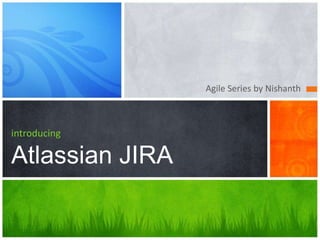
Introducing JIRA AGILE
- 1. Agile Series by Nishanth introducing Atlassian JIRA
- 2. ATLASSIAN PRODUCTS • JIRA – Issue tracking tool • GREENHOPPER – Development Tool – Plugin to JIRA
- 3. GREENHOPPER • Plugin to JIRA • The issues in JIRA are displayed in GreenHopper for better interaction
- 4. GREENHOPPER • Scrum • Kanban Plan Mode Work Mode Report Mode
- 5. AGILE PROJECT MANAGEMENT USING JIRA AGILE
- 6. GREENHOPPER - SCRUM • Log in to JIRA. • Click the Agile link's down-arrow in the top navigation bar, then select your preferred board from the resulting dropdown menu. • Your board will be displayed. • Click 'Plan'
- 7. GREENHOPPER – SCRUM - Plan Mode • Prioritize the Backlog. • Estimate the stories • Create the sprints • Story points are available only for Epics and Stories • Estimations in terms of Hours also possible by configuring the board • Sub tasks can be created • The stories can be grouped under each sprint • The number of issues and the story points / hours are automatically displayed to make plan easier • At one point of time only one sprint is active
- 9. GREENHOPPER – SCRUM - Work Mode • Log in to JIRA. • Click the Agile link's down-arrow in the top navigation bar. • Select your preferred board from the resulting dropdown menu. • Your board will be displayed. • Click 'Work'
- 11. GREENHOPPER – SCRUM - Report Mode Log in to JIRA. Click the Agile link's down-arrow in the top navigation bar. Select your preferred board from the resulting dropdown menu. Your board will be displayed. Click ‘Report'
- 15. GREENHOPPER – KANBAN - Plan Mode • Log in to JIRA.Click the Agile link's down-arrow in the top navigation bar. • Select your preferred board from the resulting dropdown menu. • Your board will be displayed. • Click 'Work'
- 16. GREENHOPPER – CONFIGURING COLUMNS • In Work mode, a board displays vertical columns. • By default, each board contains three columns, – 'To Do', – ‘In Progress' and – 'Done'. • We can – add, – delete, – rename or – move these columns • you can also choose which JIRA work flow status(es) – each column is mapped to, and – whether any constraints apply to each column. • Note that only the owner of a board (or a person with the 'JIRA Administrators' global permission) can configure a board's columns.
- 17. GREENHOPPER – CONFIGURING COLUMNS
- 18. GREENHOPPER – MAPPING COLUMNS TO JIRA STATUS • By default, a board's columns are mapped to the default JIRA statuses as shown in the following table. • If your board's project is using the JIRA default workflow • If your board's project is using the GreenHopper simplified workflow Default Column Default mapped JIRA Status To Do Open, Reopened In Progress In Progress Done Resolved, Closed Default Column Default mapped JIRA Status To Do To Do In Progress In Progress Done Done
- 19. TO EDIT THE MAPPING OF JIRA WORK FLOW STATUSES COLUMN OF A BOARD • Click Agile > Manage Boards in the top navigation bar. • Click the Configure link corresponding to the board of interest. • Click the Columns tab. • All statuses configured in the JIRA server are available from the board Configuration page. However, some statuses (in particular, custom statuses) may not be available for issues on your board if the JIRA workflow(s) used by these issues do not utilize those statuses. To do the following Do this Map a status to a column Drag a status from the 'Unmapped' column to the appropriate column on the right. Unmap a status from a column Drag a status from its current column on the right to the 'Unmapped' column on the left. Change the column mappings of a status Drag a status from its original column to its relevant new column.
- 20. ADDING A NEW STATUS • If your board is using GreenHopper Simplified Workflow – Click Agile > Manage Boards in the top navigation bar, then click the Configure link corresponding to the board of interest. – Click the Columns tab. – Click the Add Status button at the right of the page. • Note: Add Status button is only available if you have the JIRA 'Project Administrator‘ permission for this board's project.
- 21. DELETING A STATUS • If your board is using GreenHopper Simplified Workflow – Click Agile > Manage Boards in the top navigation bar, then click the Configure link corresponding to the board of interest. – Click the Columns tab. – Drag the status to the Unmapped Statuses column. – Click the delete icon (trash can) for the status you wish to remove. • Note that the you can delete a status only if you have the JIRA 'Project Administrator‘ permission for this board's project. • You can only delete a status if there are no issues that currently have that status. • If any other workflows are using this status then the status will be removed from your workflow, but not deleted. • If your board is not using GreenHopper Simplified Workflow, you can only delete a status vis the JIRA administration interface
- 22. SETTING COLUMN CONSTRAINTS • To set 'Maximum' and 'Minimum' constraints for a column of a board: • Click Agile > Manage Boards in the top navigation bar, then click the Configure link corresponding to the board of interest. • Click the Columns tab. • Edit the constraints as described in the following table. To do the following: Do this: Enable column constraints In the 'Column Constraint' drop-down, select 'Issue Count'. Remove a column's 'Max' constraint Click the red box at the top of the column, delete the current value and press the 'Enter' key. Remove a column's 'Min' constraint Click the yellow box at the top of the column, delete the current value and press the 'Enter' key. Remove constraints for all columns In the 'Column Constraint' drop-down, select 'None'. Set a column's 'Max' constraint Click the red box at the top of the column, type the new value and press the 'Enter' key. Set a column's 'Min' constraint Click the yellow box at the top of the column, type the new value and press the 'Enter' key.
- 23. ADDING A NEW VERSION • The 'Add Version' form is located at the top of the 'Versions' screen • Enter the name for the version. – The name can be: • simple numeric, e.g. "2.1", • complicated numeric, e.g. "2.1.3", • a word, such as the project's internal code-name, e.g. "Memphis". • Optional details such as the version description and release date (i.e. the planned release date for a version) can be also be specified. • Click the 'Add' button. • The version management list is updated immediately, with the newly created version added at the top of the list • You can drag it to a different position if you wish, by hovering over the 'drag' icon at the left of the version name
- 24. GREENHOPPER – RELEASING A VERSION • Login to JIRA. • Click the Agile link's down-arrow in the top navigation bar, then select your preferred board from the resulting dropdown menu. • Click Work. • Click the Release link at the top of the Done (rightmost) column. • Note: You will need to have the JIRA 'Project Administrator' permission in the project(s) whose issues are to be included in the version.
- 25. GREENHOPPER – RELEASING A VERSION • The 'Release' window will display • Complete the fields as follows: • Version name — Enter a short name for your new version. • Release date (optional) — Enter the date of release for your new version. This will default to today's date. • Description (optional) — Enter a longer description for your new version. • Click the Release button to save your new version and mark it as 'released' throughout JIRA and GreenHopper.
- 26. GREENHOPPER – MANAGING VERSIONS • Versions are points-in-time for a project • Versions helps us to schedule and organize the releases • Once Versions are created, the issues can be assigned to it. • Versions can be – Added – Creating a new version against which issues can be aligned – Released – Mark a version released – Rescheduled – Rearranging the order of versions – Archived - hide an old version from the Road Map and Change Log reports, and in the JIRA User Interface. – Merged – combine multiple versions into one.
- 27. GREENHOPPER – MANAGING PROJECT’S VERSIONS • Log in to JIRA as a project administrator. • Select Administration > Projects • From the dropdown menu, select the name of the project of interest • Otherwise, choose your project from the Projects list or Project Categories. • Click the More link to display the Versions page • which shows a list of versions and each version's status. From here you can manage the project's versions.
- 28. VERSION STATUS • Each version can have any of the following four statuses: – Released — a bundled package – Unreleased — an open package – Archived — a semi-transparent package – Overdue— the release date is highlighted • This status affects where the version appears in the drop-down lists for version related issue-fields
- 29. RELEASING A VERSION • On the 'Versions' screen, hover over the relevant version to display the cog icon, then select 'Release' from the drop-down menu. • If there are any issues set with this version as their 'Fix For' version, JIRA allows you to choose to change the 'Fix For' version if you wish. Otherwise, the operation will complete without modifying these issues.
- 31. UNRELEASING A VERSION • To revert the release of a version, simply select 'Unrelease' from the drop-down menu.
- 32. ARCHIVING A VERSION • On the 'Versions' screen , hover over the relevant version to display the cog icon, then select 'Archive' from the drop-down menu. • The version list indicates the version 'archived' status with a semi-transparent icon. • The list of available operations is replaced with the 'Unarchive' operation. • No further changes can be made to this version unless it is un-archived. • Also it is not possible to remove any existing archived versions from an issue's affected and fix version fields or add any new archived versions.
- 33. UNARCHIVING A VERSION • To revert the archive of a version, simply select 'Unarchive' from the drop-down menu.
- 34. MERGING MULTIPLE VERSIONS • Merging multiple versions allows you to move the issues from one or more versions to another version. • On the 'Versions' screen, click the 'Merge' link at the top right of the screen. • The 'Merge Versions' popup will be displayed. On this page are two select lists — both listing all un-archived versions. In the 'Merging From Versions' select list, choose the version(s) whose issues you wish to move. Versions selected on this list will be removed from the system. All issues associated with these versions will be updated to reflect the new version selected in the 'Merge To Version' select list. It is only possible to select one version to merge to. • Click the 'Merge' button. If you are shown a confirmation page, click 'Merge' again to complete the operation.
- 35. EDITING A VERSION’S DETAIL • On the 'Versions' screen, click on the relevant version to display the edit options. • This will allow you to edit the version's Name, Description and Release Date. • Click the 'Update' button to save your changes.
- 36. DELETING A VERSION • On the 'Versions' screen, hover over the relevant version to display the cog icon, then select 'Delete' from the drop-down menu. • This will bring you to the "Delete Version: <Version>" confirmation page. From here, you can specify the actions to be taken for issues associated with the version to be deleted. You can either associate these issues with another version, or simply remove references to the version to be deleted. • Note: Archived releases cannot be deleted
- 37. RESCHEDULING A VERSION • Rescheduling a version changes its place in the order of versions. • On the 'Versions' screen, click the icon for the relevant version, and drag it to its new position in the version order.
