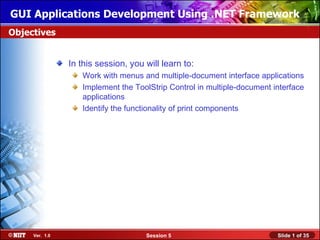
04 gui 05
- 1. GUI Applications Development Using .NET Framework Objectives In this session, you will learn to: Work with menus and multiple-document interface applications Implement the ToolStrip Control in multiple-document interface applications Identify the functionality of print components Ver. 1.0 Session 5 Slide 1 of 35
- 2. GUI Applications Development Using .NET Framework Working with Menus VC# enables you to create menus and multiple-document interface (MDI) applications. In the Windows environment, you can use menus to enhance the user interface of an application. In VC#, you can create two types of menus: The menus that appear on the menu bar Context menus, which appear when the right mouse button is clicked Context menu items can also You can add menu either at VC# To added to a items items to a time: be add menu form at design run time: design timeeither rundesign time or at or at at time. applicationthe MenuStrip control from the run 1. Add time. Toolbox.at design time. Toolbox To add context menu for a control or a code toyou need to 2. Write form, programmaticallyusing Append individual menu items add add the ContextMenuStrip ToolStripMenuItem the Menu Designer.objects to the control from the object. to MenuStrip Toolbox the form. Ver. 1.0 Session 5 Slide 2 of 35
- 3. GUI Applications Development Using .NET Framework Working with MDI Applications • In VC#, an MDI application consists of two parts, an MDI parent form and the MDI child form. • An MDI parent form is the form that contains all the MDI child forms. • An MDI parent form can have multiple MDI child forms, but it cannot be a MDI child form to another MDI parent form simultaneously. • An MDI parent form can be created either at design time or at run time by setting the IsMdiContainer property of the form to true. Ver. 1.0 Session 5 Slide 3 of 35
- 4. GUI Applications Development Using .NET Framework Working with MDI Applications (Contd.) Windows application allows a user to open more than one file at a time. Whenever a user opens multiple files, he/she may need to arrange all the files on the screen in order to work efficiently. To arrange the opened child forms in the MDI parent form, you need to write the following code: this.LayoutMdi(MdiLayout.TileVertical); // This code will arrange all the opened child windows in a vertically tiled position. Ver. 1.0 Session 5 Slide 4 of 35
- 5. GUI Applications Development Using .NET Framework Working with MDI Applications (Contd.) Windows application allows a user to open more than one file at a time. Whenever a user opens multiple files, he/she may need to arrange all the files on the screen in order to work efficiently. To arrange the opened child forms in the MDI parent form, you need to write the following code: this.LayoutMdi(MdiLayout.TileVertical); // Refers to the MDIParent form. Ver. 1.0 Session 5 Slide 5 of 35
- 6. GUI Applications Development Using .NET Framework Working with MDI Applications (Contd.) Windows application allows a user to open more than one file at a time. Whenever a user opens multiple files, he/she may need to arrange all the files on the screen in order to work efficiently. To arrange the opened child forms in the MDI parent form, you need to write the following code: this.LayoutMdi(MdiLayout.TileVertical); // Is a method, which takes MdiLayout values as an argument. Ver. 1.0 Session 5 Slide 6 of 35
- 7. GUI Applications Development Using .NET Framework Working with MDI Applications (Contd.) Windows application allows a user to open more than one file at a time. Whenever a user opens multiple files, he/she may need to arrange all the files on the screen in order to work efficiently. To arrange the opened child forms in the MDI parent form, you need to write the following code: this.LayoutMdi(MdiLayout.TileVertical); // Is the value that arranges all opened child forms in vertical direction. Ver. 1.0 Session 5 Slide 7 of 35
- 8. GUI Applications Development Using .NET Framework Working with MDI Applications (Contd.) There are four MdiLayout values, as described in the following table. MdiLayout Values Description ArrangeIcons All MDI child icons are arranged within the client region of the MDI parent form. Cascade All MDI child windows are cascaded within the client region of the MDI parent form. TileHorizontal All MDI child windows are tiled horizontally within the client region of the MDI parent form. TileVertical All MDI child windows are tiled vertically within the client region of the MDI parent form. Ver. 1.0 Session 5 Slide 8 of 35
- 9. GUI Applications Development Using .NET Framework Working with MDI Applications (Contd.) MDI applications usually have a Window menu that holds the name of all the opened child windows. During the creation of an MDI application, you can send data to an active MDI child form. Ver. 1.0 Session 5 Slide 9 of 35
- 10. GUI Applications Development Using .NET Framework Just a minute In an MDI application, you need to ensure that when the Product menu option is clicked, the Product form is displayed as a child form. Complete the following code that will display the Product form: public class ProductsFrm: Form { private void Product_Click(object sender, EventArgs e) { Productfrm stdFrmObj = new studentFrm(); } Ver. 1.0 Session 5 Slide 10 of 35
- 11. GUI Applications Development Using .NET Framework Just a minute (Contd.) Answer: public class ProductsFrm : Form { private void Product_Click(object sender, EventArgs e) { Productfrm productFrmObj = new studentFrm(); productFrmObj.MdiParent=this; productFrmObj.Show } Ver. 1.0 Session 5 Slide 11 of 35
- 12. GUI Applications Development Using .NET Framework Just a minute You have added a ContextMenuStrip control to a form. This control has the default name contextMenuStrip1. You have added three ToolStripMenuItems named Product, Customer, and Sales to contextMenuStrip1. How would you ensure that the ToolStripMenuItems added to ContextMenu1 would be displayed when a user right-clicks the Windows form? Answer: By Setting the ContextMenuStrip property of the form to contextMenuStrip1. Ver. 1.0 Session 5 Slide 12 of 35
- 13. GUI Applications Development Using .NET Framework Demo: Designing an MDI Application with Menu Problem Statement: Create a data-entry application. The application should enable the user to enter the data in the Student Details forms. The Student Details form should have a menu item named Print, which should get merged with the main MDI parent form menu. The following figure shows how you can organize the main menu on the MDI parent: Data Entry Forms Exit Student Details Faculty Details When the user clicks the Student Details form, the Student Details form should be displayed. When the user clicks on the Faculty Details, a message ‘Faculty Details Menu Item Clicked’ should get displayed. The user should be able to close the application by clicking the Exit menu item. Ver. 1.0 Session 5 Slide 13 of 35
- 14. GUI Applications Development Using .NET Framework Demo: Designing an MDI Application with Menu (Contd.) Solution: To create an MDI application with menu support, you need to perform the following tasks: 1. Create a new VC# application. 2. Convert the form to the MDI parent form. 3. Design the menu on the MDI parent form. 4. Design the Student Details entry form. 5. Create the Print menu on the Student Details entry form. 6. Add code to MDI parent form and Student Details Entry form. 7. Execute the application and verify the output. Ver. 1.0 Session 5 Slide 14 of 35
- 15. GUI Applications Development Using .NET Framework Demo: Using ContextMenuStrip Control Problem Statement: Modify the activity, Designing an MDI Application with Menu, to include a context menu in the MDI parent form. The context menu should enable the user to open a Student Details data entry from, display the message on clicking the Faculty Details menu item, and terminate the application on clicking the Exit menu item. Ver. 1.0 Session 5 Slide 15 of 35
- 16. GUI Applications Development Using .NET Framework Demo: Using ContextMenuStrip Control (Contd.) Solution: To add the context menu to the MDI application created in the previous activity, you need to perform the following tasks: 1. Add the context menu to the MDI parent form. 2. Add code for the context menu. 3. Execute the application and verify the output. Ver. 1.0 Session 5 Slide 16 of 35
- 17. GUI Applications Development Using .NET Framework Working with ToolStrip Control Toolbar provides easy and quick access to the most frequently used options. A toolbar contains buttons that provide quick access to the most frequently used options in an application. In VC#, you include the toolbar facility by adding a ToolStrip control to the Windows Form. You can add buttons to a toolbar either at design time or at run time. To add buttons during design time, you do the following: 1. Add a ToolStrip control to the Windows Form. 2. From the Properties window of the ToolStrip control, you need to access the Items property. To add items at run time, you need to add a ToolStrip control to the Windows Form, and then write code to add items to the ToolStrip control. Ver. 1.0 Session 5 Slide 17 of 35
- 18. GUI Applications Development Using .NET Framework Just a minute Fill in the blank: You can add images to the ToolStrip button control by setting the _____________________ property of the ToolStrip button control. Answer: ImageIndex Ver. 1.0 Session 5 Slide 18 of 35
- 19. GUI Applications Development Using .NET Framework Demo: Using ToolStrip Control Problem Statement: Modify the activity, Using ContextMenuStrip Control, to include a ToolStrip control in the MDI parent form. Design the ToolStrip control to enable the users to: Display the Student Details data entry form on the click of the Student Details toolbar button. Display the message on the click of the Faculty Details toolbar button. Terminate the application on the click of Exit button of the toolbar. Ver. 1.0 Session 5 Slide 19 of 35
- 20. GUI Applications Development Using .NET Framework Demo: Using ToolStrip Control (Contd.) Solution: To add and configure the ToolStrip control to the MDI application, you need to perform the following tasks: 1. Add the ToolStrip control to the MDI parent form. 2. Connect the ToolStrip button event handlers to the MenuItem event handlers. 3. Execute the application and verify the output. Ver. 1.0 Session 5 Slide 20 of 35
- 21. GUI Applications Development Using .NET Framework Introducing Print Components There are three dialog boxes in VC# that can be used to help in printing of text or graphics. These are: PrintDialog control PageSetupDialog control PrintPreviewDialog control Ver. 1.0 Session 5 Slide 21 of 35
- 22. GUI Applications Development Using .NET Framework Printing Text and Graphics In VC#, you can use the default Print dialog box to print any text or graphics. There are two ways of using the Print dialog box: By adding PrintDialog control and the PrintDocument control to the form. By creating an instance of PrintDialog and PrintDocument classes. Let us understand how does the Print dialog box works. Ver. 1.0 Session 5 Slide 22 of 35
- 23. GUI Applications Development Using .NET Framework Just a minute Which property is used to trap the button that a user clicks in the Print dialog box? 1. DialogResult Property 2. Document Property 3. Filter Property 4. Tag Property Answer: 1. DialogResult Property Ver. 1.0 Session 5 Slide 23 of 35
- 24. GUI Applications Development Using .NET Framework PageSetupDialog Class In VC#, you can use the default Windows Page Setup dialog box to set the page details for printing. There are two ways of using the Page Setup dialog box: By adding PageSetupDialog control and the PrintDocument control to the form. By creating an instance of PageSetupDialog and PageSettings classes. Let us understand how does the Page Setup dialog box works. Ver. 1.0 Session 5 Slide 24 of 35
- 25. GUI Applications Development Using .NET Framework Just a minute Name the method which is used to show the dialog box? Answer: – ShowDialog() method Ver. 1.0 Session 5 Slide 25 of 35
- 26. GUI Applications Development Using .NET Framework PrintPreview Dialog and PrintPreview Control The PrintPreviewDialog control displays how a document will look when printed. It provides the user with the facility to print, zoom, set page layout options, and to move between pages. If required PrintPreviewControl control can be used to create your custom print preview interface. Let us understand how does the PrintPreview dialog box works. Ver. 1.0 Session 5 Slide 26 of 35
- 27. GUI Applications Development Using .NET Framework Enabling Security for Printing in Windows Forms • The .NET Framework uses the PrintingPermission class to control access to printing capabilities and the associated PrintingPermissionLevel value to indicate the level of access. • The four printing permission levels are: – AllPrinting Provides full access to all – DefaultPrinting installed printers. – SafePrinting – NoPrinting Ver. 1.0 Session 5 Slide 27 of 35
- 28. GUI Applications Development Using .NET Framework Enabling Security for Printing in Windows Forms (Contd.) • The .NET Framework uses the PrintingPermission class to control access to printing capabilities and the associated PrintingPermissionLevel value to indicate the level of access. • The four printing permission levels are: – AllPrinting – DefaultPrinting Enables programmatic – SafePrintng printing to the default printer – NoPrintng and safer printing through a restrictive printing dialog box. DefaultPrinting is a subset of AllPrinting. Ver. 1.0 Session 5 Slide 28 of 35
- 29. GUI Applications Development Using .NET Framework Enabling Security for Printing in Windows Forms (Contd.) • The .NET Framework uses the PrintingPermission class to control access to printing capabilities and the associated PrintingPermissionLevel value to indicate the level of access. • The four printing permission levels are: – AllPrinting – DefaultPrinting – SafePrintng Provides printing only from a – NoPrintng more-restricted dialog box. SafePrinting is a subset of DefaultPrinting. Ver. 1.0 Session 5 Slide 29 of 35
- 30. GUI Applications Development Using .NET Framework Enabling Security for Printing in Windows Forms (Contd.) • The .NET Framework uses the PrintingPermission class to control access to printing capabilities and the associated PrintingPermissionLevel value to indicate the level of access. • The four printing permission levels are: – AllPrinting – DefaultPrinting – SafePrintng – NoPrintng Prevents access to printers. NoPrinting is a subset of SafePrinting. Ver. 1.0 Session 5 Slide 30 of 35
- 31. GUI Applications Development Using .NET Framework Just a minute Identify the property of the PrintPreviewControl, which is used to get or set the page settings. 1. Document 2. DefaultPageSettings 3. StartPage 4. Zoom Answer: 2. DefaultPageSettings Ver. 1.0 Session 5 Slide 31 of 35
- 32. GUI Applications Development Using .NET Framework Demo: Creating a Customized PrintPreview Dialog Control Problem Statement: Sigma Pvt. Ltd. requires a custom version of the PrintPreviewDialog control that contains additional options. The company wants to design a form that contains a PrintPreviewControl control and an OpenFileDialog control. The form should enable a user to choose the file to be printed from the OpenFileDialog and use the properties of the customized PrintPreviewControl control to print the file. Provide a solution to the problem. Ver. 1.0 Session 5 Slide 32 of 35
- 33. GUI Applications Development Using .NET Framework Demo: Creating a Customized PrintPreview Dialog Control (Contd.) Solution: To meet the preceding requirement, you need to perform the following tasks: 1. Create a new VC# application. 2. Design the Printing Application form. 3. Add code to perform the desired task. 4. Execute the program and verify the output. Ver. 1.0 Session 5 Slide 33 of 35
- 34. GUI Applications Development Using .NET Framework Summary In this session, you learned that: – MDI applications enable you to work with more than one form within the same application. – Menus are used to enhance the user interface of an application. – Context menus enable users to access the most frequently used options. – Toolbar is used to provide easy and quick access to the frequently used menu items options by using the ToolStrip control. – ToolStrip button items can be configured to hold an image by using the ImageList control. – The default Print dialog box can be invoked either by adding a PrintDialog control and a PrintDocument control to the form or by creating an instance of the PrintDialog and PrintDocument classes. Ver. 1.0 Session 5 Slide 34 of 35
- 35. GUI Applications Development Using .NET Framework Summary (Contd.) – The ShowDialog() method is used to display the Print dialog box on the screen. – The DialogResult property is used to trap the button that a user clicks in the Print dialog box – To invoke the default Windows Page Setup dialog box, either a PageSetupDialog control is added to the form or an instance of the PrintSetupDialog class is created. – The PrintPreviewDialog control displays how a document will look when printed. – The PrintPreviewControl can be used to create a custom print preview interface. Ver. 1.0 Session 5 Slide 35 of 35
Notas do Editor
- Start the session by sharing the session objectives with the students.
- Before starting the session, discuss with the students, the importance and advantages of using menus in GUI applications. Collate the answers given by the students and discuss the following points with the students: Menus enable the users to quickly perform an action The users need not to remember the commands To discuss the type of menus, the faculty can actually demonstrate both the types by opening a word application and showing the two types of menus to the students.
- Using the same word application, the faculty must demonstrate the concept of MDI form to the students for better understanding.
- Using this slide and slide 5,6, and 7, explain to the students that the child forms can be arranged within the parent MDI form in several different ways. The LayoutMdi method is used to arrange the child forms. This method takes different parameters to arrange the child forms.
- Using this slide, explain the values of the MdiLayout method for arranging child forms in several ways.
- Reiterate the concepts taught earlier by asking the given question.
- Reiterate the concepts taught earlier by asking the given question.
- Reiterate the concepts taught earlier by asking the given question.
- Conduct the activity stated in the slide in a collaborative mode in the class.
- Conduct the activity stated in the slide in a collaborative mode in the class.
- Using this slide, you can discuss the concept of toolbars available in the GUI applications. An effective way of explaining this would be to demonstrate with the help of small example of toolbar.
- Reiterate the concepts taught earlier by asking the given question.
- Conduct the activity stated in the slide in a collaborative mode in the class.
- Discuss with the students that VC# also provides 3 dialog boxes that can be used for printing of text or graphics. This helps to make applications even more user-friendly. Before discussing the functionality of these dialog boxes, it will be a good practice to demonstrate these dialog boxes using MS-Word application.
- The faculty must give a demo of the PrintDialog control. In addition, the faculty must insist that the students should read “ Changing Printer Attached to a User’s Computer” at home.
- Reiterate the concepts taught earlier by asking the given question.
- The faculty must give a demo of the PageSetupDialog control or PageSetupDialog class.
- Reiterate the concepts taught earlier by asking the given question.
- The faculty must give a demo of the PrintPreviewDialog control. In additon, discuss all the properties of PrintPreview Control given in the SG
- Using slides 23,24,25, and 26 discuss the printing permissions that can be assigned while using the print related dialog boxes.
- Reiterate the concepts taught earlier by asking the given question.
- Conduct the activity stated in the slide in a collaborative mode in the class.
- You can summarize the session by using the summary given in the slides. In addition, you can also ask students summarize what they have learnt in this session.
