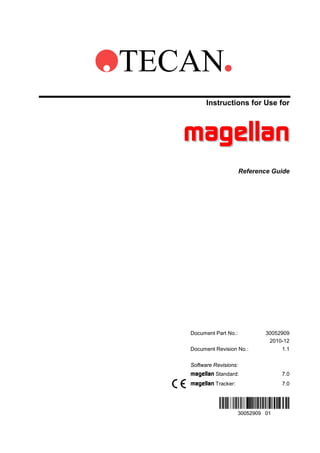
Getting Started ..............................................................262.4.1Creating a New Workspace ................................................262.4.2Importing Data ...................................................................272.4.3Creating a Standard Curve .................................................282.4.4Analyzing Samples .............................................................292.4.5Exporting Results ...............................................................30User Interface – Main Window ......................................................312.5.1Menu Bar ...........................................................................312.5.2Toolbar ...............................................................................322.5.3Workspace Pane ................................................................332.5.4Results Pane ......................................................................342.5
- 1. TECAN Instructions for Use for magellan Reference Guide Document Part No.: Document Revision No.: 30052909 2010-12 1.1 Software Revisions: magellan Standard: magellan Tracker: 7.0 7.0
- 2. Tecan Customer Support Office Address Contact Tecan Asia Pte Ltd. 18 Boon Lay Way, #09-140 TradeHub 21 Singapore 609966 Singapore T +65 6444 1886 F +65 6444 1836 tecan@tecan.com.sg Tecan Austria GmbH Untersbergstrasse 1a A-5082 Grödig Austria T +43 6246 8933 256 F +43 6246 72 770 helpdesk-at@tecan.com Tecan Benelux bvba Vaartdijk 55 B-2800 Mechelen Belgium T +32 15 42 13 19 F +32 15 42 16 12 tecan-be@tecan.com Tecan Benelux bvba Industrieweg 30 NL-4283 GZ Giessen Netherlands T +31 183 44 81 74 F +31 183 44 80 67 tecan-nl@tecan.com Tecan (Shanghai) Trading Co., Ltd. Unit 621, Tower 1, German Centre 88,Keyuan Road, Zhangjiang Hi-tech Park Pudong New Area, Shanghai, 201203 China T +86 21 28986333 F +86 21 28986844 helpdesk-cn@tecan.com Tecan Deutschland GmbH Theodor-Storm-Strasse 17 D-74564 Crailsheim Germany T +49 1805 8322 633 or T +49 1805 TECAN DE F +49 7951 9417 92 helpdesk-de@tecan.com Tecan France S.A. 26 avenue Tony Garnier F-69007 Lyon France T +33 820 88 77 36 F +33 4 72 76 04 99 helpdesk-fr@tecan.com Tecan Ibérica (Spain) Sabino de Arana 32 E-08028 Barcelona Spain T +34 93 409 1237 F +34 93 411 2407 helpdesk-sp@tecan.com Tecan Ibérica (Spain) N VI - km 23,300, c/ Pollensa, 4 - Oficina 8 E-28230 Las Rozas de Madrid Spain T +34 91 151 71 07 F +34 91 151 7120 helpdesk-sp@tecan.com Tecan Ibérica (Portugal) Quinta da Fonte Edificio Pedro I P-2780-730 Paço D'Arcos Portugal T +35 21 000 8216 Tecan Italia S.r.l. Via Brescia, 39 I-20063 - Cernusco Sul Naviglio (MI) Italy T +39 (02) 92 44 790 F +39 (02) 92 72 90 47 helpdesk-it@tecan.com Tecan Japan Co. Ltd Kawasaki Tech Center 580-16, Horikawa-cho, Saiwai-ku Kawasaki, Kanagawa 212-0013 Japan T +81 44 556 7311(Kawasaki) F +81 44 556 7312 (Kawasaki) T +81(0) 6305 8511 (Osaka) helpdesk-jp@tecan.com Tecan Nordic AB Taljegårdsgatan 11B SE-431 53 Mölndal Sweden T +46 317 54 40 00 F +46 317 54 40 10 helpdesk@tecan.se Tecan Schweiz AG Seestrasse 103 CH-8708 Männedorf Switzerland T +41 44 922 82 82 F +41 44 922 84 84 helpdesk-ch@tecan.com Tecan Systems Inc. Technical support for components 2450 Zanker Road San Jose, CA 95131 USA T +1 408 953 3100 F +1 408 953 3101 Toll Free in the US: T +1 866 798 3226 helpdesk-sy@tecan.com Tecan UK Theale Court 11-13 High Street Theale UK-Reading RG7 5AH United Kingdom T +44 118 930 0300 F +44 118 930 5671 helpdesk-uk@tecan.com Tecan US Technical support for Tecan instruments 4022 Stirrup Creek Road, Suite 310 Durham, NC 27703 USA T +1 919 361 5200 F +1 919 361 5201 Toll Free in the US: T +1 800 TECAN US or T +1 800 832 2687 helpdesk-us@tecan.com 2 Instructions for Use for magellan No. 30052909 Rev No. 1.1 2010-12
- 3. WARNING CAREFULLY READ AND FOLLOW THE INSTRUCTIONS PROVIDED IN THIS MANUAL BEFORE OPERATING THE INSTRUMENT. Notice Every effort has been made to avoid errors in text and diagrams, however, Tecan Austria GmbH assumes no responsibility for any errors which may appear in this publication. It is the policy of Tecan Austria GmbH to improve products as new techniques and components become available. Tecan Austria GmbH therefore reserves the right to change specifications at any time with verification, validation, and appropriate approvals. We would appreciate any comments on this publication. Manufacturer Tecan Austria GmbH Untersbergstraße 1A A-5082 Grödig/Salzburg AUSTRIA/EUROPE T +43 6246/8933 F +43 6246/72770 E-mail: office.austria@tecan.com Copyright Information The contents of this manual are the property of Tecan Austria GmbH and are not to be copied, reproduced or transferred to another person or persons without our prior written permission. Copyright Tecan Austria GmbH All rights reserved. Printed in Austria. Declaration for EC Certificate Provided upon request. magellan Intended Use See 1.2 Intended Use of magellan About this Manual magellan is a universal data reduction package used to analyze data generated from microplate assays. It is designed for professional use only. This manual instructs how to: • • Install the software Operate the software Remark on Screenshots The version number displayed in screenshots may not always be the one of the currently released version. Screenshots are replaced only if content related to application has changed. 2010-12 Instructions for Use for magellan No. 30052909 Rev No. 1.1 3
- 4. Trademarks The following product names and any registered or unregistered trademarks mentioned in this document are used for identification purposes only and remain the exclusive property of their respective owners: • [Product Name]TM (infinite®) Tecan® and the Tecan Logo are registered trademarks of Tecan Group Ltd., Männedorf, Switzerland • • Agilent® is a registered trademark of Agilent Technologies, Inc., Santa Clara , CA, USA • AIR LIQUIDE • Aseptisol® is a registered trademark of BODE Chemie GmbH & Co. KG, Hamburg, Germany • Bacillol® is a registered trademark of BODE Chemie GmbH & Co. KG, Hamburg, Germany • Costar®, Corning® and NBS Corning, NY, USA • Greiner®, µClear®, Lumitrac and Fluotrac are registered trademarks of Greiner Labortechnik GmbH, Frickenhausen, Germany • HTRF® is a registered trademark of Cisbio International, France • Invitrogen • Lysetol® and Gigasept® (formerly Lysetol) are registered trademarks of Schülke & Mayr GmbH, Norderstedt, Germany • Microcide® is a registered trademark of Global Biotechnologies Inc., Portland, Maine, USA • Microman® is a registered trademark of Gilson, Inc., Middleton, WI, USA • Pentium® is a registered trademark of Intel Corporation, Santa Clara, CA, USA • Invitrogen® and PanVera® are registered trademarks of Invitrogen Corporation Carlsbad, CA, USA • Windows®, MS DOS®, Visual Basic® and Excel® are registered trademarks of Microsoft Corporation, Redmond, WA, USA • Hamamatsu® is a registered trademark of HAMAMATSU Photonics K.K. [IR], Hamamatsu City, Japan • NUNC and Matrix are registered trademarks of Thermo Fisher Scientific, Waltham, MA, USA • Polyfiltronics® is a registered trademark of Whatman International Ltd. • Dynex® is a registered trademark of Magellan Biosciences, Chelmsford, MA, USA • Labsystem® is a registered trademark of Labsystem kft., Budapest, Hungary • BRET ®, DeepBlueC® and PerkinElmer® are registered trademarks of PerkinElmer, Inc., Waltham, Massachusetts, USA • Chroma-Glo 53711 USA • 4 DNA Expert MycoAlert® is a registered trademark of Cambrex Corporation, East Rutherford, NJ, USA TM is a registered trademark of Techcomp Ltd., Hong Kong, China TM is a registered trademark of AIR LIQUIDE, S.A., Paris, France TM TM TM are registered trademarks of Corning Incorporated, TM is a registered trademark of Invitrogen Corporation, Carlsbad, CA, USA TM 2 TM is a registered trademark of Promega Corporation, Madison, WI Instructions for Use for magellan No. 30052909 Rev No. 1.1 2010-12
- 5. Warnings, Cautions and Notes The following types of notices are used in this publication and highlight important information or warn the user of a potentially dangerous situation: Note Gives helpful information. Caution Indicates a possibility of instrument damage or data loss if instructions are not followed. WARNING INDICATES THE POSSIBILITY OF SEVERE PERSONAL INJURY, LOSS OF LIFE OR EQUIPMENT DAMAGE IF THE INSTRUCTIONS ARE NOT FOLLOWED. 2010-12 Instructions for Use for magellan No. 30052909 Rev No. 1.1 5
- 6. Table of Contents 1. Introduction ................................................................................ 13 1.1 1.2 1.3 1.4 1.5 Area of Application ........................................................................13 Intended Use of magellan ................................................................14 User Profile .....................................................................................14 1.3.1 Professional User - Administrator Level .............................. 14 1.3.2 End User or Routine User ..................................................14 Specifications.................................................................................15 1.4.1 General ..............................................................................15 1.4.2 Hardware Requirements.....................................................15 1.4.3 Software Requirements ......................................................15 1.4.4 Reader Compatibility ..........................................................16 Software Installation Procedure....................................................17 1.5.1 Automatic Software Setup Program.................................... 17 1.5.2 Installation Qualification – IQ .............................................. 18 1.5.3 Automatic Software Removal ............................................. 19 2. Start Working with magellan ....................................................... 21 2.1 2.2 User Interface .................................................................................21 2.1.1 Folder Handling ..................................................................21 Components & Terms – Basic Logic of magellan .......................... 23 2.2.1 2.2.2 2.2.3 2.2.4 2.2.5 2.3 2.4 2.5 6 Method (.mth) .....................................................................23 Sample ID List (.smp) .........................................................24 Workspace (.wsp)...............................................................24 Standard Curve (.std) .........................................................24 File Types Used with magellan ............................................ 24 User Interface – Wizard List ..........................................................25 2.3.1 Start Measurement Wizard .................................................25 2.3.2 Evaluate Results Wizard ....................................................26 2.3.3 Attach Signature Wizard .....................................................26 2.3.4 Create/Edit a Sample ID List Wizard .................................. 26 2.3.5 Create/Edit a Method Wizard.............................................. 26 2.3.6 Icons ..................................................................................26 2.3.7 Standard Elements .............................................................28 2.3.8 The Help Button .................................................................29 2.3.9 The Welcome Dialog Box ...................................................29 2.3.10 Shortcuts List .....................................................................29 Starting magellan .............................................................................30 2.4.1 Starting Standard Version ..................................................30 2.4.2 Starting Tracker Version .....................................................30 Connecting an Instrument .............................................................33 2.5.1 Instrument Connected ........................................................33 Instructions for Use for magellan No. 30052909 Rev No. 1.1 2010-12
- 7. 2.6 2.5.2 Demo Mode ....................................................................... 34 2.5.3 Connecting an Instrument of the Infinite Series .................. 34 2.5.4 Connecting a Stacker......................................................... 34 Licensing magellan.......................................................................... 35 2.6.1 Registration Wizard ........................................................... 35 3. Instrument Control & Settings .................................................. 39 3.1 3.2 3.3 Instrument Options ....................................................................... 39 3.1.1 Movements... ..................................................................... 39 3.1.2 Temperature Control... ....................................................... 39 3.1.3 Heating Dialog (Temp Control for Infinite Series Readers) . 40 3.1.4 Lamp/Laser Control... ........................................................ 41 3.1.5 Injector Control... ............................................................... 41 3.1.6 Dispense Only… ................................................................ 41 Setup & Service Options ............................................................... 41 3.2.1 Change Instrument... ......................................................... 41 3.2.2 Define Filter Slides... .......................................................... 41 3.2.3 Insert Transport Lock... ...................................................... 41 3.2.4 Optimize Z-Position ........................................................... 42 3.2.5 Plate Geometry Editor........................................................ 42 Log Files ........................................................................................ 48 4. Create/Edit a Method Wizard .................................................... 49 4.1 4.2 4.3 2010-12 Introduction ................................................................................... 49 Define the Measurement Parameters ........................................... 50 4.2.1 Measurement Types .......................................................... 51 4.2.2 Measurement Parameters ................................................. 52 Define Evaluation .......................................................................... 54 4.3.1 The Create/Edit Method Overview Window........................ 54 4.3.2 Method Layout: How to Define a Plate Layout ................... 58 4.3.3 Method Layout: Conc., Dil. and Ref. Values....................... 63 4.3.4 Precalculation: Polarization Data Reduction ...................... 66 4.3.5 Precalculation: Spectra Data Reduction ............................. 67 4.3.6 Precalculation: Cuvette Data Reduction ............................. 71 4.3.7 Transformed Data: Add New Transformation ..................... 71 4.3.8 Kinetic: Kinetic Data Reduction .......................................... 74 4.3.9 Kinetics Transformations: Add New Kinetics Transformations .................................... 78 4.3.10 Concentrations: Standard Curve ........................................ 79 4.3.11 Concentrations Transformations: Add New Concentration Transformations........................... 83 4.3.12 Evaluate Data: Cutoff Definition ......................................... 84 4.3.13 Evaluate Data: QC Validation ............................................ 85 4.3.14 Data Handling: Data Export ............................................... 87 4.3.15 Data Handling: Printed Report ........................................... 91 4.3.16 Data Handling: Automated Data Handling.......................... 96 4.3.17 Miscellaneous: User Prompts .......................................... 100 Instructions for Use for magellan No. 30052909 Rev No. 1.1 7
- 8. 4.4 4.5 4.3.18 Miscellaneous: Number Format ........................................ 100 4.3.19 Miscellaneous: Method Notes........................................... 101 Saving the Method ....................................................................... 101 4.4.1 Password Protection of Methods ...................................... 102 Multiplate Methods....................................................................... 103 5. Create/Edit a Sample ID List Wizard ...................................... 107 5.1 5.2 Introduction ..................................................................................107 Create/Edit a Sample ID List........................................................ 107 5.2.1 Create New Sample ID List .............................................. 108 5.2.2 Import/Edit a Sample ID List ............................................. 110 5.2.3 Import a Sample ID List .................................................... 115 5.2.4 Saving the Sample ID List ................................................ 124 6. Start Measurement Wizard ...................................................... 127 6.1 6.2 6.3 6.4 6.5 6.6 6.7 Introduction ..................................................................................127 Obtain Raw Data .......................................................................... 128 6.2.1 Obtain Raw Data with the Infinite Instrument .................... 129 Run Strip Layout .......................................................................... 130 Use Predefined Method ............................................................... 131 Start Favorite ................................................................................ 132 Start Measurement with a Predefined or Favorite Method ........ 134 Measurement Status .................................................................... 139 7. Evaluate Results Wizard ......................................................... 141 7.1 7.2 7.3 7.4 8 Introduction ..................................................................................141 Select a File ..................................................................................141 7.2.1 File Selection Criteria ....................................................... 142 The Workspace Overview Window ............................................. 143 Evaluate Results Tab ................................................................... 145 7.4.1 Menus .............................................................................. 145 7.4.2 Toolbar Menu: File ........................................................... 146 7.4.3 Toolbar Menu: Edit ........................................................... 151 7.4.4 Toolbar Menu: Instrument ................................................ 152 7.4.5 Plate Layout Window ........................................................ 152 7.4.6 Special Characters ........................................................... 153 7.4.7 Control Bar: Instrument Data ............................................ 154 7.4.8 Control Bar: Reduced Data............................................... 154 7.4.9 Control Bar: Transformed Data......................................... 154 7.4.10 Control Bar: Kinetic Parameters ....................................... 155 7.4.11 Control Bar: Concentrations ............................................. 157 7.4.12 Control Bar: Qualitative Results ........................................ 160 7.4.13 Control Bar: Sample IDs ................................................... 161 7.4.14 Control Bar: Method Layout .............................................. 161 7.4.15 Control Bar: QC Validation ............................................... 161 7.4.16 Control Bar: Miscellaneous ............................................... 161 7.4.17 Color Scale Dialog Box..................................................... 162 Instructions for Use for magellan No. 30052909 Rev No. 1.1 2010-12
- 9. 7.5 7.6 7.4.18 Context-Sensitive Menu of a Well .................................... 162 Edit Method Tab .......................................................................... 168 Saving the Evaluated Results ..................................................... 169 8. Attach Signature Wizard ......................................................... 171 8.1 8.2 Introduction ................................................................................. 171 Sign a File .................................................................................... 171 9. Batch Processing ..................................................................... 173 9.1 9.2 9.3 9.4 9.5 Introduction ................................................................................. 173 Microplate Requirements for Batch Processing ....................... 173 Hardware Connections................................................................ 173 Working with Tecan Readers ...................................................... 174 9.4.1 Software Connections ...................................................... 174 9.4.2 Prepare for Batch Processing .......................................... 174 9.4.3 Start Batch Processing .................................................... 176 9.4.4 Control Stacker Movements ............................................. 176 Working with Infinite Series Readers ......................................... 177 9.5.1 Connecting Infinite Series Readers .................................. 177 9.5.2 Prepare for Batch Processing for Infinite Series Readers 178 9.5.3 Start Batch Processing for Infinite Series Readers ........... 179 9.5.4 Control Stacker Movements for Infinite Series Readers ... 181 10. Miscellaneous Icon .................................................................. 183 10.1 10.2 10.3 10.4 Instrument Control ...................................................................... 183 File Handling ................................................................................ 183 10.2.1 Archive Files .................................................................... 183 10.2.2 Import Raw Data .............................................................. 185 10.2.3 Convert To ....................................................................... 186 10.2.4 Convert From ................................................................... 187 10.2.5 Save LogFiles .................................................................. 188 Options......................................................................................... 189 10.3.1 Default Data Paths ........................................................... 190 10.3.2 Copy/Export Options ........................................................ 191 10.3.3 Plate View Settings .......................................................... 193 10.3.4 Miscellaneous .................................................................. 194 User Administration (magellan Tracker) ...................................... 196 10.4.1 10.4.2 10.4.3 10.4.4 10.5 Add/Modify User (magellan Tracker) ................................. 197 Add/Modify Role .............................................................. 199 User Administration Audit Trail ......................................... 200 User Rights (magellan Tracker) ......................................... 200 10.4.5 User Administration Options ............................................ 204 10.4.6 User Administration Summary ......................................... 207 User Administration (magellan Standard) .................................... 208 10.5.1 10.5.2 10.5.3 2010-12 Add/Modify User (magellan Standard) ............................... 209 Login ................................................................................ 210 Change User ................................................................... 210 Instructions for Use for magellan No. 30052909 Rev No. 1.1 9
- 10. 10.5.4 10.6 User Rights (magellan Standard) ....................................... 210 About magellan .............................................................................. 212 11. Additional Features for magellan Tracker ............................... 213 11.1 11.2 User Administration ..................................................................... 213 11.1.1 Audit Trail ......................................................................... 213 File Handling ................................................................................ 214 11.2.1 Saving a File .................................................................... 214 11.2.2 Changing a Method or Workspace File ............................. 214 11.2.3 Opening a File .................................................................. 214 11.2.4 Opening a File Created on Another PC – Add HUIDs ....... 215 12. Calculations .............................................................................. 217 12.1 12.2 12.3 12.4 12.5 10 Evaluate Results – Calculation Procedure ................................. 217 12.1.1 Statistics ........................................................................... 218 Polarization Data Reduction........................................................ 218 12.2.1 Introduction ...................................................................... 218 12.2.2 Determination of the G-Factor .......................................... 218 12.2.3 Blank Correction ............................................................... 219 12.2.4 Intensity Calculation ......................................................... 219 12.2.5 Calculation of the Polarization / Anisotropy / Total Intensity ................................................................... 219 Spectra Data Reduction ............................................................... 220 12.3.1 Mathematical Description ................................................. 220 How to Write a Formula ............................................................... 221 12.4.1 Introduction ...................................................................... 221 12.4.2 Formula Variables ............................................................ 221 12.4.3 Formula Functions............................................................ 223 12.4.4 Basic Functions ................................................................ 224 12.4.5 Statistical Functions ......................................................... 225 12.4.6 Elimination Functions ....................................................... 227 12.4.7 Other Functions ................................................................ 230 12.4.8 Spectra Functions ............................................................ 231 12.4.9 Examples ......................................................................... 232 Standard Curve Analysis Types.................................................. 234 12.5.1 Definitions ........................................................................ 234 12.5.2 Analysis Type Parameters ................................................ 234 12.5.3 Error Messages ................................................................ 234 12.5.4 Point to Point .................................................................... 234 12.5.5 Linear Regression ............................................................ 235 12.5.6 Non-Linear Regression..................................................... 235 12.5.7 Polynomial........................................................................ 236 12.5.8 Cubic Spline ..................................................................... 237 12.5.9 Akima ............................................................................... 237 12.5.10 LogitLog ........................................................................... 238 12.5.11 Four Parameters .............................................................. 240 Instructions for Use for magellan No. 30052909 Rev No. 1.1 2010-12
- 11. 12.6 12.5.12 Four Parameters – Marquardt .......................................... 241 12.5.13 Five Parameters – Marquardt .......................................... 242 12.5.14 Weighting for Four / Five Parameter Fit – Marquardt / Polynomial Fit .................................................................. 243 Calculation of Dilution Series ..................................................... 244 12.6.1 Detection of Dilution Series .............................................. 244 12.6.2 Curve Parameter Calculation ........................................... 244 12.6.3 Calculation of IC Values................................................... 244 13. Application Example ................................................................ 245 13.1 13.2 Introduction ................................................................................. 245 Step-by-Step Example: Quantitative ELISA ............................... 245 13.2.1 Test Kit Description .......................................................... 245 13.2.2 Create a Method .............................................................. 247 13.2.3 Run the Method ............................................................... 261 13.2.4 Evaluate the Result .......................................................... 262 13.2.5 Summary of Definition of Quantitative ELISA in magellan . 264 14. Glossary of Terms ................................................................... 265 Index ................................................................................................ 271 2010-12 Instructions for Use for magellan No. 30052909 Rev No. 1.1 11
- 13. 1. Introduction 1. 1.1 Introduction Area of Application magellan is a universal reader control and data reduction software for analyzing data generated from microplate tests using Tecan measuring devices. magellan is available in two versions: • • magellan Tracker and magellan Standard. magellan Standard software is intended for endpoint, kinetic and multilabel assays in pharmaceutical, biotechnological and life science industry, for research use, for food analysis and veterinary applications. magellan Tracker offers all functionality to become compliant with the FDA Regulation 21 CFR part 11 and with the European In vitro diagnostic directive 98/79/EC. Note It is important to note that the proper installation of the instrument and the magellan software alone will not ensure compliance with laws and requirements. Corresponding policies concerning processes and standard operating procedures, including validation and quality control, must also be established. When using magellan Tracker, the user administration system must be customized by a designated administrator, who is responsible for the setup of user accounts and for the assignment of user rights. Note Training dates, their duration and frequency are available at your customer support. Address and telephone number can be found in these Instructions for Use and in the web: http://www.tecan.com/customersupport Three default levels of user rights can be selected: Administrator, Application Specialist and Operator. The Administrator must always be trained by Tecan or a Tecan authorized organization. 1. The Administrator is responsible for procedural and technical laboratory issues and for compliance with federal regulations. It is recommended this individual be a Laboratory Supervisor. For detailed description of the Rights of an Administrator refer to chapter 10.4.4 User Rights (magellan Tracker) and 10.5.4 User Rights (magellan Standard). 2. The Application Specialist is responsible for performance of routine tests and examinations and assistance in the setup of experiments. magellan allows the Application Specialist to define specifications containing measurement parameters and evaluation settings and carry out measurements accordingly. The Application Specialist must be trained by the Administrator. It is recommended this individual meet the minimum requirements necessary to be a Laboratory Technician. For a detailed description of the rights of an Application Specialist refer to chapter 10.4.4 User Rights (magellan Tracker), respectively to chapter 10.5.4 User Rights (magellan Standard). 2010-12 Instructions for Use for magellan No. 30052909 Rev No. 1.1 13
- 14. 1. Introduction 3. The Operator performs routine analysis under immediate supervision. It is recommended this individual meet the minimum requirements necessary to be a Laboratory Assistant. magellan allows the Operator to carry out measurements according to the specifications given by the Application Specialist or Administrator. The Operator cannot change those specifications. The Operator must be trained by the Administrator. For a detailed description of the user rights of an Operator refer to chapter 10.4.4 User Rights (magellan Tracker) respectively to chapter 10.5.4 User Rights (magellan Standard). magellan Tracker is designed for use with the operating systems and Microsoft Office versions specified in chapter 1.3.3 Software Requirements. If additional programs are installed, functionality in accordance with IVD for Europe and FDA Regulations cannot be guaranteed. Note magellan is designed to be used with one computer; it is not intended to be integrated into a network. 1.2 Intended Use of magellan magellan software is a reader control and data reduction software for analyzing data generated from microplates using a Tecan absorbance, fluorescence and/ or luminescence microplate reader. The software is intended for endpoint, kinetic, multilabel, fluorescence lifetime, and spectral scanning assays. magellan software is intended for professional use according to the software specifications described in the manual (Instructions for Use for magellan). magellan Tracker software offers all functionality for compliance with the FDA regulation 21 CFR part 11 for electronic records and signatures in addition to the functionality of magellan Standard. magellan Tracker software is also intended for in vitro diagnostic use in Europe according to the In vitro diagnostic directive 98/79/EC as an accessory together with a Tecan Sunrise absorbance reader. magellan cannot be used for agglutination assays. 1.3 User Profile 1.3.1 Professional User - Administrator Level The administrator is a person who has suitable technical training and corresponding skills and experiences. If the product is used as intended, the person is able to recognize and avoid dangers. The administrator has extensive skills and is able to instruct the end user or the routine user in assay protocols in connection with a Tecan product within the bounds of the intended use. Computer application skills and good English skills are required. 1.3.2 End User or Routine User The end user or routine user is a person who has suitable technical training and corresponding skills and experiences. If the product is used as intended, the person is able to recognize and avoid dangers. Computer application skills and good language skills for the respective national language at the installation site and English are required. 14 Instructions for Use for magellan No. 30052909 Rev No. 1.1 2010-12
- 15. 1. Introduction 1.4 Specifications 1.4.1 General magellan software is available in two different versions: • • 1.4.2 magellan Standard software is intended for endpoint, kinetic and multilabel assays in pharmaceutical, biotechnological and life science industry, for research use, for food analysis and veterinary applications. It supports a basic user administration. magellan Tracker software is designed to support FDA 21 CFR part 11 regulated environments. It offers all functionality to become compliant with the FDA Regulation 21 CFR part 11 and with the European In Vitro diagnostic directive 98/79/EC. Hardware Requirements The following requirements have to be met for using magellan: Hardware Minimum Recommended Advanced (FLT/Scanning) Memory 512 MB 1024 MB 1024 MB CPU Pentium III or Atom Pentium IV Pentium Core2Duo Resolution 1024 x 600 1280 x 1024 1280 x 1024 Serial/ USB ports 1 (USB 2.0 or higher) 2 (USB 2.0 or higher) 2 (USB 2.0 or higher) Note When an Infinite instrument is connected, we recommend at least 512 MB memory and Pentium III. 1.4.3 Software Requirements The following requirements have to be met for using magellan: Operating system Microsoft Windows Windows XP Professional/SP2 Windows Vista 32Bit Additionally supported software Microsoft Excel 2000 Microsoft Excel XP Microsoft Excel 2003 Microsoft Excel 2007 2010-12 Instructions for Use for magellan No. 30052909 Rev No. 1.1 15
- 16. 1. Introduction 1.4.4 Reader Compatibility The following Tecan readers can be used with magellan: Instrument Types Measurement Mode DNA Expert Fluorescence / Absorbance / Luminescence GENios Fluorescence / Absorbance / Luminescence GENios FL Fluorescence GENios Plus Fluorescence / Absorbance / Luminescence GENios Pro Fluorescence / Absorbance / Luminescence / Fluorescence Polarization SPECTRAFluor Fluorescence / Absorbance SPECTRAFluor Plus Fluorescence / Absorbance / Luminescence SAFIRE Fluorescence / Absorbance SAFIRE2 Fluorescence / Absorbance / Luminescence / Fluorescence Polarization SUNRISE Absorbance ULTRA Evolution Fluorescence / Absorbance / Luminescence / Fluorescence Polarization / FLT ULTRA Fluorescence / Absorbance / Luminescence / Fluorescence Polarization ULTRA 384 Fluorescence / Absorbance / Luminescence / Fluorescence Polarization Infinite M200 Fluorescence / Absorbance / Luminescence Infinite F50 Absorbance Infinite F200 Fluorescence / Absorbance / Luminescence / Fluorescence Polarization Infinite F500 Fluorescence / Absorbance / Luminescence / Fluorescence Polarization Infinite M1000 Fluorescence / Absorbance / Luminescence / Fluorescence Polarization Note The Connect stacker can be used together with Tecan instruments in order to measure batches of plates. Please refer to the Instruction for Use for Connect for more information. 16 Instructions for Use for magellan No. 30052909 Rev No. 1.1 2010-12
- 17. 1. Introduction 1.5 Software Installation Procedure 1.5.1 Automatic Software Setup Program magellan is installed by an automatic software setup program. All necessary components are installed automatically. Start Setup.exe to begin the installation procedure. Some components of this software are using the Microsoft .NET Framework technology. Click I agree in the window which appears immediately after having started the setup to continue. The setup program then starts inspecting your current configuration, this may take some seconds. A welcome window appears with information about the software and the installation process. Click Next to continue. The next window displays the License Agreement. Read the License Agreement and click I agree to accept it and continue. The setup program automatically detects a previous installation of magellan. In the next window the user has to decide whether he wants to reuse existing data files (select Update/Repair) or make a new installation (select Install - existing files will be moved to a backup folder). Select according to your needs and click Next. The Choose Destination Location window appears next. The default installation path is displayed. Click Browse to change the default destination path, if desired. Click Next to continue. In the next window, a name for the program group, in which the program will be stored, can be entered or chosen from the list. The default group name is Tecan. Click Next to continue. The serial number window appears next. If you have already purchased the software, enter now your serial number and click Next. If you do not yet have a serial number, click Next as well to continue the setup. You can register later (see chapter 2.6 Licensing magellan). In the next window, select magellan Standard or magellan Tracker, depending on which version you have ordered, to install the software. Click Next to continue. Example files will be installed with the setup if this option is selected in the next window. Example files are installed only when installation is executed from scratch. They are not installed when updating the software. If examples have been forgotten during the first installation, repeat the installation selecting Install. 2010-12 Instructions for Use for magellan No. 30052909 Rev No. 1.1 17
- 18. 1. Introduction In the current window, the preferred language version can be selected from a drop down list. The setup program is now ready for installation. Click Next to start installation. Click Finish to end installation and to close the setup program. The software can be started via the Windows Start menu by selecting magellan6 in the program group defined above. Note It is very important that the person who installs the software has administrator rights on the computer. Note If an older version of magellan is to be installed, the currently installed version has to be completely de-installed before the older version can be installed from scratch. 1.5.2 Installation Qualification – IQ It is recommended to check successful installation of magellan with the automatic installation qualification program. Start MagellanIQ.exe from the default installation path specified in the setup program (typically C:Program FilesTecanMagellan) or from the Windows Start menu: Start > Programs > Tecan > MagellanIQ. The installation qualification program automatically detects the installed version of magellan. Click Check to start the installation qualification. A detailed report shows the summary of all installed components. All report items should have status OK. There is also the possibility to show only errors and warnings. Please contact your local dealer if any potential problem is reported. The report can be copied to clipboard for further printout or attachment to your email. You can leave the installation qualification program by clicking Cancel or Exit. Note The installation qualification should be repeated each time magellan is installed or updated to a newer version. 18 Instructions for Use for magellan No. 30052909 Rev No. 1.1 2010-12
- 19. 1. Introduction 1.5.3 Automatic Software Removal The magellan software can be removed using the standard Windows uninstall routine: magellan must be closed. Select Add/Remove Programs from the Settings - Control Panel in the Windows Start menu. Select the magellan icon and click Remove. The Uninstall wizard is started. Select the preferred uninstall method (Automatic or Custom) and click Next to continue. In the next window, click Finish to uninstall magellan. In the next window, decide whether or not shared components should be removed. If Yes is selected, magellan will be completely uninstalled and other Tecan programs such as XFluor, HS Control Manager or Gemini will no longer work. Leaving these components installed will not harm your system. If you are not sure what to do, we suggest to not remove the shared components. After clicking Yes or No, the magellan software is uninstalled. Note When removing all shared components, the user administration data is also removed. Some Tecan programs, for example EVOware, will not work any more and must be re-installed. 2010-12 Instructions for Use for magellan No. 30052909 Rev No. 1.1 19
- 21. 2. Start Working with magellan 2. Start Working with magellan Note Before starting to work with magellan, we suggest reading the document Notice Anomalies magellan for any malfunctions in the application. 2.1 User Interface The main type of the user interface in magellan is the wizard. Standard magellan wizards represent workflow modules, which are step-by-step guides for performing complex procedures. Occasionally, menus are available in the heading bar. The Menu offers a conventional way of using the software: the relevant menu item is selected from the main menus. All subsequent actions are started instantly, or a dialog box is displayed where further selections or entries can be made. 2.1.1 Folder Handling In magellan, it is possible to create a user-specific folder structure for saving files (methods, workspaces, standard curves and sample ID lists) in any folder of the Windows Explorer. 2010-12 Instructions for Use for magellan No. 30052909 Rev No. 1.1 21
- 22. 2. Start Working with magellan New folders can be created by right-clicking and selecting New folder from the context sensitive menu. Files and folders can be moved easily from one folder to another by drag and drop or cut/copy/paste respectively, in the same manner as in Windows Explorer. File Type Symbols magellan uses the following symbols for methods, workspaces, standard curves and sample ID lists in the file view window: Method Standard curve Workspace Password protected method Sample ID list magellan Standard Default paths for saving newly created files can be set via: Wizard list main page Miscellaneous button Options button Paths tab. If the user administration is activated, users can define individual default paths. When the Create/edit a method, Create/edit a sample ID list, Evaluate results wizards, or Use predefined method of Start measurement wizard are started, the specified default path is opened automatically. Users can create new folders in any folder of the Windows Explorer during the saving process. In the Save window, the folder, specified by the default path of the method, workspace, standard curve or sample ID list, is opened automatically, whenever a new file is created. If an already existing file is modified, the path to the current location of the file will be opened. However, it is possible to save files in any folder of the Windows Explorer or in a newly created folder. magellan Tracker magellan users with administration rights can set the default paths for saving newly created files via: Wizard list main page Miscellaneous button Options button Paths. These default paths are valid for all users. When the Create/edit a method, Create/edit a sample ID list, Evaluate results wizards, or Use predefined method of Start measurement wizard are started, the specified default path is opened automatically. Users can also create new subfolders in the folder specified by the default path during the saving process. 22 Instructions for Use for magellan No. 30052909 Rev No. 1.1 2010-12
- 23. 2. Start Working with magellan In the Save window, the folder, specified by the default path of the method, workspace, standard curve or sample ID list, is opened automatically, whenever a new file is created. If an already existing file is modified, the path to the current location of the file will be opened. However, it is only possible to save files in the default folder, or in an existing or newly created subfolder within this folder. 2.2 Components & Terms – Basic Logic of magellan magellan supports four file types: • Methods (.mth) • Sample ID Lists (.smp) • Workspaces (.wsp) • Standard curves (.std) Note The menus and toolbars available vary depending on the type of file currently opened. The magellan main window contains the window area and a status bar at the bottom of the page. Depending on the data selected, a toolbar (e.g. plate view, graph) and a menu bar (plate view – evaluate results) in the header are displayed. 2.2.1 Method (.mth) With the Create/edit a method wizard methods are created which combine all of the necessary parameters for the measurement, evaluation and data handling of an assay: measurement parameters, evaluation settings, a printed report setup, data export setup, number format, and automated data handling settings. They do not, however, contain any measurement data (refer to chapter 4 Create/Edit a Method Wizard). Methods accelerate data evaluation and can be customized for assays which are processed regularly. When a new method is created, at first all wells of the plate layout will be empty. When defining the layout, transformations etc., the identifiers, formulas etc. are displayed in the corresponding wells. Data can be analyzed with different methods. 2010-12 Instructions for Use for magellan No. 30052909 Rev No. 1.1 23
- 24. 2. Start Working with magellan 2.2.2 Sample ID List (.smp) With the Create/edit a sample ID list wizard sample ID lists are created which contain the alphanumeric IDs of each sample in the microplate. magellan supports the import of various sample ID list formats (see chapter 5.2.3 Import a Sample ID List generated by pipetting software applications. It is also possible to generate sample ID lists for the corresponding analysis plates by allocating names to the individual wells. Up to three sample IDs per well can be defined. Barcodes can be read or well numbers can be generated automatically. 2.2.3 Workspace (.wsp) A Workspace is created whenever a measurement is performed (Run a Method or Obtain raw data without method) and contains measured and calculated data as well as all method settings. The Workspace stores all of the information gathered during a measurement run: the used method with measurement parameters, raw data, evaluation settings, printed report setup, automated data handling, etc. A Sample ID List can also be included. Data display settings (numbers, graphs, colors, etc.) can be defined in the workspace. In the control bar pane of an open wsp-file on the left hand side, all available data is listed. The selected data is displayed in the plate layout, in the information window or in a separate graph window, according to the type of selected data. In the Edit method tab of a workspace method, settings can be changed for the currently opened workspace which results in a re-calculation of data but has no influence on the saved method file itself. 2.2.4 Standard Curve (.std) A measured standard (calibration) curve can be saved as a .std file and used for subsequent evaluations of other measurements (refer to chapter 4.3 Define Evaluation / Control Bar of Create/Edit Method Tab). 2.2.5 File Types Used with magellan The following file types are used with magellan. By default, all file types associated with magellan are stored in subdirectories in the appropriate directory: ...All UsersDocumentsTecanMagellan The subdirectories are displayed in the table below: Type of File Directory magellan Workspace .wsp magellanwsp Method .mth magellanmth Sample ID List .smp magellansmp Export Files .asc magellanasc Standard Curve .std magellanwsp Plate Definition 24 File Extension .pdf / pdfx Readerpdf Readerpdfx Instructions for Use for magellan No. 30052909 Rev No. 1.1 2010-12
- 25. 2. Start Working with magellan Note The difference between plate definition files with .pdf extension and .pdfx extension is that Infinite Series instruments use the .pdfx format files, whereas all other Tecan instruments use .pdf files. 2.3 User Interface – Wizard List After launching magellan, the Wizard List appears: The displayed screenshot shows the wizard list page when magellan Tracker is installed. With magellan Standard the Attach signature wizard is not available. Each wizard can be started either by double-clicking or by selecting it and clicking the Next 2.3.1 button. Start Measurement Wizard For a detailed description, refer to chapter 6 Start Measurement Wizard. The following choices are available: • • • 2010-12 Obtain Raw Data is used to generate raw data quickly and easily by setting the required measurement parameters and starting a measurement. The Obtain raw data wizard creates a new workspace in which the obtained values are presented and stored. Run Strip Layout is used to collect strips from different methods, combine the strips to one method and run this method. Use Predefined Method is used to perform measurements based on previously defined methods. The wizard creates a new workspace containing the selected method (which consists of all measurement parameters and evaluation definitions) and enables you to insert a sample ID list. After the measurement, the workspace is completed with the obtained raw data that will be evaluated. Instructions for Use for magellan No. 30052909 Rev No. 1.1 25
- 26. 2. Start Working with magellan • Start Favorite is used to select one of the most frequently used methods from the list of numbered icons. After the measurement is finished a workspace file is created (.wsp; refer to chapter 2.2 Components & Terms – Basic Logic of magellan). 2.3.2 Evaluate Results Wizard For a detailed description, refer to chapter 7 Evaluate Results Wizard. The Evaluate Results wizard is used to view the raw data and to evaluate the results. The evaluation parameters can be viewed and data can be re-evaluated. All this information is stored in workspace file (.wsp; refer to chapter 2.2 Components & Terms – Basic Logic of magellan. 2.3.3 Attach Signature Wizard For a detailed description, refer to chapter 8 Attach Signature Wizard. The Attach Signature wizard is used to sign method and workspace files. This feature is only available with magellan Tracker. Signatures are always included in the printed report. Signed records can only be modified by users with the appropriate rights. It is possible to fully control the use of methods by allowing users to run only signed methods. The Attach signature wizard is only available with magellan Tracker. 2.3.4 Create/Edit a Sample ID List Wizard For a detailed description, refer to chapter 5 Create/Edit a Sample ID List Wizard. The Create/Edit a Sample ID list wizard is used to create new and to edit existing sample ID lists. Up to three sample IDs per well can be entered or imported. The sample ID lists are saved as .smp files (refer to chapter 2.2 Components & Terms – Basic Logic of magellan). 2.3.5 Create/Edit a Method Wizard For detailed description, refer to chapter 4 Create/Edit a Method Wizard. The Create/edit a method wizard is used to define or edit methods. Methods contain all necessary parameters for measurement, evaluation and data handling according to the performed assay. Methods are saved as .mth files (refer to chapter 2.2 Components & Terms – Basic Logic of magellan). 2.3.6 Icons Icon: Change Current User If the user administration is active (refer to chapter 10.4 User Administration (magellan Tracker) and to chapter 10.5 User Administration (magellan Standard)) click this icon to log out the current user and to login a new user. With magellan Standard, user administration is optional. With magellan Tracker user administration is obligatory. 26 Instructions for Use for magellan No. 30052909 Rev No. 1.1 2010-12
- 27. 2. Start Working with magellan Icon: Miscellaneous click on the Miscellaneous icon to select the following options: Instrument control Options File handling User administration About magellan • Instrument control provides quick access to several instrument functions, to service and setup options. See chapter 3 Instrument Control & Settings. File handling is used to move files to an archive location, to convert files from or to another magellan version and to import raw data from an ASCIIfile. See chapter 10.2 File Handling. Options is used to customize certain default settings as path of generated files, clipboard and Excel copy options, the plate view and miscellaneous wizard, startup, language and password settings. See chapter 10.3 Options. User administration is used to add or disable users and to set or modify user rights. See chapter 10.4 User Administration (magellan Tracker), respectively chapter 10.5 User Administration (magellan Standard). About magellan provides license information and details on the currently installed version and components. Registration can be requested starting the Register wizard (see chapter 2.6 Licensing magellan). • • • • Close the Miscellaneous window to go back to the wizard list. Icon: Temperature control For detailed description, refer to chapter 3.1.2 Temperature Control... . Use this icon to set the target temperature for the connected instrument. Icon: Move plate Use this icon to move the plate carrier in or out of the instrument. 2010-12 Instructions for Use for magellan No. 30052909 Rev No. 1.1 27
- 28. 2. Start Working with magellan 2.3.7 Standard Elements Each wizard displays sequentially a number of windows, in which all necessary information, settings and data entry possibilities are provided. Standard Elements of a Magellan Wizard For navigation from one window to another there are several buttons at the bottom of the wizard page. The following buttons are used in the individual windows of a wizard: Back button The Back button is used to navigate back to the previous window within a wizard. When the window is the active area click <<< Back or press SHIFT+B to navigate back to the previous window. Next button The Next button is the large green arrow in the bottom right corner and is used to navigate forward to the next window within a wizard. When the window is the active area click Next or press SHIFT+N or ENTER to navigate forward to the next window. Finish button The Finish button is the large green arrow in the bottom right corner and is used to navigate forward to the save window of the wizard. When the window is the active area click Next or press SHIFT+N or ENTER to navigate forward to the next window. Save button The Save button is only found in the last window of a wizard and replaces the Next button. The Save button is a large green arrow in the bottom right corner. It is used to close the wizard and save all changes or to start a process. When the window is the active area click Save or press ENTER to close a wizard and to save all changes. Cancel button The Cancel button is used to close a wizard without saving any changes to settings or documents. When the window is the active area click Cancel or press ESC to close a wizard without saving any changes. Help button The Help button opens the help window. When the window is the active area click Help or press F1 to open the help window. Standard Elements of Microsoft Windows OK button Cancel button This button closes the dialog box without saving any changes to settings or documents. Help button 28 This button confirms settings, applies and saves changes accordingly and closes the dialog box. Click the Help button to open the magellan online help. Instructions for Use for magellan No. 30052909 Rev No. 1.1 2010-12
- 29. 2. Start Working with magellan Status Bar Information The status bar displays the following information: • • • • • Current command info User name of the currently logged in user. Name of connected instrument. For example: Sunrise Method: measurement mode and unit. For example: Absorbance [OD] Workspace: date and time of measurement. For example: 27.11.2002 14:13:03 Number of selected wells. For example: 3 well(s) selected Keyboard status information: activity of the keyboard toggles: CAP (caps lock), NUM (Numeric block lock), SCRL (Scroll lock) Instrument connection state icon • • 2.3.8 The Help Button Click the Help button or press ‘F1’ to open the magellan online help. The tabs Contents, Index and Search are available. For further details on using the Windows Help function refer to your Windows instructions of use. 2.3.9 The Welcome Dialog Box Each wizard starts with a Welcome dialog box, which gives a short introductory description of the procedure to be performed. Clear the Show welcome page check box to suppress welcome pages when starting wizards in the future. 2.3.10 Shortcuts List SHIFT+B SHIFT+N Next button ESC Cancel button ENTER Next or Finish button, if active window F1 Help menu CTRL+C or CTRL+INSERT Copy CTRL+V or SHIFT+INSERT Paste CTRL+X Cut CTRL+Y Redo CTRL+Z Undo DEL Delete content of active well (edit sample ID, edit formula) CTRL+SHIFT 2010-12 Back button Show formula of selected well when transformation result is viewed (Evaluate Results wizard) Instructions for Use for magellan No. 30052909 Rev No. 1.1 29
- 30. 2. Start Working with magellan 2.4 Starting magellan Note magellan can be run with an instrument connected or in a demo mode, simulating an instrument. If you want to connect to an instrument (see chapter 2.5 Connecting an Instrument), switch the instrument on before starting magellan. 2.4.1 Starting Standard Version Perform the following steps to start magellan: 1. 2. In the Windows Start menu, select the Tecan program group and click the magellan icon. 3. 2.4.2 Make sure that an instrument is connected or that Demo mode is allowed. magellan starts. Starting Tracker Version Logging in for the First Time with magellan Tracker When magellan Tracker is started for the first time, a dialog box appears, informing the user that a User Administrator must be created first. Click OK and the Create Administrator dialog box appears. Complete the text fields and click OK to save the settings. At least one user administrator must be created. Caution If the User Administrator password is forgotten, User Administration settings cannot be changed and magellan must be completely reinstalled. Note We recommend to create at least two User Administrators. 30 Instructions for Use for magellan No. 30052909 Rev No. 1.1 2010-12
- 31. 2. Start Working with magellan After clicking OK, the User Administration dialog box appears: Users and groups can be added, edited or disabled and user rights can be defined. Options for login, password, and email can be edited. See chapter 10.4 User Administration (magellan Tracker) and chapter 10.5 User Administration (magellan Standard). Change Password Initial Password (magellan Tracker only) When a user logs in for the first time, the password assigned by the administrator has to be changed. After entering the User name and Password and clicking OK, the message “Your initial password is only valid once. You have to change the password!” appears. Click OK; the Change Password window forces the user to enter a new password. Password Expiration (magellan Tracker only) When the password expires, the user will be prompted to enter a new password. The old password has to be entered. The new password must comply with the defined password rules and has to be entered twice to prevent typing errors. Old passwords cannot be reused. The new password will expire after a defined period of time. See chapter 10.4.5 User Administration Options. 2010-12 Instructions for Use for magellan No. 30052909 Rev No. 1.1 31
- 32. 2. Start Working with magellan Login Once user administration has been activated, the Login dialog box will appear each time magellan starts. The Login dialog box contains the following elements: Username text box Enter your UserID Password text box Enter your Password Click the GO button to close the dialog box and the user is logged in. Only those user actions can be performed, that correspond to the user's rights. Click the Cancel button to close the dialog box and magellan is terminated. The user account will be disabled after the maximum number of consecutive unsuccessful logins has been reached (see chapter 10.4.5 User Administration Options/ Login Options). Application Locked If the application has not been in use for the specified maximum of time (user defined only in magellan Tracker) it will be locked. The password must be entered to unlock the application. 32 Instructions for Use for magellan No. 30052909 Rev No. 1.1 2010-12
- 33. 2. Start Working with magellan 2.5 Connecting an Instrument magellan can be run either with an instrument connected or in a demo mode, simulating an instrument connected. 2.5.1 Instrument Connected Connect the instrument to your computer as described in the instructions for use for the instrument and switch on the instrument before starting magellan. First Start of magellan The first time magellan is started, the Setup Port dialog box appears: Instrument In the Instrument group box, select the connected instrument from the drop down list or select Find any. Port Select the appropriate COM port from the drop down list or select Find any and Click OK. If the connection was successful a Dialog is displayed with Information, which instrument is connected to which port. The instrument is now connected and ready for operation using the magellan software. Stacker Port If a Tecan Connect stacker is used together with the instrument, select the connecting port from the drop down list or select Find any. If no stacker is used select None for the stacker port. Change Instrument Click the miscellaneous icon in the wizard list and instrument control in the miscellaneous list. The instrument control window is displayed showing two group boxes: Instrument and Setup & Service. Select Change instrument from Setup & Service to connect an instrument or to change the currently connected instrument. 2010-12 Instructions for Use for magellan No. 30052909 Rev No. 1.1 33
- 34. 2. Start Working with magellan 2.5.2 Demo Mode If no instrument is connected, select the instrument to be simulated from the drop down list in the Instrument group box and select Demo mode in the Port group box and Click OK. magellan is now in demo mode. Demo mode allowed (in the Options dialog) is selected by default (see chapter 10.3.4 Miscellaneous to change this default setting). In demo mode it is possible to perform all functions except running actual measurements. 2.5.3 Connecting an Instrument of the Infinite Series Select Infinite Series in the Instrument group box in the Setup Port dialog box. Click OK to display the Connect to Instrument dialog box, select the instrument and click OK. For demo mode select the Show simulated instruments checkbox and the preferred instrument from the drop down list and click OK. 2.5.4 Connecting a Stacker The Tecan Connect stacker can be used additionally. See chapter 9 Batch Processing for further details. 34 Instructions for Use for magellan No. 30052909 Rev No. 1.1 2010-12
- 35. 2. Start Working with magellan 2.6 Licensing magellan Note magellan can be used unregistered for 30 single days of work. If magellan is not registered after this period, the save and print options will be disabled. For licensing magellan there are two possibilities: 1. The software has been purchased. Together with the software the serial number is delivered. 2. The software was delivered as a demo version together with the instrument. A registration is possible afterwards (No serial number is delivered). Note It is very important that the person who registers the software has administrator rights on the computer with operating system Win XP. The licensing of magellan is performed with the Register magellan wizard. If magellan has not been registered, this wizard will launch automatically each time the program is started. The Register magellan wizard can also be opened over the miscellaneous icon in the wizard list starting page. (miscellaneous → About magellan → Register). In order to register magellan, a serial number, the hardware (PC) unit identification number (HUID) and a license number are required. After the serial number has been entered in the register magellan dialog box, fill out the registration form to start the license number request. The completed registration form is sent together with the individual HUID to Tecan Austria. The HUID number is generated by the software and is inserted into the registration form automatically. It is related to Windows given system drive number. After receiving the serial number and the license number you have to start the registration wizard again and enter both numbers. The Register magellan wizard confirms the license number and summarizes the user information. Click the Finish button to complete the registration procedure. magellan’s functions will then remain fully available to the user. 2.6.1 Registration Wizard The registration wizard starts with the Welcome dialog box, which contains a short description of the wizard. Click Next and the Serial Number dialog box appears. 2010-12 Instructions for Use for magellan No. 30052909 Rev No. 1.1 35
- 36. 2. Start Working with magellan Serial and License Number Order a Serial Number for magellan To purchase magellan and to receive a serial number, select the option Order magellan to obtain a valid license. The Registration Form window will then appear (see chapter Registration Form below). magellan Has Already Been Purchased Select Enter your magellan serial number. Enter the serial number, which is found in the magellan package. 36 Instructions for Use for magellan No. 30052909 Rev No. 1.1 2010-12
- 37. 2. Start Working with magellan After having entered the serial number, click Next and the License Number dialog box appears. Users installing the software for the first time will not yet have a license number and must select Request a magellan license number because you did not receive one. Click Next and the Registration Form window appears. Registration Form Complete the registration form. Fields marked with an asterisk are mandatory. Click Next and the license agreement window appears. Read it carefully and click the I agree button. 2010-12 Instructions for Use for magellan No. 30052909 Rev No. 1.1 37
- 38. 2. Start Working with magellan Click Next and the registration information is displayed. Click E-Mail Form… to send the information using the default e-mail program on your computer or click Print Form… to print out the registration form for faxing or mailing it to Tecan. Click View Form… to view the registration form using WordPad or Notepad. Within 24 hours you will receive the license number. Click Next and the Registration requested window appears: Finishing Licensing magellan After having received the license number of Tecan, repeat the steps above and insert the license number. Click Next. The registration wizard then confirms the license number and summarizes the user information. Click Finish; the Register magellan wizard will close and magellan’s functions will remain fully available to the user. 38 Instructions for Use for magellan No. 30052909 Rev No. 1.1 2010-12
- 39. 3. Instrument Control & Settings 3. Instrument Control & Settings Click the Instrument Control button in the Wizard List dialog box and the Instrument Control dialog box appears. Depending on the instrument connected, different instrument and setup & service options are enabled or disabled. 3.1 Instrument Options 3.1.1 Movements... This opens the Movements dialog box, in which it is possible to control the movements of the plate carrier and the filter slides. In the Movements dialog box, specific In and Out buttons can be used to move the plate carrier or filter slides into the reader or out of it. Refer to the Instructions for Use for the Reader Server, document number 30008897, for further information on the Movements dialog box. 3.1.2 Temperature Control... Only available for instruments equipped with temperature control. In the Instrument Control dialog box, click the Temperature Control button. This option allows the user to establish the temperature inside the reader. This dialog is also accessible via the Start Measurement dialog box before starting a measurement. (See chapter 6.6 Start Measurement with a Predefined or Favorite Method). 2010-12 Instructions for Use for magellan No. 30052909 Rev No. 1.1 39
- 40. 3. Instrument Control & Settings Current temperature The current temperature is displayed in the corresponding field. Click the Refresh button to update the current temperature. Target temperature To start or stop the temperature control, select or clear the check box and enter the target temperature. To set the temperature of the instrument, click the Apply button. The temperature is sent to the instrument, but the dialog box is still displayed. Click OK, the target temperature is sent to the instrument and the dialog box disappears. Refer to the Reader Server Instructions for Use, document number 30008897, for further information on the Temperature Control dialog box. 3.1.3 Heating Dialog (Temp Control for Infinite Series Readers) Target temperature This command is used to set the target temperature of the instrument manually. Select or enter the Target temperature and click Set. Click On/Off to start/stop instrument heating. Current temperature Click the Read button to display the current temperature of the instrument or click the Auto check box to have it read automatically. Click Off to stop heating. Click the down button, , to display the heating graph and click the up button, , to collapse. Click the close button, 40 , to exit the Heating dialog box. Instructions for Use for magellan No. 30052909 Rev No. 1.1 2010-12
- 41. 3. Instrument Control & Settings 3.1.4 Lamp/Laser Control... Instrument feature (see the corresponding Instructions for Use of the instrument connected for more information). 3.1.5 Injector Control... This option is only applicable for instruments equipped with injectors. See the respective Instructions for Use of the instrument for further details. 3.1.6 Dispense Only… This option is only applicable for instruments equipped with Injectors. See the respective Instructions for Use of the instrument for further details. Instrument features – baud rate, power down. See the corresponding Instructions for Use of the instrument for further details. 3.2 Setup & Service Options 3.2.1 Change Instrument... Note If you connect another instrument to your computer or if you modify the interface parameters, you must always select this menu option. The settings will be automatically used the next time the software is launched. In the Setup & Service box, click Change instrument… to open the Setup Port dialog box. This option allows connecting magellan to an instrument. See chapter 2.5 Connecting an Instrument for further details. Click the Change instrument… menu option and the currently connected instrument will be disconnected. In the Setup Port dialog box, the desired instrument and the communication port can be selected and thus be connected to magellan. Refer to the Reader Server instructions for use, document number 30008897, for further information on the Setup Port dialog box. When connected to an Infinite instrument, refer to the Instructions for Use for i-control. 3.2.2 Define Filter Slides... Standard and custom filter slides can be defined. 3.2.3 Insert Transport Lock... Instrument feature (see the corresponding Instructions for Use for more information). 2010-12 Instructions for Use for magellan No. 30052909 Rev No. 1.1 41
- 42. 3. Instrument Control & Settings 3.2.4 Optimize Z-Position Only applicable for instruments with z-positioning option. In the Instrument Control dialog box, click Optimize Z-Position... This option can be used to find the optimum Z-position of the plate transport in relation to the measuring head for specific instruments. Therefore, the Optimize Z-Position dialog box is displayed. Refer to the Reader Server instructions for use, document number 30008897, for further information on the Optimize Z-Position dialog box. 3.2.5 Plate Geometry Editor... Click the Miscellaneous icon from the wizard list. Select Instrument Control and connect to an instrument (button Change instrument). Then click the button Plate geometry editor in the Instrument Control dialog box and Continue (green arrow) on the wizard welcome page. magellan offers a wide selection of predefined plate geometry files for standard plate formats to choose from. Use the Plate geometry editor to create plate geometry files for not listed plates in order to use them with magellan or to validate existing plate geometry files. The Plate geometry editor is a software application accessible via magellan. The following commands and options are available. Create/ edit plate geometry Basic dimensions Basic dimensions of the plate and the wells can be set (e.g. number of rows and columns, well shape, well diameter, well depth). Scan plate / Enter well position Select between 2, 4 or whole plate scan or enter the corresponding distance of top left well and bottom right well. Measurement parameters When Scan plate is selected, the measurement parameters can be inserted, clicking the corresponding button. Save 42 A new plate definition file can be created or an existing plate definition file can be edited or verified. The newly created or modified plate geometry can be saved entering a name (and remarks). Instructions for Use for magellan No. 30052909 Rev No. 1.1 2010-12
- 43. 3. Instrument Control & Settings Note We recommend not to use the functions Gain from Well and Z from Well with scanning. Use Manual Gain and Manual Z instead. Create New Plate Definition File or Validate an Existing Plate Definition File Select Create new in the Create/edit plate geometry dialog box and click on the green arrow Make Your Selection to open the editor. Plate Definition Insert the Basic dimensions: Number of rows Skirt height Number of columns Well shape Plate height Well diameter Plate height with cover Well depth Note Be careful with settings of µm and µl values! Measure with a caliper ruler or better use values from the plate design drawings, given by the plate manufacturer. Be aware, that when you manually measure the plate height, any plate tolerances caused by the production process of the plate will not be covered! 2010-12 Instructions for Use for magellan No. 30052909 Rev No. 1.1 43
- 44. 3. Instrument Control & Settings Select Define Positions by clicking on the green arrow button (example when connected to an Infinite F500 instrument). magellan allows scanning of plates on 2 or 4 corners, depending on the instrument connected. With an instrument of the Infinite Series connected, also a whole plate can be scanned. Note Usually a scan of 2 corners is sufficient. In case of a strip plate we recommend to use 4 corners. Select the number of corners and continue with the measurement parameters. 44 Instructions for Use for magellan No. 30052909 Rev No. 1.1 2010-12
- 45. 3. Instrument Control & Settings Click the button Measurement parameters to setup the measurement (example when connected to an Infinite F500). Scanning a Black Plate If you scan a black plate you have to fill in an appropriate reagent into the upper left well (in this case A1) and the lower right well (here H12) (in case of 2 corners) and in case of 4 corners into the upper left well, upper right well (here A12); lower left well (here H1) and lower right well (here H12). Click OK to close the measurement parameter dialog. Put the microplate on the plate transport and start the scanning by clicking on the green arrow button Scan / View Summary. Next adjust the position of 2 of the 4 scanned wells starting with the upper left position (example when connected to an Infinite F500). Click on the cursor and adjust the grid to the scanned image: 2010-12 Instructions for Use for magellan No. 30052909 Rev No. 1.1 45
- 46. 3. Instrument Control & Settings Continue with the remaining well (lower right position) by clicking on the green arrow button Lower Right Position and also adjust the grid. Click on the cursor and adjust the grid to the scanned image: 46 Instructions for Use for magellan No. 30052909 Rev No. 1.1 2010-12
- 47. 3. Instrument Control & Settings In case the picture does not show an acceptable result, go back to Measurement Parameters and enter different gain settings. Note When using a fluorescent reagent for performing this plate definition scan, it is recommended to measure this sample first in a comparable but known microplate using a typical filling volume to determine the gain and z-position for the measurement in the unknown plate. Continue by clicking on the green arrow button View Summary to see the summary. 2010-12 Instructions for Use for magellan No. 30052909 Rev No. 1.1 47
- 48. 3. Instrument Control & Settings Finish and Save In the summary dialog you can finally check the grid for the new microplate. A zoom function allows a more detailed view of the plate. In case you are not fully satisfied you can use the Back button to do further optimizations (example when connected to an Infinite F500). 3.3 Log Files During working with magellan log files are created. The communication between the software and the instrument and the communication between components of the software are stored in these log files. They can be found in the following paths: • • • • 48 magellan Log files (communication between single components of magellan): C:Documents and SettingsAllUsersDocumentsTecanLogFiles Infinite Series Log files (communication between magellan and Infinite series instrument): C:Documents and SettingsAll UsersDocumentsTecanLogFilesMagellanV x.y Rdr.OLE Log files (communication between magellan and Rdr.ole Instrument) by default: C:Documents and SettingsCurrentUserLocal SettingsTemp Collection of necessary Log files Log files can be saved as zip archive by selecting the Save Logfiles… button in the File handling dialog (Miscellaneous → File Handling). The zip archive can now be named and saved in a defined directory. In case of any Magellan measurement or status error(s), this archive contains all well data, status (e.g. overflow, lamp low) or calculation error(s) and can be easily sent to Expertline-at@tecan.com for support request. For further information please refer to chapter 10.2 File Handling – Save Log Files. Instructions for Use for magellan No. 30052909 Rev No. 1.1 2010-12
- 49. 4. Create/Edit a Method Wizard 4. Create/Edit a Method Wizard 4.1 Introduction The Create/Edit a Method wizard is used to • • • • • Create or edit methods, Set measurement and evaluation parameters, Define the plate layout, Select the format of the printed report and Set the automated data handling parameters. Workflow Summary Click Continue on the welcome page of the Create/Edit a Method wizard. In the next window, select • Create new if you want to define a new method or • Edit if you want to modify an existing method. In the Define Measurement Parameters window, measurement parameters can be set. Click Define Evaluation to define the plate layout, evaluation parameters, print out and automated data handling parameters. At the end of the wizard the new or modified method is saved as .mth file. Note For a step-by-step description of how to create a method, refer to the Quantitative Elisa example in chapter 13.2 Step-by-Step Example: Quantitative ELISA. File Selection Page In the wizard list, click Create/Edit a method button. Click Next on the welcome page of the Create/Edit a method wizard and the File Selection page appears. The File Selection window contains the following elements: Create new button The Create New button must be selected to create a new method. Edit button The Edit button must be selected to edit an existing method. Show combo box In the Show combo box a file filter can be defined in order to get only those methods in the list, which fulfill the selected criteria: • All files • Files from this instrument • My files: This option is available if the user administration is enabled (always enabled in magellan Tracker). • Signed files: only available for magellan Tracker • Example files: only available if they have been installed. Filename list 2010-12 Select the method to be edited from the Filename list. A Remarks field next to every file name contains - if entered - a short description of the method. All methods available in the standard method directory will be displayed (see chapter 10.3.1 Default Data Paths). Instructions for Use for magellan No. 30052909 Rev No. 1.1 49
- 50. 4. Create/Edit a Method Wizard Print Preview… button Click the Print Preview... button to open the Print Preview dialog box, where a preview of the settings of the selected method is displayed and a printout can be started. Note If the proper instrument for the selected file is not connected, the Instrument Mismatch dialog box appears. The dialog offers two options: • Connect to the proper instrument • Convert the measurement parameters to those compatible with the connected instrument. This option is not available if the measurement mode is not supported by the connected instrument, for example, a Sunrise does not support Fluorescence measurements. It is highly recommended to review the measurement parameters. Note After the magellan 30-day demo license has expired, printing and saving will not be possible. 4.2 Define the Measurement Parameters In the Measurement Parameters window it is possible to set all required parameters for the measurement, including measurement mode, wavelengths, read mode, temperature, etc. depending on the type of instrument connected. When connected to an Infinite instrument, refer to the Instructions for Use for i-control for further details on defining measurement parameters. Note The available parameters to be defined depend on the instrument connected. 50 Instructions for Use for magellan No. 30052909 Rev No. 1.1 2010-12
- 51. 4. Create/Edit a Method Wizard 4.2.1 Measurement Types Click Make your selection and the Measurement type dialog box appears: The measurement type is to be selected from an option button list. The Measurement type window contains the following elements (depending on the instrument connected): Measurement type group box • Select Endpoint measurement to perform a single measurement. • Select Kinetic measurement to perform kinetic measurements per plate with a specified interval time. • Select Well kinetic (injector) measurement to perform kinetic measurements per well with a specified interval time and injector control. • Select Multilabel measurement to perform multilabel measurements with different measurement parameters. Plates group box • Select a number of plates in the edit box for Multiplate measurements (only available with Safire II instrument). Click Measurement parameters... to open the Measurement Parameter dialog box. 2010-12 Instructions for Use for magellan No. 30052909 Rev No. 1.1 51
- 52. 4. Create/Edit a Method Wizard 4.2.2 Measurement Parameters Select the required Measurement type and click Measurement parameters... . to open the Measurement Parameter dialog box for adjustment of • • • • • General measurement parameters, Plate format, Stacker, Wavelength, Measurement parameters (gain, integration time, number of reads, Zposition), • Temperature and • Shaking. Click the OK button to save the changes and the Cancel button to reject them. Depending on the instrument connected and on the measurement type selected, the Measurement Parameters dialog box and the respective tabs available vary. Refer to the Instructions for Use for the Reader Server, document number 30008897, for further information. When connected to an Infinite instrument refer to the Instructions for Use for i-control. Multilabel Measurement If the measurement type multilabel measurement was selected, the Multilabel Measurement dialog box is displayed. To create a list of parameter windows the New button must be clicked. The Measurement Parameters dialog box will appear where a new set of measurement parameters can be defined. At least two sets of measurement parameters must be created in the multilabel dialog box. Note If Move plate out after measurement is selected when running the method, magellan displays a message box where liquids in the plate can be modified and the measurement continued. Otherwise the measurement is performed without a break. The measurement parameter Comments can be used to label the set of measurement parameters in the list. 52 Instructions for Use for magellan No. 30052909 Rev No. 1.1 2010-12
- 53. 4. Create/Edit a Method Wizard The Multilabel dialog box contains the following elements: Label list In the Multilabel list the existing measurement parameter definitions are listed line by line. In the No. column a guide number counts up the existing measurement parameter definitions and a small icon is presented. The Label column displays a customizable name (in Measurement Parameters – General Tab – Comment to this measurement). The Measurement parameters column lists a summary of the selected measurement parameters. New button Click the New button and the measurement parameters of each new measurement can be defined. The Measurement Parameters dialog box will appear. Define names for each label. In the Measurement Parameters dialog box the name written in the comment field of the General tab is used as label. All parameters must be entered to define a new measurement. Properties... button Click the Properties button and all measurement parameters of the highlighted label in the measurement parameters list are displayed and can be edited. Delete button Click Delete or press DEL to delete the highlighted measurement parameter(s) from the multilabel field. Number of cycles Defines the number of kinetic cycles for a multilabel kinetic measurement. Interval Defines the kinetic interval or the pause between labels (if only one cycle is defined). Note Defining multilabel measurements with Safire2: It is not allowed to define absorbance dual wavelength labels. On closing the measurement parameter dialog any defined reference wavelength will be set to 0. A message box will inform the user about this change. 2010-12 Instructions for Use for magellan No. 30052909 Rev No. 1.1 53
- 54. 4. Create/Edit a Method Wizard 4.3 Define Evaluation 4.3.1 The Create/Edit Method Overview Window In the Define Evaluation window the user defines the plate layout, he inserts transformations and calculations, selects the format of the printed report and sets the automated date handling parameters. Toolbar Tab Plate Layout Window Control Bar Data Information Window Toolbar On top of the window a Toolbar is displayed with the most common functions depending on the currently selected options. In the central area of the window the Plate Layout window displays a schematically layout of a microplate. Rows are marked alphabetically, columns numerically. If a new method has been generated, all wells are empty. A mouse click selects an individual well. Wells that will not be measured, as given by the part of the plate settings, are displayed in grey color. When defining the layout, transformations etc., the identifiers, formulas etc. are displayed in the corresponding wells. 54 Instructions for Use for magellan No. 30052909 Rev No. 1.1 2010-12
- 55. 4. Create/Edit a Method Wizard Toolbar Buttons Undo button Performs an undo of the last action. Click Undo or press CTRL-Z to undo a previous action. Redo button Repeats the action, which was performed before the undo step. Click Redo or press CTRL+Y to redo an action that was undone. Select all unused button Plate Layout mode only: All unused wells of the plate are marked. Zoom to 10% button This will set the plate layout view to 10%. Zoom to 100% button This will set the plate layout view to 100%. Zoom mode button In case the well plate consists of a large number of wells, the individual well assignments cannot be displayed in the 100% zoom mode. Use the Zoom mode button to zoom into the marked area. If activated, the user can select an area to zoom in by clicking and dragging a frame over the desired layout area. Click the right mouse button to zoom out to 100% display. Plate Layout Window The Plate Layout window shows the defined parameters and/or procedures depending on the selection in the control bar (see chapter below Control Bar of Create/Edit Method Tab). Parameters and procedures are: • • • • • • • • • • Method Layout: plate layout; concentration-, dilution- and reference values Precalculation: polarization, FLT, spectra and cuvette data reduction Transformed Data: add new transformation… Kinetic: kinetic data reduction Kinetics Transformation: add new kinetic transformation… Concentrations: standard curve Conc. Transformation: add new concentration transformation… Evaluate data: cutoff definition, QC validation Data Handling: data export, printed report, automated data handling Miscellaneous: user prompts. number format, method notes. Each of these inputs is invoked with a separate option, preferably in this sequence. Plate Layout: Context-Sensitive Menu By right-clicking on a well on the plate layout, a context-sensitive menu for the marked wells is displayed. The following commands are available: Menu Summary… 2010-12 Description Any plate view. The Summary dialog box is displayed. Refer to chapter 7.4.18 Context-Sensitive Menu of a Well/ Summary Dialog for further information on the Summary… dialog box. This option is available if a layout has been assigned to the selected well. Instructions for Use for magellan No. 30052909 Rev No. 1.1 55
- 56. 4. Create/Edit a Method Wizard Menu Description Fill Selection Plate Layout mode only. If a well or an area of the plate has been marked, it can be filled with the respective identifiers. The IDs and the color identifiers will be displayed on the plate layout. Delete Selection Plate Layout mode only: This command will delete the IDs and color identifiers of the selected wells and leave them blank. Select all Unused Plate Layout mode only: All unused wells of the plate are marked. Set / Remove Alias… Plate Layout mode only: Sets or removes alias designations for the well names. See chapter 4.3.2 Method Layout: How to Define a Plate Layout/ Assign Alias to the Required Well. Control Bar of Create/Edit Method Tab The Control Bar on the left of the screen provides a number of options, which should be executed in the suggested sequence. Depending on the kind of measurement and the connected reader type, some of the options may not be available and therefore are hidden. When selecting an item in the control bar the corresponding dialog or plate view is displayed in the Plate Layout window pane on the right side of the screen. All available options will be marked with a checkmark, once they have been defined. For any kind of transformation the transformation name is displayed. The Control bar - Create/edit method tab contains the following elements: Method layout group • Plate layout item The Plate layout window is opened, displaying the plate layout and the Well assignment dialog box. • Conc., Dil., and Ref.-values item The Concentration/Dilution/Reference definition dialog box is opened, displaying the dilution, concentration or reference value of each well. The standard concentrations can be established as well as the dilution factors and the reference values. An Autofill function provides easy assignment of concentrations in case of distinctive mathematical relations of the concentrations between the individual wells. Precalculation Transformed data group • Add new transformation … item The Plate layout window is opened, displaying the plate layout and the Transformations dialog input field. Kinetic group 56 • Polarization data reduction for fluorescence polarization measurements • Spectra data reduction for wavelength scans • Cuvette data reduction for combined plate and cuvette measurements • Kinetic data reduction item The Kinetics Calculation Parameters window is opened. The evaluation of the kinetics measurement data can be defined. Instructions for Use for magellan No. 30052909 Rev No. 1.1 2010-12
- 57. 4. Create/Edit a Method Wizard Kinetics transformation • Concentrations group • Standard curve item The Standard Curve window is opened to set the parameters for the calculation of concentrations and the graphical display of the standard curve of the evaluated data. Concentration transformation data group • Add new concentration transformation … item The Plate layout window is opened, displaying the plate layout and the Concentration Transformations dialog input field (only concentrations can be selected as input data). Evaluate data group • Cutoff definition item • QC validation item The Define Cutoff window is opened. In this dialog box the limits for a qualitative evaluation (screening) can be defined. The Define QC Validation window is opened. It is used to verify the validity of a test. Data handling group • Data export item • Printed report item • Automated data handling item Miscellaneous group • User prompts item • Number format item • Method notes item The Define User Prompts window enables the assignment of data (keywords, comments or prompts) to each measurement, which can then be incorporated into a printout. The Number format window allows the user to define the number format for the displayed raw data or transformed data. In the Method notes it is possible to enter a description of the method. Add new kinetic transformation … item The Plate layout window is opened, displaying the plate layout and the Transformations dialog input field (only kinetic input data can be selected). Control Bar – Create/Edit Method Tab: Context-Sensitive Menu By right-clicking on any transformation, kinetic transformation and concentration transformation on the control bar, a context-sensitive menu for the marked transformation is displayed. The following commands are available: Menu Rename transformation A different name can be assigned to the selected transformation. Insert transformation Used to define a new transformation. Remove transformation 2010-12 Description Used to delete a transformation. Instructions for Use for magellan No. 30052909 Rev No. 1.1 57
- 58. 4. Create/Edit a Method Wizard 4.3.2 Method Layout: How to Define a Plate Layout In the Control bar expand Method layout and select Plate layout. The Plate view and the Well Assignment dialog box are displayed. To each well in the analysis plate an identifier can be assigned. On this basis the plate layout should be defined, (i.e. a well that is to be viewed as being a positive control, would be allocated a different identifier from that of a well that is to be viewed as being a negative control). Assign an Identifier to the Required Well In the Well Assignment dialog box, well identification and layout definition can be carried out. This box provides also a number of automated ID assignment capabilities, which is an essential tool for high density plates. The desired settings have to be made in the Well Assignment dialog box. There are several ways to select the wells: • • • • • • Clicking the individual well. Dragging the mouse over the required wells. Click one of the letters (A – H) or numbers (1 – 12) to select a row or column. Click the O symbol in the upper left corner of the microplate to select the whole plate. Add wells in a certain area: After selecting a single well, hold the Shift-key and click and drag the previously selected well to the currently selected well. Toggle selection state of a well: When holding the Ctrl-key, the selection state of the selected well is toggled. For example: a click on an already selected well removes the well from the current selection. Following ways are possible to assign the selected identifier to the wells: • • • 58 Double-click when making the selection of the well Select the wells on the microplate and then click the Fill selection button (or click the right mouse button and select Fill selection in the context-sensitive menu) on the Well Assignment dialog box Select the wells on the microplate and then double click the identifier in the identifier list box of the well assignment dialog. Instructions for Use for magellan No. 30052909 Rev No. 1.1 2010-12
