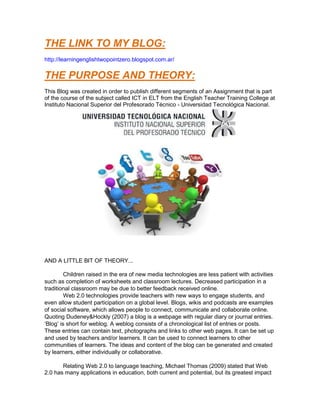
Assignment 4 - Fiore Natalia Macarena
- 1. THE LINK TO MY BLOG: http://learningenglishtwopointzero.blogspot.com.ar/ THE PURPOSE AND THEORY: This Blog was created in order to publish different segments of an Assignment that is part of the course of the subject called ICT in ELT from the English Teacher Training College at Instituto Nacional Superior del Profesorado Técnico - Universidad Tecnológica Nacional. AND A LITTLE BIT OF THEORY... Children raised in the era of new media technologies are less patient with activities such as completion of worksheets and classroom lectures. Decreased participation in a traditional classroom may be due to better feedback received online. Web 2.0 technologies provide teachers with new ways to engage students, and even allow student participation on a global level. Blogs, wikis and podcasts are examples of social software, which allows people to connect, communicate and collaborate online. Quoting Dudeney&Hockly (2007) a blog is a webpage with regular diary or journal entries. „Blog‟ is short for weblog. A weblog consists of a chronological list of entries or posts. These entries can contain text, photographs and links to other web pages. It can be set up and used by teachers and/or learners. It can be used to connect learners to other communities of learners. The ideas and content of the blog can be generated and created by learners, either individually or collaborative. Relating Web 2.0 to language teaching, Michael Thomas (2009) stated that Web 2.0 has many applications in education, both current and potential, but its greatest impact
- 2. may well be in subjects which foreground language and communication. After all, given the textual nature of the web, all the connections made online and all the communities established there are enabled primarily through the medium of language. As a result, for language and literacy educators, the advent of Web 2.0 presents great opportunities: to decentralize the role of the classroom (Coleman, 2007), escape the language lab, and engage with the younger generation of digital natives on their own territory. In the words of Paula Ledesma (2010), Internet applications have changed communication forever. Both business and education have found new technologies of substantial use for various purposes. The World Wide Web, the application which has been embellished the most in the last decade, provides its users the possibility of becoming website creators and editors thanks to its latest Web 2.0 variation. As a result, a number of ESL and EFL teachers all over the world have started to integrate Web 2.0 with their teaching. Blogs and Wikis are among the tools that allow its users to display their creativity in a quite simple and even properly guided way. Besides, the combination of various Web 2.0 websites such as video casters, slide sharers and album creators, together with blogs and wikis, allow teachers the possibility of assigning creative tasks where to use the language in a way that can immediately be shared in their own school or classroom website. There are some advantages to using blogs in the classroom. Blogs provide a “real- world” tool for learners with which to practice their written English, as well as a way of contacting learners from other parts of the world, of the blog is used as part of an international exchange. Learners can interact with each other, adding comments to the entries.the use of a blog can be seen as a time saver, a blog can be used to make vocabulary available for students or to sending out the instructions to an activity. A blog can be used to give feedback and promoting learners autonomy. Look at all these advantages; don‟t you think it is worth trying? ACTIVITY 1 MIXBOOK ACTIVITY Level: Pre-Intermediate. Age group: 10-11 years Topic: Clothes Step by step: 1 - You need SIX photos. a) ONE photo of your choice. b) FIVE photos of you at different moments in your life. (For example one photo of your last holiday, one photo at Christmas, one photo at a birthday, photo at school and one photo at the zoo.)
- 3. 2- Click here to read and experiment with the tool you will be using. 3- To login use the class account. 4- Using „MIXBOOK‟, create a photo album. 5-The front cover of the album must include the photo of your choice and your name. 6- Inside the album, each page must have a photo and a description of the photo.In the description; you must include the following information: a) This is a photo of _______________ b) In the picture you can see________ c) I was wearing a _________________ 7- Choose a theme you like. Include stickers and anything you want personalize your album. 8- Remember to check spelling. Remember to use the past tense to talk about the photos. (For example: „I was wearing a pink dress‟) 7- When the photo album is ready, save it under the name „My photo album‟ and your name and surname. For example: „My photo album NATALIA FIORE‟ In the evaluation of this activity, I will take into account following points: -The use of the website. -The use of the structures to describe the photo. -The use of the structures and vocabulary to describe what you were wearing. -The spelling of the vocabulary on clothes. ACTIVITY 2 REASONABLYCLEVER ACTIVITY Level: Pre-Intermediate. Age group: 10-11 years Topic: Clothes Step by step: 1 - Click here to read and experiment with the tool you will be using. 2- Using „Reasonablyclever‟ create an avatar of you. Include clothes and additional objects. Remember to use colours and to use a „background scene‟. 3- After creating the avatar you have to save it the following way: a) Press the „ImpPnt‟ button in your keyboard. This will create a screenshot of your avatar. b) Open the program „Paint‟. c) Click on the right button of your mouse and select the option „paste‟. d) Select the avatar with the selection tool. e) Click on the right button of your mouse and select the option „copy‟. f) Open the program „Microsoft Word‟. g) Click on the right button of your mouse and select the option „paste‟. 4- After pasting your avatar in a „Microsoft Word‟ document, you have to write a description of you and what you are wearing in the avatar version. You must include the following information:
- 4. d) Hello, my name is_______________ e) I‟m _____ years old f) I live in ________________________ g) I‟m wearing a___________________ 5- Choose the font and the colours you like for the description. 6- Remember to check spelling. 7- After writing the description, save the word document under the name „My avatar‟ and your name and surname. For example: „My avatar NATALIA FIORE‟ In the evaluation of this activity, I will take into account following points: -The use of the website. -The use of the structures to describe yourself. -The use of the structures and vocabulary to describe what you are wearing. -The spelling of the vocabulary on clothes. ACTIVITY 3 MAKEBELIEFCOMIX ACTIVITY Level: Pre-Intermediate. Age group: 10-11 years Topic: Clothes Step by step: 1- Imagine that Ann‟s birthday party was yesterday. Imagine all your classmates went there. 2- Work in pairs to think of a conversation you may have about that party with one of your classmates you came across in the street. (What were you wearing at the party? What were your classmates wearing? Did they all go? How was the party? Did you like the food/music/place?) 3- Open the program „Microsoft Word‟ and write down the conversation. Remember that this is a conversation, so use greetings and common questions, „hello‟, „How are you?‟, „Did you like the party yesterday?‟). Be careful when you talk about your classmates, don‟t be rude or disrespectful. 4- Check the conversation for mistakes and misspelling. Call me if you have doubts with this correction part. Remember to use the past tense to talk about the past event. (For example: „Tina was wearing a green t-shirt‟) 5- When the conversation is ready, create a comic strip about this conversation on „Makebeliefscomix‟. The conversation must have at least six panels. 6- Choose two characters to represent each of you. 7- Include talk balloons to insert the text. Add a background and the objects you need (For example; a cellphone.) 8- When the comic strip is ready, choose the option „send to a friend‟ and send it to me by e-mail. In the evaluation of this activity, I will take into account following points: -The use of the website. -The comic strip must have at least six panels. -The use of the structures to describe the party and the people at the party.
- 5. -The use of the structures and vocabulary to describe what you and your classmates were wearing. -The spelling of the vocabulary on clothes. ACTIVITY 4 XTRANORMAL ACTIVITY Level: Pre-Intermediate. Age group: 10-11 years Topic: Clothes Step by step: 1- Imagine that a certain Halloween party was yesterday. Imagine all your favourite celebrities and classmates went there. 2-Think of a conversation you may have about that party with one of your classmates you came across in the street. (What were you wearing at the party? What were your classmates and celebrities wearing? How was the party? Did you like the food/music/place?) 3- Open the program „Microsoft Word‟ and write down the conversation. Remember that this is a conversation, so use greetings and common questions, „hello‟, „How are you?‟, „Did you like the party yesterday?‟). Be careful when you talk about your classmates, don‟t be rude or disrespectful. 4- Check the conversation for mistakes and misspelling. Call me if you have doubts with this correction part. Remember to use the past tense to talk about the past event. (For example: „Tom was wearing a cowboy costume‟) 5- When the conversation is ready, create a short movie about this conversation on „Xtranormal‟. You decide the length of the video. 6- To login use the class account. 7- Choose two characters. One will represent you and the other one will represent one of your classmates. 8- All the accents should be British. 9- Remember to include background sound and facial expressions or signs. 10- When the movie is ready, save it under the name „My movie‟ and your name and surname. For example: „My movie NATALIA FIORE‟ In the evaluation of this activity, I will take into account following points: -The use of the website. -The use of the structures to describe the party and the people at the party. -The use of the structures and vocabulary to describe what you and your classmates were wearing. -The spelling of the vocabulary on clothes.
- 6. DESCRIPTION OF THE WEBSITES AND HOW TO USE THEM HOW TO USE MIXBOOK ‘MIXBOOK’ is a website to create custome photo album books. In order to make a photo album, the user needs to create an account of his own or use the classroom account. Once the user is logged in, he can choose a design, add photos and text, and adjust anything to fit his needs. This website has clear descriptions on how to sign in and work with the creation of the photo book. MixBook has an ‘about mixbook’ link where the user can read about the site and what if offers. This website is up to date, the content is interesting and it is easy to use. Once the user is logged in, he has to click on the ‘Create’ flap which will lead to a new page to start a new mix book. Here the user enters a title for the book and adds a description, tags and choose the category to which the book belongs. After that, the user clicks on the link that says ‘Create MixBook’. This will take the user to another page to choose a size of the book. Mixbooks are free to create and share online, but if the user wants a printed version he will have to pay for it.
- 7. Once the size of the book has been chosen, the user is taken to a page where he will have to select a theme for the book. After clicking on the ‘choose theme’ link, a new page is opened to work on the book itself. The user has many buttons to click on, but the first one should be ‘Add Photos’ in order to select the images which will be included in the album. Then the other buttons are ‘Layouts’, ‘Backgrounds’ and ‘Stickers’ which can be use to customize and change the way the book will look. Finally, there are several links on the book itself. These links are named after the function they will cover, for example there is a ‘Click to insert Spine Text’ link which states clear what the user will be able to do if he clicks on it.
- 8. Mix book is a useful tool to make photo albums, calendars and cards on the web which are completely customizable. One of the advantages is that the user can create albums that are not static ones, the website offers freedom to design the creations and modify the content. --------------------------------------------------------------------- -Click HERE to go to 'Mixbook' website. -Click HERE to complete an activity using this tool. -Here is an example I've made myself: HOW TO USE XTRANORMAL ‘XTRANORMAL’ is a website to create animated movies online. This website has an ‘About us’ section where the owners of the website resume the story of it. The content in this website is up to date and reliable. New animated movies are uploaded all the time. The homepage is easy to navigate because it has three main links to move round the website which are ‘home’, ‘create’ and ‘watch’. It doesn’t seem to have any broken link and it doesn’t require alternative technologies.
- 9. In order to create something using this website, the user needs to create an account of his own or use the classroom account. Once the user is logged in, he will have to click on the link that says ‘create’ and this will automatically take the user to another page to choose between collections (or themes) and number of actors. Once the user chooses a collection and the number of actors the movie will include, a new page is opened and the user has to pass through four different sets of things to choose between. The first one is the setting, where the user chooses a location for his movie. The second one offers the user different actors and different voices, which are divided by the accent and the gender. The third one is about sounds. The user can choose between different background sound, different background music or none of them. The fourth one is about the story itself. The user will have to type the dialogues and personalize the movie by including facial expressions, signs and so on by clicking on the vertical links on the left hand of the screen. On this same page, the user can change the title of the movie typing on the text box above the image of the movie.
- 10. Below this image, the user has four orange buttons to click on. The first one is to listen to the dialogue, the second one is to generate a full motion preview, the third one is to save the project so as to take a break and go back to it later and the fourth and last button is to publish the movie online. When the user clicks on the ‘publish’ button, a new window is opened for the user to type the title, the description, the tags to which the movie is related and also choose between three different content ratings. (G, +13, +18) Xtranormal is a useful website to create animated movies and include facial expressions and body language accompanying the dialogues themselves. Using this website you can create amazing interactive stories with a few clicks and a little imagination. --------------------------------------------------------------------- -Click HERE to go to 'Xtranormal' website. -Click HERE to complete an activity using this tool.
- 11. -Here is a sample I've made myself HOW TO USE REASONABLYCLEVER This webpage allows the user to create an avatar. Although it is not up to date, it is not necessary to achieve the purpose of the website itself. The website has a very simple design and it is very easy to navigate. It has two buttons to move between pages. The user will use this buttons to scroll through the different ways he can customize the figure at the left part of the screen. The user chooses between different eyes, glasses, hair styles and lots of other features to personalize the avatar on the left. Once the avatar is finished, the user will reach a page which will explain how to save and keep a copy of the avatar itself. The user will have to press the ‘print screen’ button and paste it into the graphic program of his choice, for example Paint. This is an useful tool to work with the creation of an avatar. The most important benefit is that the webpage is easy to navigate and every step is explained perfectly so that the user doesn’t get lost in the process.
- 13. ------------------------------------------------------------ -Click HERE to visit the 'Reasonablyclever' website. -Click HERE to complete an activity using this tool. -Here is a sample I've made myself: HOW TO USE MAKEBELIEFSCOMIX
- 14. Makebeliefscomix is a website to create comic strips. It is up to date and it has an ‘about us’ section where everybody can read about the creator and the illustrator as well. The layout of the website is a bit confusing at first but as the user makes use of the tools this website offers he will be able to work properly. There is no need to create and account to use this website. First of all, the user has to choose a character and emotion and insert it into any panel window by a double click. Then talk or thought balloons can be added to make the character start talking. The user can add more and more character and balloons as well as background colours and objects. The user can make lots of changes on the size of the characters and much more by clicking on the vertical links that are on the left side of the screen. Once the comic strip is finished, the user can print it or email it to a friend. ------------------------------------------------------------
- 15. -Click HERE to visit the 'Makebeliefscomix' website. -Click HERE to complete an activity using this tool. -Here is a sample I've made myself: