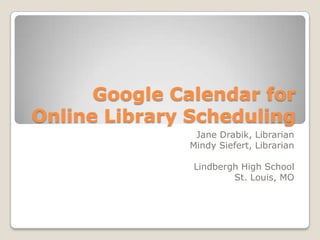
Google calendar for online library scheduling
- 1. Google Calendar for Online Library Scheduling Jane Drabik, Librarian Mindy Siefert, Librarian Lindbergh High School St. Louis, MO
- 2. Teachers can view anytime Scheduling can be done from home Wanted to save time Tried a couple different methods, but Google calendar worked best Google calendar was FREE! Why online? 2
- 3. Overview The basics of how online library scheduling works 3
- 4. Easily embedded into our website Our Google Calendar 4
- 5. Teachers fill out a Google form, found on our website below the calendar, to request library time Google Form 5
- 6. Teacher requests are organized into a Google Spreadsheet that only library staff can see 6
- 7. In order to create your own Google calendar, in which teachers can request library use, you will need: ◦ A Google account ◦ A Google calendar ◦ A Google form The Google spreadsheet will be generated automatically from the form What you will need 7
- 8. Getting Started Setting up the calendar 8
- 9. Go to google.com and click “sign up” in the upper right corner Create a free account by clicking the blue link “create an account for free” Fill in the information to create a free account Setting up a Google Calendar 9
- 10. Once your account is established, log in to view your email The links at the top will take you to additional products, like calendar. Log in to your account 10
- 11. Add an event by clicking on a timeslot on the calendar Adding events 11
- 12. Events Appointment slots • Teachers request • You create time appointment slots • You create the event • Teachers sign • Teachers can see themselves up scheduled classes Events can be added in 2 ways 12
- 13. Include title, change time, select calendar, enter description, and SAVE Fill out information 13
- 14. Multiple calendars can be added for library classrooms or various sections The calendars will be color coded Adding calendars 14
- 15. • Click “Create New • Add a calendar by Calendar” clicking on the arrow • Add name and description next to “My • Click to make the calendar Calendars” in the public lower left side • Finish by clicking “Create Calendar” button at the bottom Adding calendars 15
- 16. Each calendar is color coded Choose colors that stand out from one another so that your patrons don’t confuse different areas Calendars can be viewed or hidden depending on how they are set up Adding calendars 16
- 17. When all the calendars are created you can add events to various calendars Click on a timeslot and a drop down menu will appear under “Calendar:” When you choose your calendar the events will appear in color coded timeslots Adding calendars 17
- 18. Events can be duplicated. Open the event to be duplicated Under “More Actions” select “Duplicate” Change information for new class Helpful Hints 18
- 19. Creating a Google form Teachers fill out the form to submit a library request 19
- 20. Under the top tabs select “Documents” Click on “Create” on the upper left side Select “Form” Creating a Google Form 20
- 21. Add a title Click “Add Item” at the top left to add fields Select from text, multiple choice, text boxes, and more to create your online library request form Creating a form 21
- 22. Our form contains a title, descriptio n, fill in boxes, check boxes, and memo area Our Library Usage Request 22
- 23. When a teacher submits a Google form an email is sent to our library Google account Gmail settings allow all emails to be forwarded to ONE email address We have this set up as well. Setting can be changed in Gmail, settings icon, settings, then “forwarding and POP/IMAP” Notification of teacher request 23
- 24. All information submitted on the form goes to a Google spreadsheet that is automatically created when the form is saved Google Spreadsheet 24
- 25. We print a copy of the spreadsheet at the end of each month, along with our other statistics Then we delete the old information Another option would be to create a form for each month Saving the data 25
- 26. Embedding the calendar Add the calendar and form to your website 26
- 27. While looking at the All calendars will calendar, click on appear “My Calendars” on Click on any the center left calendar name side, then select “Settings” Embedding the calendar 27
- 28. In the middle of the page there are directions to “Embed this Calendar” Click on the link that says “Customize the color, size, and other options” Embedding the calendar 28
- 29. Use this screen to customize your embedded calendar Customized your embedded calendar 29
- 30. Select the calendars Select the default to display in the view lower left corner Week is easiest to read, but patrons can change the view as well Customized your embedded calendar 30
- 31. The customized calendar can now be embedded by copying the embed code and pasting it into your webpage Embedding the calendar 31
- 32. Google calendar has some problems in certain browsers, namely IE The calendar will not default to your school’s hourly schedule Each class period has to be entered individually Events can be moved by clicking on the event and dragging it to the new date Things to keep in mind… 32