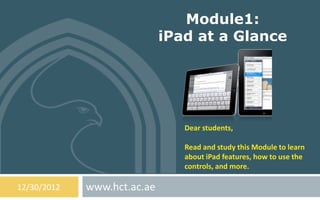
Module 001 i pad at a glance
- 1. Module1: iPad at a Glance Dear students, Read and study this Module to learn about iPad features, how to use the controls, and more. 12/30/2012 www.hct.ac.ae
- 2. Module1: Objectives 2 Upon successful completion of this lesson you would be able to : Introduce the parts of the iPad device to students. Introduce the Accessories of the iPad device to students. Introduce the Buttonsof the iPad device to students. Introduce how the SIM card tray of the iPad device work. Introduce the Status icons of the iPad device to students. Egyptian E-Learning University 12/30/2012
- 3. Module1: iPad at a Glance 3 Lesson 1: iPad Overview. Lesson 2: iPad Accessories. Lesson 3: iPad Buttons. Lesson 4: iPad SIM card tray. Lesson 5: iPAd Status icons. Egyptian E-Learning University 12/30/2012
- 4. Module1: iPad at a Glance / Lesson 1: iPad Overview. 4 Front View: Your iPad features and the Home screen may be different, depending on the model of iPad you have. Egyptian E-Learning University 12/30/2012
- 5. Module1: iPad at a Glance / Lesson 1: iPad Overview. 5 Back View: Your iPad features and the Home screen may be different, depending on the model of iPad you have. Egyptian E-Learning University 12/30/2012
- 6. Module1: iPad at a Glance / Lesson 2: iPad Accessories . 6 The following accessories are included with iPad: USB power adapter: Use the included power adapter to power iPad and charge the battery. Note: The power adapter included with iPad may vary by model and region. Egyptian E-Learning University 12/30/2012
- 7. Module1: iPad at a Glance / Lesson 2: iPad Accessories . 7 The following accessories are included with iPad: Lightning to USB Cable: Use this to connect iPad and iPad mini to the USB power adapter to charge, or to your computer to sync. Egyptian E-Learning University 12/30/2012
- 8. Module1: iPad at a Glance / Lesson 2: iPad Accessories . 8 The following accessories are included with iPad: 30-pin to USB Cable: Use this to connect iPad 2 and iPad 3rd generation to the USB power adapter to charge, or to your computer to sync. Use the cable with the optional iPad Dock, or plug it directly into iPad. Egyptian E-Learning University 12/30/2012
- 9. Module1: iPad at a Glance / Lesson 3: iPad Buttons . 9 A few buttons make it easy to lock iPad and adjust the volume: Sleep/Wake button (Turn the iPad On and Off): You can lock iPad by putting it to sleep when you’re not using it. When you lock iPad, nothing happens if you touch the screen, but music continues playing and you can use the volume button. Egyptian E-Learning University 12/30/2012
- 10. Module1: iPad at a Glance / Lesson 3: iPad Buttons . 10 A few buttons make it easy to lock iPad and adjust the volume: Sleep/Wake button (Turn the iPad On and Off): Lock iPad: Press the Sleep/Wake button. Unlock iPad: Press the Home button or the Sleep/Wake button, then drag the slider. Turn iPad off: Hold down the Sleep/Wake button for a few seconds until the red slider appears, then drag the onscreen slider. Turn iPad on: Hold down the Sleep/Wake button until the Apple logo appears. If you don’t touch the screen for a minute or two, iPad locks automatically. You can change how long it takes the screen to lock, or set a passcode to unlock iPad. Set the auto-lock time: Go to Settings > General > Auto-Lock. Egyptian E-Learning University 12/30/2012
- 11. Module1: iPad at a Glance / Lesson 3: iPad Buttons . 11 A few buttons make it easy to lock iPad and adjust the volume: Sleep/Wake button (Turn the iPad On and Off): Set a pass code: Go to Settings > General > Passcode Lock. You can use an iPad Smart Cover or iPad Smart Case, sold separately, to automatically lock or unlock an iPad 2 or later. Use an iPad Smart Cover or iPad Smart Case: Go to Settings > General > iPad Cover Lock/Unlock. Links: http://www.youtube.com/watch?v=kY3NSZy4wvE http://www.youtube.com/watch?v=lRkubK8CfK4 http://www.youtube.com/watch?v=IlPBeYJlLLA http://www.youtube.com/watch?v=sGbnrREO3kc Egyptian E-Learning University 12/30/2012
- 12. Module1: iPad at a Glance / Lesson 3: iPad Buttons . 12 A few buttons make it easy to lock iPad and adjust the volume: Home button : The Home button lets you get back to the Home screen at any time. It also provides other convenient shortcuts. Go to the Home screen: Press the Home button . On the Home screen, tap an app to open it. Egyptian E-Learning University 12/30/2012
- 13. Module1: iPad at a Glance / Lesson 3: iPad Buttons . 13 A few buttons make it easy to lock iPad and adjust the volume: Home button : Display recently used apps: When iPad is unlocked, double-click the Home button . The multitasking bar appears at the bottom of the screen, showing the most recently used apps. Swipe the bar to the left to see more apps. Display audio playback controls: When iPad is locked: Double-click the Home button . When using another app: Double-click the Home button , then flick the multitasking bar from left to right. Links: http://www.youtube.com/watch?v=sLzCXB-BD9g Egyptian E-Learning University 12/30/2012
- 14. Module1: iPad at a Glance / Lesson 3: iPad Buttons . 14 A few buttons make it easy to lock iPad and adjust the volume: Volume button and Side Switch : Egyptian E-Learning University 12/30/2012
- 15. Module1: iPad at a Glance / Lesson 3: iPad Buttons . 15 A few buttons make it easy to lock iPad and adjust the volume: Volume button and Side Switch : Use the Side Switch to disable audio alerts and notifications. You can also use it to lock the screen rotation and prevent the iPad display from switching between portrait and landscape mode. Adjust the volume: Press the Volume button up or down to increase or decrease the volume. Mute the sound: Press and hold the bottom end of the Volume button. Set a volume limit: Go to Settings > Music > Volume Limit. Mute notifications, alerts, and sound effects: Slide the Side Switch down. The Side Switch doesn’t mute audio playback, such as music, podcasts, movies, and TV shows. Lock the screen rotation: Go to Settings > General > “Use Side Switch to...,” then tap Lock Rotation. Use the Volume button to adjust the volume of songs and other media, and of alerts and sound effects. Links: http://www.youtube.com/watch?v=NJ8i0qGzkyQ http://www.youtube.com/watch?v=q04phj9pm2A Egyptian E-Learning University 12/30/2012
- 16. Module1: iPad at a Glance / Lesson 4: SIM card tray . 16 The SIM card in iPad Wi-Fi + cellular models is used for cellular data. If your SIM card wasn’t preinstalled or if you change cellular data carriers, you may need to install or replace the SIM card. Egyptian E-Learning University 12/30/2012
- 17. Module1: iPad at a Glance / Lesson 4: SIM card tray . 17 Open the SIM tray: Insert the tip of the SIM eject tool into the hole on the SIM tray. Press firmly and push the tool straight in until the tray pops out. Pull out the SIM tray to install or replace the SIM card. If you don’t have a SIM eject tool, you may be able to use the end of a small paper clip. Links: http://www.youtube.com/watch?v=lb1WvUoEbzI http://www.youtube.com/watch?v=-EE5kJz-wdg http://www.youtube.com/watch?v=nwzvTHc0MVE Egyptian E-Learning University 12/30/2012
- 18. Module1: iPad at a Glance / Lesson 5: iPad Status icons. 18 The icons in the status bar at the top of the screen give information about iPad: Egyptian E-Learning University 12/30/2012
- 19. Module1: iPad at a Glance / Lesson 5: iPad Status icons. 19 The icons in the status bar at the top of the screen give information about iPad: Egyptian E-Learning University 12/30/2012
- 20. Module1: iPad at a Glance / Lesson 5: iPad Status icons. 20 The icons in the status bar at the top of the screen give information about iPad: Egyptian E-Learning University 12/30/2012
- 21. Module1: iPad at a Glance / Lesson 5: iPad Status icons. 21 The icons in the status bar at the top of the screen give information about iPad: Egyptian E-Learning University 12/30/2012
- 22. Revision/ Lesson 1: iPad Overview. 22 Back View: FRONT VIEW: Egyptian E-Learning University 12/30/2012
- 23. Revision/ Lesson 2: iPad Accessories. 23 Lightning to USB Cable: USB power adapter: 30-pin to USB Cable: Egyptian E-Learning University
- 24. Revision/ Lesson 3: iPad Buttons . 24 Egyptian E-Learning University
- 25. Revision / Lesson 4: SIM card tray . 25 Egyptian E-Learning University 12/30/2012
- 26. 26 THANK YOU! By: Moustafa Ahmed Al Ashery Egyptian E-Learning University - 12/30/2012
