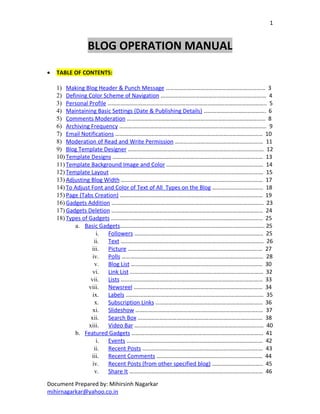
Blog Help Manual
- 1. 1 BLOG OPERATION MANUAL • TABLE OF CONTENTS: 1) Making Blog Header & Punch Message …………………………………………………………… 3 2) Defining Color Scheme of Navigation …………………………………………………………….… 4 3) Personal Profile ……………………………………………………………………………………………….. 5 4) Maintaining Basic Settings (Date & Publishing Details) ……………………………………. 6 5) Comments Moderation …………………………………………………………………………………… 8 6) Archiving Frequency ………………………………………………………………………………………… 9 7) Email Notifications ………………………………………………………………………………………… 10 8) Moderation of Read and Write Permission ………………………………………………….… 11 9) Blog Template Designer ……………………………………………………………………………….… 12 10) Template Designs ………………………………………………………………………………………..… 13 11) Template Background Image and Color ……………………………………………………….… 14 12) Template Layout ………………………………………………………………………………………….… 15 13) Adjusting Blog Width ………………………………………………………………………………..…… 17 14) To Adjust Font and Color of Text of All Types on the Blog ………………………..…… 18 15) Page (Tabs Creation) ………………..………………..………………..………………..……………… 19 16) Gadgets Addition …………….…………………………………………………………………………….. 23 17) Gadgets Deletion …………………………………………………………………………………………… 24 18) Types of Gadgets …………………………………………………………………………………………… 25 a. Basic Gadgets………………………………………………………………………………….…… 25 i. Followers ……………………………………..……………………………………… 25 ii. Text ……………………………………………………………………………………… 26 iii. Picture ………………………………………………………………………….…..… 27 iv. Polls …………………………………………..………………………………………… 28 v. Blog List …………………………………………………………………….………… 30 vi. Link List ………………………………………………………………..……………… 32 vii. Lists …………………………………………………….………………………….…… 33 viii. Newsreel ……………………………………….……………………………….…… 34 ix. Labels …………………………………….….…………………….………………..… 35 x. Subscription Links ……………………………………….…………….………… 36 xi. Slideshow ……………………………………….…………….…………………..… 37 xii. Search Box ……………………………………….………….……………….…..… 38 xiii. Video Bar ……………………………………….………….………………….…..… 40 b. Featured Gadgets ……………………………………….……………………………………… 41 i. Events ………………………………….….…………………….………………….… 42 ii. Recent Posts …………………………………….….…………………….……..… 43 iii. Recent Comments …………………………………….….…………………..… 44 iv. Recent Posts (from other specified blog) …………………………….. 45 v. Share It …………………………………….….…………………….……………..… 46 Document Prepared by: Mihirsinh Nagarkar mihirnagarkar@yahoo.co.in
- 2. 2 vi. Lijit Search …………………………………….….…………………….…………… 47 c. Most Popular Gadgets ……………………………………………………………………..… 50 i. Fish ……………………………………………………………….…………………..… 50 ii. Digg 2.0 (News) …………………………………………….…………………..… 51 d. More Gadgets ……………………………………………………………………..…………..… 52 i. Amazon SearchBox ……………………………………….…………………..… 52 ii. Daily Calendar ……………………………………….…………………………..… 53 iii. Yahoo E-mail Compte ………………………………….…………………....… 54 iv. Little Song Avril Girl ………………………………….……………………....… 55 v. Pinball ………………………………………….……….…………………………..… 56 vi. Wic Wac Woe ………………………………………….……….…………..…..… 57 vii. Picasa Photostream ………………………………………….……….….…..… 58 19) Taking Backup of Blog ……………………………………………………………………………………..….. 59 20) General Tips …………………………………………………………………………………………….……..…… 62 Document Prepared by: Mihirsinh Nagarkar mihirnagarkar@yahoo.co.in
- 3. 3 1) MAKING BLOG HEADER AND PUNCH MESSAGE The Header and the punch message stays constant on the top of the blog. Even if new pages are created cumulatively with new blogposts items stay constant. Procedure of Creation: a) Click on Design button on the extreme right top panel which will open the form in Step 1.b b) Further one should click on the Edit link. c) This opens the below form where we can define the content and design of our header Document Prepared by: Mihirsinh Nagarkar mihirnagarkar@yahoo.co.in
- 4. 4 2) DEFINING COLOR SCHEME OF NAVIGATION BAR a) To change the color of navigation bar one has to click on Design button on the extreme right top panel which will open the form in Step 2.b b) Further one should click on the Edit link. c) This opens the below form where we can define the color of Navigation Bar Document Prepared by: Mihirsinh Nagarkar mihirnagarkar@yahoo.co.in
- 5. 5 3) PERSONAL PROFILE a) To Edit one’s profile one has to click on Design button on the extreme right top panel which will open form as shown in Step 3.b b) Then one has to click on Dashboard button in the right top panel. c) Then click on Edit Profile upload your personal information. Document Prepared by: Mihirsinh Nagarkar mihirnagarkar@yahoo.co.in
- 6. 6 4) MAINTAINING BASIC SETTINGS (DATE & PUBLISHING DETAILS) a) To maintain one’s basic settings one has to click on Design button on the extreme right top panel which will open form shown in Step 4.b b) Click Settings button with sub-button Basic being selected which will open the below form. On this form one can upload details like Blog title, Blog Description, Permission to add one’s blog on google’s listing, Permisssion to let search engines find your blog, Permisssion to Quick Edit blogposts, etc and importantly it gives us option to write blog in local and vernacular languages. Document Prepared by: Mihirsinh Nagarkar mihirnagarkar@yahoo.co.in
- 7. 7 d) Click Settings button with sub-button Formatting being selected which will open the below form. On this form one can fix details like Number of posts to be displayed on a single page of your blog, Publishing Date Formats, Archive Index Formats, Time-stamp Formats, Time Zone Formats, Default Publishing Language selection. Document Prepared by: Mihirsinh Nagarkar mihirnagarkar@yahoo.co.in
- 8. 8 5) COMMENTS MODERATION a) To moderate Comments given to our blogposts one has to click on Design button on the extreme right top panel which will open form shown in Step 5.b b) Click Settings button with sub-button Comments being selected which will open the below form. On this form one can determine the criterions of filtration of comments given to our blogposts i.e. we can decide if Comments should be shown or hidden from public viewing (It is recommended that the comments given by readers should be Publicly Shown but which are logical and within the legal boundaries i.e. which are not against religious sentiments, national integrity and social image of any person or a legal entity or have pornographic material in them. One can also determine Who can comment, Comment Placement on Blog and most importantly allow you to moderate all the received comments. For Comments Moderation one should select Always as this will not allow any of the readers to post illegal (criterion mentioned above) comments against your post. Refer image below to understand. Document Prepared by: Mihirsinh Nagarkar mihirnagarkar@yahoo.co.in
- 9. 9 6) ARCHIVING FREQUENCY One can decide the Archiving frequency of your blogposts through this tab. a) Step 5 (a) remain same. b) Further instead of clicking Comments sub-button one should click Archiving . which will open the below form. Selecting the archiving frequency to monthly incase, you publish 3-5 post monthly will help you to segregate the blogposts in a better way. Document Prepared by: Mihirsinh Nagarkar mihirnagarkar@yahoo.co.in
- 10. 10 7) EMAIL NOTIFICATIONS One can send email notifications automatically to multiple users whenever one publishes any blogpost. a) Step 5 (a) remain same. b) Further instead of clicking Comments sub-button one should click Email & Mobile sub-button which will open the below form. One has to enter CS (Comma Separated) email IDs to which auto emails have to sent as soon as blogposts are published. Document Prepared by: Mihirsinh Nagarkar mihirnagarkar@yahoo.co.in
- 11. 11 8) MODERATION OF READ AND WRITE PERMISSIONS One can regulate who can read and write on our blog. a) Step 5 (a) remain same. b) Further instead of clicking Comments sub-button one should click Permissions which will open the below form. From here we can enter email IDs of people whom we would give permission to write on our blogs. Further we can also decide who can view our blog. It is recommended that the permission to write on our blog is not given to others unless extremely essential whereas permission to view our blog should be given to all by selecting Anyone. Document Prepared by: Mihirsinh Nagarkar mihirnagarkar@yahoo.co.in
- 12. 12 9) BLOG TEMPLATE DESIGNER Blogger Template Designer is way for one to easily customize the look of our blog. You can select a variety of templates, images, colors, and column layouts to make our blog an expression of you. a) Click on Design button on the extreme right top panel which will open the form displayed in Step 9.b b) After this below form opens click on Template Designer sub-tab. Document Prepared by: Mihirsinh Nagarkar mihirnagarkar@yahoo.co.in
- 13. 13 10) TEMPLATE DESIGNS After the above one performs the clicking process as described in 9.a. & 9.b. the below form opens which offers 4 menus for designing templates As one plays around with the Template Designer, one will see a preview of how the blog will appear based on the choices one has made. Here one can get 4 types of templates to be applied to his blog. viz., i) Simple ii) Picture Window iii) Awesome iv) Watermark. To get started with Blogger Template Designer, select a template for your blog from one of the professionally designed templates that are available. Each template appears as a large thumbnail that when clicked will show different variations on the template below that you can select by clicking on them. Note that clicking a new template will erase any customizations you’ve made on a previous template. Once you’ve chosen a template, you can continue customizing the look of your blog. When you’re satisfied with the look of your blog, you can make them go live by pressing Apply to Blog in the top right hand corner of the Template Designer. If you don’t want the changes that you have done to take effect just simply navigate away from this page or close it. No matter what template you are previewing in Template Designer, you can always see what is currently live on your blog by looking at the Live on Blog thumbnail in the Template Designer control panel. You can also click on it to reset the template in the Template Designer to the live version of your blog. Document Prepared by: Mihirsinh Nagarkar mihirnagarkar@yahoo.co.in
- 14. 14 11) TEMPLATE BACKGROUND IMAGE & COLOR After the above one performs the clicking process as described in 9.a. & 9.b. the below form opens. By clicking on Background Even though you’ve chosen a template, you can still change the way that it looks. Using Blogger Template Designer, you can choose the background color or image for your blog and then play with the color scheme. To start customizing your background, click on the thumbnail under Background Image. One of the best new features of Template Designer is the ability to change the color of your background image. This is possible when a background image has transparency. You can tell that a background image is transparent because it has a checkerboard in the top right hand corner of the image. Once you’ve selected your image, you can change the color of the background by clicking on Main Color Theme and then selecting the color of your choice. When you’re satisfied with the look of your blog, you can make them go live by pressing Apply to Blog in the top right hand corner of the Template Designer. If you don’t want the changes that you have done to take effect just simply navigate away from this page or close it. Document Prepared by: Mihirsinh Nagarkar mihirnagarkar@yahoo.co.in
- 15. 15 12) TEMPLATE LAYOUT After the above one performs the clicking process as described in 9.a. & 9.b. the below form opens. By clicking on Layout one can choose a variety of Layouts for his blog. These layouts feature drag and drop functionality for gadgets. You will also have a variety of layout options for the blog footer as well. When you’re satisfied with the look of your blog, you can make them go live by pressing Apply to Blog in the top right hand corner of the Template Designer. If you don’t want the changes that you have done to take effect just simply navigate away from this page or close it. Document Prepared by: Mihirsinh Nagarkar mihirnagarkar@yahoo.co.in
- 16. 16 Full View of Layout and concerned positioning (Screen on Which Drag-n-Drop) can be performed: Document Prepared by: Mihirsinh Nagarkar mihirnagarkar@yahoo.co.in
- 17. 17 13) ADJUSTING BLOG WIDTH After the above one performs the clicking process as described in 9.a. & 9.b. the below form opens. One can change the Width of the Blog, and the right and left columns by dragging the slider for the different parts of blog layout. Note that the options you see here correspond to the type of layout that you chose. If, for example, you chose a blog with left and right columns, you will see both left and right column sliders. If, however, you chose a blog with only a left column, you will only see that option here. Changes can be seen been applied in real time at the bottom of the blog. Document Prepared by: Mihirsinh Nagarkar mihirnagarkar@yahoo.co.in
- 18. 18 14) TO ADJUST FONT AND COLOR OF TEXT OF ALL TYPES (e.g. links, blog title, header, footer, page text, gadgets, etc.) ON THE BLOG After the above one performs the clicking process as described in 9.a. & 9.b. the below form opens. One can customize the font and color of all types of texts (e.g. links, blog title, header, footer, page text, gadgets, etc.) on his blog. When you’re satisfied with the look of your blog, you can make them go live by pressing Apply to Blog in the top right hand corner of the Template Designer. If you don’t want the changes that you have done to take effect just simply navigate away from this page or close it. Document Prepared by: Mihirsinh Nagarkar mihirnagarkar@yahoo.co.in
- 19. 19 15) PAGE (TAB CREATION) One may wish to segregate the information he uploads in his blogs which can be segregated in various tabs to give a professional look like a website. For this Pages have to be created. To create new Pages one should go on blog dashboard and click on Edit Posts After this one should click on Edit Pages Document Prepared by: Mihirsinh Nagarkar mihirnagarkar@yahoo.co.in
- 20. 20 After this one should click on New Page button to create new Page After this one can create a new Page Page Title can be can be assigned to Pages. Further in the Text Editor that we see below is where information can be typed of pasted which can be published or previewed from the buttons at the bottom of text editor. Once a Page is created on the blog it appears as under on our blog page Document Prepared by: Mihirsinh Nagarkar mihirnagarkar@yahoo.co.in
- 21. 21 When we actually view the information that we have put under these tabs it appears as under on our blog page For making these pages appear on your blog as Tabs we have to drag-n-drop these pages from dashboard which generally appear as links on blog page to top i.e. below blog header. The single biggest problem with Pages is that we cannot create new posts in it. Every time we have to post new information under these created Tabs we have to go to Edit Page and then click on Edit of these Tabs. Document Prepared by: Mihirsinh Nagarkar mihirnagarkar@yahoo.co.in
- 22. 22 Document Prepared by: Mihirsinh Nagarkar mihirnagarkar@yahoo.co.in
- 23. 23 16) GADGETS ADDITION Gadgets can make our blog more interactive by offering us various tools. a) Click on Design button on the extreme right top panel which will open the form in Step 1.b b) To add gadgets one should click on the any Edit link. But the Gadget which has to applied on the template would be placed on the location on which the edit link is clicked. c) Once we click on edit link we will get a list of gadgets which can be applied on our blog. (Refer image as under) Document Prepared by: Mihirsinh Nagarkar mihirnagarkar@yahoo.co.in
- 24. 24 17) GADGETS DELETION a) Once any gadget is published on the blog and if you intend to remove it then one has to click on Design button on the extreme right top panel which will open the layout form as shown on step 16.b b) Once this is done click on any Edit link of the applied gadget which you intend to change. c) After this just press Remove button to remove the gadget Document Prepared by: Mihirsinh Nagarkar mihirnagarkar@yahoo.co.in
- 25. 25 18) TYPES OF GADGETS Blogger offers us with two basic types of gadgets namely a) Basic 2) Featured 3) More (Additional) Gadgets. a. BASIC GADGETS These are readily available, most used and easy to understand-implement gadgets. i) Followers This gadget helps you to keep track of the people who follow your blog i.e. these are the people who generally read your blogs regularly. Followers help our blog being rated higher in Google ranking. Once we select this gadget it will display the photos of these followers on our blog page as under: Document Prepared by: Mihirsinh Nagarkar mihirnagarkar@yahoo.co.in
- 26. 26 ii) Text This gadget helps us to put any of the textual content on our blog. It should generally be placed at the upper gadget slot so that this can act as Introduction. This gadget also has 4 functionalities of text editor. Once applied this is how it looks on the blog page. Document Prepared by: Mihirsinh Nagarkar mihirnagarkar@yahoo.co.in
- 27. 27 iii) Picture We can add picture anywhere on our blog (except the posting area) using this gadget. Following is the edit page of the gadget. From here we can also hyperlink this image which can be directed to any website. Once uploaded this is how the gadget looks on the blog Document Prepared by: Mihirsinh Nagarkar mihirnagarkar@yahoo.co.in
- 28. 28 iv) Polls We can put polls on our blog. This is an extremely important gadget to make you understand the public opinion and what general masses think about certain issues. We can define it to be Real Democratic Tool. a) . First as for other gadgets we have to select the place of uploading of gadget and select Polls as gadget. b) . After this the below form opens where we can define our question and the answers or options to those questions. Additional options can also be added. Option can be given to voters to select multiple options. The period for which this poll should be live on our blog can also be defined. Document Prepared by: Mihirsinh Nagarkar mihirnagarkar@yahoo.co.in
- 29. 29 c). Once saved visitors can select the option for voting. d). After this whenever anyone votes the percentage of votes or voting trend is displayed on the blog page. Document Prepared by: Mihirsinh Nagarkar mihirnagarkar@yahoo.co.in
- 30. 30 v). Blog List a). We can add the list of blogs that we follow or admire using the tool of Blog List. This will help to attract visitors of those added blogs to our blog which would in-turn increase the Google ranking of our blog. b). These blogs can be added to blog from this form by clicking on the encircled link. c). The blogs that we follow would be listed on this form. We have check-buttons given to us from where we can select any specific blogs. Document Prepared by: Mihirsinh Nagarkar mihirnagarkar@yahoo.co.in
- 31. 31 d). We can also add blogs which we do not follow by keying-in its URL. e). Once uploaded the blogs that we select would be displayed on our blog page as under. Document Prepared by: Mihirsinh Nagarkar mihirnagarkar@yahoo.co.in
- 32. 32 vi). Link List a). We can add some of our favourite sites on our blog page to which we intend to direct the visitors of our blog. This will help to attract visitors of those added websites to our blog which would in-turn increase the Google ranking of our blog. b). We can enter the URL, name of website and other details of the sites that we intend to publish on our blog page. c). Once uploaded the websites that we select would be displayed on our blog page as under. Document Prepared by: Mihirsinh Nagarkar mihirnagarkar@yahoo.co.in
- 33. 33 vii). Lists a). We can add some of our favourite books and their respective sites on our blog page to which we intend to direct the visitors of our blog. This will help to attract visitors of those added websites to our blog which would in-turn increase the Google ranking of our blog. b). We can enter the URL and name of book and other details of the sites that we intend to publish on our blog page. c). Once uploaded, the book names that we select would be displayed on our blog page as under. Document Prepared by: Mihirsinh Nagarkar mihirnagarkar@yahoo.co.in
- 34. 34 viii). Newsreel a). We can add current affairs or any other news to our blog. This will make our blog more interactive and a lively look is given to it. b). We can define the keyword for the news. Once defined news corresponding to the that keyword would keep scrolling automatically. Multiple keyword can also be defined separated by commas. c). Once uploaded, the news scroller that we have selected would be displayed on our blog page as under. Document Prepared by: Mihirsinh Nagarkar mihirnagarkar@yahoo.co.in
- 35. 35 ix). Labels a). We can allot Labels or keywords to our blogs. These labels help us to segregate our blog posts on the basis of criterion that we define. b). The labels can be defined in the Text box that is provided at the bottom of window in which we compose our blog posts. c). Once uploaded, the Labels that we have selected would be displayed on our blog page as under Document Prepared by: Mihirsinh Nagarkar mihirnagarkar@yahoo.co.in
- 36. 36 x) Subscription Links Let your readers easily subscribe to your blog with popular feed readers The Edit page of the gadget is as under: Once uploaded on blog it is displayed as under: Document Prepared by: Mihirsinh Nagarkar mihirnagarkar@yahoo.co.in
- 37. 37 xi) Slideshow Using this gadget we can add a slideshow of photos to our blog. Following is the Edit Page of the gadget The slideshows that we see here can be either from the albums that we have created online on Picasa or the photos flashed can be defined by a keywords which once chosen would randomly pick photos from Google and keep running its slideshow on our blog. Once uploaded on blog it is displayed as under: Document Prepared by: Mihirsinh Nagarkar mihirnagarkar@yahoo.co.in
- 38. 38 xii) Search Box This gadget helps us to search over our blog, our blogroll, Google, the websites to which we have linked our blog, etc. The edit page of the gadget is as under: We have to put the keyword that we are searching for in the encircled textbox Document Prepared by: Mihirsinh Nagarkar mihirnagarkar@yahoo.co.in
- 39. 39 Once the search is applied it gives us results as under from various sources viz., our blog, our blogroll, Google, the websites to which we have linked our blog, etc. as encircled under Document Prepared by: Mihirsinh Nagarkar mihirnagarkar@yahoo.co.in
- 40. 40 xiii) Video Bar This gadget can display clips from YouTube and Google Video for our readers to watch them without leaving the blog page. The Edit page of the gadget is as under: The videos that we see here can be either from Youtube or Google Videos that are available on web or the videos displayed can be defined by a keywords which once chosen would pick videos from Youtube or Google Videos and display them on our blog. Once uploaded on blog it is displayed as under: Document Prepared by: Mihirsinh Nagarkar mihirnagarkar@yahoo.co.in
- 41. 41 b) FEATURED GADGETS These gadgets are additionally available on Blogger which are in addition to the Basic gadgets. When we scroll the window which opens when we click on Featured link we can view all the available additional gadgets. Document Prepared by: Mihirsinh Nagarkar mihirnagarkar@yahoo.co.in
- 42. 42 i) Events This gadget helps us to inform others about various events that we would be hosting publicly like Blood Donation Camps, Lectures, Training Camps / Courses, Orchestras or Plays, Ceremonies, Marriages, etc. Here punch-in (entered) the details about the events that we are hosting. Details like venue, visiting timings, etc can be punched-in by us. After the details are punched the gadgets looks as under on our blog; (Here Blogger itself displays Google Map which very clearly depicts the venue. Document Prepared by: Mihirsinh Nagarkar mihirnagarkar@yahoo.co.in
- 43. 43 ii) Recent Posts This gadget helps you to add your recently listed post on your blog page. As this is already available in form of sequentially posted blogs this is a non-essential functionality. The details page is as under Once saved it would appear on our blog page as under: Document Prepared by: Mihirsinh Nagarkar mihirnagarkar@yahoo.co.in
- 44. 44 iii) Recent Comments This gadget allows us to add the most Recent Comments that have been received against our blogposts as a list. The details page is as under Once saved it would appear on our blog page as under: Document Prepared by: Mihirsinh Nagarkar mihirnagarkar@yahoo.co.in
- 45. 45 iv) Recent Posts (from other specified blog) This gadget shows the recent posts with thumbnails and summaries. We can display the posts from any blogger blog. It comes with a bunch of options. This will be helpful to attract visitors from any famous blog to our blog. The details page is as under Once saved it would appear on our blog page as under: Document Prepared by: Mihirsinh Nagarkar mihirnagarkar@yahoo.co.in
- 46. 46 v) Share It Allow users to share or bookmark our blog pages on their favorite social networks and social bookmarking sites. The edit page of this gadget looks as under: With this gadget any blog visitor can mail your blogpost through his Gmail account, or reblog it on his own blog. Publish it on his Facebook or Twitter account or share it on his Google Buzz. Document Prepared by: Mihirsinh Nagarkar mihirnagarkar@yahoo.co.in
- 47. 47 vi) Lijit Search The Lijit Search Gadget for Blogger allows your readers to search all of your on-line content and that of your trusted network to provide one unified and relevant results view. Your readers will search results across your Blogger posts, your Flickr photos, Twitter timeline and over 50 social media sources including results from your blogroll and trusted connections. But most importantly it gives us statistical updates of our blog visitors and the search they perform. The edit page is as under Once applied on the blog it is displayed as under Document Prepared by: Mihirsinh Nagarkar mihirnagarkar@yahoo.co.in
- 48. 48 Further at the time of uploading this gadget we have to register on the Lijit website. There are have to provide them our email ID on which they would send us the blog statistics. The report which they mail is very detailed and helpful as under. Hello Mihirsinh Nagarkar, Check out this week's News: • Today is the extended deadline for publishers earning advertising revenue to set auto payment details in order to receive advertising payment for July earnings. Please enter your payment details today – as the extended deadline expires at midnight (MST) tonight. Click here for additional information. Searches Page Views per Day 22 1 45 16 10 13 20 33 30 25 15 6 6 S M T W T F S S S M T W T F S S Where Readers Came From Direct page Page views from 1. Direct: 43 readers (18.07%) views Referrers 2. Other sites: 111 readers (46.64%) Ty 3. Google: 77 readers (32.35%) pe of Results Readers Clicked 4. Other search: 7 readers (2.94%) None of your search results have been clicked yet. Last Searches (max 25 shown) Top Searches (max 25 shown) • walukeshwar (4 days ago) 1. aniruddha bapu mantra (6 times) 2. anirudha bapu arati (4 times) Top Searches that Brought Readers to Your 3. ghorakashtoddharana stotram (4 times) Blog (max 25 shown) 4. aniruddha bapu (3 times) 5. aniruddha bapu aarti online (3 times) Document Prepared by: Mihirsinh Nagarkar mihirnagarkar@yahoo.co.in
- 49. 49 6. dhanalakshmi yantra (3 times) 1. aniruddha bapu mantra (6 times) 7. download anirudh bapu giving pravachan (3 2. ghorakashtoddharana stotram (4 times) times) 3. anirudha bapu arati (4 times) 8. http//www.manasamarthyadata.com/data/upd 4. download anirudh bapu giving pravachan ates/guru purnima... (3 times) (3 times) 9. www.aadm.in (3 times) 5. aniruddha bapu aarti online (3 times) 10. anand chaturdashi 2010 (2 times) 6. http//www.manasamarthyadata.com/data/ 11. aniruddha bapu zantye (2 times) updates/guru purnima... (3 times) 12. aniruddha bapu aarti (2 times) 7. dhanalakshmi yantra (3 times) 13. aniruddha bapu website (2 times) 8. www.aadm.in (2 times) 14. aniruddha bapu world war 3 pdf (2 times) 9. nandai joshi (2 times) 15. aniruddha bapu www.com (2 times) 10. aniruddha sahastranam (2 times) 16. aniruddha sadguru gayatri mantra (2 times) 11. aniruddha bapu world war 3 pdf (2 times) 17. aniruddha sahastranam (2 times) 12. pipadada (2 times) 18. label (2 times) 13. aniruddha bapu zantye (2 times) 19. nandai joshi (2 times) 14. aniruddha bapu aarti (2 times) 20. panchsheel examination (2 times) 15. anand chaturdashi 2010 (2 times) 21. pipadada (2 times) 16. aniruddha bapu (2 times) 22. puratech company aptitude test (2 times) 17. panchsheel examination (2 times) 23. disaster management project in mumbai 18. aniruddha bapu happy home all images of 2010 (1 time) gurupornima (2 times) 24. pen ganesh murti kandra (1 time) 19. aniruddha sadguru gayatri mantra (2 25. what id dutta yaag (1 time) times) 20. aniruddha bapu website (2 times) Top Clicked Results (max 25 shown) 21. aniruddha bapu www.com (2 times) No one has clicked on any of your search results. 22. puratech company aptitude test (2 times) When they do, we'll show you which results were the 23. what id dutta yaag (1 time) most popular. 24. pradyumna sharanam (1 time) 25. disaster management project in mumbai Blogs that Include You in their Blogroll 2010 (1 time) We haven't discovered any blogs that include you in their blogroll yet, but once we do, we'll display them Last Searches That Returned No Results (max here. 25 shown) None of your searches have returned zero results. Summary Total searches (last 4 days): 1 Total searches (ever): 1 Average searches per day (last 4 days): 0.22 Average searches per day (ever): 0.2 Total page views (last 4 days): 241 Total page views (ever): 241 Average page views per day (last 4 days): 53.9 Average page views per day (ever): 47.96 Conversions from view to search (last 4 days): 0.4 % Conversions from view to search (ever): 0.4 % Document Prepared by: Mihirsinh Nagarkar mihirnagarkar@yahoo.co.in
- 50. 50 Total Referring Searches (last 4 days): 87 Total Referring Searches (ever): 87 Document Prepared by: Mihirsinh Nagarkar mihirnagarkar@yahoo.co.in
- 51. 51 C) MOST POPULAR GADGETS i) Fish This gadget can add a touch of nature to your page with these hungry little fish. Watch how they eagerly swim toward your mouse hoping that you’ll drop a few flakes of food. Click the down arrow and then Edit Settings to change the number of fish, the color of each fish, and the color of the water. You can also add an image to the background. This is not useful neither a value-add gadget. The edit page looks as under Once saved it would look on blog page as under Document Prepared by: Mihirsinh Nagarkar mihirnagarkar@yahoo.co.in
- 52. 52 ii) Digg 2.0 (News) Like Newsreel we can publish news, images and videos as best voted on the Digg community, from the social news website Digg.com. We can customize our Digg gadget by topic, and view more story information, such as comments and a friend's activity feed. The edit page looks like this Once saved it would look on blog page as under Document Prepared by: Mihirsinh Nagarkar mihirnagarkar@yahoo.co.in
- 53. 53 D) MORE GADGETS i) Amazon SearchBox This gadget lets our visitors search the Amazon.com catalog by placing product search boxes on our blog. This should be the best way to promote The Third World War book which is listed on Amazon.com. The edit page looks as under: Once saved it would look on blog page as under Document Prepared by: Mihirsinh Nagarkar mihirnagarkar@yahoo.co.in
- 54. 54 ii) Daily Calendar Very small gadget, can be integrated anywhere, it displays the current day in the calendar. The edit page looks as under Once saved it would look on blog page as under Document Prepared by: Mihirsinh Nagarkar mihirnagarkar@yahoo.co.in
- 55. 55 iii) Yahoo E-mail Compte This gadgets offers you the functionality to use Yahoomail on your blog page itself so that you need not have two different windows or tabs opened. But frankly accessing emails through this window is not very convenient as the view area is very small. The edit page looks as under Once saved it would look on blog page as under Document Prepared by: Mihirsinh Nagarkar mihirnagarkar@yahoo.co.in
- 56. 56 iv) Little Song Avril Girl One can allow the visitors of his blog to listen online songs and attract more visitors to his blog with this gadget. (Blogger recommends to set it Height to 310). The edit page looks as under. Once saved it would look on blog page as under Document Prepared by: Mihirsinh Nagarkar mihirnagarkar@yahoo.co.in
- 57. 57 v) Pinball One can allow the visitors of his blog to some fun with flash pinball game by uploading this gadget to his blog (provided by http://www.ninjakiwi.com/). This gadget gives background music to our blog which can be entertaining for some but generally it is disturbing for viewers. The edit page looks as under. Once saved it would look on blog page as under Document Prepared by: Mihirsinh Nagarkar mihirnagarkar@yahoo.co.in
- 58. 58 vi) Wic Wac Woe One can allow the visitors of his blog to some fun with x-n-zero game by uploading this gadget to his blog. The edit page looks as under. Once saved it would look on blog page as under Document Prepared by: Mihirsinh Nagarkar mihirnagarkar@yahoo.co.in
- 59. 59 vii) Picasa Photostream Display thumbnails of your most recent Picasa photos. But frankly this gadget is not recommended as this only displays limited number of photos. Moreover it lists the number of photos that we define vertically hence the gadget becomes too monotonous and boring. The edit page of the gadget looks as under. While uploading the gadget from the above edit page one has to provide username of his/ her Picasa account (Picasa albums are created automatically when we upload photos on our blog. The user name to this account remains same as your Gmail or Blogger account). When uploaded on the blog the gadget is seen as under. Document Prepared by: Mihirsinh Nagarkar mihirnagarkar@yahoo.co.in
- 60. 60 19) Taking Backup of Blog Taking regular backup of our blog is extremely important aspects of safeguarding and securing our work. People generally write their blog posts in Word or Notepad files and save them as backup. But with this system in place in-case our blog is hacked or deleted by hackers then we will have to publish all those posts once again. Moreover the formatting, template, gadgets, comments, etc cannot be backed-up with this. Blogger itself provides the facility for taking backup of our blog which is a very simple process. a) Go in Design tab on the very top of our blog. b) Go in Setting tab c) We have to be in Basic sub-tab Document Prepared by: Mihirsinh Nagarkar mihirnagarkar@yahoo.co.in
- 61. 61 d) The very first row is Blog Tools. We have to click on Export Blog link in it. e) Following window will display with the click of the above link. On this page we have to click on button. This will export our blog into the Blogger Atom export format. We can do this to move our blog to another blogging service or simply to store your blog on your own hard drive. An XML file will be downloaded which will be saved on our computer with the date stamp of the date of download. Document Prepared by: Mihirsinh Nagarkar mihirnagarkar@yahoo.co.in
- 62. 62 f) Incase our blog gets hacked then we should create a new blog once again with a better and safer login and password combination. After this we have to follow the same steps from 19)a) to 19)c). g) After this we will have to click on Import Blog Link. h) After this the below screen would be displayed i) Further we have to browse the location at which we have stored the downloaded backed-up copy of our blog so that all the details example blogposts, formatting, template, gadgets, comments, etc would be restored as it is. Lastly y entering the authorization code we have to click on Import Blog button and our blog would be ready as before. Document Prepared by: Mihirsinh Nagarkar mihirnagarkar@yahoo.co.in
- 63. 63 20) General Tips 1) Whenever you have made some change in your blog but do not want to save changes or simply just want to view your blog after saving your work done then directly click View Blog Back to Blogger or Link on the top panel. 2) Whenever a new Template is applied to blog the same HTML code used in earlier template for Visitor Hit Counter has to be copy-pasted in the again in the Edit HTML tab of new Template. 3) Every time one selects a gadgets and intends to apply it to blog he will have to click ‘Save’ button on Design Page. Also when the placement of any gadget/s is changed ‘Save’ button on Design Page will have to be clicked. 4) We can use website Slideshare.com or Scribd.com if we have to upload Presentations, documents or pictures on our blog in readable format. In blogs many a times we have seen that the pictures which has content on them to read, that we upload is not readable. Hence when we publish it on blog using Slideshare.com or Scribd.com. On both these websites the whenever we upload any document automatically is allotted it own URL and also an Embed Code. When we Copy + Paste this Embed Code in the body of our blogpost and publish it, it automatically is published on our blog. Moreover the blog visitors can view the picture in full-screen mode as well. We can also track how many times the uploaded presentation, document, etc was viewed by people. Document Prepared by: Mihirsinh Nagarkar mihirnagarkar@yahoo.co.in
- 64. 64 View the image given as under to have a better understanding. 5) Always write in Compose mode not in Edit HTML mode as everyone is not familiar with HTML coding. 6) Always use Updated Editor instead of Old Editor so that we get more options while posting blogposts. Document Prepared by: Mihirsinh Nagarkar mihirnagarkar@yahoo.co.in
- 65. 65 Document Prepared by: Mihirsinh Nagarkar mihirnagarkar@yahoo.co.in
