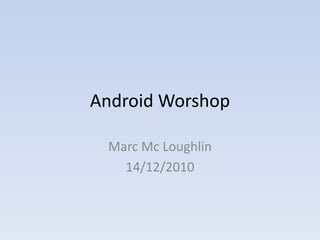
Android Development
- 1. Android Worshop Marc Mc Loughlin 14/12/2010
- 2. Getting Started • Android Developer Website http://developer.android.com/ – Dev Guide – Reference – Resources – Video / Blog • Setting up the SDK http://developer.android.com/sdk/installing.html – Install Eclipse IDE – Download SDK – Set system PATH to point to C:<path to sdk>tools • Allow shell wide access to SDK tools – Android – Emulator – adb, etc – Install the Android Development Tools (ADT) Plugin – Windows: Install USB driver to connect to external device
- 3. Development Tools • Android Developer Tools (ADT) plugin – Lets you access development tools from Eclipse – Provides Android Project wizard, exports your project to APK – Allows you to create an Android Virtual Device (AVD) http://developer.android.com/guide/developing/ eclipse-adt.html • Android Virtual Device – Device configuration that lets you model device specifications • Hardware (memory) • Android OS version • Storage – Created using either the ADT or the android tool (SDK-directory/tools/) – Runs on the Emulator
- 4. Development Tools • Emulator – Included in SDK (SDK-DIRECTORY/tools/) – Load AVD configuration to specify Android version, hardware for the emulator instance – Uses disk images on development machine to simulate flash images on device – Has networking capabilities but requires setup • Android Debug Bridge (adb) – Allows access to the emulator instance or Android Device • Allows Eclipse access to device data – Installing applications – Debugging • Allows developers to execute commands (adb devices) – Installing applications (adb -s emulator_name install helloWorld.apk) – Copying files to and from device (adb pull / adb push) – Provides shell to run commands on device (adb -s emulator_name shell)
- 5. Android Architecture • Applications • Core applications shipped with device (email client, calendar, maps, browser, etc) • All user installed applications • Application Framework • Set of services and systems that your application can use • Activity Manager, Content providers, Resource Manager • Core Libraries • Subset of J2SE • Android Runtime • Dalvik virtual machine optimized for mobile devices • Runs class files (dex files) • Libraries • C/C++ libraries but called through java interfaces • Linux kernel • Underlying operating system
- 6. Android Application Components • Activities • Broadcast Receivers — Activity: A window to – Listens for events draw user interface – Receives broadcast components on announcements (Intents) — Numerous activities = and reacts to them Task = Android App (timezone changes, etc) — Each window is a subclass of the activity class • Services • Content providers — Background — Persist data processes — SQLite database — Carries out any long ― Intents — Shared preferences process
- 7. Intents •Activities, Services and Broadcast Receivers talk to each other via Intents •Intents = messages among the application components •Can be within your application: calling an activity or service in your application •Or System wide: accessing the address book activity •Accessing functionality of other applications (e.g. zxing) •An intent contains •Action (what has to be done) •Data (Info)
- 8. Manifest file • Each application runs on an individual Dalvik virtual machine inside a linux process • To access other applications and specific parts of the API it must have permission – An applications permissions are set in it’s manifest file – Manifest file: Tells the android operating system about the application • Permissions • Its components (Activities, Services, Content Providers, etc) • Has to be updated when you add specific elements to your application (activities, sdcard access, location manager access, etc.)
- 9. Building your User Interface (UI)
- 10. Activities
- 11. Android - Activities • Activity class – Each UI Window extends the activity class (android.app.Activity) • activity is a frame or window to hold the GUI – Each activity loads a view – Handles user inputs • You put your code to handle user interaction in the activity – Activity has three states • Active or Running: Activity is the focus of users actions • Paused: Activity has lost focus but still visible • Stopped: Activity is completely hidden from user
- 12. /src Android Project /gen This is where all the java sources files are put. Similar to /src folder in normal Java projects. Source files should be organised into packages Another source folder but contains only a single but very important java source file called R.java. That is automatically created in eclipse via the ADT R.java keeps track of all the resources in your project so you can reference them in your code /android Contains the android libraries that are need for the project similar to “/lib” folder in normal java projects /res Contains external resources (interface layouts, application data, images etc.) that are used by the android application /res/drawable-ldpi /res/drawable-mdpi /res/drawable-hdpi Contains all images needed for the application /res/layout Contains all the UI layouts for the application /res/values Contains xml files that hold key – value pairs that can be references in the application Color codes Strings dimensions /assets You can any external resources here Resources are in raw format and can only be read programmatically AndroidManifest.xml Contains all the information about the application, every application must have one Info about activities, services, permissions
- 13. Activities • Activity Manager – Manages the lifecycle of activities – As it moves between states specific methods are called • Hooks you can override to do work when the state changes – Manages back stack for user navigation
- 14. Android Activities Lifecycle Methods • All activities should implement the onCreate(Bundle) method – Called every time an activity is launched – This is where activity is initialised • Loading views • Initiating fields • Nearly all activities will implement: – onResume() • Creating database connections • Getting intent information – onPause() method • This is where persist (save) any data – onDestroy() • This is where clean up is generally carried out • Killing any other threads attached to the application, etc.
- 15. Creating your view LinearLayout linearLayout = new LinearLayout(this); • User Interfaces can be parentView.addView(linearLayout, relativeParams); created in two ways: TextView tv1 = new TextView(this); 1. Create layouts at tv1.setId(1); TextView tv2 = new TextView(this); programmatically at runtime tv2.setId(2); 2. Declare UI elements in xml and loaded as a resource layout.addView(tv1); layout.addView(tv2, lp); (Preferred) at runtime • Create UI in xml and then reference them in your code <RelativeLayout...> • At runtime android parses the <TextView> xml resource files and android:id="@+id/label1" /> instantiates them </TextView> <TextView ... android:id="@+id/label2" • Allows you to separate the android:layout_below: "@id/label1" /> presentation from code </RelativeLayout>
- 16. Creating the view layout in xml • Similar to creating webpages in html – Tree of xml elements <?xml version="1.0" encoding="utf-8"?> – Each element of the tree is a view <LinearLayout class(TextView, ImageView, etc.) xmlns:android="http://schemas.android.com/apk/res/and roid" android:orientation="vertical" • Must contain one root element (View or android:layout_width="fill_parent" ViewGroup) where additional views are android:layout_height="fill_parent" added as children > – View: A widget that appears on screen <TextView (buttons, text boxes, labels, etc.) android:id="@+id/textview" android:layout_width="fill_parent" – ViewGroup: Provides layout structure for android:layout_height="wrap_content" your views android:text="@string/hello" • LinearLayout /> </LinearLayout> • AbsoluteLayout • TableLayout • RelativeLayout • FrameLayout • Scrollview
- 17. Creating the view layout in xml • Once a root element is defined you build your view by adding more view elements to it • Each View or ViewGroup has it’s own xml attributes – Some are common to all • “id” attribute: Gives the View a unique ID to idenfiy it. Used to add new resources to R.java • Layout Parameters: “layout_height” / “layout_width” – Some View have their own specific attributes • TextView: textsize
- 18. External Resources Table 1: Resource Directories Directory Resource Type • Stored in “/res” directory in the project XML files that define tween anim/ animations. • Types of resources XML files that define a state list of – Color information color/ colors. – Layout (UI) information – Strings (Application text) Bitmap files (.png, .9.png, .jpg, – Etc.. drawable/ .gif) or XML files that are compiled into drawable resources • R.java file managed by ADT creates new XML files that define a user resource ID when resource added to layout/ interface layout. application – This resource ID can be reference in source XML files that define application code menu/ menus, such as an Options Menu, Context Menu, or Sub Menu. • When packaged each Android application has a resource table where it keeps all the resource information Arbitrary files to save in their raw raw/ form. • In an Android project the sub directories of the /res directory must follow specific patterns (see Table 1) XML files that contain simple values/ values, such as strings, integers, and colors. Arbitrary XML files that can be xml/ read at runtime
- 19. Loading your view into an activity Referencing View elements in Loading View source • UI layout resource loaded in onCreate() To apply logic in your source code for views using setContentView() method created in an xml layout you must reference them inherited from the activity class in your source – You pass the reference to the UI layout you 1. Create a variable of your view type in your create to the setContentView (int source code layoutResID) 2. Then assign it to a view in your layout file – R.layout.main using findViewByID(int id) method inherited from the activity class – You pass in the id of the view you want to • Your activity provides the window and reference you fill the window using – The findViewByID(int id) returns a object of setContentView (int layoutResID) type View so you must cast the view to the – If you do not call this method no UI will be specific instance you created displayed @Override @Override protected void onCreate(Bundle savedInstanceState) { protected void onCreate(Bundle savedInstanceState) { super.onCreate(savedInstanceState); super.onCreate(savedInstanceState); this.setContentView(R.layout.main); this.setContentView(R.layout.main); } TextView textView1 = (TextView)this.findViewById(R.id.button1); }
- 20. Android application package file: Manifest File .apk file • A xml file saved as • Just a zip file similar to AndroidManifest.xml • Every application must have one, other java archive files jar, it specifies: war, etc. – All components of an application – What activity is displayed on • It contains: application launch – all the application code in – The android API the application requires .dex files (class files) – The permissions the application – Resources has (sdcard read/write, networking, etc.) – Resource table • Each activity added to the – Assets and manifest application must be declared in the manifest file
- 21. User Interaction
- 22. UI events • Events are fired every time a user interacts with a View • Capture these events to react to these interactions • How? – The View class provides interfaces (or event listeners) with callback methods • These methods are call by Android when an action occurs on a view to which a listener is registered to – The following are some of the listener interfaces that can be implemented • OnClickListener • OnFocusChangeListener • OnKeyListener • OnLongClickListener • OnTouchListener • Procedure – Create your listener interface • Numerous ways to do this, the best way is to let your activity implement the listener interface – Set the view’s onClickListener to your listener Button button1 = (Button)this.findViewById(R.id.button1); button1.setOnClickListener(this);
- 23. Implementing OnClickListener OnClickListener implemented in Anonymous Implementation of your activity (best way) OnClickListener public class StartActivity extends Activity implements public class StartActivity extends Activity{ OnClickListener{ @Override @Override protected void onCreate(Bundle savedInstanceState) { protected void onCreate(Bundle savedInstanceState) { super.onCreate(savedInstanceState); super.onCreate(savedInstanceState); this.setContentView(R.layout.startactivitylayout); this.setContentView(R.layout.startactivitylayout); TextView textView1 = TextView textView1 = (TextView)this.findViewById(R.id.textview); (TextView)this.findViewById(R.id.textview); Button button1 = (Button)this.findViewById(R.id.button1); Button button1 = (Button)this.findViewById(R.id.button1); button1.setOnClickListener(this); button1.setOnClickListener(new OnClickListener(){ } @Override @Override public void onClick(View v) { public void onClick(View v) { // Code to deal with user interaction // Code to deal with user interaction } }); } } } }
- 25. • An Intent is a message that holds data about action that has to be carried out • Intents can be used to activate appplication Intents components: activities, services and broadcast receivers – They are delivered by passing them through specific methods • activities: startActivity(), startActivityForResult() • services: startService(), bindService() • Broadcast receivers: sendBroadcast(), sendOrderedBroadcast() • Can access components of native and installed applications as well! • An intent can hold the following pieces of information – Action: what action has to be performed – Data: data that can operated on – Category: provides more data about the action – Type: type of intent data – Component: Specifics the specific name of component calls to use – Extras: Any additional information to be sent
- 26. Explicit Intents • Have a specified component that provides the exact class to be run • Usually do not include any more information except data you want to pass to the component Intent intent = new Intent(); intent.setClassName("ie.marc", "ie.marc.SecondActivity"); this.startActivity(intent); Intent intent = new Intent(this, SecondActivity.class); this.startActivity(intent); Intent intent = new Intent("com.google.zxing.client.android.SCAN"); intent.putExtra("SCAN_MODE", "QR_CODE_MODE"); startActivityForResult(intent, 0)
- 27. Implicit Intents • Intents don’t explicitly name a target component • Android tests the data in the Intent Object against intent filters associated with potential targets • Intent Resolution: maps intent to Activity, BroadcastReceiver or service • To ascertain what component best serves the intent following information is analysed – Action – Category – Data • This data is matched to intent filters set in other applications Intent intent = new Intent(); <intent-filter> intent.setAction("android.intent.action.VIEW"); <action android:name="android.intent.action.VIEW" /> <category intent.setData(Uri.parse("http://www.lit.ie")); android:name="android.intent.category.DEFAULT" /> this.startActivity(intent); <scheme android:name="http" /> <scheme android:name="https" /> <scheme android:name="file" /> </intent-filter>
- 28. Launching Activities • Launching an activity with no data returned – Use startActivity(Intent) Intent intent = new Intent(this, SecondActivity.class); this.startActivity(intent); • Launching an activity where data needs to be returned – Use startActivityForResult(intent, resultcode) – The launched activity returns the data by creating an intent and passing it to setResult(int resultCode, intent) – The calling activity must Override onActivityResult(int requestCode, int resultCode, Intent data) • This is called by the activity manager • It passes in the data in an intent and result code from the returning activity
- 29. Launching an activity where data needs to be returned example Activity 1 – Calling activity Activity 2 – Launched activity @Override public void onClick(View arg0) { Intent intent = new Intent(this, SecondActivity.class); this.startActivityForResult(intent, REQUESTCODE); } Intent data = new Intent(); @Override data.putExtra(SecondActivity.RETURNEDNAME, protected void onActivityResult(int requestCode, int resultCode, Intent data) { textInput.getText().toString()); switch(requestCode){ this.setResult(Activity.RESULT_OK, data); case REQUESTCODE: this.finish(); if (resultCode == RESULT_OK){ textView1.setText(data.getStringExtra("returnedText")); }else{ textView1.setText(data.getStringExtra("A problem occured when getting the returned information")); } break; default: break; } }
- 30. Getting Started • Refresh your knowledge of Java (Do some tutorials) • - Java tutorial on classes, inheritance & interfaces http://download.oracle.com/javase/tutorial/java/concepts/index.html - Tutorial on interfaces, http://download.oracle.com/javase/tutorial/java/IandI/index.html • Learn how to use the Debugger! – http://eclipsetutorial.sourceforge.net/debugger.html • Look at the tutorials on the Android Developer site – http://developer.android.com/resources/tutorials/hello-world.html – http://developer.android.com/resources/tutorials/views/index.html – http://developer.android.com/resources/tutorials/notepad/index.htm l