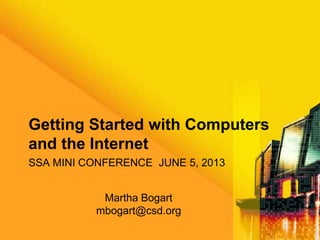
Getting started with computers & the internet
- 1. SSA MINI CONFERENCE JUNE 5, 2013 Getting Started with Computers and the Internet Martha Bogart mbogart@csd.org
- 2. COMPUTER BASICS What is a computer? • An electronic device that receives data, processes data, stores data, and produces a result (output) • A collection of electronic circuits, which can be on or off (open or closed)
- 3. Components of Computer Systems • Hardware – Tangible, physical equipment like the case, the monitor, the keyboard, mouse, speakers, etc. • Software – Intangible set of instructions that tell the computer what to do – Called applications, like PowerPoint, Word, etc.
- 4. Types of Computers • Supercomputers – Used to do things like predict hurricanes and navigate satellites • Mainframe computers – Used by business and government to process large amounts of information • Personal computers – smaller and less powerful than the other types of computers – Desktops – Laptop – Notebook or tablet
- 5. Input, Output & Storage Devices • Input devices allow you to communicate with your computer • Output devices allow your computer to communicate with you • Storage devices allow you to store or retrieve information on your computer
- 6. Input Devices • Keyboard • Mouse • Touchpad • Touch screen • Bar code reader • Scanner • Microphone • Digital camera
- 7. Output Devices • Monitor • Printer • Speakers • Modem – Allows your computer to communicate with other computers
- 8. Storage Devices • Hard Drive – Inside the CPU – Can be external • CD (Compact Disk) • DVD (Digital Versatile Disk) • Flash drive (USB drive)
- 9. • Main Home Screen on a Computer Called the Desktop
- 10. Networks • When computers are connected to other computers • They can share information and sometimes hardware (printers) • Two Types: Local-Area and Wide-Area
- 11. Local Area Networks (LAN) • Computers are connected together in a relatively close location such as in the same building or department. • The data and software for these computers are stored on a central computer called the file server. • Most schools use these so that employees can have access to frequently used files.
- 12. Wide Area Networks (WAN) • When local area networks are expanded to include several local area networks within a city, state, region, territory, country, continent, or the world. • This is what the Internet is—a worldwide network of computer networks.
- 13. What Can You Do on the Internet? • Search for and view information • Download information from remote computers to your computer • Send e-mail • Join social networks, electronic discussion groups, blogs, or newsgroups • Use social networks to interact with people • Interact with blogs, news sources, etc. • Make Web pages • Make content: videos, songs, images, multimedia—and share the content with others
- 14. Facts About the Internet • No one owns or manages it • Anyone can publish a page • It can be used to communicate with people in the world and find information • Information can be inaccurate or out of date • Not everything can be found on the Internet
- 15. What Is the World Wide Web? • A global hypertext information system that uses the Internet – Like a big book of pages, but the pages are on different computers all over the world – Hypertext links on each page connect to other pages
- 16. How Does the WWW Work? • All web pages are written in the same language: HTML (Hypertext Markup Language) • Every page has its own Web address (URL— Uniform Resource Locator) • Hypertext links one web page to another • A browser (Internet Explorer, Firefox, or Chrome) gives users point and click access
- 17. Web Page Addresses (URLs) http://www.healthaction.org/healthyheart/index.html hypertext domain pathway filename transfer protocol Domain names: • .com (commercial) • .gov (government) • .org (non-profit organization) • .edu (educational institution) • .mil (military) • .net (network) • Other countries: .ca (Canada), .au (Australia), etc.
- 18. Web Browsers • Internet Explorer – Microsoft product • Mozilla Firefox – Open Source • Google Chrome – Google product
- 19. Navigating the Browser • Use the back button to navigate to pages you have come from • Enter Internet addresses (URLs) accurately to take you to the website you want
- 20. Internet Searching • Search Engines – Spiders or robots continually search the Web for new pages, indexing words on each page and noting changes – No search tool searches everything on the web, so to really find it all, you should use multiple engines – Sites are chosen by keywords that can appear anywhere on the page – Search using only the most important words
- 21. Different Search Engines • Google • Bing • Ask • Yahoo! • Dogpile
- 22. Understanding Search Engine Results
- 23. Getting the Most Out of Search Tools • Use advanced search to narrow your results
- 24. Files & Folders—Organizing on the Computer • A file is like a document that you might find on someone's desk or in a filing cabinet – an item that contains a collection of related information – examples of files include text documents, spreadsheets, digital pictures, and songs • A folder is a container of files – You can store lots of files inside folders – You can even store folders inside of other folders
- 25. My Documents • A default location on your computer where it stores files is called My Documents • This is a folder that has already been created for you • If you don’t ―tell‖ the computer to do otherwise, it will save your: – Music files to the My Music folder – Picture files to the My Pictures folder – Videos to the My Videos folder
- 26. PRACTICE: Creating a New Folder • Right mouse click on any empty space on your desktop to get this pop up menu:
- 27. • Click the New option to get the side bar menu pictured:
- 28. • Click the Folder option
- 29. • A new yellow folder will appear on your desktop. Type your name in place of the words, ―New folder.‖
- 30. • Double click the folder with your name on it to open it.
- 31. PRACTICE: Creating & Saving a File • Open Microsoft Word on your computer • Type a sentence • Go up to the menu bar and click on rainbow ball • Move down the list and click on ―Save as‖ • Navigate to the folder you created with your name on it by clicking the Desktop icon, then click on your folder • Give your file a name and click Save
- 32. • Open Word by Clicking on the Icon Type a sentence here.
- 33. Click on Save As
- 34. • Click on Desktop, then your folder; type in file name, then click on Save
- 35. CREDITS • This PowerPoint is based on ones created by Shannon Crawford Barniskis, 2010, Connie Hutchison and Christopher McCoy
