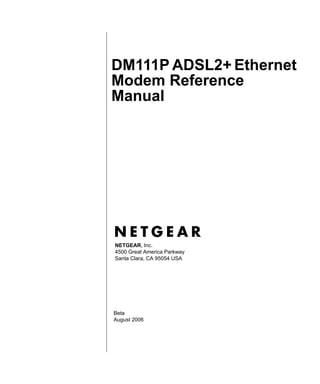
Modem net gear dm 111
- 1. DM111P ADSL2+ Ethernet Modem Reference Manual NETGEAR, Inc. 4500 Great America Parkway Santa Clara, CA 95054 USA Beta August 2006
- 2. © 2006 by NETGEAR, Inc. All rights reserved. Trademarks NETGEAR is a trademark of Netgear, Inc. Microsoft, Windows, and Windows NT are registered trademarks of Microsoft Corporation. Other brand and product names are registered trademarks or trademarks of their respective holders. Statement of Conditions In the interest of improving internal design, operational function, and/or reliability, NETGEAR reserves the right to make changes to the products described in this document without notice. NETGEAR does not assume any liability that may occur due to the use or application of the product(s) or circuit layout(s) described herein. Federal Communications Commission (FCC) Compliance Notice: Radio Frequency Notice This equipment has been tested and found to comply with the limits for a Class B digital device, pursuant to part 15 of the FCC Rules. These limits are designed to provide reasonable protection against harmful interference in a residential installation. This equipment generates, uses, and can radiate radio frequency energy and, if not installed and used in accordance with the instructions, may cause harmful interference to radio communications. However, there is no guarantee that interference will not occur in a particular installation. If this equipment does cause harmful interference to radio or television reception, which can be determined by turning the equipment off and on, the user is encouraged to try to correct the interference by one or more of the following measures: • Reorient or relocate the receiving antenna. • Increase the separation between the equipment and receiver. • Connect the equipment into an outlet on a circuit different from that to which the receiver is connected. • Consult the dealer or an experienced radio/TV technician for help. Federal Communications Commission (FCC) Radiation Exposure Statement This equipment complies with FCC radiation exposure limits set forth for an uncontrolled environment. In order to avoid the possibility of exceeding the FCC radio frequency exposure limits, human proximity to the antenna shall not be less than 20 cm (8 inches) during normal operation. ii v1.0, August 2006
- 3. European Union Statement of Compliance Hereby, NETGEAR, Inc. declares that this modem is in compliance with the essential requirements and other relevant provisions of Directive 1999/5/EC. Èesky NETGEAR, Inc. tímto prohlašuje, že tento DM111P ADSL2+ Ethernet Modem je ve [Czech] shodì se základními požadavky a dalšími pøíslušnými ustanoveními smìrnice 1999/5/ES. Dansk Undertegnede NETGEAR, Inc. erklærer herved, at følgende udstyr DM111P ADSL2+ [Danish] Ethernet Modem overholder de væsentlige krav og øvrige relevante krav i direktiv 1999/5/ EF. Deutsch Hiermit erklärt NETGEAR, Inc., dass sich das Gerät DM111P ADSL2+ Ethernet Modem [German] in Übereinstimmung mit den grundlegenden Anforderungen und den übrigen einschlägigen Bestimmungen der Richtlinie 1999/5/EG befindet. Eesti Käesolevaga kinnitab NETGEAR, Inc. seadme DM111P ADSL2+ Ethernet Modem [Estonian] vastavust direktiivi 1999/5/EÜ põhinõuetele ja nimetatud direktiivist tulenevatele teistele asjakohastele sätetele. English Hereby, NETGEAR, Inc., declares that this DM111P ADSL2+ Ethernet Modem is in compliance with the essential requirements and other relevant provisions of Directive 1999/5/EC. Español Por medio de la presente NETGEAR, Inc. declara que el DM111P ADSL2+ Ethernet [Spanish] Modem cumple con los requisitos esenciales y cualesquiera otras disposiciones aplicables o exigibles de la Directiva 1999/5/CE. Ελληνική ΜΕ ΤΗΝ ΠΑΡΟΥΣΑ NETGEAR, Inc. ΔΗΛΩΝΕΙ ΟΤΙ DM111P ADSL2+ Ethernet Modem [Greek] ΣΥΜΜΟΡΦΩΝΕΤΑΙ ΠΡΟΣ ΤΙΣ ΟΥΣΙΩΔΕΙΣ ΑΠΑΙΤΗΣΕΙΣ ΚΑΙ ΤΙΣ ΛΟΙΠΕΣ ΣΧΕΤΙΚΕΣ ΔΙΑΤΑΞΕΙΣ ΤΗΣ ΟΔΗΓΙΑΣ 1999/5/ΕΚ. Français Par la présente NETGEAR, Inc. déclare que l'appareil DM111P ADSL2+ Ethernet [French] Modem est conforme aux exigences essentielles et aux autres dispositions pertinentes de la directive 1999/5/CE. Italiano Con la presente NETGEAR, Inc. dichiara che questo DM111P ADSL2+ Ethernet [Italian] Modem è conforme ai requisiti essenziali ed alle altre disposizioni pertinenti stabilite dalla direttiva 1999/5/CE. Latviski Ar šo NETGEAR, Inc. deklarç, ka DM111P ADSL2+ Ethernet Modem atbilst Direktîvas [Latvian] 1999/5/EK bûtiskajâm prasîbâm un citiem ar to saistîtajiem noteikumiem. Lietuviø Šiuo NETGEAR, Inc. deklaruoja, kad šis DM111P ADSL2+ Ethernet Modem atitinka [Lithuanian] esminius reikalavimus ir kitas 1999/5/EB Direktyvos nuostatas. Nederlands Hierbij verklaart NETGEAR, Inc. dat het toestel DM111P ADSL2+ Ethernet Modem in [Dutch] overeenstemming is met de essentiële eisen en de andere relevante bepalingen van richtlijn 1999/5/EG. iii v1.0, August 2006
- 4. Malti Hawnhekk, NETGEAR, Inc., jiddikjara li dan DM111P ADSL2+ Ethernet Modem [Maltese] jikkonforma mal-tiijiet essenzjali u ma provvedimenti orajn relevanti li hemm fid-Dirrettiva 1999/5/EC. Magyar Alulírott, NETGEAR, Inc. nyilatkozom, hogy a DM111P ADSL2+ Ethernet Modem [Hungarian] megfelel a vonatkozó alapvetõ követelményeknek és az 1999/5/EC irányelv egyéb elõírásainak. Polski Niniejszym NETGEAR, Inc. oœwiadcza, ¿e DM111P ADSL2+ Ethernet Modem jest [Polish] zgodny z zasadniczymi wymogami oraz pozosta³ymi stosownymi postanowieniami Dyrektywy 1999/5/EC. Português NETGEAR, Inc. declara que este DM111P ADSL2+ Ethernet Modem está conforme [Portuguese] com os requisitos essenciais e outras disposições da Directiva 1999/5/CE. Slovensko NETGEAR, Inc. izjavlja, da je ta DM111P ADSL2+ Ethernet Modem v skladu z [Slovenian] bistvenimi zahtevami in ostalimi relevantnimi doloèili direktive 1999/5/ES. Slovensky NETGEAR, Inc. týmto vyhlasuje, že DM111P ADSL2+ Ethernet Modem spåòa [Slovak] základné požiadavky a všetky príslušné ustanovenia Smernice 1999/5/ES. Suomi NETGEAR, Inc. vakuuttaa täten että DM111P ADSL2+ Ethernet Modem tyyppinen laite [Finnish] on direktiivin 1999/5/EY oleellisten vaatimusten ja sitä koskevien direktiivin muiden ehtojen mukainen. Svenska Härmed intygar NETGEAR, Inc. att denna [utrustningstyp] står I överensstämmelse med [Swedish] de väsentliga egenskapskrav och övriga relevanta bestämmelser som framgår av direktiv 1999/5/EG. A printed copy of the EU Declaration of Conformity certificate for this product is provided in the DM111P product package. Bestätigung des Herstellers/Importeurs Es wird hiermit bestätigt, daß das DM111P ADSL2+ Ethernet Modem gemäß der im BMPT-AmtsblVfg 243/1991 und Vfg 46/1992 aufgeführten Bestimmungen entstört ist. Das vorschriftsmäßige Betreiben einiger Geräte (z.B. Testsender) kann jedoch gewissen Beschränkungen unterliegen. Lesen Sie dazu bitte die Anmerkungen in der Betriebsanleitung. Das Bundesamt für Zulassungen in der Telekommunikation wurde davon unterrichtet, daß dieses Gerät auf den Markt gebracht wurde und es ist berechtigt, die Serie auf die Erfüllung der Vorschriften hin zu überprüfen. Certificate of the Manufacturer/Importer It is hereby certified that the DM111P ADSL2+ Ethernet Modem has been suppressed in accordance with the conditions set out in the BMPT-AmtsblVfg 243/1991 and Vfg 46/1992. The operation of some equipment (for example, test transmitters) in accordance with the regulations may, however, be subject to certain restrictions. Please refer to the notes in the operating instructions. Federal Office for Telecommunications Approvals has been notified of the placing of this equipment on the market and has been granted the right to test the series for compliance with the regulations. iv v1.0, August 2006
- 5. Voluntary Control Council for Interference (VCCI) Statement This equipment is in the second category (information equipment to be used in a residential area or an adjacent area thereto) and conforms to the standards set by the Voluntary Control Council for Interference by Data Processing Equipment and Electronic Office Machines aimed at preventing radio interference in such residential areas. When used near a radio or TV receiver, it may become the cause of radio interference. Read instructions for correct handling. Product and Publication Details Model Number: DM111P Publication Date: August 2006 Product Family: Modem Product Name: DM111P ADSL2+ Ethernet Modem Home or Business Product: Home Language: English Publication Part Number: Beta v v1.0, August 2006
- 6. vi v1.0, August 2006
- 7. Contents DM111P ADSL2+ Ethernet Modem Reference Manual Chapter 1 Introduction About the Modem ...........................................................................................................1-1 Key Features ..................................................................................................................1-1 Easy Installation and Management ..........................................................................1-2 Protocol Support ......................................................................................................1-2 Auto Sensing and Auto Uplink™ LAN Ethernet Connections ..................................1-3 What’s in the Box? ..........................................................................................................1-4 The Modem’s Front Panel ..............................................................................................1-5 The Router’s Rear Panel ................................................................................................1-6 Chapter 2 Connecting to the Internet Information You Need Before You Begin ........................................................................2-1 Connecting to the Internet ..............................................................................................2-1 Using the Setup Wizard on the CD ..........................................................................2-2 Using the Web Browser Based Modem Management Utility ...................................2-2 Setting Up Your Ethernet Connection .............................................................................2-8 Chapter 3 Managing Your Modem Changing the Password .................................................................................................3-1 Backing Up, Restoring, or Erasing Your Settings ...........................................................3-2 How to Back Up the Configuration to a File .............................................................3-2 How to Restore the Configuration from a File ..........................................................3-2 How to Erase the Configuration ...............................................................................3-2 Upgrading the Modem’s Firmware .................................................................................3-3 How to Upgrade the Modem Firmware ....................................................................3-3 Network Management Information .................................................................................3-5 vii v1.0, August 2006
- 8. Viewing Modem Status .............................................................................................3-5 Viewing the ADSL Status .........................................................................................3-7 Running Diagnostic Utilities and Rebooting the Modem ................................................3-8 Chapter 4 Troubleshooting Basic Functioning ...........................................................................................................4-1 Power LED Not On ...................................................................................................4-2 Power LED Never Turns Green ...............................................................................4-2 ADSL LED not On or Blinking ..................................................................................4-2 LAN or Internet Port LEDs Not On ...........................................................................4-3 Troubleshooting the Web Management Interface ...........................................................4-4 Troubleshooting the Internet Connection ........................................................................4-5 Troubleshooting Internet Browsing ..........................................................................4-7 Restoring the Default Configuration and Password ........................................................4-7 Using the Reset button .............................................................................................4-7 Appendix A Technical Specifications Appendix B Related Documents viii v1.0, August 2006
- 9. About This Manual The NETGEAR® DM111P ADSL2+ Ethernet Modem Reference Manual describes how to install, configure and troubleshoot the DM111P ADSL2+ Ethernet Modem.The information is this manual is intended for readers with intermediate computer and Internet skills. Conventions, Formats and Scope The conventions, formats, and scope of this manual are described in the following paragraphs: • Typographical Conventions. This manual uses the following typographical conventions:: Italics Emphasis, books, CDs, URL names Bold User input Fixed Screen text, file and server names, extensions, commands, IP addresses • Formats. This manual uses the following formats to highlight special messages:: Note: This format is used to highlight information of importance or special interest. Tip: This format is used to highlight a procedure that will save time or resources. Warning: Ignoring this type of note may result in a malfunction or damage to the equipment. Danger: This is a safety warning. Failure to take heed of this notice may result in personal injury or death. 1 v1.0, August 2006
- 10. DM111P ADSL2+ Ethernet Modem Reference Manual • Scope. This manual is written for the ADSL2+ Modem according to these specifications: Product Version DM111P ADSL2+ Ethernet Modem Manual Publication Date August 2006 For more information about network, Internet technologies, see the links to the NETGEAR website in Appendix B, “Related Documents”. Note: Product updates are available on the NETGEAR, Inc. website at http://kbserver.netgear.com/products/DM111P.asp. How to Use This Manual The HTML version of this manual includes the following: • Buttons, and , for browsing forwards or backwards through the manual one page at a time • A button that displays the table of contents and an button. Double-click on a link in the table of contents or index to navigate directly to where the topic is described in the manual. • A button to access the full NETGEAR, Inc. online knowledge base for the product model. • Links to PDF versions of the full manual and individual chapters. How to Print this Manual To print this manual you can choose one of the following several options, according to your needs. • Printing a Page in the HTML View. Each page in the HTML version of the manual is dedicated to a major topic. Use the Print button on the browser toolbar to print the page contents. • Printing a Chapter. Use the PDF of This Chapter link at the top left of any page. 2 v1.0, August 2006
- 11. DM111P ADSL2+ Ethernet Modem Reference Manual – Click the PDF of This Chapter link at the top right of any page in the chapter you want to print. The PDF version of the chapter you were viewing opens in a browser window. – Your computer must have the free Adobe Acrobat reader installed in order to view and print PDF files. The Acrobat reader is available on the Adobe Web site at http://www.adobe.com. – Click the print icon in the upper left of the window. Tip: If your printer supports printing two pages on a single sheet of paper, you can save paper and printer ink by selecting this feature. • Printing the Full Manual. Use the Complete PDF Manual link at the top left of any page. – Click the Complete PDF Manual link at the top left of any page in the manual. The PDF version of the complete manual opens in a browser window. – Click the print icon in the upper left of the window. Tip: If your printer supports printing two pages on a single sheet of paper, you can save paper and printer ink by selecting this feature. 3 v1.0, August 2006
- 12. DM111P ADSL2+ Ethernet Modem Reference Manual 4 v1.0, August 2006
- 13. Chapter 1 Introduction This chapter describes the features of the NETGEAR DM111P ADSL2+ Ethernet Modem, the packaging list, and describes the connectors, LEDs, and pushbuttons on the front and rear panels. . Note: If you are unfamiliar with networking and routing, refer to “Internet Networking and TCP/IP Addressing:” in Appendix B to become more familiar with the terms and procedures used in this manual. About the Modem The modem provides an always-on Internet connection for home and office networks. The 24- Mbps downstream and 1.5-Mbps upstream throughput delivers true broadband performance. The modem is ideal for seting up your network with related NETGEAR routers, such as the 108 Mbps Wireless Firewall Router (GT624) or the 54 Mbps Wireless Router (WGR614). Key Features The ADSL2+ Modem provides the following features: • Supports the full range of Asynchronous Digital Subscriber Line (ADSL) standards • Easy, Web-based setup for installation and management • Extensive Internet protocol support • 10/100 Mbps auto sensing and Auto Uplink™ (Auto MDI-X feature that eliminates the need for crossover cables) LAN Ethernet connections These features are discussed below. Introduction 1-1 v1.0, August 2006
- 14. DM111P ADSL2+ Ethernet Modem Reference Manual Easy Installation and Management You can install, configure, and operate the DM111P within minutes after connecting it to the network. The following features simplify installation and management tasks: • Browser-based management Browser-based configuration allows you to easily configure your modem from almost any type of personal computer, such as Windows, Macintosh, or Linux. A user-friendly Setup Wizard is provided and online help documentation is built into the browser-based Web Management Interface. • Smart Wizard A wizard built into the modem automatically senses the type of Internet connection, asking you only for the information required for your type of ISP account. • Diagnostic functions The modem incorporates built-in diagnostic functions such as Ping, DNS lookup, and remote reboot. These functions allow you to test Internet connectivity and reboot the modem. You can use these diagnostic functions directly from the DM111P when you are connected on the LAN or when you are connected over the Internet via the remote management function. • Visual monitoring The modem’s front panel LEDs provide an easy way to monitor its status and activity. • Flash erasable programmable read-only memory (EPROM) for firmware upgrades. Protocol Support The DM111P supports Transmission Control Protocol/Internet Protocol (TCP/IP) and Routing Information Protocol (RIP). “Internet Networking and TCP/IP Addressing:” in Appendix B provides further information on TCP/IP. • Automatic Configuration of Attached PCs by DHCP The DM111P dynamically assigns network configuration information, including IP, modem, and domain name server (DNS) addresses, to attached PCs on the LAN using the Dynamic Host Configuration Protocol (DHCP). This feature greatly simplifies configuration of PCs on your local network. • PPP over Ethernet (PPPoE) PPP over Ethernet is a protocol for connecting remote hosts to the Internet over an ADSL connection by simulating a dial-up connection. This feature eliminates the need to run a login program such as EnterNet or WinPOET on your computer. 1-2 Introduction v1.0, August 2006
- 15. DM111P ADSL2+ Ethernet Modem Reference Manual • PPP over ATM (PPPoA) PPP over ATM is a protocol for connecting remote hosts to the Internet over an ADSL connection by simulating an ATM connection. Auto Sensing and Auto Uplink™ LAN Ethernet Connections With its internal 10/100 switch, the DM111P can connect to either a 10 Mbps standard Ethernet network or a 100 Mbps Fast Ethernet network. The local LAN ports are autosensing and capable of full-duplex or half-duplex operation. The modem incorporates Auto UplinkTM technology. Each local Ethernet port will automatically sense whether the Ethernet cable plugged into the port should have a ‘normal’ connection such as to a computer or an ‘uplink’ connection such as to a switch or hub. That port will then configure itself to the correct configuration. This feature also eliminates the need to worry about crossover cables, as Auto Uplink will accommodate either type of cable to make the right connection. Introduction 1-3 v1.0, August 2006
- 16. DM111P ADSL2+ Ethernet Modem Reference Manual What’s in the Box? The product package should contain the following items: • DM111P ADSL2+ Ethernet Modem • AC power adapter (varies by region) • Category 5 (Cat 5) Ethernet cable • Telephone cable with RJ-11 connector (A-tick certified) • Microfilter in some countries (type varies by region) • Resource CD, including this guide • Warranty and Support Information Cards If any of the parts are incorrect, missing, or damaged, contact your NETGEAR dealer. Keep the carton, including the original packing materials, in case you need to return the product for repair. 1-4 Introduction v1.0, August 2006
- 17. DM111P ADSL2+ Ethernet Modem Reference Manual The Modem’s Front Panel The DM111P ADSL2+ Ethernet Modem front panel shown below contains status LEDs. 1 2 3 4 Figure 1-1 You can use the LEDs to verify various conditions. Table 1-1 lists and describes each LED on the front panel of the modem. These LEDs are green when lit. Table 1-1. LED Descriptions Label Activity Description Solid On (Green) Power is supplied and the modem in its normal operating mode. Blinking (Green) Firmware update is in progress 1. Power Solid On (Red) Self test is in progress or self-test failed Off Power is not supplied to the modem. Solid On (Green) A device is connected to the yellow Ethernet port. 2. LAN Off No device is connected to the yellow Ethernet port. Solid On (Green) The modem is synchronized with your service provider’s DSLAM. 3. ADSL Blinking (Green) The modem is synchronizing with your service provider;s DSLAM. Off No ADSL link detected. Solid On (Green) Internet connection is active. 4. Internet Off Modem is powered off, or is in bridged mode, or there is no ADSL connection. Introduction 1-5 v1.0, August 2006
- 18. DM111P ADSL2+ Ethernet Modem Reference Manual The Router’s Rear Panel The rear panel of the DM111P ADSL2+ Ethernet Modem (Figure 1-2) contains ADSL and Ethernet port connections, and reset and reboot switches. 1 2 3 4 5 Figure 1-2 Viewed from left to right, the rear panel contains the following elements: 1. RJ-11 ADSL port for connecting the modem to an ADSL line 2. Factory default reset push button 3. Ethernet RJ-45 port for connecting the modem to your PC or router 4. On/off switch 5. AC power adapter inlet 1-6 Introduction v1.0, August 2006
- 19. Chapter 2 Connecting to the Internet This chapter describes the various ways you can connect your DM111P ADSL2+ Ethernet Modem to the Internet. Information You Need Before You Begin Before you attempt to connect to the Internet you will need the information provided by your Internet Service Provider (ISP) when you opened your account. At a minimum, you will need your login account name and password. The Setup Wizard may find the type of protocol used by your ISP, and other configuration parameters automatically, or it may prompt you for the following parameters: • Virtual Path Identifier (VPI) • Virtual Circuit Identifier (VCI) • Bridging protocol (PPPoA, PPPoE, or RFC2684) • Multiplexing method, which may be one of the following: – VIrtual Circuit (VC) based (usually used by PPPoA protocol) – Logical Link Control (LLC) based (usually used by PPPoE and RFC2684 protocols) • Maximum Transmission Unit (MTU) size (usually 1500 bytes) Connecting to the Internet If the modem was provided by your ISP or you need assistance with physically connecting your modem, use the Setup Wizard on the CD to connect to the Internet. If the modem was not provided by your ISP and you do not need step-by-step assistance with physically connecting it, use the web-browser-based configuration utility to set up the Internet configuration parameters. Connecting to the Internet 2-1 v1.0, August 2006
- 20. DM111P ADSL2+ Ethernet Modem Reference Manual Using the Setup Wizard on the CD The most reliable way to connect to the Internet is by clicking the Setup button on the CD. The CD will provide detailed instructions for physically connecting your modem to the ADSL line and your local network. In addition, the Setup Wizard may prompt you for the connection configuration parameters listed in the preceding section. Using the Web Browser Based Modem Management Utility Connecting ADSL Microfilters to your Telephone Equipment ADSL technology uses the same wires as your telephone service. However, ADSL adds signals to the telephone lines which create noise in the telephone service. You must use ADSL microfilters to filter out these signals before they reach your telephone. Note: If you purchased the modem in a country where a microfilter is not included, you must acquire one. Using ADSL Microfilters. Each device such as a telephone, fax machine, answering machine, or caller ID display will require an ADSL microfilter. Phone Figure 2-1 Warning: Do not connect the modem to the ADSL line through a microfilter unless the microfilter is a combination microfilter/splitter specifically designed for this purpose. Doing so will prevent block your connection to the Internet. If you have any doubts about this, connect the modem directly to the ADSL line. 2-2 Connecting to the Internet v1.0, August 2006
- 21. DM111P ADSL2+ Ethernet Modem Reference Manual Using ADSL Microfilters with Built-In Splitters. Use an ADSL microfilter with built-in splitter when there is a single wall outlet that must provide connectivity for both the modem and telephone equipment. ADSL Line Pho ne Figure 2-2 Connecting your Modem to your Computer Before starting the utility, physically connect the modem as follows: 1. Connect the yellow Ethernet cable between the yellow Ethernet port on the modem and the Ethernet port on your PC. Note: If you intend to connect to a router, do so after you have successfully obtained an Internet connection when your modem is directly connected to the PC. Refer to the documentation that came with the router for its installation instructions. 2. Connect the ADSL port on your modem to your telephone jack. PC Ethernet Port Telephone Jack DM111 ADSL2+ Ethernet Modem Figure 2-3 Connecting to the Internet 2-3 v1.0, August 2006
- 22. DM111P ADSL2+ Ethernet Modem Reference Manual 3. Apply power to the modem and PC, switch them on, and log in to the Windows operating system using an account that has administration privileges. Opening the Web-Based Modem Management Utility Use the modem management utility to configure the Internet connection as follows: 1. On your PC, open a Web browser, such as Microsoft Internet Explorer, and type the URL http://192.168.0.1. in the address box. A dialog box will be displayed prompting you for a user name and password. Figure 2-4 Note: After you open the utility, you will have the option of changing the modem’s LAN IP address. If you do so, you will need to use the revised IP address to access the login dialog box for the utility. 2. Type admin for the user name, password for the password, and click OK to open the main utility window in your web browser. Once you have logged in, you will have the option of changing the password. 2-4 Connecting to the Internet v1.0, August 2006
- 23. DM111P ADSL2+ Ethernet Modem Reference Manual The utility will display a window that is split into four areas: A banner at the top, the main menu on the left, the workspace area in the center, and help text on the right. Throughout the rest of this manual, diagrams showing the utility display output will be restricted to the workspace area. Banner Area Main Menu Workspace Area Help Text Figure 2-5 Connecting to the Internet 2-5 v1.0, August 2006
- 24. DM111P ADSL2+ Ethernet Modem Reference Manual Using the Web Based Utility to Connect to the Internet Use the web-browser-based modem management utility to configure the Internet connection as follows: 1. Click Setup Wizard in the main menu. Figure 2-6 2. If you want the setup wizard to attempt to detect the configuration settings, click the Yes radio button and continue from step 4. If you have collected all the informaton listed in “Information You Need Before You Begin” on page 2-1, click the No radio button and continue from step 5. 3. If you selected Yes in step 3, the utility will display the detected connection type and prompt you for a login name and password. Figure 2-7 2-6 Connecting to the Internet v1.0, August 2006
- 25. DM111P ADSL2+ Ethernet Modem Reference Manual 4. If, in step 3, you elected to configure the modem yourself, the utility will display the ADSL Settings page. Figure 2-8 Set the fields according to the information provided to you by your ISP, and then click Apply. 5. If the main menu displays a Restart button, click it to re-initialize the modem, so that the new settings can take effect. Note: The ADSL settings, shown in Figure 2-8, can be viewed at any time by selecting ADSL Settings from the Setup section of the main menu. Connecting to the Internet 2-7 v1.0, August 2006
- 26. DM111P ADSL2+ Ethernet Modem Reference Manual Setting Up Your Ethernet Connection If you intend to connect your modem to a router then, once you are connected to the Internet as described in the preceding section, use the web-browser-based modem-management utility to configure the Local Area Network Internet Protocol (LAN IP) settings, as follows: 1. If you have not already done so, open the web-based utility as described in “Opening the Web- Based Modem Management Utility” on page 2-4. 2. Select LAN IP Setup from the main menu. Figure 2-9 3. Check the LAN IP address of your router, which is usually printed on a label on the bottom or at the rear of the device. Note how the address is comprised of four numbers separated by period characters. If necessary, change the LAN IP address of the modem so that the two left- most numbers of the address are the same as the two left-most numbers of the router’s LAN IP address, and the third number in the modem’s address is different from the third number in the router’s address. For example, if the router’s LAN IP address is the same as the modem’s default address (192.168.0.1), change the LAN IP address of the modem to 192.168.1.1. Tip: If you change the LAN IP address of the modem, write the new address on a sticky label and attach it to the bottom of the unit. You will need the new address to access the modem management utility in the future. 2-8 Connecting to the Internet v1.0, August 2006
- 27. DM111P ADSL2+ Ethernet Modem Reference Manual 4. By default, most routers (and all NETGEAR routers) include an active DHCP server. If this is the case for your router, click the Off radio button to disable the DHCP server in the modem. 5. If you changed the LAN IP address or DHCP server setting, click Apply to make the new settings take effect. Note: If you change the LAN IP address, you will lose your connection to the modem management utility. You will need to type the new IP address into your browser address box to re-access the utility. Connecting to the Internet 2-9 v1.0, August 2006
- 28. DM111P ADSL2+ Ethernet Modem Reference Manual 2-10 Connecting to the Internet v1.0, August 2006
- 29. Chapter 3 Managing Your Modem This chapter describes how to perform management tasks on your DM111P ADSL2+ Ethernet Modem. All sections in this chapter refer to functions in the modem management utility, and assumes the utility has been opened in your web browser, as described in “Opening the Web-Based Modem Management Utility” on page 2-4. Changing the Password To keep your modem configuration settings secure, you can change the password needed to access the modem management utility, as folllows: 1. Click Set Password in the Maintenance section of the main menu. Figure 3-1 2. Type the new password where prompted, and click Apply. Managing Your Modem 3-1 v1.0, August 2006
- 30. DM111P ADSL2+ Ethernet Modem Reference Manual Backing Up, Restoring, or Erasing Your Settings The configuration settings of the ADSL2+ Modem are stored in a configuration file in the modem. This file can be backed up to your computer, restored, or reverted to factory default settings. The procedures below explain how to do these tasks. How to Back Up the Configuration to a File 1. From the Maintenance heading of the Main Menu, select the Backup Settings menu as seen in Figure 3-2. Figure 3-2 2. Click Backup to save a copy of the current settings. 3. Store the .cfg file on a computer on your network. How to Restore the Configuration from a File 1. From the Maintenance heading of the Main Menu, select the Settings Backup menu as seen in Figure 3-2. 2. Enter the full path to the file on your network or click the Browse button to locate the file. 3. When you have located the .cfg file, click the Restore button to upload the file to the modem. 4. The modem will then reboot automatically. How to Erase the Configuration It is sometimes desirable to restore the modem to the factory default settings. This can be done by using the Erase function. 3-2 Managing Your Modem v1.0, August 2006
- 31. DM111P ADSL2+ Ethernet Modem Reference Manual 1. To erase the configuration, from the Maintenance menu Settings Backup link, click the Erase button on the screen. 2. The modem will then reboot automatically. After an erase, the modem's password will be password, the LAN IP address will be 192.168.0.1, and the modem's DHCP client will be enabled. Note: To restore the factory default configuration settings without knowing the login password or IP address, you must use the Default Reset button on the rear panel of the modem; see Figure 2-4 on page 2-4. Upgrading the Modem’s Firmware The software of the ADSL2+ Modem is stored in FLASH memory, and can be upgraded as new software is released by NETGEAR. Upgrade files can be downloaded from NETGEAR's Web site. If the upgrade file is compressed (.ZIP file), you must first extract the binary (.BIN or .IMG) file before uploading it to the modem. How to Upgrade the Modem Firmware Note: NETGEAR recommends that you back up your configuration before doing a firmware upgrade. After the upgrade is complete, you may need to restore your configuration settings. 1. Download and unzip the new software file from NETGEAR. The Web browser used to upload new firmware into the modem must support HTTP uploads. NETGEAR recommends using Microsoft Internet Explorer 5.0 or above. Managing Your Modem 3-3 v1.0, August 2006
- 32. DM111P ADSL2+ Ethernet Modem Reference Manual 2. From the Main Menu of the browser interface, under the Maintenance heading, select the Modem Upgrade heading. Figure 3-3 3. Click Browse to locate the binary (.BIN or .IMG) upgrade file. 4. Click Firmware Upgrade. Warning: When uploading software to the modem, it is important not to interrupt the Web browser by closing the window, clicking a link, or loading a new page. If the browser is interrupted, it may corrupt the software. When the upload is complete, your modem will automatically restart. The upgrade process will typically take about two minutes. In some cases, you may need to clear the configuration and reconfigure the modem after upgrading. 3-4 Managing Your Modem v1.0, August 2006
- 33. DM111P ADSL2+ Ethernet Modem Reference Manual Network Management Information The DM111P provides a variety of status and usage information which is discussed below. Viewing Modem Status From the Maintenance section of the main menu select Modem Status to view the screen in Figure 3-4. Figure 3-4 Managing Your Modem 3-5 v1.0, August 2006
- 34. DM111P ADSL2+ Ethernet Modem Reference Manual This screen shows the following parameters: Table 3-1. Menu 3.2 - Modem Status Fields Field Description System Up Time The time that the modem has been connected to the Internet in the format days:hours:minutes:seconds. Account Name The Account Name assigned to the modem during setup. Firmware Version Displays the modem firmware version. This value will change if you upgrade your modem. ADSL Port These parameters apply to the Internet (ADSL) port of the modem. MAC Address Displays the Ethernet MAC address being used by the Internet (ADSL) port of the modem. IP Address Displays the IP address being used by the Internet (ADSL) port of the modem. If no address is shown, the modem cannot connect to the Internet. Network Type The network type depends on your ISP. IP Subnet Mask This field displays the IP Subnet Mask being used by the Internet (ADSL) port of the modem. Domain Name Server (DNS) Displays the DNS Server IP addresses being used by the modem. These addresses are usually obtained dynamically from the ISP. LAN Port These parameters apply to the Ethernet port of the modem. MAC Address Displays the Ethernet MAC address being used by the Local (LAN) port of the modem. IP Address Displays the IP address being used by the Local (LAN) port of the modem. The default is 192.168.0.1. DHCP If OFF, the modem will not assign IP addresses to PCs on the LAN. If ON, the modem will assign IP addresses to PCs on the LAN. IP Subnet Mask Displays the IP Subnet Mask being used by the Local (LAN) port of the modem. The default is 255.255.255.0. Modem These parameters apply to the ADSL port of the modem. Modem Status The connection status of the modem. Downstream Speed The speed at which the modem is receiving data from the ADSL line. Upstream Speed The speed at which the modem is transmitting data to the ADSL line. VPI The Virtual Path Identifier setting. VCI The Virtual Channel Identifier setting. 3-6 Managing Your Modem v1.0, August 2006
- 35. DM111P ADSL2+ Ethernet Modem Reference Manual Viewing the ADSL Status From the Maintenance section of the main menu, click ADSL Line Status.: Figure 3-5 The upper table indicates how the modem has detected the ADSL parameters are configured, except for the “Line Up Time”, which indicates the time elapsed since the last reset or power cycle. The lower table provides information about the quality of upstream and downstream data. These statistics will be of interest to your technical support representative if you are having problems obtaining or maintaining a connection. Managing Your Modem 3-7 v1.0, August 2006
- 36. DM111P ADSL2+ Ethernet Modem Reference Manual Table 3-1. Router Statistics Fields Field Description Line Rate Average data rates. Attainable Line The maximum attainable line rates. Typically, the downstream speed is faster than the Rate upstream speed. Noise Margin This is the signal-to-noise ratio and is a measure of the quality of the signal on the line. The higher the margin, the better the quality. Line Attenuation The line attenuation will increase the further you are physically located from your ISP’s facilities. Output Power Indicates the strength of the upstream and downstream signals. Clicking the More Information link will provide more details about the quality of the traffic sent and received, which also may be of interest to your technical support representative if you are having problems obtaining or maintaining a connection. Running Diagnostic Utilities and Rebooting the Modem The ADSL2+ Modem has a diagnostics feature. You can use the diagnostics menu to perform the following functions from the modem: • Performa a diagnostic test to check that the unit is working properly. • Display the Routing Table to identify what other modems the modem is communicating with. • Reboot the modem to enable new network configurations to take effect or to clear problems with the modem’s network connection. 3-8 Managing Your Modem v1.0, August 2006
- 37. DM111P ADSL2+ Ethernet Modem Reference Manual From the Maintenance section of the main menu select Diagnostics. Figure 3-6 If you click Run Diagnostic Tests, the utility will run and display the test results, similar to the following: Figure 3-7 Managing Your Modem 3-9 v1.0, August 2006
- 38. DM111P ADSL2+ Ethernet Modem Reference Manual The following diagram is a typical routing table, shown when you click Display. Figure 3-8 3-10 Managing Your Modem v1.0, August 2006
- 39. Chapter 4 Troubleshooting This chapter gives information about troubleshooting your DM111P ADSL2+ Ethernet Modem. After each problem description, instructions are provided to help you diagnose and solve the problem. For the common problems listed, go to the section indicated. • Is the modem on? • Have I connected the modem correctly? Go to “Basic Functioning” on page 4-1. • I can’t access the modem’s configuration with my browser. Go to “Troubleshooting the Web Management Interface” on page 4-4. • I’ve configured the modem but I can’t access the Internet. Go to “Troubleshooting the Internet Connection” on page 4-5. • I can’t remember the modem’s management utility password. Go to “Restoring the Default Configuration and Password” on page 4-7. • I want to clear the modem configuration and start over again. Go to “Restoring the Default Configuration and Password” on page 4-7. Basic Functioning After you turn on power to the modem, the following sequence of events should occur: 1. When power is first applied, verify that the Power LED initially displays red to indicate that the self-test procedure is running (see “The Modem’s Front Panel” on page 1-5 for an illustration and explanation of the LEDs). 2. After approximately 10 seconds, verify that: a. The Power LED changes color from red to green. b. The LAN port LEDs is lit to indicate that the modem is connected to your PC or router. Troubleshooting 4-1 v1.0, August 2006
- 40. DM111P ADSL2+ Ethernet Modem Reference Manual c. The ADSL port LED is lit, indicating that your modem is synchronized to your ISP’s DSLAM. d. The Internet LED is lit to indicate that you have an Internet connection. If any of these conditions does not occur, refer to the appropriate following section. Power LED Not On If the Power and other LEDs are off when your modem is turned on: • Make sure that the power cord is properly connected to your modem, that the power supply adapter is properly connected to a functioning power outlet, and the power switch on the back of the modem is pressed in. • Check that you are using the 12 V DC power adapter supplied by NETGEAR for this product. If the error persists, you have a hardware problem and should contact technical support. Power LED Never Turns Green If the Power LED never turns green, the modem’s self-test procedure failed. • Cycle the power to see if the modem recovers. • Clear the modem’s configuration to factory defaults. This will set the modem’s IP address to 192.168.0.1. This procedure is explained in “Using the Reset button” on page 4-7. If the error persists, you might have a hardware problem and should contact technical support. ADSL LED not On or Blinking If the ADSL LED is not lit, no ADSL link is detected. Check the following: • Make sure that the telephone jack is live—temporarily connect a standard telephone to the telephone jack to check for a dial tone. • Make sure that the telephone cable connections are secure at the modem and at the ADSL- capable telephone jack. If the ADSL LED is on, but is continuously blinking, the modem cannot synchronize with your ISP’s equipment. If you have just installed the modem and the ADSL LED has never been solid on, check the following: 4-2 Troubleshooting v1.0, August 2006
- 41. DM111P ADSL2+ Ethernet Modem Reference Manual • Disconnect all telephones on the line. If this solves the problem, reconnect the telephones one at a time, being careful to use a microfilter on each telephone. If the microfilters are connected correctly, you should be able to connect all your telephones. • If disconnecting telephones does not result in a green Internet LED, there may be a problem with your wiring. If the telephone company has tested the ADSL signal at your Network Interface Device (NID), then you may have poor quality wiring in your house. • Verify that you are connected to the correct telephone line. If you have more than one phone line, be sure that you are connected to the line with the ADSL service. It may be necessary to use a swapper if you ADSL signal is on pins 1 and 4 or the RJ-11 jack. The ADSL2+ Modem uses pins 2 and 3. • Log in to the modem interface, as described in “Opening the Web-Based Modem Management Utility” on page 2-4, and select ADSL Settings from the Setup section of the main menu. • Make sure your login name and account password are correct and the ADSL settings are set to the values required by your ISP. If the ADSL light was solid on but is now blinking, try switching off the modem, waiting 30 seconds, and then switching back on again to see if the modem recovers. If the problem persists, try the following: • Check with your ISP that your service is not being interrupted. • If you have recently installed a telephone or other device that uses the telephone lines, make sure that it is connected to the telephone line via a microfilter. • Log in to the modem interface, as described in “Opening the Web-Based Modem Management Utility” on page 2-4, note the modem and ADSL status, and run the ADSL Bit Error Test (BER) and modem diagnostics, as described in Chapter 3, “Managing Your Modem”, and contact your ISP’s technical support representative. LAN or Internet Port LEDs Not On If either the LAN LED or Internet LED does not light when the Ethernet connection is made, check the following: • Make sure that the Ethernet cable connections are secure at the modem and at the connected router or computer. • Make sure that power is turned on to the connected router or computer. Troubleshooting 4-3 v1.0, August 2006
- 42. DM111P ADSL2+ Ethernet Modem Reference Manual • If the LAN port is lit, but the Internet port is not, log in to the modem interface, as described in “Opening the Web-Based Modem Management Utility” on page 2-4, note the modem status, run the modem diagnostics, as described in Chapter 3, “Managing Your Modem”, and contact your ISP’s technical support representative. Troubleshooting the Web Management Interface If you are unable to access the modem’s Web Management interface from your computer check the following: • Check the Ethernet connection between the computer and the router as described in the previous section. • If your computer is directly connected to the modem, make sure your computer’s IP address is on the same subnet as the modem. If you are using the recommended addressing scheme, your computer’s address should be in the range of 192.168.0.2 to 192.168.0.254. Follow the instructions in “Preparing a Computer for Network Access:” in Appendix B to configure your computer. Note: If your computer’s IP address is shown as 169.254.x.x: Recent versions of Windows and MacOS will generate and assign an IP address if the computer cannot reach a DHCP server. These auto-generated addresses are in the range of 169.254.x.x. If your IP address is in this range, check the connection from the computer to the modem and reboot your computer. • If your modem is connected to your computer via a router, make sure the computer’s IP address is on the same subnet as the router, and the router is on a different subnet from the modem. The LAN IP addresses of the modem and router will normally be printed on a label on the bottom or rear of the unit. For details about changing the modem’s IP address, see “Setting Up Your Ethernet Connection” on page 2-8 • If your modem’s IP address was changed and you do not know the current IP address, clear the router’s configuration to factory defaults. This will set the router’s IP address to 192.168.0.1. This procedure is explained in “Using the Reset button” on page 4-7. • Make sure your browser has Java, JavaScript, or ActiveX enabled. If you are using Internet Explorer, click Refresh to be sure the Java applet is loaded. • Try quitting the browser and launching it again. 4-4 Troubleshooting v1.0, August 2006
- 43. DM111P ADSL2+ Ethernet Modem Reference Manual • Make sure you are using the correct login information. The factory default login name is admin and the password is password. Make sure that CAPS LOCK is off when entering this information. If the modem does not save changes you have made in the Web Management Interface, check the following: • When entering configuration settings, be sure to click the APPLY button before moving to another menu or tab, or your changes are lost. • Click the Refresh or Reload button in the Web browser. The changes may have occurred, but the Web browser may be caching the old configuration. Troubleshooting the Internet Connection If your computer is connected to your modem via a router, disconnect the router and directly connect the computer to the modem. If you now have Internet access, use the docomentation that came with the router to perform re-installation and troubleshooting. If your modem is unable to access the internet, but your Internet LED is green or blinking green, you should determine whether the modem is able to obtain an IP address from the ISP. Unless you have been assigned a static IP address, your modem must request an IP address from the ISP. You can determine whether the request was successful using the browser interface. To check the WAN IP address from the browser interface: 1. Launch your browser and select an external site such as www.netgear.com. 2. Access the management interface of the modem using your browser. For details, see “Opening the Web-Based Modem Management Utility” on page 2-4. 3. Under the Maintenance heading select Modem Status. Check that an IP address is shown for the ADSL port. If 0.0.0.0 is shown, your modem has not obtained an IP address from your ISP. If your modem is unable to obtain an IP address from the ISP, check your • Your ISP may require a Multiplexing Method or Virtual Path Identifier/Virtual Channel Identifier parameter. Verify with your ISP the Multiplexing Method and parameter value, and update the router’s ADSL Settings accordingly. • If your ISP requires PPP over Ethernet (PPPoE) or PPP over ATM (PPPOA), check that your login credentials are correct. Troubleshooting 4-5 v1.0, August 2006
- 44. DM111P ADSL2+ Ethernet Modem Reference Manual • Log in to the modem management interface, as described in “Opening the Web-Based Modem Management Utility” on page 2-4, note the modem status, run the modem diagnostics, as described in Chapter 3, “Managing Your Modem”, and contact your ISP’s technical support representative. 4-6 Troubleshooting v1.0, August 2006
- 45. DM111P ADSL2+ Ethernet Modem Reference Manual Troubleshooting Internet Browsing If your modem can obtain an IP address but your computer is unable to load any Web pages from the Internet: • Your computer may not recognize any DNS server addresses. A DNS server is a host on the Internet that translates Internet names (such as www addresses) to numeric IP addresses. Typically your ISP will provide the addresses of one or two DNS servers for your use. If you entered a DNS address during the modem’s configuration, reboot your computer and verify the DNS address as described in “Preparing a Computer for Network Access:” in Appendix B. Alternatively, you can configure your computer manually with DNS addresses, as explained in your operating system documentation. • Your computer may not have the modem configured as its TCP/IP modem. If your computer obtains its information from the modem by DHCP, reboot the computer and verify the modem address as described in “Preparing a Computer for Network Access:” in Appendix B. Restoring the Default Configuration and Password This section explains how to restore the factory default configuration settings, changing the modem’s administration password to password and the IP address to 192.168.0.1. You can erase the current configuration and restore factory defaults in two ways: • Use the Erase function of the Web Configuration Manager (see “Backing Up, Restoring, or Erasing Your Settings” on page 3-2). • Use the Default Reset button on the rear panel of the router. Use this method for cases when the administration password or IP address is not known. Using the Reset button To restore the factory default configuration settings without knowing the administration password or IP address, you must use the Default Reset button on the rear panel of the router. 1. Press and hold the default reset button until the Power LED turns red (about 10 seconds). 2. Release the Default Reset button and wait for the router to reboot. Troubleshooting 4-7 v1.0, August 2006
- 46. DM111P ADSL2+ Ethernet Modem Reference Manual 4-8 Troubleshooting v1.0, August 2006
- 47. Appendix A Technical Specifications This appendix provides technical specifications for the DM111P ADSL2+ Ethernet Modem. Network Protocol and Standards Compatibility Data and Routing Protocols: TCP/IP, DHCP, PPP over Ethernet (PPPoE) or PPP over ATM (PPPoA), RFC 1483 Bridged or Routed Ethernet, and RFC 1577 Classical IP over ATM Power Adapter North America: 120V, 60 Hz, input United Kingdom, Australia: 240V, 50 Hz, input Europe: 230V, 50 Hz, input Japan: 100V, 50/60 Hz, input All regions (output): 12 V AC @ 1.0A output Physical Specifications Dimensions: 6.9" x 4.7" x 1.1" 175 mm x 119 mm x 28 mm Weight: 0.7 lbs. 0.3 kg Environmental Specifications Operating temperature: 0° to 40° C (32º to 104º F) Operating humidity: 90% maximum relative humidity, noncondensing Electromagnetic Emissions Meets requirements of: FCC Part 15 Class B VCCI Class B EN 55 022 (CISPR 22), Class B Interface Specifications LAN: 10BASE-T or 100BASE-Tx, RJ-45 WAN: ADSL, ADSL2+, Dual RJ-11, pins 2 and 3 T1.413, G.DMT, G.Lite ITU Annex A or B (Annex B unit is DM111PB) Technical Specifications A-1 v1.0, August 2006
- 48. DM111P ADSL2+ Ethernet Modem Reference Manual A-2 Technical Specifications v1.0, August 2006
- 49. Appendix B Related Documents This appendix provides links to reference documents you can use to gain a more complete understanding of the technologies used in your NETGEAR product. Document Link Internet Networking and TCP/IP http://documentation.netgear.com/reference/enu/tcpip/index.htm Addressing: Preparing a Computer for http://documentation.netgear.com/reference/enu/wsdhcp/index.htm Network Access: Glossary: http://documentation.netgear.com/reference/enu/glossary/index.htm Related Documents B-1 v1.0, August 2006
- 50. DM111P ADSL2+ Ethernet Modem Reference Manual B-2 Related Documents v1.0, August 2006