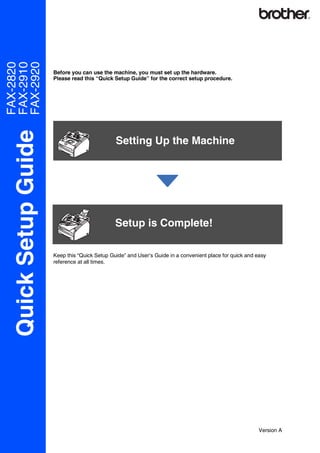
All Sf Fax Qsg Us A
- 1. FAX-2820 FAX-2910 FAX-2920 Before you can use the machine, you must set up the hardware. Please read this “Quick Setup Guide” for the correct setup procedure. Quick Setup Guide Setting Up the Machine Setup is Complete! Keep this “Quick Setup Guide” and User’s Guide in a convenient place for quick and easy reference at all times. Version A
- 2. ■ Getting Started Carton Components 11 1 10 2 9 3 Quick Setup Guide 8 4 7 5 6 User’s Guide 1. Telephone Handset 8. Face-down Output Tray 2. Control Panel Cover Support Flap with Extension 3. ADF Document Output Support 9. Control Panel 4. Manual Feed Slot 10. Automatic Document Feeder 5. Paper Tray (ADF) 6. Power Switch 11. ADF Document Support 7. Front Cover Telephone Handset ADF Document Output Drum Unit Assembly Curled Handset Cord Support (including Starter Toner Cartridge) Test Sheet Accessory Order Form Telephone Line Cord (USA only) (USA/Canada only) Carton components may differ from one country to another. Save all packing materials and the carton. Warning Improper Setup Note User’s Guide Indicates warnings that Alerts you to devices and Indicates notes and Indicates reference to the must be observed to operations that are not useful tips to remember User’s Guide. prevent possible compatible with the when using the machine. personal injury. machine. 2
- 3. Control Panel FAX-2820, FAX-2910 and FAX-2920 have the same keys. 11 10 9 8 7 6 03/05 15:25 Fax 1 2 3 4 5 1. One Touch keys 2. Fax and telephone keys 3. Navigation keys 4. Dial Pad 5. Start key 6. Stop/Exit key 7. Reports key 8. Mode keys 9. Liquid Crystal Display(LCD) 10. Copy Options key 11. Shift key For the details of the control panel, see "Control panel overview" in Chapter 1 of the User’s Guide. 3
- 4. Setting Up the Machine Attach the ADF 2 Install the Handset 1 Document Output 1 Connect the curled handset cord to the jack Support on the machine marked and the other end to the handset. 1 Pull out the ADF Document Support. 2 Open the control panel cover by lifting it toward the back. Control Panel Cover 3 Attach the ADF Document Output Support. ADF Document Output Support 4 Close the control panel cover. 4
- 5. 4 Put the drum unit assembly into the Install the Drum Unit 3 machine. Assembly 1 Open the front cover of the machine. Front Cover 5 Close the front cover of the machine. 2 Unpack the drum unit assembly. 3 Gently rock it from side to side several times to distribute the toner evenly inside the assembly. 5
- 6. Setting Up the Machine 3 Fan the stack of paper well to avoid paper Load Paper in the Paper jams and misfeeds. 4 Tray 1 Pull the paper tray completely out of the machine. 4 Put paper in the paper tray. Check that the paper is flat in the tray and below the maximum paper mark. Maximum paper mark 2 While pressing the paper guide release lever, slide the adjusters to fit the paper size. Check that the guides are firmly in the slots. 5 Put the paper tray firmly back into the machine and unfold the output paper tray support flap before you use the machine. For Legal size paper, press in the inside latches and pull out the back of the paper tray. Output paper tray support flap For details on supported paper specifications, see “About paper” in Chapter 1 of the User’s Guide. 6
- 7. Install the Power Cord If you are sharing one phone line with an 5 external telephone, connect it as shown and Phone Line below. 1 Plug the AC power cord into an AC outlet. Turn the power switch on. 2 Connect one end of the telephone line cord to the jack on the machine marked LINE and the other end to a modular wall jack. If you are sharing one phone line with an external telephone answering device, connect it as shown below. Please set the receive mode to External TAD. For more details, see “Connecting an external telephone answering device (TAD)” in the Appendix of the User’s Guide. TAD Warning ■ The machine must be grounded using a 3-prong plug. TAD ■ Since the machine is grounded through the power outlet, you can protect yourself from potentially hazardous electrical conditions on the telephone network by keeping the power cord connected to your machine when you connect it to a telephone line. Similarly, you can protect yourself when you want to move your machine by disconnecting the telephone line first and then the power cord. 7
- 8. Setting Up the Machine 6 Set the Date and Time 7 Set your Station ID The machine displays the date and time, and if you You should store your name and fax number to be set up the Station ID it will add it to each fax you send. printed on all fax pages that you send. 1 Press Menu/Set. 1 Press Menu/Set. 2 Press 0. 2 Press 0. 3 Press 2. 3 Press 3. 4 Enter the last two digits of the year on the 4 Enter your fax number (up to 20 digits) on dial pad, and then press Menu/Set. the dial pad, and then press Menu/Set. Year:2007 Fax:_ (e.g. Enter 0, 7 for 2007.) 5 Enter your telephone number (up to 20 5 Enter the two digits for the month on the dial digits) on the dial pad, and then press pad, and then press Menu/Set. Menu/Set. (If your telephone number and fax number Month:03 are the same, enter the same number (e.g. Enter 0, 3 for March) again.) 6 Enter the two digits for the day on the dial Tel:_ pad, and then press Menu/Set. 6 Use the dial pad to enter your name (up to Day:01 20 characters), and then press Menu/Set. (e.g. Enter 0, 1.) Name:_ 7 Enter the time in 24-hour format on the dial 7 Press Stop/Exit. pad, and then press Menu/Set. Time:15:25 ■ Refer to the following chart for entering your name. (e.g. Enter 1, 5, 2, 5 for 3:25 P.M.) ■ If you need to enter a character that is on the same key as the previous character, 8 Press Stop/Exit. press to move the cursor to the right. If you make a mistake, press Stop/Exit to Press One Two Three Four start from Step 1. key time times times times 2 A B C 2 3 D E F 3 4 G H I 4 5 J K L 5 6 M N O 6 7 P Q R S 8 T U V 8 9 W X Y Z For more details, see “Entering Text” in Appendix B of the User's Guide. 8
- 9. 8 Select a Receive Mode Select Your Language 9 There are four possible receive modes: Fax Only, (Canada only) Fax/Tel, Manual and External TAD. 1 Press Menu/Set. Do you use a Distinctive Ring subscriber service? Yes See Distinctive Ring in Appendix A-1 of 2 Press 0. No the User's Guide. 3 Press 0. Are you connecting an external telephone or external TAD (telephone answering device) to the machine? 4 Select your language (English or French) Yes No by using or , and then press Are you using the voice Menu/Set. message function of your external TAD (telephone Language:English answering device)? No 5 Press Stop/Exit. Do you want the machine to answer fax and telephone calls automatically? Yes Do you want to use the machine for fax only? 10 Set the LCD Contrast Fax Only You can change the contrast to help the LCD look Yes Your machine lighter or darker. automatically answers every call as a fax. 1 Press Menu/Set. No Fax/Tel Your machine controls 2 Press 1. the line and automatically answers 3 Press 7. every call. If the call is not a fax, the phone will 4 Press or to Light or Dark. ring for you to pick up Press Menu/Set. the call. No Manual 5 Press Stop/Exit. You control the phone line and must answer every call yourself. Yes External TAD Your external telephone answering device (TAD) automatically answers every call. Voice messages are stored on the external TAD. Fax messages are printed. Choose the Receive Mode which best suits your needs. 1 Press Menu/Set. 2 Press 0. 3 Press 1. 4 Press or to select the mode. Press Menu/Set. 5 Press Stop/Exit. For more details, see “Setup Receive” in Chapter 4 of the User's Guide. 9
- 10. Setting Up the Machine Send the Product Using the FAX as a 11 Registration and Test Printer or for PC-FAX 12 Sheet (USA Only) Send (FAX-2820 and 1 Fill out the Product Registration and Test FAX-2920 only) Sheet. You can download the Brother Printer Driver and PC-FAX Send driver from the Brother Solutions Center for use with FAX-2820 and FAX-2920. Visit us at: http://solutions.brother.com ■ Please download and install the software first before connecting the machine to your computer with the USB cable. 2 Place the sheet face down in the Automatic ■ You must use the appropriate USB 2.0 Document Feeder. interface cable. If you don’t have it, please purchase a USB 2.0 interface cable that is no longer than 6 feet long (2 meters). Make sure (Fax) is illuminated in Green. 3 Enter the toll-free fax number: 1-877-268-9575. 4 Press Start. You will receive a confirmation fax of your Product Registration. You can also register your product online going to www.brother.com/registration 10
- 11. ■ Consumables Replacement Consumables When the time comes to replace consumables, an error message will be indicated on the LCD. For more information about the consumables for your printer, visit http://solutions.brother.com or contact your local Brother re-seller. Drum Unit Toner DR-350 TN-350 Trademarks The Brother logo is a registered trademark of Brother Industries, Ltd. Brother is a registered trademark of Brother Industries, Ltd. All other brand and product names mentioned in this manual are registered trademarks of their respective companies. Compilation and Publication Under the supervision of Brother Industries Ltd., this manual has been compiled and published, covering the latest product descriptions and specifications. The contents of this manual and the specifications of this product are subject to change without notice. Brother reserves the right to make changes without notice in the specifications and materials contained herein and shall not be responsible for any damages (including consequential) caused by reliance on the materials presented, including but not limited to typographical and other errors relating to the publication. This product is designed for use in a Professional Environment. ©2006 Brother Industries, Ltd. All rights reserved. 11
- 12. USA/CAN