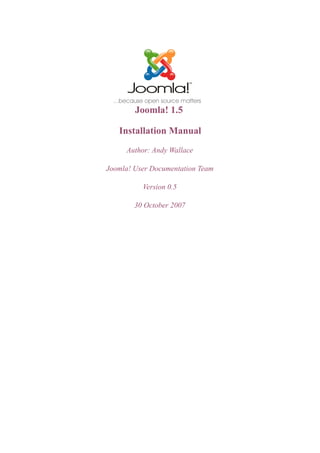
1.5 installation manual_version_0.5
- 1. Joomla! 1.5 Installation Manual Author: Andy Wallace Joomla! User Documentation Team Version 0.5 30 October 2007
- 2. Acknowledgements & License Acknowledgements I would like to pay tribute to the Developers for their continued efforts in putting together the remarkable Content Management System that is Joomla! 1.5. Furthermore, the same tribute is to be paid to the many other Work Group members, past and present, who have played their part in getting Joomla! to where it is today. The tribute also goes out to all the everyday Joomla! Community members who have played their part in testing, reporting issues and, more importantly, workable solutions to the Project. Finally,I would like to single out a couple of people who have made the work on the User Documentation Team possible for the 1.5 release: Chad McKissick and Leandro Bergantiños without whom the work would be further behind than it already is! Amy Stephen for some last minute reading and suggestions. License This document is released under the Creative Commons Attribution-NonCommercial-ShareAlike 3.0 Unported license. Additional License Rider I am happy for the document to be translated. I am happy for the document to be used on Community, Translation, and other NFP (not for profit) Web sites that utilise Google Ads or similar, to fund their Web sites or other Joomla! related activities. I am happy for the document to be sold in printed hard copy or reproduced on other media such as CD's or DVD's provided it is only the cost of the media and materials that are charged for, and not the original work itself, any translations, or any amendments that may have been carried out upon it, whilst ensuring this license and these riders are always reproduced in full. Andy Wallace Feedback We would appreciate any constructive feedback on this document. Please let us have your Suggestions, Corrections, or Modifications in the forum. Or send me (humvee) a personal message from the forums. Documentation the same as the Joomla! Project as a whole is an evolutionary process, so if you have ideas let us know about them. If you would like to contribute in some way then again use the forum or PM me. ii
- 3. Changelog Version Date Details 30 Oct 2007 Version 0.5 25 Oct 2007 Added notes to Minimum Requirements 23 Oct 2007 Added to Obtaining Joomla! advice on Nightly Builds and SVn 20 Oct 2007 Added to Known Issues 15 Oct 2007 Added .htaccess & php.ini detail to Error Handling section 12 Oct 2007 Added further detail to the System requirements table & content Added further warning note regarding the Installation Folder deletion 6 Oct 2007 process/error in RC3 Added further caution/warning and notes to Introduction and Installation 5 Oct 2007 sections. Added further caution note regarding Web Browser Installation Step 2 - Pre- 3 Oct 2007 Installation Checks Added to Software Requirements Caution regarding Zend Optimizer - thanks 1 Oct 2007 Andrew Eddie 0.4 25 Sep 2007 Initial Public Release & PDF base iii
- 4. Table of Contents Acknowledgements & License..........................................................................................................................ii Acknowledgements......................................................................................................................................ii License.........................................................................................................................................................ii Additional License Rider.........................................................................................................................ii Feedback.....................................................................................................................................................ii Changelog........................................................................................................................................................iii Introduction.......................................................................................................................................................1 Minimum System Requirements.......................................................................................................................2 Localhost or Remote Host Installations.......................................................................................................3 Checking the Installation..............................................................................................................................4 Obtaining Joomla!.............................................................................................................................................6 Nightly Build ................................................................................................................................................8 Nightly Build............................................................................................................................................8 SVN........................................................................................................................................................9 Final Preparation............................................................................................................................................10 Transferring the files..................................................................................................................................10 A bit more preparation...............................................................................................................................10 MySQL Details......................................................................................................................................11 FTP account details ..................................................................................................................................11 Secure Password Thinking........................................................................................................................13 Installation.......................................................................................................................................................14 Web Browser Installation...........................................................................................................................15 Step 1 - Language Choice....................................................................................................................15 Step 2 - Pre-installation Check.............................................................................................................17 Step 4 - Database Configuration...........................................................................................................19 Step 5 - FTP Configuration...................................................................................................................21 Step 6 - Main Configuration..................................................................................................................22 Installing the Default Sample Data........................................................................................................23 Installing a Compatible SQL Script File.................................................................................................23 Installing a Migration SQL Script File from an earlier Joomla! version 1.0.x installation..................23 Step 7 - Finish.......................................................................................................................................24 Manual Installation.....................................................................................................................................26 Step 1 – Create and edit the configuration file......................................................................................26 Step 2 – Edit the SQL file......................................................................................................................28 Step 3 – Upload the files to the Web server..........................................................................................28 Step 4 – Create the database and import the joomla.sql data..............................................................28 Step 5 – Create the primary administrator user account ......................................................................31 Step 6 – Import the sample_data.sql data (optional)............................................................................34 Step 7 – Finish......................................................................................................................................36 Delete the installation directory........................................................................................................36 Known Issues & Error Handling......................................................................................................................37 configuration.php file not writable..............................................................................................................37 Register Globals is set to on – Shared Hosting Problem...........................................................................37 .htaccess..............................................................................................................................................37 php.ini...................................................................................................................................................38 Nightly Build and SVN...............................................................................................................................39 Nightly Build..........................................................................................................................................39 SVN......................................................................................................................................................40 Help Us to Help You........................................................................................................................................41 Use the Forums.........................................................................................................................................41 Posting a New Topic (or when joining an existing thread with the same issues) ..................................43 Some General Do's and Don'ts.............................................................................................................43 Additional Information to consider including.........................................................................................43 Successful Ending................................................................................................................................44 Further Information.........................................................................................................................................45 What to expect whilst Joomla! 1.5 is in development.................................................................................45 iv
- 5. Alpha Phase.........................................................................................................................................45 Beta Phase...........................................................................................................................................45 Release Candidacy Phase...................................................................................................................45 Stable Phase - Full Release.................................................................................................................45 Version Convention....................................................................................................................................46 Current Development Planning..................................................................................................................46 v
- 7. Introduction Well you have made the most important choice so far, by selecting Joomla! 1.5 as your choice of Content Management System (CMS). Joomla! is currently one of the most popular and effective Open Source projects and has won a number of prestigious awards in its short, but illustrious existence. Joomla! 1.5 is the second, main incarnation of the Joomla! series of releases. The original Joomla! 1.0 series being a direct derivative of the Mambo CMS which many of the current Joomla! Developers helped create. Joomla! 1.5 is a major step forward from 1.0, with many new features and a far more integrated framework. This manual seeks to provide you with the necessary information you need in order to safely install the basic core package onto an existing, fully operational, Web server. We will, by necessity, touch upon the essential needs for setting Joomla! Up, but this manual is not a detailed guide on how to build and configure a Web server or database. You are essentially expected to have these in operation already. We will take you through: ● the general steps of obtaining Joomla! ● ensuring your Web server meets the minimum requirements needed ● how to deal with both a straight forward and slightly more complex installation of the software ● possible problems that you may encounter along the way and the resolution of many of these ● together with additional resources and information that is available to you We trust you will enjoy the process and can then look forward to tailoring Joomla! to your own specific requirements. Installing and using Joomla! is generally straight forward, getting your perfect Web site takes a lot more effort but there is much, as you will discover, that has been done to make the process easier along the way. There may be a time lapse between the information contained within the Web pages and this downloadable PDF version of the manual. This will be minimalised as much as possible, but the Web pages will always be the most up-to-date. If you intend migrating content from an existing Joomla! 1.0.x Web site we strongly recommend first running a test installation of Joomla! 1.5 before you proceed with the migration attempt. Always make sure you have backed up your data before running the Migrator Component. Caution: Please completely read through the Installation Manual before commencing the installation, it may well save you a lot of grief! The Joomla! User Documentation Team 1 The Joomla! v1.5 Installation Manual
- 8. Minimum System Requirements To successfully install and use Joomla! you must have a fully operational Web server (Apache is the optimum), a database (MySQL is the optimum) and the server side scripting language PHP together with specific modules that are activated within PHP for MySQL, XML, and Zlib functionality amongst others. Note: Joomla! is developed and tested primarily on the Apache Web server versions 1.3.x + and 2.x +. Whilst there is every chance that it will work with other systems, such as Windows IIS, these are not necessarily supported as fully/at all within the technical support community. The same has to be said unfortunately for the database where MySQL is the principle choice but other types of database may work with the necessary configuration but are less well supported at the present time. This is a situation that it is hoped will be turned around with time but for this to happen the community requires people with the appropriate skills to step forward and assist. The minimum versions of the various constituent parts of these server components that are required are as follows: Software Min Recommended Optimum Latest Web Site Version Release PHP 4.3.x 4.4.7 5.0.x 5.2.4 http//php.net series MySQL 3.23.x or 4.1.22 5.0.x 5.0.45 http://dev.mysql.com/downloads/mysql/5.0. above series html Apache 1.3 or 1.3.9 2.0.61 2.2.6 http://httpd.apache.org above mod_mysql mod_xml mod_zlib You must ensure that you have the MySQL, XML, and Zlib functionality enabled within your PHP installation. This is controlled within the php.ini file. Caution: Do not use PHP 4.3.9, PHP 4.4.2 or PHP 5.0.4; these releases have known bugs that will interfere with the installation of Joomla! There was also an issue with the Zend Optimizer Version 2.5.10 for PHP 4.4.x. You should ask your host to upgrade to a later release as soon as possible where applicable. Note: There are currently ongoing discussions as to whether there are additional issues with the whole 4.3.x. series of releases of PHP and it has been found that the best and most consistent results are achieved with the PHP 5.x series. Joomla! has been successfully tested on many variants within the main three OS for Windows, Linux, Apple Mac OSX. It may well work on other platforms but this is less well documented. Joomla! is also regularly used and tested through the main Web browsers available such as IE6 +, Firefox 1.5 +, Safari, and Opera but it may also work with others. The Joomla! User Documentation Team 2 The Joomla! v1.5 Installation Manual
- 9. Localhost or Remote Host Installations A localhost is a Web server and associated database that is set up directly on your computer or that may be on a local network either within your home or business environment. You have direct easy access to the machine upon which the software is situated A remote host is one that you access via the internet it may be owned by you or you may rent it from a dedicated hosting company. In this case there are different flavours such as managed, dedicated, virtual, or shared hosting. But in simple terms the computer that houses the software is remote from you. The scope and detailed explanation of each of these flavours is outside of the boundaries of this manual but whichever option you select you must ensure that they meet your expected requirements together with the minimum specifications detailed above. In respect of the localhost option there are a number of ready made packages that put all the necessary software together (excluding Joomla!) in one easily installable package that generally allow you to have your own personal Web server and database without really knowing too much about how they work. The following are the more readily available, and popular, varieties of these packages and the operating systems for which they are designed. Warning: With the exception of the LAMP packages, none of the others should be used for live Web sites they are only intended for development/localhost servers. The LAMP packages when used in conjunction with the Linux security measures are generally the same for localhost and live site situations. The AMP elements within the following package names stand for Apache, MySQL, and PHP. Package Operating System Web Site Documents Name WAMP Windows http://www.wampserver.com/en/ http://www.wampserver.com/w amp5.chm MAMP Apple Mac OSX http://www.mamp.info/en/mamp.html http://www.mamp.info/en/help. html LAMP Linux (and other Unix) Distribution Dependant XAMPP Multi-platform –Mac http://apachefriends.org http://www.apachefriends.org/e Windows, Linux, Solaris, n/faq-xampp.html Most Linux distributions these days come with the requisite components available within their own repositories, or even within the main distribution software download that you get. There will often be different ways of activating the functionality so you would need to check the documentation of your own particular distribution choice. The individual distributions compile the necessary dependencies, links, and changes as a part of the installation process, be it RPM, YUM, or one of the other bespoke installers. Alternatively, on any OS platform you can download and configure the individual components from the various Web sites listed (as you generally would need to do for a live Web site if your hosting provider did not cater for these) and create your own servers, but these packages do provide an easier, integrated solution. Most of the packages will also usually contain some form of database administration program as well, for example, PHPMyAdmin or MySQLAdmin, to enable effective management of the database, if not, you will find it advantageous to install such a program if you intend doing any sort of database editing work. Caution: The remainder of this Manual assumes that you have a fully functioning Apache, MySQL, and PHP based Web server. We would strongly recommend testing Joomla! and its functionality on a localhost installation in the first instance to get a feel for the software and what it can offer you. On remote, hosted or dedicated servers the configuration and availability of these applications will depend on the host provider or the operating system that is installed upon the server. It would be a wise move to determine their current versions as well as the host's policy regarding updating the software before signing any contracts. The variation that can occur between providers and OS can be significant and is outside the scope of this brief instruction. If you encounter a problem with your host provider and the use of Joomla! check the forums to see if other users have experienced the particular issue and what their solution was. The Joomla! User Documentation Team 3 The Joomla! v1.5 Installation Manual
- 10. Joomla! can be used with alternative Web servers such as Microsoft© Internet Information Service (IIS) as well as alternative database models (database work is very much in its infancy though), but these are not paths we intend exploring in this manual as Joomla! is primarily developed for use on the AMP combinations already stated. Note: There is less technical community support currently available for server platforms other than AMP. There are discussions and work under way to expand the platforms upon which Joomla! will operate without significant issue, but this is in its early stages of development. For particular issues, or to see if a combination of programs meet the necessary criteria, check the forums to see if anyone else has succeeded with a particular task or indeed whether you can contribute to one of the ongoing projects. Checking the Installation Once you have completed the necessary installation of your server software it is worth running a quick test to ensure that all the necessary, minimum requirements are met. Warning!: Remove the phpinfo.php file from your Web root as soon as you have the necessary information. Leaving it in situ is a security risk. Your Joomla! installation has a built in version of the same script in the Help Menus for future reference. You can do this very simply by creating a basic PHP script: <?php // Show all information phpinfo(); ?> Save this as phpinfo.php for example, and save the file to the root of your Web site, then simply enter the address of your Web site into your browser as follows: http://www.yourdomain.com/phpinfo.php or http://localhost/phpinfo.php and you should receive a detailed summary and state of all the PHP compilation options and extensions (such as the Zlib, XML, and MySQL modules), the PHP version in use, server information and environment (if t is compiled as a module), the PHP environment, Operating System version information, paths, master and local values of configuration options, HTTP headers, and the PHP License. See the next page for a (very) compressed view of the information that this script outputs. For a full description of all the elements that are output, visit the explanatory page at http://uk3.php.net/phpinfo. Remove the phpinfo.php file from your Web root as soon as you have the necessary information. Leaving it in situ is a security risk. Your Joomla! installation has a built in version of the same script in the Help Menus for future reference. Check out the online Glossary to assist with definitions of individual words that are new to you. If we have missed any let us know please. The Joomla! User Documentation Team 4 The Joomla! v1.5 Installation Manual
- 11. Compressed view of the output of “phpinfo” The Joomla! User Documentation Team 5 The Joomla! v1.5 Installation Manual
- 12. Obtaining Joomla! Getting hold of Joomla! could not be easier; simply point your mouse to the Main Joomla! page http://joomla.org and click the latest release identified in the special Module in the left-hand menu – referenced by the box highlighter. You will note that both the 1.0.x and the latest 1.5.x releases are available but we are only interested in the 1.5. Joomla! Main page displaying the download Module Click the 1.5 icon and you will be redirected to the download page for the Joomla! Project within the http://joomlacode.org developer repository. You will be presented with a screen similar to the following: Joomla! Code project page displaying the download options for the latest Joomla! version. The Joomla! User Documentation Team 6 The Joomla! v1.5 Installation Manual
- 13. The box highlighter is showing the .zip variant of the three available compression types of download; in addition there are .tar.gz and .tar.bz2 types. Just select the one appropriate for your operating system. A download pop-up will appear, and you should save the file to an appropriate location on your hard drive. Joomla! Code screen with download pop-up displayed Open the file on your local hard drive using the appropriate compression program for the type of file. If you do not already have such a program there are many open source programs available for free, download from different locations such as Source Forge. In this instance we are using 7-ZIP File Manager, but they all operate in much the same way (at least on Windows). on Linux systems the same tasks can be achieved from the command line, or once again, through the use of a separate program. Mac OSX has a number of options also including the command line, and The Unarchiver has a good reputation or the default, built-in utility BOMArchiveHelper.app. 7-Zip File Manager displaying the files contained within the Joomla! 1.5 core compressed file. The Joomla! User Documentation Team 7 The Joomla! v1.5 Installation Manual
- 14. Uncompress (Extract) the package to a suitable location - it is not important where this happens to be so long as you can find the files again when it comes to installing them onto the Web server. The resulting list of directories and files that you will have within your directory will be similar in appearance to the following: The uncompressed Joomla! 1.5 distribution file pack Nightly Build Whilst Joomla! 1.5 is still in its development stages (currently RC3) changes are made to the code to correct bugs and to improve stability on an almost hourly basis sometimes. We have included this segment within the Obtaining Joomla! Section as it is logical to start with the latest available version where possible and practicable, but it would equally be at home in the Known Issues section at the end of this manual. Nightly Build We strongly recommend therefore that as a minimum you keep right up-to-date by using the latest . Nightly Build Be aware that the Nightly Build is an automated process. It is created at the same time each day. The Nightly Build does not include an automatic updater program, nor can you link directly into the Nightly Build and have it add itself to your installation. Caution: Before overwriting any of your files or making any related changes you should backup your existing database, directory, and file structure so that you have a roll-back point if things go wrong! You must make a copy of your configuration.php file and any .htaccess or php.ini files together with images, media, documents and other files you may have added and reintroduce these where appropriate. You have a number of choices when using the Nightly Build as to how to use it: Fresh Installation You simply download the latest Nightly Build and continue with the installation as you would the "standard" Joomla! package from Joomla! Code. If you are working on a local test environment it is a good idea to use this method without deleting previous examples as this can assist any troubleshooting you might need to do and can therefore always refer back to previous installations to see what has changed, and it is ultimately possible to install as many versions as your computer has space for! The Joomla! User Documentation Team 8 The Joomla! v1.5 Installation Manual
- 15. SVN Warning!: This is not recommended for novice and/or normal Users. It is a code Development tool and has the complexities to match! It should not be used for live sites. SVN gives you the absolute latest download at the precise moment you request it. But that could theoretically be at the point that someone is uploading files for example! If you are looking to develop Joomla! Extensions, learn the ins-and-outs of precisely how Joomla! is put together, or are working on a particular project that demands the absolute latest version of Joomla!, and for those helping test Joomla! to assist with the development and Quality and Testing process then we recommend using Subversion (SVN). You will find full details of the setting up of your local repository and access to the SVN downloads on the Developer Site and accordingly we shall not repeat them here. The Joomla! User Documentation Team 9 The Joomla! v1.5 Installation Manual
- 16. Final Preparation Transferring the files The first task is to upload the uncompressed collection of files that you created during the last section to your Web server. If you are installing on a localhost - for example the computer you are working on – then it is simply a case of copying and pasting (or moving) the files into the root folder (or a sub-folder) of the Web server. If however you are running the server on a remote host, then this process will involve the use of a FTP (File Transfer Protocol) client program, some Web Browsers have such a tool built in or can be added in, or the control panel of your host provider, if one is available. Warning!:The root folder is located in different places depending upon the operating system/distribution and Web server package you are using and it might be called htdocs, httpd, or www, but we would be here a long while if we tried to detail every possible combination of OS, distribution, package, and directory structure, together with the settings that could and/or have been made by the Hosting Company, therefore, establishing this is up to you! In some cases it will be possible – as well as quicker and easier - on remote hosted servers to upload the compressed file via your FTP client and to then unzip or uncompress the file directly into the root directory. This will most often be the case with Linux based Web servers where command line access is available. Some Hosting Companies incorporate a file management system within their bespoke control panels which will include an FTP program. Caution: Occasionally files will become corrupted during the transfer and it may be necessary to complete this procedure more than once. If you get completely stuck then ask at the forums for assistance after first doing a search in case someone else has already asked the same question. A bit more preparation... You are now, almost, ready for the final leap-of-faith and the installation of Joomla! but we would recommend gathering together some final bits of information that will be needed to complete the task and it is better to have them to hand from the beginning rather than scrabble around for them whilst proceeding with the installation itself. The Joomla! User Documentation Team 10 The Joomla! v1.5 Installation Manual
- 17. MySQL Details Warning!: Make sure that the database is configured with the UTF-8 MySQL collation and that any changes you make to files is also saved as UTF-8 No BOM encoding. ● the host name for your database – if you are installing locally or on a dedicated, remote host – this host name is likely to be localhost. If you are installing remotely to a shared hosting Web server and database it is likely that your host provider has their own way of identifying a particular customer's database, and you must make sure you have this information to hand if you are to successfully complete the installation. ○ Your host name: ● the username and password of the database root user – your access keys to the database. Again if you are installing locally or to a dedicated remote host these are likely to either be the default settings or a name and password that you had previously entered during installation of the database software. The default username is typically root, although you can change this for something else if you want - just make sure you keep a note of it. See the next section Secure Password Thinking for some hints. ○ Your username: ○ Your password: ● the database name by which you are identifying the database for this Web site. For a localhost or dedicated remote server you will be able to set this to what you want but on shared or virtual hosted servers these may again be set by the host company. ○ Your database name: Warning! By default the standard installation of MySQL does not use a password - it is blank. This will not be accepted by Joomla! and it is not a particularly wise security habit to get into in any case. You should ensure that you have set a password up within the my.ini file which is the configuration file of MySQL. FTP account details Joomla!'s new FTP Layer feature has been introduced to overcome perennial problems that have been experienced by many Linux/Unix host Users in the past where there are file write permission issues with the Users Host Provider particularly on Shared Hosting servers. This can significantly affect the installation of new Extensions or writing to the configuration.php file. Using the FTP layer eliminates the need to make directories and files writable and thus improves overall security of the installation and server. It also makes the site administrators job a lot easier! Note: The FTP layer is not required on Windows based host/server services as the file write protection is handled differently. Localhost installations do not require the FTP details to be included. If you do not want, or are unable, to complete these details at this stage they can be added through the Control Panel->Site Menus->Global Configuration screens at a later time. It will also be advisable if you are intend using the new FTP layer facility of Joomla! to have your FTP details available. These are: ● username – The name you enter to actually access your Joomla! Web site root directory through an FTP client program. For a Web site on a remote hosting server the host may have provided you with a specific ID related to your account. This will be for the whole of your Web server and you should set up a separate FTP account for access to this Joomla! site root directory only. ○ Your FTP username: The Joomla! User Documentation Team 11 The Joomla! v1.5 Installation Manual
- 18. ● password – the password you enter to confirm your identity and therefore access the Joomla! Web site root directly with the FTP client program. This should be different to that which may have been set by your hosting company for the main Web server, where applicable. ○ Your FTP password: ● host – the URL address of the FTP server for access to your Web site. If you are running this on a local machine (non-Windows only) then this address will typically be 127.0.0.1. If you are using a remote host it may be a specific address that the host sets or a URL related to your Web site ○ Your FTP host: ● port – generally most FTP servers utilise port 21 and this is the default setting that Joomla! Assumes ○ Your FTP port: ● root – this is the Joomla! root directory within your Web server that the FTP client is required to open into by default. Obtain the full path detail to this directory. ○ Your FTP root pathway: Caution: It is important to note that if you run more than one Web site on your server that the pathway to the root directory will change for each site – the other four settings will not necessarily have, or on shared hosting likely be able, to change. Once these details are collated you are ready to proceed with the installation. The Joomla! User Documentation Team 12 The Joomla! v1.5 Installation Manual
- 19. Secure Password Thinking Any password you create for Joomla!, MySQL, Apache, or in fact any passwords you ever create should be made as secure as possible. Typically this would mean: ● using a minimum of 6 characters -the more the better but 8-10 should be an ideal ● a mixture of upper and lower case alphabet characters, numbers, and permitted special characters for example -, _, *, $, !, %, although the use of these may be governed by the host settings on shared or virtual hosted, remote servers ● do not use easily identifiable passwords for example, birthdays, children's or family names or words that could be easily associated with you ● in fact try not to use real words at all, replace letters with their numeric equal so the word ocean could become 0c34n (yes – I know it is a real word and there are only 5 characters but it is just an example) try 0c34n!c – and no do not now use that either ● another way is to think entirely off-the-wall. Think of a favourite novel for example, The Hitch-hikers Guide to the Galaxy, and then take say the first and last letter from each word giving a sequence of letters (as indicated by the underscores): Example 1. t e h s g e t o t e g y this clearly means absolutely nothing but it could still be traced – eventually – by a determined cracker so let us mix it up a bit more: Example 2. T 3 h $ 9 3 t 0 T 3 g Y but you can now see that it would be a pretty illogical logic that would need to be applied to even come close to cracking that and when the additional security features of the various platforms is then laid over the top of this – we would not want to say it is impossible to crack, but they would take a very long time, and of course you should regularly change your passwords anyway. ● if you keep a written record of your passwords always ensure they too are kept secure and safely out of the way of prying eyes ● despite the temptation, try to avoid using the same password for all your various access requirements, both at home and at work Note: The spaces are included in the two examples solely for clarity and should not be included and in fact spaces are generally not accepted in passwords The Joomla! User Documentation Team 13 The Joomla! v1.5 Installation Manual
- 20. Installation We are now ready to proceed with the actual installation of the Joomla! program onto the Web server. There are two ways of installing Joomla! The first – Web Browser Installation - can be considered easier than the second - Manual Installation - really as a result of the number of steps that are required. Either will work with a little patience and concentration to detail. Caution: Do not try to use both methods of installation, or part of one and part of the other for the same installation as this will cause you problems.The only likely exception to this will be the installation of the Sample Data. If you choose not to install this initially during the Web Browser Installation but then decide you want it after all you can add the Sample Data provided no other content has been added since the installation took place even if you have subsequently deleted that content. In this instance it would be easier and safer to re-install the package from the beginning, having first deleted the directory and database. The Joomla! User Documentation Team 14 The Joomla! v1.5 Installation Manual
- 21. Web Browser Installation The browser installation method of installing Joomla! is the far straighter forward of the two methods and is what is hoped to be a typical installation. Whilst it is relatively easy it is only a semi-automatic method as you do still have to enter some details during the process. However, the “hard” work is done for you by the installer software itself. Assuming you have already uploaded the Joomla! core pack of files to your Web root directory, be it on your local machine or a remote host, the next step is to start your Web browser and enter the URL to your Web site. There are a number of options open to you in this process: ● This may simply be http://localhost/joomla for a local installation, or http://www.yourdomain.com for a remote installation. ● If you have installed Joomla! in a sub directory of your Web root then you will need to add that directory to the end of the address for example http://localhost/joomla/test or http://www.yourdomain.com/joomla. ● If you have installed Joomla! as a sub-domain on a remote host this might appear as http://www.joomla.yourdomain.com. Step 1 - Language Choice Whichever of these scenarios fits your particular situation, once you hit the enter key you should be presented with the following screen: The Language Selection page of the Joomla! Installation Process You should notice that en-GB – English(United Kingdom) is selected. This is the default language used for all Joomla! Core development. Simply select your preferred language for the installation process. If your own language does not appear in the list you may consider assisting in the translation of the core for other people in the same position. Visit the Translation Forums for further details. The language files included in the core only relate to the installation process itself and do not affect the Front-end or Back-end displays of Joomla! and by default these are only installed in en-GB . This happens simply, as to include all the translations for the core files would make the download an unmanageable beast in size. Individual languages into which Joomla! has been translated are carried on the Joomla! Code repository site. The Joomla! User Documentation Team 15 The Joomla! v1.5 Installation Manual
- 22. Full details of the language packs currently available can be found within the Joomla! Developer Network site in the Menu Module on the left of the page. Reproduced below for convenience: Copyright & Licence explained Accredited Translations / Translation Partners Translation Policy Translation Manual Accredited translations are those that have been approved by Joomla!. Translation Partners are international groups who have developed Web sites that carry translations of the Help Screens and other official documentation and have entered into an agreement with Joomla!. If you wish to contribute to the translation effort contact the co-ordinator of an existing project listed on the Accredited Translations page. Language packs can be uploaded and installed using the Installation Manager in the Control Panel- >Extensions Menu. There are separate files for the Site Front-end and the Administrator Back-end. Once you are happy with your language selection click Next. The Joomla! User Documentation Team 16 The Joomla! v1.5 Installation Manual
- 23. Step 2 - Pre-installation Check The next screen is Joomla!'s confirmation of what you hopefully already know if you followed the earlier advice of using phpinfo(). The screen shows whether your server meets all the necessary criteria to successfully complete the installation. Pre-installation Check Screen If any of the responses in the first section are set to No (with the exception of the configuration.php being writable) you should rectify the situation before attempting to continue with the process as these represent the essential requirements for the installation. Failure to do this may cause your Joomla! Web site to function incorrectly, or require you to carry out additional procedures at the end of the standard browser installation. The most common error that Users encounter is that the configuration.php file is not writable. See the section on Known Issues & Error Handling for details on how to correct this issue later in the guide. The second block of settings indicate certain specific settings within the PHP code base configuration. Whilst these are recommended, Joomla! will still install but there will be more to do later on and there is a risk that your Web site would be open to malicious assault if you did not rectify them These settings may be adjusted at any time. The first column shows the recommended settings and the second those that are identified within your server. Note: We will detail some more of the common problems and solutions in the Error Handling section at the back of this manual rather than blur the picture at this stage. You do not have to exit the installer in order to change a setting. Once you have made a change simply click the Check Again button to reassess the situation. It is also possible to return to the Language Choice screen by clicking the Previous button. When everything is set as required, click the Next button. The Joomla! User Documentation Team 17 The Joomla! v1.5 Installation Manual
- 24. Step 3 - License There is nothing to actually enter, or change, on the License screen however, it is recommended that you read, understand, and agree to the terms and conditions under which Joomla! is released. Please note that whilst there is no specific agreement option (nor indeed a registration process) within this screen by using Joomla! you are confirming your agreement to the terms and conditions of it. The GNU GPL Version 2. License The license under which all Joomla! releases have been made to date is the GNU GPL v2 license. GNU is the organisation responsible for maintaining the license and GPL stands for General Public License. If you have any Joomla! specific questions regarding licensing visit the Legal Forums. Once you have read the license click the Next button. The Joomla! User Documentation Team 18 The Joomla! v1.5 Installation Manual
- 25. Step 4 - Database Configuration We now enter the final, and you could say, most important stages of the browser installation. This step establishes the information Joomla! requires in order to communicate with your database. The Database Configuration Stage Screen You now require the information you (hopefully) secured earlier in this guide. Select the database type from the drop down list, which includes mysql and mysqli by default. Typically you will select mysql for your database choice. There may be subsequent changes that require the use of mysqli but such speculation is outside the scope of this document. Further Information: If you would like to read more about the difference between the two types visit http://dev.mysql.com/downloads/connector/php/ where you will find some basic details. Thereafter, enter the Host Name, User Name, Password, and Database Name for your database. The Additional Settings fields allow for further definition of your database. If, for example, you have had a previous, but no longer required, database of the same name as you have entered in the field above, you have the options to either drop (delete) the tables within the existing database or create full backups of the tables and therefore retain the information just in case you need to step back from the current installation utilising this backup. You can also change the Table Prefix that Joomla! will use for all the tables in your database. You may want this facility if you are running more than one Joomla! Web site from within the same database. Warning!: Never use the prefix bak_ as this is used by Joomla! specifically for back-ups of tables within the database. Always ensure the inclusion of the single underscore character following the prefix you choose otherwise the prefix will simply “run into” the table name. The default prefix is jos_. The Joomla! User Documentation Team 19 The Joomla! v1.5 Installation Manual
- 26. Your Database Configuration will now look similar to the following: Completed Basic and Advanced Settings of the Database Configuration page Once all the necessary settings have been entered correctly, click Next. Note: We will detail some of the common problems and solutions in the Error Handling section at the back of this manual rather than blur the picture at this stage. The Joomla! User Documentation Team 20 The Joomla! v1.5 Installation Manual
- 27. Step 5 - FTP Configuration Due to file system permission and PHP Safe Mode restrictions on certain Linux based server hosts, a facility has been introduced in Joomla! 1.5 that will allow all authorised Users to utilize the various Joomla! Installation & upload processes available within the Control Panel. These include the Media Manager as well as the Installation Manager. The FTP layer exists to handle file system manipulation. Step 5 – The FTP Configuration Screen Enter the FTP username and password established during the preparatory section of this guide. This should only have access to the Joomla! root directory, this will be the FTP Account that handles all file system operations when Joomla! requires FTP access to complete a task. Warning! For security reasons, it is best if a separate FTP User Account is created with access only to the Joomla! installation and not the whole Web server if this option is available to you. It is not generally necessary to worry about the FTP Configuration page for a localhost installation of Joomla! , although the exception to this might be on a local network. Note: The settings for the FTP Configuration can be entered, or edited after installation, within the Global Configuration screen in the Control Panel->Site menu or through the Quick Icon on the Control Panel workspace. Note: We will detail some of the common problems and solutions in the Error Handling section at the back of this manual rather than blur the picture at this stage. Caution: It is important to note that if you run more than one Web site on your server that the pathway to the root directory will change for each site – the other four settings will not necessarily have, or on shared hosting likely be able, to change. Once you have completed the required information, as necessary or, if you do not require the FTP Configuration to be entered, click Next. The Joomla! User Documentation Team 21 The Joomla! v1.5 Installation Manual
- 28. Step 6 - Main Configuration The Main Configuration screen allows the setting of three critical elements for the installation of Joomla! to your Web server. The Main Configuration screen of the Joomla! installation process There are three sections to the Main Configuration screen; the first of which is the Site Name. Whilst this may appear obvious it does bear pointing out that this is also the name that will be used when site e-mails are issued, or when error or access warning messages are issued from the Front-end of the Web site. Unlike in earlier releases of Joomla!, and its predecessor, the Site Name will not appear in the User's browser title bar. This entry can be edited at a later time in the Global Configuration->Site page of the Control Panel. The second section relates to key information concerning the primary Super Administrator, you! Enter your e-mail address, or the one that you want all site warnings, messages, and e-mails to be sent from and that incoming contact methods will be directed to. It will appear as the From address on all Site outgoing e-mail messages. There are also two text fields into which you should enter and confirm the password that you will (as the primary Super Administrator) use to login to the Web site, in combination with the default username, for the primary Super Administrator, of admin. Caution: It is worth pointing out that at least for public sites the MySQL,FTP, and Login usernames and passwords should not be the same. To do so would add unnecessary security risks. Note: If you are migrating data from an existing Joomla! 1.0 installation, or uploading a full SQL back-up from an existing Joomla! 1.5 installation, you do not need to complete these first two sections as the information will be automatically transferred within the migration script or back-up file. Caution: An additional security suggestion that you might consider is to change the User admin to something less obvious once the installation is completed. This can be done (along with any subsequent changes you wish to make to the password) in the Control Panel->Site menu->User Manager screen of the Administrator Back-end. The third and final section relates to the data that you may, or indeed may not, want to include in the installation process. Essentially you have three choices: 1) enter the default sample data that Joomla! provides within the core distribution, 2) Migrate the data from an earlier version of Joomla! using the migration tools available, or 3) do neither of these and start a completely fresh and empty installation of Joomla!. In addition it is also possible to upload existing data from perhaps a back-up that has been created from another Web site although there is no specific procedure in this section to undertake this. Looking at these options one at a time: The Joomla! User Documentation Team 22 The Joomla! v1.5 Installation Manual
- 29. Installing the Default Sample Data The sample default data is a collection of Sections, Categories, Articles, Web Links, News Feeds, and various other examples of content that have been written simply to demonstrate some of the functionality of Joomla! (much of the content is also quite informative and useful). The data is contained in an SQL file within the core installation. By default the Install Default Sample Data radio button is selected, but in order to complete the installation of the Sample Data you must also click the adjacent Install Sample Data button. Provided all goes well you will notice that this button transforms into a confirmatory message box stating that the Sample Data Installed Successfully; you are then ready to complete this section by clicking Next. Warning! It is not possible to simply do an SQL back-up of a 1.0.x version Web site and upload this to a 1.5 version installation as a result of the significant changes that have taken place with regard to the framework of Joomla!. Installing a Compatible SQL Script File There may be situations where for example you have your own localised – in language terms – version of the Sample Data, or a back-up of data from an existing Joomla! 1.5 Web site that you wish to restore/install into the new Web site you are creating. You should complete the Old Table Prefix, and Migration Script items below. Installing a Migration SQL Script File from an earlier Joomla! version 1.0.x installation There is a separate and detailed guide on migrating content from earlier Joomla! installations available from the Joomla! Help Site regarding the Migrator Component. If you are migrating or restoring data select the Load Migration Script radio button. You will notice that this then enables the additional fields for Old Table Prefix, Old Site Encoding, and Migration Script. Old Table Prefix: This is the prefix used in the database from which the data is being transferred. For example, it may be mos_ from a default Joomla! 1.0 installation or, if uploading from a core SQL file #__. Old Site Encoding: Refers to the Language Encoding used by the donor MySQL database also known as the Collation. Joomla! 1.5 must be encoded with the UTF-8 language. The Old Site Encoding details can be obtained by referring (in PHPMyAdmin) to the Databases tab of the main page. Migration Script: Browse to the Migration Script SQL data file you want to upload from a Joomla! 1.0.x installation that has been created using the Migrator Component. Warning: The Migrator Component clearly cannot compensate (add) data to any new fields that have been added by the Joomla! 1.5 development (it's good but not magical) therefore it is recommended that you check all migrated data and complete any missing fields that require such action. The most prevalent of these will be the Alias field of Sections, Categories, and Articles. I have already uploaded...: Select this check box if you find that the SQL file is too big to handle (memory and time limit errors) and upload the file in the joomla_root/installation/sql/migration/ called migrate.sql (no compression allowed). This script is a Joomla! 1.0 migration script: Check this box if (and only if) you are migrating data from an earlier Joomla! 1.0 Web installation, having used the com_migrator Component. This will enable the built in automatic process to complete the transformation of the data to a compatible format with the Joomla! 1.5 framework. Once you have completed the details on this page select the Next button to proceed to the final step. The Joomla! User Documentation Team 23 The Joomla! v1.5 Installation Manual
- 30. Step 7 - Finish The Finish page of the installation process Well, if you have successfully got to this page, then you have passed the first test. Congratulations! Before proceeding to view the results of your efforts you need to open the root directory of your Joomla! installation and delete the Installation Directory (highlighted in the following image) . Directory & File listing highlighting installation file to be deleted Joomla! has been configured that until this directory is removed you will not be able to proceed beyond this point and therefore complete the installation. Warning! An administrative error in the preparation of the Joomla! V1.5 RC2 and RC3 releases meant that this safety measure was disabled and therefore anyone using this release is able to complete the installation without deleting the directory. We apologise for this oversight and strongly recommend that you still remove the directory for the security of your Web site. The Joomla! User Documentation Team 24 The Joomla! v1.5 Installation Manual
- 31. Once you have deleted the installation directory you can either select the Site or the Admin buttons. The former will open the Site Front-end view of your new Joomla! Web site and the latter will take you to the Administrator Back-end login screen: The Administrator Login Screen Enter the username admin and the password you entered in Step 6 of the installation process, before selecting the Login button. You will then enter the Administrator Back-end: The Administrator Back-end – Control Panel ...and that is it! You are now ready to Joomla!. Enjoy your experience and we hope you will be able to develop your Web site to its full potential for the purpose you desire. Good Luck! The Joomla! User Documentation Team 25 The Joomla! v1.5 Installation Manual
- 32. Manual Installation In certain circumstances there might be a problem with using the standard Browser Installation method described, but all is not lost. It is possible to install Joomla! in a more complex, but never-the-less straight- forward process provided it is completed in sequence. Step 1 – Create and edit the configuration file Open the local directory where you uncompressed the Joomla! Core distribution directories and files and copy the file configuration.php-dist. Rename the copied file to configuration.php, and open it in your code editor. Edit the following fields in particular, prior to saving the file in the joomla_root/ directory of the installation. The remaining fields can be edited through the Global Configuration screen of the Control Panel->Site Menus. See the image on the next page for a highlighted reference to these particular fields. var $sitename = 'your Web site name'; var $dbtype = 'mysql'; var $host = 'localhost'; var $user = 'your database username'; var $password = 'your database password'; var $db = 'database name'; var $dbprefix = 'jos_'; // This is the default database table prefix. Change this to whatever you change the MySQL table prefix to in Step 2. var $secret = 'FBVtggIk5lAzEU9H'; //Change this to a random mixture of upper and lower alphanumeric characters. This is an important security feature and should not be neglected. Note: It is not essential to enter the FTP data at this point as the information can be added within the Global Configuration screen once installation is completed. var $ftp_host = '127.0.0.1'; //This is the default localhost address reference. Your Web host may have set this differently. var $ftp_port = '21'; // Port 21 is the default FTP port on most operating systems, but may have been configured differently by your host provider. var $ftp_user = 'your ftp username'; var $ftp_pass = 'your ftp password'; var $ftp_root = 'the absolute path of the directory that the ftp client should open within'; $ftp_enable = '1'; Set to '1' to enable the FTP layer facility. var $tmp_path = '/tmp'; //The absolute path to the tmp directory within the root directory of your Joomla! installation. This should not be confused with the same named directory of your Web server. var $log_path = '/var/logs'; //The absolute path to your Web server log directory. var $mailfrom = 'your e-mail address'; var $fromname = 'your Web site name for example'; For further detail and a highlighted illustration of the configuration.php as it needs to be entered please see the next page. The Joomla! User Documentation Team 26 The Joomla! v1.5 Installation Manual
- 33. Default configuration.php created from configuration.php-dist The Joomla! User Documentation Team 27 The Joomla! v1.5 Installation Manual
- 34. Step 2 – Edit the SQL file Open the directory installation->sql->mysql. You will be presented with the following files: Contents of installation->sql->mysql directory Open the file joomla.sql in your editor and edit the database table prefix. Use the Find and Replace command of your editor and enter #__ (hash double-underscore) in the Find field and jos_ in the Replace field and select Enter. Save the file ensuring this is done with UTF-8 No BOM encoding only. This is extremely important for the operability of the installation. This file will create the table structure of your Joomla! Database. If you want to add the Sample Data to your database you need to follow the same procedure with the sample_data.sql file, again ensuring it is saved with UTF-8 No BOM encoding only. Further Information: The BOM (Byte Order Marker) adds a line of code to the top of a data stream - much like a signature. Joomla! does not require this signature and accordingly you must always ensure that the editor you use does not add it. Windows Notepad for example, adds this code amongst other things and should always be avoided. Step 3 – Upload the files to the Web server Upload the Joomla! Core Distribution directories and files as previously described, to the Web root directory or named sub-directory of your Web server, including the newly created configuration.php file, using an FTP client program or your Web hosts control panel if provided. If the installation is on your local computer you can simply copy or move the files to the Web server directory. Note: The Installation directory is not needed for a Manual Installation so you can delete it and reduce the upload time. Step 4 – Create the database and import the joomla.sql data Access your database server using your preferred MySQL control system, we are going to use PHPMyAdmin and create the database with the name you entered in the configuration.php file at Step 1. If you are on a shared hosting, remote server you will probably have been given a specific Database name and do not therefore need to take this action. Create a new database The Joomla! User Documentation Team 28 The Joomla! v1.5 Installation Manual
- 35. Select the Import tab in PHPMyAdmin and then browse to the correct directory from the joomla_root/installation/sql/mysql directory and select the edited joomla.sql file. Click Go and the data is imported into the database to create the table structure of the installation. Replace joomla_root/installation with the correct path to the file on your local disk. Importing joomla.sql file into prepared database After the data is successfully installed you will notice that the Tables are now displayed in the left hand pane of the PHPMyAdmin interface. Successful Import of joomla.sql into the database displaying newly created Tables The Joomla! User Documentation Team 29 The Joomla! v1.5 Installation Manual
- 36. Congratulations, you have now successfully manually created your Joomla! Web site. To verify this open your browser and enter the address (in our demonstration examples' case) localhost/joomla (replace localhost/joomla with the full URL if the installation is on a remote server) and you will see your new Web site all-be-it it will look pretty bare. You will not be able to access the site to log in and the Administrator Back-end will not be accessible as you do not yet have an admin user. Basic Joomla! Web site view after completion of database and Table creation By default Joomla! creates the Main Menu with the associated Home Menu Item, but that is all that is available. Proceed to the next step to Create an administrator user account Step 5. The Joomla! User Documentation Team 30 The Joomla! v1.5 Installation Manual
- 37. Step 5 – Create the primary administrator user account In order to create the first administrator user you must enter the following Query into the database using the MySQL administration panel (or command line). This will set the initial username as admin and the password as admin. Warning!: You must edit this password immediately you complete the installation particularly on a public/live Web site otherwise your whole Web site will be vulnerable to anyone who guesses the password INSERT INTO `jos_users` VALUES (62, 'Administrator', 'admin', 'your-email@email.com', '21232f297a57a5a743894a0e4a801fc3', 'Super Administrator', 0, 1, 25, '2005-09-28 00:00:00', '2005-09-28 00:00:00', '', ''); INSERT INTO `jos_core_acl_aro` VALUES (10,'users','62',0,'Administrator',0); INSERT INTO `jos_core_acl_groups_aro_map` VALUES (25,'',10); Use the data in the code box above to create an Administrator account by Running an SQL Query within the PHPMyAdmin interface. Run SQL Query view prior to running the Query Select the SQL tab of PHPMyAdmin and enter the code in the Query window. When ready click the Go button. After a few seconds you should receive a confirmation that the query was successful as follows: MyPHPAdmin Confirmation screen of successful Query execution If all goes according to plan you will now be able to access the Administrator Back-end of your Joomla! Web site. Warning!: You must delete the installation/ directory from your joomla_root/ directory. This is an essential security measure and must not be overlooked. The Joomla! User Documentation Team 31 The Joomla! v1.5 Installation Manual
- 38. Enter localhost/yoursitename/administrator into the address box of your browser (replace localhost/yoursitename/ with the full URL if the installation is on a remote server), and the following screen will be displayed: The Administrator Login page of your Web site Enter the username admin and the password admin and click the Login button. Your first task must be to edit the User admin. Open the User Manager by clicking the Quick Icon on the Control Panel. Select the User Manager Quick Icon This will open the User Manager: The User Manager access screen continued... The Joomla! User Documentation Team 32 The Joomla! v1.5 Installation Manual
- 39. Click on the Administrator name and edit the details to your own preferences paying particular attention to the password and the e-mail address. The User: [Edit] screen with the e-mail and password fields highlighted You can select and change any of the other details as you wish to at this stage, but you probably could do with a cup of tea (or something stronger!). Congratulations, you now have access to your basic, clean installation of Joomla!. If this is the first time you have used Joomla! and want to see how it all could look with a bit of effort you will want to install the sample data. Proceed to Step 6 - Install Sample Data. If, however, you are now satisfied with what you have created and wish to develop the site yourself proceed to Step 7 – Finish The Joomla! User Documentation Team 33 The Joomla! v1.5 Installation Manual
- 40. Step 6 – Import the sample_data.sql data (optional) If you require the sample data to be installed to the database you must complete a further Import process. Select the Import tab in the PHPMyAdmin interface and browse to the renamed installation Import screen ready for the instruction to proceed with import Once the file is selected from the browser click Go. If all goes according to plan you will receive a confirmation message. Confirmation message for successful Import of the sample_data.sql When you next Login to the Administrator Back-end (or refresh your browser if already there) you will now see the Back-end has been fully populated by the Sample Data. Administrator Back-end – The Control Panel with Sample Data installed The Joomla! User Documentation Team 34 The Joomla! v1.5 Installation Manual
- 41. It is now advisable to scout around the functions of the Control Panel and see what everything can do and getting used to the Joomla! way of doing things. The Front-end display also looks considerably healthier with the Sample Data installed. Spend some time navigating around and getting a feel for Joomla! You can Login to the Front-end using the same username and password as you do for the Back-end. A more secure alternative is to have a separate username and password for Front-end access. To complete the installation proceed to Step 7 – Finish. The Joomla! User Documentation Team 35 The Joomla! v1.5 Installation Manual
- 42. Step 7 – Finish Delete the installation directory If you did not delete the Installation directory at Step 3 before uploading the core package to the server you need to do so now. Step 7 – Delete the installation directory Warning! It is essential that the installation directory is removed as soon as you have completed the installation. Failure to do so will leave a significant security risk for your Web site. As you have already found, unlike the browser installation you are able to access the site without taking this step and the consequences could be catastrophic further down the time line! Well, that is it all finished. We hope you enjoy using Joomla! and invite you to become an active part of the ever-expanding Community that makes Joomla! so special. Further Information: If you have been helped by this guide, let others know about it. If you have any comments or suggestions to make on the content or coverage that we provide, please visit the User Documentation forums. Note:If you would like to assist in the preparation of additional documentation for Joomla! please let us know, again on the forums. We are always on the look-out for new contributors. The Joomla! User Documentation Team 36 The Joomla! v1.5 Installation Manual
- 43. Known Issues & Error Handling Note: We are generally holding off on compiling this section until the final release of Joomla! 1.5 is made. We will add obvious repetitive issues that have a common thread in the forums as they arise, or are identified by the Developers and Quality and Testing Work Groups. configuration.php file not writable This is the most common error that Users encounter when first installing Joomla! This does not mean the installation cannot proceed but does mean there will at least be an extra step at the end of the installation process. There are 4 ways of rectifying the situation: ● Do a manual installation ● Create a completely empty file, name it as configuration.php and upload it to your joomla_root/ directory before commencing the installation. Joomla! will then enter the details as the installation proceeds as normal. ● Wait until the end of the installation when at Step 7 the Finished Screen is displayed a list of the variables and settings for the configuration.php file will be displayed. These should then be copied and pasted into a new text document and saved as configuration.php. ● As with the last suggestion wait until the end and using the information provided in Step7 manually alter the content of the configuration.php-dist file (this is simply an example file and not a part of the functioning installation) included with all Joomla! installations. There is clearly a greater chance with this method of making mistakes so greater care should be taken. Once the variables have been correctly edited, change the name of this file and save it as configuration.php Caution: Whenever creating a new file for the Joomla! installation you must avoid using certain text editors such as Notepad, WordPad, Word, for example as they unfortunately have a tendency to add unwanted and unnecessary code that may cause problems later on. Register Globals is set to on – Shared Hosting Problem In Step 2 the Pre-installation Check screen Joomla! has identified that your Host has register_globals set to On or 1 (this is the number 1) Before trying any of the following check your Hosts Web site for FAQ's or Help on this issue. If nothing is found, ask the host if they support the use of PHP variables in local .htaccess and/or local php.ini files. There are a number of ways of effecting the necessary change if these are supported by your Host provider. .htaccess In an .htaccess file add one of the following lines of code: php_flag register_globals 0 (this is a zero numeral) or enter php_flag register_globals Off The file is placed in the joomla_root/ directory of your Web server. Alternatively, if appropriate the line can be added to an existing .htaccess file already created for SEF/SEO purposes from the htaccess.txt file included in every Joomla! installation. Note: The file is recursive which means it will work for all directories beneath the root directory in which it is placed. If one version of the code does not work try the other. If neither work then try the code and file defined in the next section. The Joomla! User Documentation Team 37 The Joomla! v1.5 Installation Manual
- 44. php.ini An alternative is to try to use a php.ini file method instead. Again, this is an option that must be available with your Web server Host. Create a new file and save it as php.ini and include one of the following lines of code. register_globals = 0 (this is a zero numeral) or enter register_globals = Off or enter register_globals = "Off" Place a copy of the php.ini file in both the joomla_root/ and the joomla_root/administrator/ directories. Warning!: If the message is resolved (check the System Information screens in the Help Menu) then it is necessary, as this file is not recursive, to place a copy in every directory that has a .php file in it. If you want to avoid the message during installation add the copies ahead of uploading the files to your Web server. It may be easier and quicker to do this in your HTML/WYSIWYG editor rather than trying to do it on the Web server. The Joomla! User Documentation Team 38 The Joomla! v1.5 Installation Manual
- 45. Nightly Build and SVN Whilst Joomla! 1.5 is still in its development stages (currently RC3) changes are made to the code to correct bugs and to improve stability on an almost hourly basis sometimes. The following methods (other than the "Fresh Installation" do require some considerable patience at times to get working properly and should not be followed unless you are sure you want or need the latest versions available. Nightly Build We strongly recommend therefore that as a minimum you keep right up-to-date by using the latest Nightly Build. Be aware that the Nightly Build is an automated process. It is created at the same time each day. The Nightly Build does not include an automatic updater program, nor can you link directly into the Nightly Build and have it add itself to your installation. Caution: Before overwriting any of your files or making any related changes you should backup your existing database, directory, and file structure so that you have a rollback point if things go wrong! You must make a copy of your configuration.php file and any .htaccess or php.ini files together with images, media, documents and other files you may have added and reintroduce these where appropriate. You have a number of choices when using the Nightly Build as to how to use it: Fresh Installation You simply download the latest Nightly Build and install it as you would the "standard" Joomla! package from Joomla! Code. If you are working on a local test environment it is a good idea to use this method as you can always refer back to other installations if checking what has changed, and it is ultimately possible to install as many versions as your computer has space for! Overwrite the existing installation You download the Nightly Build and unpack it from the compressed (zip) file, remove the installation directory as it is not required and copy the remaining directories and files over you existing joomla_root/ directory tree. This method is fine but has a number of drawbacks. • You will lose any manual changes you have made to the core code, • You might cause problems with any Extensions such as Components or Templates you have added where these will only function with the original code. • There may also be issues with regard to any files, images, other media, or documents that have been uploaded and these • Care needs to be taken when using this method as any files that may have been removed from the core package due to them becoming redundant will be left behind and may well cause problems if left in situ. This method does allow you to continue to use the database already created as part of the RC3 original installation where appropriate. Delete the current directory/file tree and upload the new directory/file tree You delete the existing directory and file structure in joomla_root/ directory and, having uncompressed the package and deleted the installation directory, you simply upload/copy the directories and files from the Nightly Build into the joomla_root/ directory. You then return the backup copies of your configuration.php, .htaccess, php.ini, images, media, documents and other files that you created as per the warning above, and you should be good to go. Obviously this is the most disruptive method if you have already installed Extensions or made adjustments to the core code as these will all need to be added back in. This method also allows you to continue to use the database already created as part of the RC3 original installation where appropriate. The Joomla! User Documentation Team 39 The Joomla! v1.5 Installation Manual
- 46. SVN This is not recommended for novice Users. It is a Development tool and has the complexities to match! If you are looking to develop Joomla! Extensions, learn the ins-and-outs of precisely how Joomla! is put together, or are working on a particular project that demands the absolute latest version of Joomla!, and for those helping test Joomla! to assist with the development and Quality and Testing process then we recommend using Subversion (SVN). You will find full details of the setting up of your local repository and access to the SVN downloads on the Developer Site and accordingly we shall not repeat them here. The Joomla! User Documentation Team 40 The Joomla! v1.5 Installation Manual
- 47. Help Us to Help You A few simple facts to start things off: • Joomla! is not a commercial business • there are no paid employees • everyone within the Core Team gives their time freely and for free • everyone within the various Work Groups give their time freely and for free • everyone is a VOLUNTEER; • everyone involved with the development and support of the Project have real lives, jobs, and families outside of Joomla! • to many Joomla! is far more than a just a hobby, it is a passionate extension of and addition to their normal existence. • Joomla! is released as Open Source software – this means the code is provided and you can change it, add to it, copy it, develop it further – and none of this will cost you a penny! We do insist that you retain the copyright notices within the code and that you abide by the GNU GPL v2.0 license under which the software is released. • the essence of Joomla! is the massive Community that has developed in a very short (in relative terms) period of time be a part of it and help it move forward • There is a major ethos within the Community which most work to and that is “pay it forward”...what this means is that where you may have asked for help in the past and been supported by existing members in the Community, you in turn do the same for others seeking help when you are able to. If you want to know something check to see whether your question has already been asked and answered in the forums by doing a search before you ask a new question. The current built-in forum search is known to be less than effective and we recommend that you run a Google search for "joomla" and then add key words by using "+" sign ahead of a specific word to find within the results. Alternatively use the Advanced Search facility of Google. If, after running a search or two, changing the words or phrases used, you cannot find the answer start a new topic in the forum. Use the Forums Before you post any questions, please: • 1. Ensure you are in the right Fora. These are for Joomla! 1.5 only. • 2. Verify you are using the most current version of Joomla! 1.5. Currently this is the RC3 version. However, as Joomla! 1.5 is still in Development for improvements in code and bug fixing there are, and will be, many regular changes to this the current Official Release. Please ensure where possible that you have updated your installation with the latest Nightly Build as a minimum. • 3. Search for your question. If you do not find it on the first search, search several more times using different search terms. There are currently some limitations with the Forum Search so ideally use Google Search/Advanced Search, and you will get better results. • 4. There is a good chance your question has been asked and answered before, the more common ones will be found in the the Help Site FAQ Section and the Tips and Hints . Whilst the majority of this currently refers to Joomla! 1.0 many of the server, security, database, and other non-Joomla! specific FAQ's are still applicable to Joomla! 1.5. • 5. Check the Help Site: http://help.joomla.org for the current documentation available. • 6. Please, do not send a Personal Message to any moderator, or other forum User for support unless you are asked to. Moderators certainly are not obliged to respond to individual queries submitted this way. The Joomla! User Documentation Team 41 The Joomla! v1.5 Installation Manual
- 48. • 7. Please make sure your question doesn't fit in elsewhere in a different, specialized board. Please consider what your query really relates to. As a brief guide to this: General Forum: for all questions relating to Joomla 1.5 that do not relate to any of the other Board Titles. If it is not a question about Joomla! 1.5 specifically or a Extension etc then it does not belong here. Questions relating to the Joomla! Extensions Directory (JED) for example should go in the Sites and Infrastructure child forum specifically for this topic. Reporting "bugs" can be a tricky one some times, to see if it is an easily (relatively speaking) problem post it here, Moderators can always move it to the 1.5 Development Q&T forum once it has been confirmed as a bug or potential bug requiring a detailed look by Developers - who for the most part are too busy to get the chance to visit these "public" forums too often. Installation Forum: for all questions/discussions relating to the Installation of the Joomla! core package and associated server and database related question. This does not include the installation of Third Party Extensions (Templates, Components, Modules, Plugins, Languages), as these all have their own boards. Whilst the subject of individual Hosting Companies or issues with PHP, MySQL, Apache, will crop up we cannot guarantee that you will always get the answer you perhaps want and will therefore need to go to those "individual's" own Web sites for specific help. Migrating & Updating Forum: for all questions relating to the updating of a current release of Joomla! 1.5 and the Migration of a Joomla! 1.0.x, Mambo 4.x.x, other CMS Web site to Joomla! 1.5 installation. It DOES NOT include updating or migrating individual Third Party Extensions (Templates, Components, Modules, Plugins, Languages) use the Extensions Forum where these all have their own boards Security Forum: for all questions relating to the Security of your Joomla! Web site and how to resolve particular issues within your server that have a direct impact on Joomla! You can ask questions about your server or database security, but bear in mind Apache, IIS, PHP, MySQL all have dedicated fora where you are more likely to get specialised assistance. Administration Forum: for all questions relating to the Back-end Administrator and the functions of managing your Joomla! Web site. This includes the Menus, Managers, User Management and other similar topics. Extensions Forum and Child Fora: for all questions relating to individual Joomla! Plugins, Modules, Components, and enquiries/discussions about Third Party Extensions. Template Forum and Child Fora: For all questions relating specifically to the 3 (soon to be 4?) default Joomla! Templates MilkyWay, Beez, and Khepri, as well as general discussions on creating and using Templates in Joomla! and the associated use of CSS & Design, HTML, and Accessibility and Usability issues and questions. Languages Forum: General discussion on the use and functionality of alternate languages in Joomla! which by default only ships with en-GB language files (apart from the Installation files) Performance: Speed issues, caching, database, and other related topics on how to maintain and improve the performance of your Joomla! installation. The Joomla! User Documentation Team 42 The Joomla! v1.5 Installation Manual
- 49. Posting a New Topic (or when joining an existing thread with the same issues) Once you have looked for similar responses in the appropriate Fora and you decide you do need to start a new Topic, please be sure to include: A Descriptive Title - please do not just say "Help Needed", "Joomla! won't work", "It's Broken"...well you get the picture, many people will in fact just ignore those type of topic! To start with make a brief note of what the specific issue is that you are experiencing, then: • 1. What version of Joomla! you are using, including the SVN number or the date of the Nightly build used where appropriate. • 2. What version of PHP, MySQL, Apache (or other server) you are using? • 3. What the operating system is. The information for 2 and 3 can be obtained from the Help Menu- >System Info->System InfoTab. • 4. Whether your installation is on a shared or dedicated remote host, or is on your local computer (localhost). • 5. Detailed description of the steps to reproduce the issue, and an explanation of what you have done so far to try and resolve it. • 6. Include screen shots of the relevant issue where possible (a picture is better than a thousand words) click the Additional Options link beneath the editor window to add upto four images each no more than 100KB in size (so crop and scale this as much as possible) You can also upload a zipped/text file that may contain more relevant details to deal with the issue. • 7. Sit back and wait for an answer (hopefully). Some General Do's and Don'ts • 1. Do not bump your message as this is against the Forum Rules and the post will be deleted. Do it too often and you could find your account suspended or banned (in worst case scenario). Joomla! is a world wide project and there is the issue of Time Zones as well as people's real lives that they have to deal with first before getting to the forums. • 2. Do not post the same Topic in multiple forums knownas cross-posting, or • 3. Do not tack it on the end of someone elses (sort of) related issue - known as hijacking. • 4. Do, by all means, add to the same thread if it is related to the same issue and you are not adding to a thread that has been untouched for a couple of months or more. It is better to start a new topic in this instance. • 5. If adding to a thread be more descriptive than just saying "same with me" or "Me too!" or any other such comment. Add to the thread constructively; post your details as above. The more information those answering your question have, the less they have to ask for, and the likelihood is your question will be answered more quickly than them having to ask the same question repeatedly in the thread. Additional Information to consider including Ensure you include Third Party Developer Extension version numbers where appropriate. • 1. If you have a template question or a queastion related to the core code, please reference the problematic section in *code* tags. • 2. If your site is displaying any errors please copy and paste them, and note any recent changes you have made to your Joomla! install. • 3. A URL to your Website so other users can view your problem--and detailed instructions to duplicate the issue.(Do not post your passwords/username on the Forums!) • 4. Any relevant information that you think might be of assistance to others trying to answer your questions. The Joomla! User Documentation Team 43 The Joomla! v1.5 Installation Manual
- 50. Successful Ending Once your question has been answered: • 1. Please amend your first post - the topic starter - by clicking Modify in that post and selecting the Solved option from the Message icon: drop down list and then save your post to exit. You will notice a green circle with a tick in it is appended to your Topic Subject. This tells others that the problem has been solved and may well answer other people's queries. • 2.If you manage to solve your issue yourself, please post a follow up message so that others can learn from the solution. This is a major part of the Joomla! Community spirit. Please follow the Forum Rules at all times they are there for a reason. The Joomla! User Documentation Team 44 The Joomla! v1.5 Installation Manual
