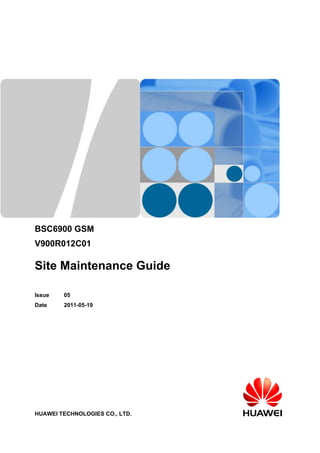
Bsc6900 gsm-site-maintenance-guide
- 1. BSC6900 GSM V900R012C01 Site Maintenance Guide Issue 05 Date 2011-05-19 HUAWEI TECHNOLOGIES CO., LTD.
- 3. Copyright © Huawei Technologies Co., Ltd. 2011. All rights reserved. No part of this document may be reproduced or transmitted in any form or by any means without prior written consent of Huawei Technologies Co., Ltd. Trademarks and Permissions and other Huawei trademarks are trademarks of Huawei Technologies Co., Ltd. All other trademarks and trade names mentioned in this document are the property of their respective holders. Notice The purchased products, services and features are stipulated by the contract made between Huawei and the customer. All or part of the products, services and features described in this document may not be within the purchase scope or the usage scope. Unless otherwise specified in the contract, all statements, information, and recommendations in this document are provided "AS IS" without warranties, guarantees or representations of any kind, either express or implied. The information in this document is subject to change without notice. Every effort has been made in the preparation of this document to ensure accuracy of the contents, but all statements, information, and recommendations in this document do not constitute the warranty of any kind, express or implied. Huawei Technologies Co., Ltd. Address: Huawei Industrial Base Bantian, Longgang Shenzhen 518129 People's Republic of China Website: http://www.huawei.com Email: support@huawei.com Issue 05 (2011-05-19) Huawei Proprietary and Confidential Copyright © Huawei Technologies Co., Ltd. i
- 5. BSC6900 GSM Site Maintenance Guide About This Document About This Document Purpose This document describes how to perform the hardware maintenance tasks after the BSC6900 commissioning, to maintain the hardware operation of the BSC6900. The maintenance tasks involve powering on/off the BSC6900 cabinet, replacing components, and routine maintenance tasks such as checking LEDs and monitoring the site environment. Version The following table lists the product version related to the document. Product Name Version BSC6900 V900R012C01 Intended Audience This document is intended for: l Network planning engineers l System engineers l Field engineers Organization 1 Changes in the BSC6900 GSM Site Maintenance Guide This chapter describes the changes in the BSC6900 GSM Site Maintenance Guide. 2 Site Maintenance Preparations This chapter describes the preparations for the BSC6900 site maintenance, including the tool and spare part preparations. 3 Routine Hardware Maintenance Items Issue 05 (2011-05-19) Huawei Proprietary and Confidential Copyright © Huawei Technologies Co., Ltd. iii
- 6. BSC6900 GSM Site Maintenance Guide About This Document This chapter describes the routine hardware maintenance items of the BSC6900. Different items require different maintenance methods. 4 Powering On/Off the BSC6900 This chapter describes how to power on and power off the BSC6900. The following is described: the distribution of the power switches, powering on the BSC6900 cabinet, powering off the BSC6900 cabinet in a normal situation, and powering off the BSC6900 cabinet in case of emergencies. 5 Cleaning the Fan Box This chapter describes how to clean a fan box. To ensure stability and reliability of the equipment, the maintenance personnel should clean each fan box (including the fan boxes in the service subracks and the fan boxes in the independent fan subrack) regularly, preferably once every year. 6 Cleaning and Replacing the Air Filters This chapter describes how to clean and replace an air filter. The air filter protects the boards and the BSC6900 from dust. If an air filter is damaged, you must replace it with a new one in time. 7 Replacing Boards and Modules This chapter describes how to replace boards and modules in the BSC6900 cabinet, which involves replacing the boards and modules, acknowledging a successful replacement, and handling of the faulty boards. Each section provides an estimated time for the replacement of the board as a reference. 8 Replacing the Cables This chapter describes how to replace the Ethernet cable, E1/T1 cable, optical cable, clock signal cable, cable to the alarm box, and power distribution box monitoring cable. This chapter also describes how to check that the cables are successfully replaced and how to handle the faulty cables. 9 LEDs on the Boards This chapter describes the LEDs on the BSC6900 boards. 10 DIP Switches on Components This chapter describes the DIP switches on the boards and subracks of the BSC6900. 11 BSC6900 Site Maintenance Record This chapter describes the BSC6900 site maintenance record. Conventions Symbol Conventions The symbols that may be found in this document are defined as follows. iv Huawei Proprietary and Confidential Copyright © Huawei Technologies Co., Ltd. Issue 05 (2011-05-19)
- 7. BSC6900 GSM Site Maintenance Guide About This Document Symbol Description Indicates a hazard with a high level of risk, which if not avoided, will result in death or serious injury. Indicates a hazard with a medium or low level of risk, which if not avoided, could result in minor or moderate injury. Indicates a potentially hazardous situation, which if not avoided, could result in equipment damage, data loss, performance degradation, or unexpected results. Indicates a tip that may help you solve a problem or save time. Provides additional information to emphasize or supplement important points of the main text. General Conventions The general conventions that may be found in this document are defined as follows. Convention Description Times New Roman Normal paragraphs are in Times New Roman. Boldface Names of files, directories, folders, and users are in boldface. For example, log in as user root. Italic Book titles are in italics. Courier New Examples of information displayed on the screen are in Courier New. Command Conventions The command conventions that may be found in this document are defined as follows. Convention Boldface The keywords of a command line are in boldface. Italic Command arguments are in italics. [] Items (keywords or arguments) in brackets [ ] are optional. { x | y | ... } Optional items are grouped in braces and separated by vertical bars. One item is selected. [ x | y | ... ] Issue 05 (2011-05-19) Description Optional items are grouped in brackets and separated by vertical bars. One item is selected or no item is selected. Huawei Proprietary and Confidential Copyright © Huawei Technologies Co., Ltd. v
- 8. BSC6900 GSM Site Maintenance Guide About This Document Convention Description { x | y | ... }* Optional items are grouped in braces and separated by vertical bars. A minimum of one item or a maximum of all items can be selected. [ x | y | ... ]* Optional items are grouped in brackets and separated by vertical bars. Several items or no item can be selected. GUI Conventions The GUI conventions that may be found in this document are defined as follows. Convention Description Boldface Buttons, menus, parameters, tabs, window, and dialog titles are in boldface. For example, click OK. > Multi-level menus are in boldface and separated by the ">" signs. For example, choose File > Create > Folder. Keyboard Operations The keyboard operations that may be found in this document are defined as follows. Format Description Key Press the key. For example, press Enter and press Tab. Key 1+Key 2 Press the keys concurrently. For example, pressing Ctrl+Alt +A means the three keys should be pressed concurrently. Key 1, Key 2 Press the keys in turn. For example, pressing Alt, A means the two keys should be pressed in turn. Mouse Operations The mouse operations that may be found in this document are defined as follows. Action Click Select and release the primary mouse button without moving the pointer. Double-click Press the primary mouse button twice continuously and quickly without moving the pointer. Drag vi Description Press and hold the primary mouse button and move the pointer to a certain position. Huawei Proprietary and Confidential Copyright © Huawei Technologies Co., Ltd. Issue 05 (2011-05-19)
- 9. BSC6900 GSM Site Maintenance Guide Contents Contents About This Document...................................................................................................................iii 1 Changes in the BSC6900 GSM Site Maintenance Guide...................................................1-1 2 Site Maintenance Preparations................................................................................................2-1 2.1 Site Maintenance Tool Preparations...............................................................................................................2-2 2.2 Spare Part Preparations...................................................................................................................................2-2 3 Routine Hardware Maintenance Items..................................................................................3-1 3.1 Equipment Room Maintenance Items.............................................................................................................3-2 3.2 Maintaining the Power Supply and Grounding Systems................................................................................3-2 3.3 Cabinet Maintenance Items.............................................................................................................................3-4 3.4 Cable Maintenance Items................................................................................................................................3-5 4 Powering On/Off the BSC6900................................................................................................4-1 4.1 Distribution of Power Switches on the Common Power Distribution Box.....................................................4-2 4.2 Distribution of Power Switches on the High-Power PDB..............................................................................4-4 4.3 Powering On the Cabinet................................................................................................................................4-5 4.4 Powering Off the Cabinet in a Normal Situation............................................................................................4-8 4.5 Powering Off the Cabinet in Emergency Cases..............................................................................................4-9 5 Cleaning the Fan Box.................................................................................................................5-1 6 Cleaning and Replacing the Air Filters.................................................................................6-1 6.1 Position of the Air Filters................................................................................................................................6-2 6.2 Cleaning the Air Filter at the Bottom of the N68E-22 Cabinet......................................................................6-3 6.3 Cleaning the Air Filter on the Inner Side of the Cabinet Door.......................................................................6-5 6.4 Replacing the Air Filters.................................................................................................................................6-6 7 Replacing Boards and Modules...............................................................................................7-1 7.1 Strategy on Replacing Legacy Components in an Upgrade Scenario.............................................................7-4 7.2 Procedure for Replacing a Board....................................................................................................................7-4 7.2.1 Removing a Board..................................................................................................................................7-5 7.2.2 Inserting a Board....................................................................................................................................7-8 7.3 Replacing a DPUa/DPUc/DPUd/DPUf Board..............................................................................................7-10 7.4 Replacing an EIUa Board..............................................................................................................................7-13 7.5 Replacing an FG2a Board.............................................................................................................................7-16 Issue 05 (2011-05-19) Huawei Proprietary and Confidential Copyright © Huawei Technologies Co., Ltd. vii
- 10. BSC6900 GSM Site Maintenance Guide Contents 7.6 Replacing an FG2c Board.............................................................................................................................7-19 7.7 Replacing a GCUa/GCGa Board...................................................................................................................7-23 7.8 Replacing a GOUa Board..............................................................................................................................7-25 7.9 Replacing a GOUc Board..............................................................................................................................7-29 7.10 Replacing an MDMC Board.......................................................................................................................7-32 7.11 Replacing an OIUa Board...........................................................................................................................7-34 7.12 Replacing an OMU Board...........................................................................................................................7-37 7.12.1 Checking the OMU Information .......................................................................................................7-40 7.12.2 Backing Up System Files...................................................................................................................7-42 7.12.3 Replacing the OMU Board.................................................................................................................7-43 7.12.4 Installing the Operating System and Loading the OMU Applications..............................................7-47 7.12.5 Verifying OMU Board Replacement ................................................................................................7-49 7.13 Replacing an SCUa Board...........................................................................................................................7-50 7.14 Replacing a TNUa Board............................................................................................................................7-53 7.15 Replacing an XPUa Board..........................................................................................................................7-56 7.16 Replacing an XPUb Board..........................................................................................................................7-59 7.17 Replacing a WOPB Board...........................................................................................................................7-62 7.18 Replacing a Subrack....................................................................................................................................7-64 7.19 Replacing the Independent Fan Subrack.....................................................................................................7-66 7.20 Replacing the Power Distribution Box........................................................................................................7-67 7.21 Replacing the Fan Box................................................................................................................................7-73 7.22 Replacing the Pluggable Optical Module....................................................................................................7-78 7.23 Replacing an Optical Splitter/Combiner.....................................................................................................7-80 7.24 Replacing the KVM....................................................................................................................................7-82 7.25 Replacing the LAN Switch.........................................................................................................................7-84 7.26 Replacing the GBAM..................................................................................................................................7-85 8 Replacing the Cables.................................................................................................................8-1 8.1 Replacing a Power Cable................................................................................................................................8-3 8.2 Replacing an E1/T1 Cable...............................................................................................................................8-5 8.3 Replacing an Optical Cable.............................................................................................................................8-7 8.4 Replacing an Ethernet Cable...........................................................................................................................8-9 8.5 Replacing a Clock Signal Cable....................................................................................................................8-11 8.6 Replacing a Y-Shaped Clock Cable..............................................................................................................8-13 8.7 Replacing an Inter-TNUa Cable....................................................................................................................8-14 8.8 Replacing an EMU RS485 Communication Cable.......................................................................................8-16 8.9 Replacing a Signal Cable to the Alarm Box.................................................................................................8-17 8.10 Replacing the Monitoring Signal Cable for the Power Distribution Box...................................................8-18 8.11 Replacing the Monitoring Signal Cable for the Independent Fan Subrack.................................................8-20 9 LEDs on the Boards....................................................................................................................9-1 9.1 LEDs on the DPUa Board...............................................................................................................................9-3 9.2 LEDs on the DPUc Board...............................................................................................................................9-3 9.3 LEDs on the DPUd Board...............................................................................................................................9-4 viii Huawei Proprietary and Confidential Copyright © Huawei Technologies Co., Ltd. Issue 05 (2011-05-19)
- 11. BSC6900 GSM Site Maintenance Guide Contents 9.4 LEDs on the EIUa Board................................................................................................................................ 9-4 9.5 LEDs on the FG2a Board................................................................................................................................9-5 9.6 LEDs on the FG2c Board................................................................................................................................9-6 9.7 LEDs on the GCUa Board...............................................................................................................................9-7 9.8 LEDs on the GOUa Board.............................................................................................................................. 9-7 9.9 LEDs on the GOUc Board.............................................................................................................................. 9-8 9.10 LEDs on the MDMC Board..........................................................................................................................9-9 9.11 LEDs on the OIUa Board..............................................................................................................................9-9 9.12 LEDs on the OMUa/OMUb Board.............................................................................................................9-10 9.13 LEDs on the PAMU Board.........................................................................................................................9-11 9.14 LEDs on the PEUa Board............................................................................................................................9-11 9.15 LEDs on the POUc Board...........................................................................................................................9-12 9.16 LEDs on the SCUa Board...........................................................................................................................9-13 9.17 LEDs on the TNUa Board...........................................................................................................................9-13 9.18 LEDs on the XPUa Board...........................................................................................................................9-14 9.19 LEDs on the XPUb Board...........................................................................................................................9-15 10 DIP Switches on Components.............................................................................................10-1 10.1 DIP Switch on the Subrack.........................................................................................................................10-2 10.2 DIP Switches on the EIUa Board................................................................................................................10-4 10.3 DIP Switch on the MDMC Board...............................................................................................................10-6 10.4 DIP Switch on the PAMU Board................................................................................................................10-7 10.5 DIP Switches on the PEUa Board...............................................................................................................10-7 10.6 DIP Switch on the PFCU Board................................................................................................................10-10 10.7 Pins on the PFCB Board............................................................................................................................10-12 11 BSC6900 Site Maintenance Record.....................................................................................11-1 Issue 05 (2011-05-19) Huawei Proprietary and Confidential Copyright © Huawei Technologies Co., Ltd. ix
- 13. BSC6900 GSM Site Maintenance Guide Figures Figures Figure 4-1 Mapping between the power switches and the components in the MPR (configured with OMU board)/ EPR/TCR...............................................................................................................................................................4-2 Figure 4-2 Mapping between the power switches and the components in the MPR (configured with GBAM) ...............................................................................................................................................................................4-3 Figure 4-3 Distribution of power switches on the power distribution box of the MPR/EPR/TCR..................... 4-4 Figure 6-1 Air filters in the single-door N68E-22 cabinet...................................................................................6-2 Figure 6-2 Air filters in the double-door N68E-22 cabinet..................................................................................6-3 Figure 6-3 Removing the air filter from the bottom of the cabinet......................................................................6-4 Figure 6-4 Installing the air filter at the bottom of the cabinet............................................................................ 6-5 Figure 7-1 Removing a board(configuring the new ejector levers)..................................................................... 7-6 Figure 7-2 Removing a board(configuring the old ejector levers).......................................................................7-7 Figure 7-3 Installing a BSC6900 board(configuring the new ejector levers)...................................................... 7-9 Figure 7-4 Installing a BSC6900 board(configuring the old ejector levers)......................................................7-10 Figure 7-5 Settings of DIP switch S2 on the MDMC board..............................................................................7-33 Figure 7-6 Procedure for determining an operation...........................................................................................7-38 Figure 7-7 Procedures for replacing an OMU board..........................................................................................7-39 Figure 7-8 Removing an OMU board that is configured with new ejector levers.............................................7-44 Figure 7-9 Installing an OMU board that is configured with new ejector levers...............................................7-45 Figure 7-10 Removing an OMU board that is configured with old ejector levers.............................................7-46 Figure 7-11 Installing an OMU board that is configured with old ejector levers..............................................7-47 Figure 7-12 Replacing a WOPB board...............................................................................................................7-63 Figure 7-13 Rear panel of the common power distribution box........................................................................7-68 Figure 7-14 Rear panel of the high-power distribution box...............................................................................7-69 Figure 7-15 DIP switch on the PFCU................................................................................................................7-74 Figure 7-16 DIP switch on the PFCU................................................................................................................7-75 Figure 7-17 Jumper pins on the PFCB...............................................................................................................7-75 Figure 7-18 Jumper pins on the PFCB...............................................................................................................7-76 Figure 7-19 Removing the fan box.....................................................................................................................7-77 Figure 7-20 Replacing an optical module..........................................................................................................7-79 Figure 7-21 Distribution of the power switches in the MPR.............................................................................7-83 Figure 7-22 Front panel of the power distribution box......................................................................................7-87 Figure 10-1 Cover plate for the DIP switch on the subrack...............................................................................10-2 Figure 10-2 Layout of the DIP switches on the EIUa board..............................................................................10-4 Figure 10-3 DIP switch on the MDMC board....................................................................................................10-6 Issue 05 (2011-05-19) Huawei Proprietary and Confidential Copyright © Huawei Technologies Co., Ltd. xi
- 14. BSC6900 GSM Site Maintenance Guide Figures Figure 10-4 Layout of the DIP switch on the PAMU board..............................................................................10-7 Figure 10-5 Layout of the DIP switches on the PEUa board.............................................................................10-8 Figure 10-6 DIP switch on the PFCU board....................................................................................................10-11 Figure 10-7 DIP switch on the PFCU board....................................................................................................10-11 Figure 10-8 Pins on the PFCB board................................................................................................................10-12 Figure 10-9 Pins on the PFCB board................................................................................................................10-13 xii Huawei Proprietary and Confidential Copyright © Huawei Technologies Co., Ltd. Issue 05 (2011-05-19)
- 15. BSC6900 GSM Site Maintenance Guide Tables Tables Table 2-1 Maintenance items and tools for site maintenance...............................................................................2-2 Table 2-2 Recommended BSC6900 spare parts...................................................................................................2-3 Table 3-1 Maintenance items of the equipment room..........................................................................................3-2 Table 3-2 Maintenance items of the power supply and grounding systems.........................................................3-3 Table 3-3 BSC6900 cabinet maintenance items...................................................................................................3-4 Table 3-4 Cable maintenance items......................................................................................................................3-5 Table 4-1 Mapping between the power switches and the components in the MPR (configured with OMU board)/ EPR/TCR...............................................................................................................................................................4-2 Table 4-2 Mapping between the power switches and the components in the MPR (configured with GBAM) ...............................................................................................................................................................................4-3 Table 4-3 Mapping between the power switches and the components in the MPR/EPR/TCR............................4-4 Table 4-4 Checklist for the power supply to the cabinet components..................................................................4-6 Table 4-5 Handling power failures in the components in the cabinet..................................................................4-6 Table 7-1 Strategy on replacing faulty legacy components of the BSC6900.......................................................7-4 Table 7-2 OMU information table .....................................................................................................................7-41 Table 7-3 Checklist for the new power distribution box....................................................................................7-70 Table 7-4 Checklist for the new power distribution box....................................................................................7-72 Table 7-5 Setting of the DIP switch on the PFCU.............................................................................................7-74 Table 7-6 Setting of the DIP switch on the PFCU.............................................................................................7-75 Table 7-7 Setting of the jumper pins on the PFCB.............................................................................................7-75 Table 7-8 Setting of the jumper pins on the PFCB.............................................................................................7-76 Table 7-9 Checklist for replacing the fan box....................................................................................................7-77 Table 7-10 Parameters of optical modules.........................................................................................................7-79 Table 7-11 Checklist for monitoring optical splitter/combiner replacement......................................................7-81 Table 7-12 Checklist for LAN switch replacement............................................................................................7-85 Table 7-13 Checklist for GBAM replacement...................................................................................................7-87 Table 8-1 Setting switches SW1 to SW6..............................................................................................................8-4 Table 8-2 Checklist for power cable replacement................................................................................................8-5 Table 8-3 Checklist for E1/T1 cable replacement................................................................................................8-7 Table 8-4 Checklist for optical cable replacement...............................................................................................8-9 Table 8-5 Checklist for Ethernet cable replacement...........................................................................................8-11 Table 8-6 Checklist for clock signal cable replacement.....................................................................................8-12 Table 8-7 Checklist for the new Y-shaped clock cable......................................................................................8-14 Table 8-8 Checklist for inter-TNUa cable replacement.....................................................................................8-15 Issue 05 (2011-05-19) Huawei Proprietary and Confidential Copyright © Huawei Technologies Co., Ltd. xiii
- 16. BSC6900 GSM Site Maintenance Guide Tables Table 8-9 Checklist for monitoring cable replacement...................................................................................... 8-19 Table 8-10 Checklist for monitoring signal cable replacement..........................................................................8-21 Table 9-1 LEDs on the DPUa board.....................................................................................................................9-3 Table 9-2 LEDs on the DPUc board.....................................................................................................................9-3 Table 9-3 LEDs on the DPUd board....................................................................................................................9-4 Table 9-4 LEDs on the EIUa board......................................................................................................................9-5 Table 9-5 LEDs on the FG2a board......................................................................................................................9-5 Table 9-6 LEDs on the FG2c board......................................................................................................................9-6 Table 9-7 LEDs on the GCUa board....................................................................................................................9-7 Table 9-8 LEDs on the GOUa board....................................................................................................................9-7 Table 9-9 LEDs on the GOUc board....................................................................................................................9-8 Table 9-10 LEDs on the MDMC board................................................................................................................9-9 Table 9-11 LEDs on the OIUa board....................................................................................................................9-9 Table 9-12 LEDs on the OMUa/OMUb board...................................................................................................9-10 Table 9-13 LEDs on the PAMU board...............................................................................................................9-11 Table 9-14 LEDs on the PEUa board.................................................................................................................9-12 Table 9-15 LEDs on the POUc board.................................................................................................................9-12 Table 9-16 LEDs on the SCUa board.................................................................................................................9-13 Table 9-17 LEDs on the TNUa board................................................................................................................ 9-14 Table 9-18 LEDs on the XPUa board.................................................................................................................9-14 Table 9-19 LEDs on the XPUb board................................................................................................................ 9-15 Table 10-1 Description about the bits.................................................................................................................10-3 Table 10-2 Setting of the DIP switch................................................................................................................. 10-3 Table 10-3 Description of the DIP switches on the EIUa board........................................................................10-5 Table 10-4 Description of the different DIP switches........................................................................................10-6 Table 10-5 DIP switch on the MDMC board.....................................................................................................10-6 Table 10-6 DIP switch on the PAMU board...................................................................................................... 10-7 Table 10-7 Description about DIP switches on the PEUa board........................................................................10-9 Table 10-8 DIP switch on the PFCU board (in a fan box of the service subrack)...........................................10-11 Table 10-9 DIP switch on the PFCU board (in the independent fan subrack).................................................10-12 Table 10-10 Pins on the PFCB board (in a fan box of the service subrack)....................................................10-12 Table 10-11 Pins on the PFCB board (in the independent fan subrack)..........................................................10-13 Table 11-1 BSC6900 site maintenance record...................................................................................................11-1 xiv Huawei Proprietary and Confidential Copyright © Huawei Technologies Co., Ltd. Issue 05 (2011-05-19)
- 17. BSC6900 GSM Site Maintenance Guide 1 Changes in the BSC6900 GSM Site Maintenance Guide 1 Changes in the BSC6900 GSM Site Maintenance Guide This chapter describes the changes in the BSC6900 GSM Site Maintenance Guide. 05 (2011-05-19) This is the fifth commercial release of V900R012C01. Compared with issue 04 (2010-11-30), this issue includes the following new topics: l 7.23 Replacing an Optical Splitter/Combiner Compared with issue 04 (2010-11-30), this issue incorporates the following changes: Content Description 8.2 Replacing an E1/T1 Cable The procedure of removing and connecting the fastening screws on both ends of the cable is optimized. 8.7 Replacing an Inter-TNUa Cable The procedure of removing and connecting the fastening screws on both ends of the cable is optimized. Compared with issue 04 (2010-11-30), this issue does not exclude any topics. 04 (2010-11-30) This is the fourth commercial release of V900R012C01. Compared with issue 03 (2010-09-20), this issue does not include any new topics. Compared with issue 03 (2010-09-20), this issue incorporates the following changes: Content 7 Replacing Boards and Modules Issue 05 (2011-05-19) Description The description about the caution is optimized. Huawei Proprietary and Confidential Copyright © Huawei Technologies Co., Ltd. 1-1
- 18. BSC6900 GSM Site Maintenance Guide 1 Changes in the BSC6900 GSM Site Maintenance Guide Compared with issue 03 (2010-09-20), this issue does not exclude any topics. 03 (2010-09-20) This is the third commercial release of V900R012C01. Compared with issue 02 (2010-06-21), this issue does not include any new topics. Compared with issue 02 (2010-06-21), this issue incorporates the following changes: Content Description 7.12 Replacing an OMU Board The procedure for this task is optimized. Compared with issue 02 (2010-06-21), this issue does not exclude any topics. 02 (2010-06-21) This is the second commercial release of V900R012C01. Compared with issue 01 (2010-04-10), this issue does not include any new topics. Compared with issue 01 (2010-04-10), this issue incorporates the following changes: Content Description 4.3 Powering On the Cabinet The description about the caution is optimized. Compared with issue 01 (2010-04-10), this issue does not exclude any topics. 01 (2010-04-10) This is the first commercial release of V900R012C01. Compared with issue 03 (2009-12-05) of V900R011C00, this issue includes the following new topics: l 7.1 Strategy on Replacing Legacy Components in an Upgrade Scenario l 7.10 Replacing an MDMC Board l 7.17 Replacing a WOPB Board l 7.24 Replacing the KVM l 7.25 Replacing the LAN Switch l 7.26 Replacing the GBAM Compared with issue 03 (2009-12-05) of V900R011C00, this issue incorporates the following changes: 1-2 Huawei Proprietary and Confidential Copyright © Huawei Technologies Co., Ltd. Issue 05 (2011-05-19)
- 19. BSC6900 GSM Site Maintenance Guide 1 Changes in the BSC6900 GSM Site Maintenance Guide Content Description 7.3 Replacing a DPUa/DPUc/ DPUd/DPUf Board The procedure for replacing the faulty DPUa/DPUf board is added. 7.20 Replacing the Power Distribution Box The procedure for replacing the faulty the common power distribution box is added. Compared with issue 03 (2009-12-05) of V900R011C00, this issue does not exclude any topics. Issue 05 (2011-05-19) Huawei Proprietary and Confidential Copyright © Huawei Technologies Co., Ltd. 1-3
- 21. BSC6900 GSM Site Maintenance Guide 2 Site Maintenance Preparations 2 Site Maintenance Preparations About This Chapter This chapter describes the preparations for the BSC6900 site maintenance, including the tool and spare part preparations. 2.1 Site Maintenance Tool Preparations This section lists the tools required for BSC6900 site maintenance. These tools must be placed in the equipment room or at nearby places for easy access. 2.2 Spare Part Preparations This section describes the spare parts required for BSC6900 site maintenance. These spare parts must be placed in the equipment room or at nearby places for easy access. Issue 05 (2011-05-19) Huawei Proprietary and Confidential Copyright © Huawei Technologies Co., Ltd. 2-1
- 22. BSC6900 GSM Site Maintenance Guide 2 Site Maintenance Preparations 2.1 Site Maintenance Tool Preparations This section lists the tools required for BSC6900 site maintenance. These tools must be placed in the equipment room or at nearby places for easy access. Table 2-1 lists the maintenance items and tools. Table 2-1 Maintenance items and tools for site maintenance Item Tools Cleaning the fan box ESD wrist strap, Phillips screwdriver, vacuum cleaner, ESD soft brush, and clean cotton cloth Cleaning the air filters ESD wrist strap, Phillips screwdriver, and clean cotton cloth Replacing a board ESD wrist strap, Phillips screwdriver, flat-head screwdriver, ESD box or bag, clean cotton cloth, and fiber cleaner Replacing the fan box, power distribution box, or subrack ESD wrist strap, Phillips screwdriver, flat-head screwdriver, ESD box or bag, diagonal pliers, dry cotton cloth, and fiber cleaner Replacing the cables ESD wrist strap, Ethernet meter, Ethernet cable pliers, flat-head screwdriver, clean cotton cloth, fiber cleaner, ESD gloves, and diagonal pliers Tools summary for the BSC6900 site maintenance ESD gloves, ESD wrist strap, Phillips screwdriver, flat-head screwdriver, ESD box or bag, dustfree cotton cloth, fiber cleaner, Ethernet cable tester, Ethernet cable pliers, vacuum cleaner, ESD soft brush, and diagonal pliers 2.2 Spare Part Preparations This section describes the spare parts required for BSC6900 site maintenance. These spare parts must be placed in the equipment room or at nearby places for easy access. Spare Parts Selection Criteria The principles for preparing the BSC6900 spare parts are as follows: l l 2-2 When a board that works in independent mode is faulty, the board fault disrupts the services carried on the board. Therefore, the priority to prepare a spare board for a board of this type is high. When a board that works in resource pool mode is faulty, the board fault does not disrupt the services, but only deteriorates the performance of the system in certain aspects. Therefore, the priority to prepare a spare board for a board of this type is medium. Huawei Proprietary and Confidential Copyright © Huawei Technologies Co., Ltd. Issue 05 (2011-05-19)
- 23. BSC6900 GSM Site Maintenance Guide 2 Site Maintenance Preparations l The filler panel is used for cabinet encapsulation and ventilation. It also ensures the electromagnetic shielding and neatness of the cabinet. Therefore, the priority to prepare a spare filler panel is medium. l When a board that works in active/standby mode is faulty, the board fault does not affect the services because the system automatically switches over the active and standby boards. Therefore, the priority to prepare a spare board for a board of this type is low. Recommended Spare Parts List Table 2-2 describes the recommended BSC6900 spare parts. Table 2-2 Recommended BSC6900 spare parts Spare Part Quantity Fan box One for each site Filler panel Two for each site Power distribution box One for each site Board One spare SCUa, DPUc, XPUa/XPUb, GCUa/GCGa, OMUa/OMUb, and TNUa board for each site One spare DPUa, DPUd, EIUa, OIUa, POUc, PEUa, FG2a/FG2c, and GOUa/GOUc board for each site if these boards are configured Optical module One spare optical module for each site if the optical module is configured NOTE The site operator can also apply for a site-specific quantity of spare parts according to its unique requirement. Issue 05 (2011-05-19) Huawei Proprietary and Confidential Copyright © Huawei Technologies Co., Ltd. 2-3
- 25. BSC6900 GSM Site Maintenance Guide 3 3 Routine Hardware Maintenance Items Routine Hardware Maintenance Items About This Chapter This chapter describes the routine hardware maintenance items of the BSC6900. Different items require different maintenance methods. 3.1 Equipment Room Maintenance Items This section describes the maintenance items in the BSC6900 equipment room. The items include the ambience alarm, anti-theft device, door and window, temperature, humidity, indoor air conditioner, and dustproof condition. 3.2 Maintaining the Power Supply and Grounding Systems This section describes the maintenance items of the BSC6900 power supply and the grounding system. The maintenance items consist of power cables, voltage, PGND cables, components inside the cabinet, earth resistance, batteries, and rectifier. 3.3 Cabinet Maintenance Items This section describes the maintenance items of the BSC6900 cabinet. The maintenance items consist of fans, air filters, cabinet surface, locks and doors of cabinet, cabinet cleanliness, fan box cleanliness, ESD wrist strap, cabinet components, and idle optical ports on boards. 3.4 Cable Maintenance Items This section describes the cable maintenance items. The maintenance items consist of cable labels, connectors and sockets, connection of E1/T1 cables, connection of Ethernet cables, and connection of optical cables. Issue 05 (2011-05-19) Huawei Proprietary and Confidential Copyright © Huawei Technologies Co., Ltd. 3-1
- 26. BSC6900 GSM Site Maintenance Guide 3 Routine Hardware Maintenance Items 3.1 Equipment Room Maintenance Items This section describes the maintenance items in the BSC6900 equipment room. The items include the ambience alarm, anti-theft device, door and window, temperature, humidity, indoor air conditioner, and dustproof condition. Table 3-1 lists the maintenance items of the equipment room. Table 3-1 Maintenance items of the equipment room Item Interval Operation Guide Reference Standard Alarms on equipment room environment Daily Check whether power supply alarms, fire alarms, or smoke alarms are generated. No power supply alarms, fire alarms, or smoke alarms are reported. Check anti-theft nets, equipment room doors, and windows Weekly Check whether the anti-theft nets, doors, and windows are intact. The anti-theft device, door, and window are in good condition. Check room temperature Daily Check the temperature indicator in the equipment room. The temperature is between 15°C and 30° C. Check room humidity Daily Check the humidity indicator in the equipment room. The humidity is between 40% and 65%. Check indoor air conditioner Weekly Check the running status of the air conditioner. The air conditioner works properly. The temperature set on the air conditioner is consistent with that on the thermometer. Check dustproof condition Weekly Check the equipment shell, equipment interior, floor, and desktop. The cabinet surface is clean, and the cabinet interior is dustfree. 3.2 Maintaining the Power Supply and Grounding Systems This section describes the maintenance items of the BSC6900 power supply and the grounding system. The maintenance items consist of power cables, voltage, PGND cables, components inside the cabinet, earth resistance, batteries, and rectifier. Table 3-2 lists the maintenance items of the power supply and grounding systems. 3-2 Huawei Proprietary and Confidential Copyright © Huawei Technologies Co., Ltd. Issue 05 (2011-05-19)
- 27. BSC6900 GSM Site Maintenance Guide 3 Routine Hardware Maintenance Items Table 3-2 Maintenance items of the power supply and grounding systems Item Interval Operation Guide Reference Standard Power cables Monthly or quarterly Check all the power cables between the power supply system and the power distribution box of the cabinet. l The power cables are not aged. l The PGND cables are securely connected. The connection points are not corroded. Voltage Monthly or quarterly Measure the voltage of the power supply using a multimeter. The voltage of the power supply is within the standard voltage range. For details, refer to Technical Specifications of the Cabinet. PGND cables Monthly or quarterly Check all the PGND cables and grounding bars. l The PGND cables are not aged. l The PGND cables are securely connected. The connection points are not corroded. l The grounding bars are not corroded. Proper anticorrosion measures are taken. Components inside the cabinet Monthly or quarterly Check the connection terminals and captive screws of all the PGND cables. l The PGND cables are not aged. l The PGND cables are securely connected. The connection points are not corroded. l The connection terminals and captive screws are securely and correctly connected, and they are not corroded. Earth resistance Issue 05 (2011-05-19) Monthly or quarterly Use an electric earth resistance tester to measure the earth resistance and keep a record. Huawei Proprietary and Confidential Copyright © Huawei Technologies Co., Ltd. The grounding resistance is less than 10 ohms. 3-3
- 28. BSC6900 GSM Site Maintenance Guide 3 Routine Hardware Maintenance Items Item Interval Operation Guide Reference Standard Batteries and rectifier Yearly Check the batteries and rectifier of the power supply system in each equipment room. l The batteries are normal. There is no battery leakage, swelling, or corrosion. l The capacity of all batteries meets the standard requirements and the batteries are correctly connected. l The rectifier meets the required specifications. 3.3 Cabinet Maintenance Items This section describes the maintenance items of the BSC6900 cabinet. The maintenance items consist of fans, air filters, cabinet surface, locks and doors of cabinet, cabinet cleanliness, fan box cleanliness, ESD wrist strap, cabinet components, and idle optical ports on boards. Table 3-3 lists the maintenance items of the BSC6900 cabinet. Table 3-3 BSC6900 cabinet maintenance items Item Interval Operation Guide Reference Standard Fans Weekly or monthly Check the running state of the fans. The fan works properly without making abnormal sounds. Air filters Check the air filters of each cabinet. Cabinet surface Monthly or quarterly Check the cabinet surface and the cabinet labels. The cabinet surface is intact. The labels are legible. Locks and doors Monthly or quarterly Check whether the lock is normal and the door can be opened and closed easily. The locks and the doors of the cabinet work properly. Cleanness of the cabinets 3-4 Quarterly The air filters are dust-free and damage-free. Clean the dirty air filter according to 6 Cleaning and Replacing the Air Filters. Replace the damaged air filter according to 6.4 Replacing the Air Filters. Monthly or quarterly Check whether the cabinet is clean. The cabinet surface is clean. The interior of the cabinet is dust-free. Huawei Proprietary and Confidential Copyright © Huawei Technologies Co., Ltd. Issue 05 (2011-05-19)
- 29. BSC6900 GSM Site Maintenance Guide 3 Routine Hardware Maintenance Items Item Interval Operation Guide Reference Standard Cleanness of the fan box Yearly Clean the fan box according to 5 Cleaning the Fan Box. The surface of the fan box is clean. The interior of the fan box is dust-free. Check the LEDs of every component inside the cabinet. The LEDs work properly. For details on the LEDs, refer to the following part: Front Panel of the HighPower Power Distribution Box, Fan Box (Configured with the PFCU Board), Fan Box (Configured with the PFCB Board), 9 LEDs on the Boards. Inside of the cabinet Monthly or quarterly Measure the grounding resistance of the ESD wrist strap as follows: ESD wrist strap Quarterly l Use an ESD wrist strap tester to test the ESD wrist strap. l Use a multimeter. Protection of the idle optical ports on boards Monthly or quarterly Check the dustproof caps on the idle optical ports. l When you use an ESD wrist strap tester, the GOOD LED on it is ON. l When you use a multimeter, the grounding resistance of the ESD wrist strap ranges from 0.8 megohm to 1.2 megohms. The dustproof caps are on the idle optical ports. 3.4 Cable Maintenance Items This section describes the cable maintenance items. The maintenance items consist of cable labels, connectors and sockets, connection of E1/T1 cables, connection of Ethernet cables, and connection of optical cables. Table 3-4 describes the cable maintenance items. Table 3-4 Cable maintenance items Item Operation Guide Reference Standard Check connectors and sockets Issue 05 (2011-05-19) Interval Monthly or quarterly Check the insulators of the connectors or the sockets. The insulators of the connectors or the sockets are clean. Huawei Proprietary and Confidential Copyright © Huawei Technologies Co., Ltd. 3-5
- 30. BSC6900 GSM Site Maintenance Guide 3 Routine Hardware Maintenance Items Item Interval Operation Guide Reference Standard l The E1/T1 cables are properly connected. E1/T1 cable connections Yearly Check the connections of the E1/T1 cables. l The E1/T1 cables are intact. l The labels on the cables are legible. l The Ethernet cables are properly connected. Ethernet cable connections Yearly Check the connections of the Ethernet cables. l The Ethernet cables are intact. l The labels on the cables are legible. l The optical cables are properly connected. Optical cable connections Yearly Check the connections of the optical cables. l The optical cables are intact. l The labels on the cables are legible. 3-6 Huawei Proprietary and Confidential Copyright © Huawei Technologies Co., Ltd. Issue 05 (2011-05-19)
- 31. BSC6900 GSM Site Maintenance Guide 4 Powering On/Off the BSC6900 4 Powering On/Off the BSC6900 About This Chapter This chapter describes how to power on and power off the BSC6900. The following is described: the distribution of the power switches, powering on the BSC6900 cabinet, powering off the BSC6900 cabinet in a normal situation, and powering off the BSC6900 cabinet in case of emergencies. 4.1 Distribution of Power Switches on the Common Power Distribution Box This section describes the mapping between the six routes of power outputs from the power distribution box of the BSC6900 cabinet and the components in the BSC6900 cabinet. 4.2 Distribution of Power Switches on the High-Power PDB The power distribution box of the MPR/EPR/TCR provides 20 (10 x 2) routes of power outputs. This section describes the mapping between the eight routes of power outputs from the power distribution box of the MPR/EPR/TCR and the components in the cabinet. 4.3 Powering On the Cabinet This section describes how to power on the BSC6900 cabinet and how to handle common power failures in the components of the cabinet. 4.4 Powering Off the Cabinet in a Normal Situation This section describes how to power off the BSC6900 cabinet in a normal situation. You must power off the BSC6900 cabinet before relocating the equipment or before a forecasted territorial power blackout. Powering off the BSC6900 cabinet disrupts all the ongoing services. Therefore, power off the BSC6900 cabinet only when required. 4.5 Powering Off the Cabinet in Emergency Cases This section describes how to power off the BSC6900 cabinet in emergency cases. To ensure the security of the BSC6900 cabinet, the BSC6900 cabinet must be powered off in emergency cases, such as fire, smoke, or water immersion. Issue 05 (2011-05-19) Huawei Proprietary and Confidential Copyright © Huawei Technologies Co., Ltd. 4-1
- 32. BSC6900 GSM Site Maintenance Guide 4 Powering On/Off the BSC6900 4.1 Distribution of Power Switches on the Common Power Distribution Box This section describes the mapping between the six routes of power outputs from the power distribution box of the BSC6900 cabinet and the components in the BSC6900 cabinet. Distribution of Power Switches on the Power Distribution Box of the MPR (Configured with OMU Board)/EPR/TCR When the MPR is configured with the OMU board, the distribution of power switches on the power distribution box of the MPR is the same as the distribution of power switches on the power distribution box of the EPR/TCR. Figure 4-1 shows the mapping between the six power switches on the power distribution box and the components in the MPR (configured with OMU board)/ EPR/TCR. Table 4-1 presents the mapping between the six power switches and the components in the MPR (configured with OMU board)/EPR/TCR. Figure 4-1 Mapping between the power switches and the components in the MPR (configured with OMU board)/EPR/TCR Table 4-1 Mapping between the power switches and the components in the MPR (configured with OMU board)/EPR/TCR Component Subrack 2 SW1, SW4 Subrack 1 4-2 Power Switch on the Power Distribution Box SW2, SW5 Huawei Proprietary and Confidential Copyright © Huawei Technologies Co., Ltd. Issue 05 (2011-05-19)
- 33. BSC6900 GSM Site Maintenance Guide 4 Powering On/Off the BSC6900 Component Power Switch on the Power Distribution Box Subrack 0 SW3, SW6 Distribution of Power Switches on the Power Distribution Box of the MPR (Configured with GBAM) Figure 4-2 shows the mapping between the six power switches on the power distribution box and the components in the MPR that is configured with GBAM. Table 4-2 presents the mapping between the six power switches on the power distribution box and the components in the MPR that is configured with GBAM. Figure 4-2 Mapping between the power switches and the components in the MPR (configured with GBAM) Table 4-2 Mapping between the power switches and the components in the MPR (configured with GBAM) Component Subrack 1 SW1, SW4 Subrack 0 SW2, SW5 KVM SW3 LAN switch Issue 05 (2011-05-19) Power Switch on the Power Distribution Box SW3 Huawei Proprietary and Confidential Copyright © Huawei Technologies Co., Ltd. 4-3
- 34. BSC6900 GSM Site Maintenance Guide 4 Powering On/Off the BSC6900 Component Power Switch on the Power Distribution Box GBAM SW3, SW6 4.2 Distribution of Power Switches on the High-Power PDB The power distribution box of the MPR/EPR/TCR provides 20 (10 x 2) routes of power outputs. This section describes the mapping between the eight routes of power outputs from the power distribution box of the MPR/EPR/TCR and the components in the cabinet. The power distribution box of the MPR/EPR/TCR provides eight routes of power outputs in two groups (group A and group B), which are controlled by switches A7 to A10 and B7 to B10 respectively. Figure 4-3 shows the mapping between the power switches on the power distribution box and the components in the MPR/EPR/TCR. Table 4-3 lists the mapping between the power switches and the components. Figure 4-3 Distribution of power switches on the power distribution box of the MPR/EPR/TCR Table 4-3 Mapping between the power switches and the components in the MPR/EPR/TCR Component Subrack 2 A8, B8 Subrack 1 A9, B9 Subrack 0 4-4 Power Switch on the Power Distribution Box A10, B10 Huawei Proprietary and Confidential Copyright © Huawei Technologies Co., Ltd. Issue 05 (2011-05-19)
- 35. BSC6900 GSM Site Maintenance Guide 4 Powering On/Off the BSC6900 Component Power Switch on the Power Distribution Box Independent fan subrack A7, B7 4.3 Powering On the Cabinet This section describes how to power on the BSC6900 cabinet and how to handle common power failures in the components of the cabinet. Prerequisite l The surface of the input power cables is not damaged. The input power cables are correctly and securely connected. l The green and yellow PGND cable for the cabinet is properly connected. l The power switches SW1 to SW6 (or A1 to A10 and B1 to B10) on the power distribution box are set to OFF. CAUTION Ensure that the Checking and Setting the Subrack DIP Switch operation is performed before the cabinet is powered on. After the cabinet is powered on, any modification to the setting of a DIP switch on a subrack does not take effect. Procedure Step 1 Set the power switches that control the BSC power supply on the power distribution frame (PDF) to ON. Step 2 Set the power switches on the power distribution box to ON after the RUN LED on the front panel of the power distribution box blinks every alternate 0.25s. If the cabinet is... Then... MPR, Set the corresponding power switches on the power distribution box to ON. Then, go to Step 3. EPR/TCR, Set the power switches that correspond to the subracks configured in the same cabinet to ON. Then, go to Step 4. Step 3 Set the power switch on the front panel of the GBAM and the power switch on the rear panel of the KVM to ON if the GBAM is configured. Step 4 Check the power supply to the cabinet components, as listed in Table 4-4. Issue 05 (2011-05-19) Huawei Proprietary and Confidential Copyright © Huawei Technologies Co., Ltd. 4-5
- 36. BSC6900 GSM Site Maintenance Guide 4 Powering On/Off the BSC6900 Table 4-4 Checklist for the power supply to the cabinet components Component Normal LED Status Board The green RUN LED on the board panel blinks every alternate second. Fan box The green LED on the panel of the fan box blinks every alternate second after the subrack/independent fan subrack is powered on. Power distribution monitor board The green RUN LED on the board panel blinks every alternate second. GBAM The main power LED on the front panel is on. LAN switch The POWER LED on the front panel is on. KVM The POWER LED on the keyboard is on. Step 5 Power on the cabinet and then check the power supply to the components in the cabinet. Clear the power failures, if any, according to Table 4-5. Table 4-5 Handling power failures in the components in the cabinet Failure Type Handling Measures Power failure in all the internal parts of the cabinet Check whether the -48 V power cables and the RTN power cables are properly connected. l If the cable connection is wrong, set all the power switches on the power distribution box to OFF, and then reconnect the power cables. CAUTION Set the power switches that control the BSC power supply on the PDF to OFF before reconnecting the power cables. l If the cable connection is correct, replace the Overvoltage Protection Board (WOPB). If the failure persists, replace the power distribution box. Power failure in all the boards in a subrack Use a multimeter to measure the input voltage of the subrack l If the input voltage is between -40 V and -57 V, replace the subrack. l If the input voltage is not between -40 V and -57 V, check the connections of the power cables. If the connections of the power cables are loose, set the power switch on the power distribution box corresponding to the subrack to OFF and then reconnect the power cables. Otherwise, replace the power distribution box because the power switch on it may be faulty. 4-6 Huawei Proprietary and Confidential Copyright © Huawei Technologies Co., Ltd. Issue 05 (2011-05-19)
- 37. BSC6900 GSM Site Maintenance Guide 4 Powering On/Off the BSC6900 Failure Type Handling Measures Power failure in a certain board in a subrack Perform the following operations: 1. Check whether the board is securely connected. If the board is not securely connected, reinstall the board. Observe the LEDs on the board panel. For details about the states of the LEDs on the board panel, see 9 LEDs on the Boards. 2. Remove the board, and check whether there is any distorted pin, broken pin, or or if any pin is missing on the board socket. Replace the subrack if there is a distorted pin, broken pin, or if a pin is missing. 3. Reinstall the board, and observe the LEDs on the board panel. For details about the states of the LEDs on the board panel, see 9 LEDs on the Boards. 4. If the LEDs indicate that the board does not work normally, remove the board and install it into an idle slot that is for a board of the same type. Then, observe the LEDs on the board panel. l If the board works normally, it indicates that the slot is faulty. In this case, replace the subrack. l If the board does not work normally, it indicates that the board is faulty. In this case, replace the board. Power failure in the GBAM Use a multimeter to measure the input voltage of the GBAM. l If the input voltage is between -40 V and -57 V, replace the power modules of the GBAM. l If the input voltage is not between -40 V and -57 V, check the connections of the power cables. If the connections of the power cables are loose, set the power switch on the power distribution box corresponding to the GBAM to OFF and then reconnect the power cables. Otherwise, replace the power distribution box because the power switch on it may be faulty. Power failure in any other part in the cabinet Use a multimeter to measure the input voltage of the faulty component. l If the input voltage is between -40 V and -57 V, replace the component. l If the input voltage is not between -40 V and -57 V, check the connections of the power cables. If the connections of the power cables are loose, set the power switch on the power distribution box corresponding to the component to OFF and then reconnect the power cables. Otherwise, replace the power distribution box because the power switch on it may be faulty. ----End Issue 05 (2011-05-19) Huawei Proprietary and Confidential Copyright © Huawei Technologies Co., Ltd. 4-7
- 38. BSC6900 GSM Site Maintenance Guide 4 Powering On/Off the BSC6900 4.4 Powering Off the Cabinet in a Normal Situation This section describes how to power off the BSC6900 cabinet in a normal situation. You must power off the BSC6900 cabinet before relocating the equipment or before a forecasted territorial power blackout. Powering off the BSC6900 cabinet disrupts all the ongoing services. Therefore, power off the BSC6900 cabinet only when required. Prerequisite l The green and yellow PGND cable for the cabinet is properly connected. l The data on the BSC6900 is backed up. Back up the system data by referring to . Context To minimize the adverse impact on the BSC6900, power off the EPR/TCR before you power off the MPR. Procedure l In the case that the external GBAM is configured 1. Run the Telnet client, such as PuTTY, on the LMT PC. Enter the IP address of the external GBAM and then log in to the GBAM as user root. 2. Run the poweroff command to shut down the external GBAM. 3. Set the power switch on the front panel of the external GBAM to OFF. 4. Set power switches SW1 to SW6 on the power distribution box of the EPR/TCR to OFF. 5. If multiple EPR/TCRs are configured, repeat Step 4 to power off all the EPRs/TCRs. CAUTION If only a few EPRs/TCRs are powered off, data inconsistency may occur. 6. 7. Set power switches SW1 to SW6 on the power distribution box of the MPR to OFF. 8. l Turn off the power switch on the rear panel of the KVM. Set the power switches that control the BSC6900 power supply on the PDF to OFF. In the case that the OMU board is configured 1. Set the power switches corresponding to the subracks configured in the EPR. That is, set the power switches A7 to A10 and B7 to B10 on the power distribution box to OFF in sequence. 2. Flip open the ejector levers of the OMU board. NOTE Repeat this step if two OMU boards are configured. After you flip open the upper and lower ejector levers, the OMU board automatically shuts down the operating system and hard disks. The OFFLINE LED on the board is on, which indicates that the board is powered off. 4-8 Huawei Proprietary and Confidential Copyright © Huawei Technologies Co., Ltd. Issue 05 (2011-05-19)
- 39. BSC6900 GSM Site Maintenance Guide 4 Powering On/Off the BSC6900 3. After the OFFLINE LED on the OMU board is ON, set the power switches A7 to A10 and B7 to B10 on the power distribution box to OFF in sequence. 4. Flip the ejector levers of the OMU board inwards until they are in position. 5. Set the power switches that control the BSC power supply on the PDF to OFF. ----End 4.5 Powering Off the Cabinet in Emergency Cases This section describes how to power off the BSC6900 cabinet in emergency cases. To ensure the security of the BSC6900 cabinet, the BSC6900 cabinet must be powered off in emergency cases, such as fire, smoke, or water immersion. Procedure Step 1 Set all the switches on the power distribution box of the BSC6900 cabinet to OFF. Step 2 If time permits, set the switches that control the power supply to the BSC6900 on the PDF to OFF. ----End Issue 05 (2011-05-19) Huawei Proprietary and Confidential Copyright © Huawei Technologies Co., Ltd. 4-9
- 41. BSC6900 GSM Site Maintenance Guide 5 Cleaning the Fan Box 5 Cleaning the Fan Box This chapter describes how to clean a fan box. To ensure stability and reliability of the equipment, the maintenance personnel should clean each fan box (including the fan boxes in the service subracks and the fan boxes in the independent fan subrack) regularly, preferably once every year. Prerequisite l The tools are ready. They are the ESD wrist strap, clean cotton cloth, ESD soft brush, vacuum cleaner, and Phillips screwdriver. l A clean backup fan box is ready for use. Context CAUTION l To protect the components from electrostatic discharge, wear an ESD wrist strap properly. Ensure that the ESD wrist strap is properly connected to the ESD connector on the cabinet. If no ESD wrist strap or no proper grounding point is available, wear ESD gloves. l Cleaning the fan box severely affects heat dissipation; therefore, you should replace the fan box in less than one minute. Otherwise, the boards may be damaged due to high temperature. Procedure Step 1 Clean the backup fan box by using a clean cotton cloth, an ESD soft brush, and a vacuum cleaner. Step 2 Use a Phillips screwdriver to open the front door of the cabinet and loosen the two captive screws on the fan box. Step 3 Remove the fan box from the cabinet. Issue 05 (2011-05-19) Huawei Proprietary and Confidential Copyright © Huawei Technologies Co., Ltd. 5-1
- 42. BSC6900 GSM Site Maintenance Guide 5 Cleaning the Fan Box DANGER When replacing the fan box, do not put your hand inside the fan box. Otherwise, the revolving fan blade may injure your fingers. Step 4 Install the backup fan box into the cabinet and then fasten the captive screws to secure the fan box. Step 5 Clean the removed fan box with a clean cotton cloth, an ESD soft brush, and a vacuum cleaner. After being cleaned, the fan box is reserved as a backup for future use. Step 6 Repeat Step 2 through Step 5 to replace other fan boxes. ----End 5-2 Huawei Proprietary and Confidential Copyright © Huawei Technologies Co., Ltd. Issue 05 (2011-05-19)
- 43. BSC6900 GSM Site Maintenance Guide 6 6 Cleaning and Replacing the Air Filters Cleaning and Replacing the Air Filters About This Chapter This chapter describes how to clean and replace an air filter. The air filter protects the boards and the BSC6900 from dust. If an air filter is damaged, you must replace it with a new one in time. 6.1 Position of the Air Filters This section describes the position of the air filters in the BSC6900 cabinet. The air filters are installed on the inner side of the front and back doors and at the bottom of the cabinet. 6.2 Cleaning the Air Filter at the Bottom of the N68E-22 Cabinet This section describes how to clean the air filter at the bottom of the N68E-22 cabinet. The maintenance personnel should clean the air filter at the bottom of each cabinet regularly, preferably once every quarter. 6.3 Cleaning the Air Filter on the Inner Side of the Cabinet Door This section describes how to clean the air filter on the inner side of the cabinet door. The maintenance personnel should clean the air filters regularly, preferably once every quarter. 6.4 Replacing the Air Filters This section describes how to replace a worn-out BSC6900 air filter. It takes about five minutes to replace an air filter. Issue 05 (2011-05-19) Huawei Proprietary and Confidential Copyright © Huawei Technologies Co., Ltd. 6-1
- 44. 6 Cleaning and Replacing the Air Filters BSC6900 GSM Site Maintenance Guide 6.1 Position of the Air Filters This section describes the position of the air filters in the BSC6900 cabinet. The air filters are installed on the inner side of the front and back doors and at the bottom of the cabinet. Figure 6-1 shows the position of the air filters in the single-door N68E-22 cabinet. Figure 6-2 shows the position of the air filters in the double-door N68E-22 cabinet. Figure 6-1 Air filters in the single-door N68E-22 cabinet 6-2 Huawei Proprietary and Confidential Copyright © Huawei Technologies Co., Ltd. Issue 05 (2011-05-19)
- 45. BSC6900 GSM Site Maintenance Guide 6 Cleaning and Replacing the Air Filters Figure 6-2 Air filters in the double-door N68E-22 cabinet NOTE The air filter at the bottom of the cabinet is white, and fixed on the rack with screws. The other filters are black, and fixed on the cabinet with binding strips. 6.2 Cleaning the Air Filter at the Bottom of the N68E-22 Cabinet This section describes how to clean the air filter at the bottom of the N68E-22 cabinet. The maintenance personnel should clean the air filter at the bottom of each cabinet regularly, preferably once every quarter. Issue 05 (2011-05-19) Huawei Proprietary and Confidential Copyright © Huawei Technologies Co., Ltd. 6-3
- 46. 6 Cleaning and Replacing the Air Filters BSC6900 GSM Site Maintenance Guide Prerequisite The tools are ready. They are the ESD wrist strap, Phillips screwdriver, and dry cleaning cloth. Context CAUTION To protect the components from electrostatic discharge, wear an ESD wrist strap properly. Ensure that the ESD wrist strap is properly connected to the ESD connector on the cabinet. If no ESD wrist strap or no proper grounding point is available, wear ESD gloves. Procedure Step 1 Open the front door of the cabinet and then remove the two screws from the air filter with a Phillips screwdriver, as shown in Figure 6-3. Figure 6-3 Removing the air filter from the bottom of the cabinet Step 2 Hold the panel of the air filter frame with both hands and lift the frame slightly to raise the panel higher than the screws fixing the grounding cables at the bottom of the cabinet. Then, pull the frame out of the cabinet slowly and completely. Step 3 Clean the air filter with water and wipe it up with dry cloth. Then, dry the air filter in a ventilated place. 6-4 Huawei Proprietary and Confidential Copyright © Huawei Technologies Co., Ltd. Issue 05 (2011-05-19)
- 47. BSC6900 GSM Site Maintenance Guide 6 Cleaning and Replacing the Air Filters CAUTION Do not place a wet air filter in the cabinet. The equipment may be damaged due to the short circuit when the water is absorbed by the cabinet. Step 4 Insert the clean air filter carefully along the guide rails into the cabinet. Do not push it forcibly. Step 5 After the air filter is in position, fix the two screws on the air filter frame with a Phillips screwdriver, as shown in Figure 6-4. Figure 6-4 Installing the air filter at the bottom of the cabinet ----End 6.3 Cleaning the Air Filter on the Inner Side of the Cabinet Door This section describes how to clean the air filter on the inner side of the cabinet door. The maintenance personnel should clean the air filters regularly, preferably once every quarter. Prerequisite l Issue 05 (2011-05-19) The tools are ready. They are the ESD wrist strap and cotton cloth that is dry and clean. Huawei Proprietary and Confidential Copyright © Huawei Technologies Co., Ltd. 6-5
- 48. 6 Cleaning and Replacing the Air Filters BSC6900 GSM Site Maintenance Guide Context CAUTION To protect the components from electrostatic discharge, wear an ESD wrist strap properly. Ensure that the ESD wrist strap is properly connected to the ESD connector on the cabinet. If no ESD wrist strap or no proper grounding point is available, wear ESD gloves. Procedure Step 1 Open the door of the cabinet and strip off the black air filter from the inside of the door. Step 2 Clean the air filter with water, and then dry the air filter in a ventilated place or by using a water extractor. CAUTION Do not place a wet air filter in the cabinet. The equipment may be damaged due to the short circuit when the water is absorbed by the cabinet. Step 3 Clean the inside metal surface of the door with the clean cotton cloth. Step 4 Stick the clean air filter along the edges of the inside of the door. CAUTION The air filters must be tightly stuck to the binding strips to avoid falling off. If the binding strips fail to work, replace them with new ones. ----End 6.4 Replacing the Air Filters This section describes how to replace a worn-out BSC6900 air filter. It takes about five minutes to replace an air filter. Prerequisite l l 6-6 The tools are ready. The tools are the ESD wrist strip and Phillips screwdriver. A new air filters for the BSC6900 are ready. Huawei Proprietary and Confidential Copyright © Huawei Technologies Co., Ltd. Issue 05 (2011-05-19)
- 49. BSC6900 GSM Site Maintenance Guide 6 Cleaning and Replacing the Air Filters Context CAUTION To protect the components from electrostatic discharge, wear an ESD wrist strap properly. Ensure that the ESD wrist strap is properly connected to the ESD connector on the cabinet. If no ESD wrist strap or no proper grounding point is available, wear ESD gloves. Procedure Step 1 Remove the air filter from the cabinet. If... Then... The air filter is installed at the bottom of the cabinet, Loosen the retention screws with the Phillips screwdriver and then remove the air filter. The air filter is installed on the inner side Remove the air filter. of the front door or the back door, Step 2 Install the new air filter. If... Then... The air filter needs to be installed at the bottom of the N68E-22 cabinet, Install the air filter in the original position and fasten the screws with the Phillips screwdriver. The air filter needs to be installed on the inner side of the front door or the back door, Stick the black air filter along the edges of the inner side of the door. Place the black air filter along the edges of the inner side of the door. Ensure that the edges of the air filter are tightly attached to the black binding strips to prevent it from falling off. ----End Follow-up Procedure Dispose of the replaced air filter properly to prevent environmental pollution. Issue 05 (2011-05-19) Huawei Proprietary and Confidential Copyright © Huawei Technologies Co., Ltd. 6-7
- 51. BSC6900 GSM Site Maintenance Guide 7 Replacing Boards and Modules 7 Replacing Boards and Modules About This Chapter This chapter describes how to replace boards and modules in the BSC6900 cabinet, which involves replacing the boards and modules, acknowledging a successful replacement, and handling of the faulty boards. Each section provides an estimated time for the replacement of the board as a reference. 7.1 Strategy on Replacing Legacy Components in an Upgrade Scenario This section describes the legacy components that can be used by the BSC6900 after an upgrade. It also describes the strategy on how to replace the faulty legacy components. 7.2 Procedure for Replacing a Board This section describes the procedure for replacing a BSC6900 board. 7.3 Replacing a DPUa/DPUc/DPUd/DPUf Board This section describes how to replace a faulty DPUa/DPUc/DPUd/DPUf board. The DPUa/ DPUc/DPUd/DPUf board is hot-swappable. It takes about two minutes to replace the board. 7.4 Replacing an EIUa Board This section describes how to replace a faulty EIUa board. The EIUa board is hot-swappable. It takes about eight minutes to replace an EIUa board. 7.5 Replacing an FG2a Board This section describes how to replace a faulty FG2a board. The FG2a board is hot swappable. It takes about five minutes to replace the board. 7.6 Replacing an FG2c Board This section describes how to replace a faulty FG2c board. The FG2c board is hot-swappable. It takes about five minutes to replace the board. 7.7 Replacing a GCUa/GCGa Board This section describes how to replace a faulty GCUa/GCGa board. The GCUa/GCGa board is hot-swappable. It takes about five minutes to replace the board. 7.8 Replacing a GOUa Board This section describes how to replace a faulty GOUa board. The GOUa board is hot-swappable. It takes about five minutes to replace the board. 7.9 Replacing a GOUc Board Issue 05 (2011-05-19) Huawei Proprietary and Confidential Copyright © Huawei Technologies Co., Ltd. 7-1
- 52. BSC6900 GSM Site Maintenance Guide 7 Replacing Boards and Modules This section describes how to replace a faulty GOUc board. The GOUc board is hot-swappable. It takes about five minutes to replace the board. 7.10 Replacing an MDMC Board This section describes how to replace a faulty MDMC board. The MDMC board is hotswappable. It takes about ten minutes to replace the board. 7.11 Replacing an OIUa Board This section describes how to replace a faulty OIUa board. The OIUa board is hot-swappable. It takes about five minutes to replace the board. 7.12 Replacing an OMU Board This section describes how to replace a faulty OMU board. The OMU board is hot-swappable. It takes about 16 minutes to replace an OMU board. 7.13 Replacing an SCUa Board This section describes how to replace a faulty SCUa board. The SCUa board is hot-swappable. It takes about four minutes to replace the board. 7.14 Replacing a TNUa Board This section describes how to replace a faulty TNUa board. The TNUa board is hot-swappable. It takes about four minutes to replace the board. 7.15 Replacing an XPUa Board This section describes how to replace a faulty XPUa board. The XPUa board is hot-swappable. It takes about six minutes to replace and load a board. 7.16 Replacing an XPUb Board This section describes how to replace a faulty XPUb board. The XPUb board is hot-swappable. It takes about six minutes to replace and load a board. 7.17 Replacing a WOPB Board This section describes how to replace a faulty WOPB board. The WOPB board is hot-swappable. It takes about ten minutes to replace the board. 7.18 Replacing a Subrack This section describes how to replace a faulty BSC6900 subrack. It takes about 60 minutes to replace a subrack. 7.19 Replacing the Independent Fan Subrack When the independent fan subrack in the BSC6900 is faulty, the independent fan subrack must be replaced. It takes about 15 minutes to replace an independent fan subrack. 7.20 Replacing the Power Distribution Box This section describes how to replace a faulty power distribution box. It takes about 25 minutes to replace a power distribution box. 7.21 Replacing the Fan Box When a fan box in the service subrack or in the independent fan subrack is faulty, the fan box must be replaced. You should finish the replacement of the fan box in less than one minute. 7.22 Replacing the Pluggable Optical Module This section describes how to replace a pluggable optical module when the module is faulty. 7.23 Replacing an Optical Splitter/Combiner This section describes how to replace an optical splitter/combiner. The BSC6900 optical splitters/combiners are LC/LC-LC single-mode optical splitter/combiner and LC/LC-LC multimode optical splitter/combiner. It takes about five minutes to replace an optical splitter/ combiner. 7-2 Huawei Proprietary and Confidential Copyright © Huawei Technologies Co., Ltd. Issue 05 (2011-05-19)
- 53. BSC6900 GSM Site Maintenance Guide 7 Replacing Boards and Modules 7.24 Replacing the KVM This section describes how to replace a faulty KVM. It takes about 10 minutes to replace a KVM. 7.25 Replacing the LAN Switch This section describes how to replace a faulty LAN switch. It takes about 10 minutes to replace a LAN switch. 7.26 Replacing the GBAM This section describes how to replace a faulty GBAM. It takes about 40 minutes to replace a GBAM. There are three models of GBAM, namely, IBM X3650T, C5210, and HP CC3310. Issue 05 (2011-05-19) Huawei Proprietary and Confidential Copyright © Huawei Technologies Co., Ltd. 7-3
- 54. BSC6900 GSM Site Maintenance Guide 7 Replacing Boards and Modules 7.1 Strategy on Replacing Legacy Components in an Upgrade Scenario This section describes the legacy components that can be used by the BSC6900 after an upgrade. It also describes the strategy on how to replace the faulty legacy components. Table 7-1 describes the strategy on how to replace the faulty legacy components of the BSC6900. Table 7-1 Strategy on replacing faulty legacy components of the BSC6900 Legacy Component With Spare Part Without Spare Part OMUb board Replace the faulty OMUb board with the spare OMUb board. For details, see 7.12 Replacing an OMU Board. Replace the faulty OMUb board with the spare OMUa board. For details on how to replace an OMUb board with an OMUa board, see 7.12 Replacing an OMU Board. DPUa board Replace the faulty DPUa board with the spare DPUa board. For details, see 7.3 Replacing a DPUa/DPUc/ DPUd/DPUf Board. Replace the faulty DPUa board with the spare DPUc board. For details on how to replace a DPUa board with a DPUc board, see 7.3 Replacing a DPUa/DPUc/ DPUd/DPUf Board. GBAM/LAN switch Replace the faulty GBAM/ LAN switch with the spare GBAM/LAN switch. For details, see 7.26 Replacing the GBAM and 7.25 Replacing the LAN Switch. Replace the faulty GBAM with the spare OMUa board. For details on how to replace the GBAM with an OMUa board, see 7.26 Replacing the GBAM. Common power distribution box Replace the faulty power distribution box with the spare power distribution box. For details, see 7.20 Replacing the Power Distribution Box. Contact Huawei engineers. 7.2 Procedure for Replacing a Board This section describes the procedure for replacing a BSC6900 board. 7.2.1 Removing a Board This section describes how to remove a BSC6900 board. 7.2.2 Inserting a Board 7-4 Huawei Proprietary and Confidential Copyright © Huawei Technologies Co., Ltd. Issue 05 (2011-05-19)
- 55. BSC6900 GSM Site Maintenance Guide 7 Replacing Boards and Modules This section describes how to insert a BSC6900 board into the subrack. 7.2.1 Removing a Board This section describes how to remove a BSC6900 board. Prerequisite The tools are ready, including the ESD wrist strap, Phillips screwdriver, ESD box or bag, dustfree cotton cloth, and fiber cleaner. Context All the boards in the BSC6900 cabinet, except the OMUa board, are hot-swappable. For other principles of removing a board, see Precautions on Board Operation. CAUTION l The OMUa board can be hot-swappable only after the operating system is shut down. l To protect the components from electrostatic discharge, wear an ESD wrist strap properly. Ensure that the ESD wrist strap is properly connected to the ESD connector on the cabinet. If no ESD wrist strap or no proper grounding point is available, wear ESD gloves. Procedure l Removing a board(configuring the new ejector levers) 1. Issue 05 (2011-05-19) Loosen the fastening screws on the board panel counterclockwise. Ensure that the screws are fully detached from the subrack, as shown in parts A of Figure 7-1 Huawei Proprietary and Confidential Copyright © Huawei Technologies Co., Ltd. 7-5
- 56. BSC6900 GSM Site Maintenance Guide 7 Replacing Boards and Modules Figure 7-1 Removing a board(configuring the new ejector levers) 2. Press and hold the two locking buttons and turn the ejector levers on the board panels, as shown in part B of Figure 7-1. The board is detached from the backplane, as shown in part C of Figure 7-1. 3. Hold the two ejector levers and pull the board along the guide rails, as shown in part C of Figure 7-1. CAUTION Pull the board steadily without shaking the board to avoid damaging the pins on the backplane or the board connector. 4. 5. 7-6 Pull the board out of the subrack by pulling the upper ejector lever on the front panel with one hand and holding the bottom of the board by the other. Put the removed board in an ESD case or bag. Huawei Proprietary and Confidential Copyright © Huawei Technologies Co., Ltd. Issue 05 (2011-05-19)
- 57. BSC6900 GSM Site Maintenance Guide 7 Replacing Boards and Modules CAUTION While removing a board, do not touch the PCB or any other devices except for jumpers and DIP switches. l Removing a board(configuring the old ejector levers) 1. Loosen the fastening screws on the board panel counterclockwise. Ensure that the screws are fully detached from the subrack, as shown in parts A of Figure 7-2. Figure 7-2 Removing a board(configuring the old ejector levers) 2. Press the self-locking spring on the two ejector levers on the board panel, and at the same time, turn the two ejector levers outwards, as shown in part B of Figure 7-2. The board is detached from the backplane, as shown in part C of Figure 7-2. 3. Hold the two ejector levers and pull the board along the guide rails, as shown in part C of Figure 7-2. CAUTION Pull the board steadily without shaking the board to avoid damaging the pins on the backplane or the board connector. 4. 5. Issue 05 (2011-05-19) Pull the board out of the subrack by pulling the upper ejector lever on the front panel with one hand and holding the bottom of the board by the other. Put the removed board in an ESD case or bag. Huawei Proprietary and Confidential Copyright © Huawei Technologies Co., Ltd. 7-7
- 58. BSC6900 GSM Site Maintenance Guide 7 Replacing Boards and Modules CAUTION While removing a board, do not touch the PCB or any other devices except for jumpers and DIP switches. ----End 7.2.2 Inserting a Board This section describes how to insert a BSC6900 board into the subrack. Prerequisite l The tools are ready, including the ESD wrist strap, Phillips screwdriver, and ESD box or bag. l A new board is ready and the DIP switches are correctly set. Context CAUTION l You are required to wear an ESD Wrist Strap and plug the ESD wrist strap into the ESD connector of the cabinet before inserting a board. l While inserting a board, do not touch the PCB or any other devices except the jumpers and DIP switches with your bare hands. For other principles of installing a BSC6900 board, see Precautions on Board Operation. Procedure l Inserting a Board (configuring the new ejector levers) 1. 2. 7-8 Take the new board out of the ESD box. Then, check the pins and the sockets of the board. If there is any missing or broken pin, any bent ping or socket, contact Huawei engineers for replacement. Press and hold the two locking buttons and turn the ejector levers on the board panels, as shown in parts A of Figure 7-3. Turn the ejector lever into the position, as shown in part B of Figure 7-3. Huawei Proprietary and Confidential Copyright © Huawei Technologies Co., Ltd. Issue 05 (2011-05-19)
- 59. BSC6900 GSM Site Maintenance Guide 7 Replacing Boards and Modules Figure 7-3 Installing a BSC6900 board(configuring the new ejector levers) 3. Hold the panel with one hand and the lower edge of the board with the other hand, and then push the board into the subrack along the guide rails until the ejector levers are half closed. CAUTION Push in the board slowly and steadily to avoid damage to the pins on the backplane and the metal piece on the board. 4. Lower the ejector levers of the OMU board until they are in position, as shown in part C of Figure 7-3. 5. Secure the screws on the OMU board, as shown in part D of Figure 7-3. NOTE You need to push the screws inwards to secure the screws into the holes on the subrack. l Inserting a Board (configuring the old ejector levers) 1. Take the new board out of the ESD box. Then, check the pins and the sockets of the board. If there is any missing or broken pin, any bent ping or socket, contact Huawei engineers for replacement. 2. Issue 05 (2011-05-19) Press the latch and turn the ejector lever outwards, as shown in parts A of Figure 7-4. Turn the ejector lever into the position, as shown in part B of Figure 7-4. Huawei Proprietary and Confidential Copyright © Huawei Technologies Co., Ltd. 7-9
- 60. BSC6900 GSM Site Maintenance Guide 7 Replacing Boards and Modules Figure 7-4 Installing a BSC6900 board(configuring the old ejector levers) 3. Hold the panel with one hand and the lower edge of the board with the other hand, and then push the board into the subrack along the guide rails until the ejector levers are half closed. CAUTION Push in the board slowly and steadily to avoid damage to the pins on the backplane and the metal piece on the board. 4. Lower the ejector levers of the OMU board until they are in position, as shown in part C of Figure 7-4. 5. Secure the screws on the OMU board, as shown in part D of or Figure 7-4. NOTE You need to push the screws inwards to secure the screws into the holes on the subrack. ----End 7.3 Replacing a DPUa/DPUc/DPUd/DPUf Board This section describes how to replace a faulty DPUa/DPUc/DPUd/DPUf board. The DPUa/ DPUc/DPUd/DPUf board is hot-swappable. It takes about two minutes to replace the board. 7-10 Huawei Proprietary and Confidential Copyright © Huawei Technologies Co., Ltd. Issue 05 (2011-05-19)
- 61. BSC6900 GSM Site Maintenance Guide 7 Replacing Boards and Modules Prerequisite l The tools are ready. The tools are the ESD wrist strap, Phillips screwdriver, and ESD box or bag. l A new DPUa/DPUc/DPUd/DPUf board is ready. l The LMT is started and communicates with the OMU properly. Context CAUTION l To avoid damage to the boards, ASIC chips, or other electronic components, wear an ESD wrist strap properly. Ensure that the ESD wrist strap is properly connected to the ESD connector on the cabinet. If no ESD wrist strap or no proper grounding point is available, wear ESD gloves. l It is recommended that you use a board of the same type to replace the board. To use a board of the different version to replace the board (for example, the board of version a replace the board of version b), contact Huawei for technical support. CAUTION Replacing the DPUa/DPUc/DPUd/DPUf board disrupts all the services carried on the board. Procedure Step 1 Run the LST SUBRACK command to query the inhibited status of the board. If... Then... Logical inhibited board or Physical Go to Step 2. inhibited board includes the DPUa/ DPUc/DPUd/DPUf board to be replaced. Logical inhibited board or Physical inhibited board does not include the DPUa/DPUc/DPUd/DPUf board to be replaced. 1. Run the INH BRD command to physically inhibit the board. 2. Go to Step 2. NOTE Physically inhibiting the DPUa/DPUc/DPUd/DPUf board prevents new accesses from the board and reduces the impact of replacing the board on the BSC6900 operation. Step 2 Remove the DPUa/DPUc/DPUd/DPUf board to be replaced by referring to 7.2.1 Removing a Board. Step 3 Insert the new board into the subrack by referring to 7.2.2 Inserting a Board. Issue 05 (2011-05-19) Huawei Proprietary and Confidential Copyright © Huawei Technologies Co., Ltd. 7-11
- 62. BSC6900 GSM Site Maintenance Guide 7 Replacing Boards and Modules The new board automatically loads program and configuration data, and the RUN LED blinks every alternate 0.125s. Step 4 Run the UIN BRD command to unblock the new board. Step 5 Run the DSP BRD command to query the status of the new board. If... Then... CPU status is Active normal, Go to Step 7. CPU status is not Active normal, Go to Step 6. Step 6 Check whether a board failure alarm is reported on the LMT. If... Then... Alarms caused by a faulty board are reported, 1. Identify and rectify the fault according to the alarm information. 2. Go to Step 5. No alarms caused by the faulty board are Go to Step 7. reported, Step 7 Run the CMP BRDVER command to check whether the software version of the new board is consistent with the board version matching table. If... Then... The board version is consistent with the board version matching table, Go to Step 8. The board version is inconsistent with the 1. Ensure that the program files of the board in the OMU active workspace installationbin board version matching table, fam on the OMU are correct. If the program files are incorrect, contact Huawei engineers. 2. Run the RST BRD command to reset the board. 3. Go to Step 5. NOTE You can obtain the correct board version matching table from the version matching documents. Step 8 Test the CS services by dialing and the PS services by browsing web pages to ensure that the new board is functional. ----End 7-12 Huawei Proprietary and Confidential Copyright © Huawei Technologies Co., Ltd. Issue 05 (2011-05-19)