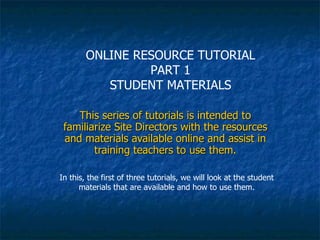
Sdtutorial
- 1. This series of tutorials is intended to familiarize Site Directors with the resources and materials available online and assist in training teachers to use them. In this, the first of three tutorials, we will look at the student materials that are available and how to use them. ONLINE RESOURCE TUTORIAL PART 1 STUDENT MATERIALS
- 2. It is vital for Site Directors to be well-informed about the use of materials and resources. Site Directors train teachers and answer their questions SITE DIRECTOR TEACHERS STUDENTS Teachers train students and answer their questions
- 3. The first step is to go to http://tvtcinterlink.com/ All materials and resources can be accessed from there. The best way to use this tutorial is to open your browser and follow the steps indicated in the slides.
- 4. First we will view the student materials. They are in a locked folder, so when you click, a box will appear. If you are using Firefox, you will see a box like this If you are using Internet Explorer, it will look like this
- 5. To enter this protected area, the User Name inter and the Password link must be typed. Note that they must be lower case. Teachers and students should be given the User Name and Password so that they can access the student materials
- 6. When the User Name and Password are entered, the following screen appears: As you can see, there are links to different versions of the three student books. We will look at all three versions and see what they offer.
- 7. Let’s look at the HTML version first and start by viewing the ETA student book. We are looking at an index of the entire book. The items in brown font are hyperlinks and clicking them takes you to the chosen units.
- 8. About the HTML version These tutorials focus on how to do things, but sometimes it’s helpful to have some background information. The icon on the left indicates that information is being presented that is not essential to action but may help explain why things are the way they are. The HTML version contains traditional web pages. This format offers several advantages, as we’ll soon see. You will notice that not all the items in the index are hyperlinked – that is because this version is not yet complete (which is one of the reasons that other versions, which are complete, are available). The original Student Books were created as printable texts. They are being refashioned in HTML because of the instructional advantages HTML affords, but the conversion is not simple – it’s a little like transforming a lawnmower into a go-kart. While the print version of a Student Book resides in a single Word file, the HTML version consists of hundreds of separate files of different kinds (htm, jpg, mp3, swf, etc.). Each screen (representing a book page) consists of a minimum of six files. Because of the difference in structure, the HTML version can be used to do things that a plain text version cannot do. Next we will look at a typical HTML screen, so click 5. Doctor , the fifth unit of Section 1 in the Eta index.
- 9. This is what an HTML version unit looks like. As you can see, it is possible to listen to the text, a helpful tool for listening and speaking practice. The arrows allow navigation to the previous and following units. The home button takes you back to the book index. When you double-click any word, a popup window appears with a learner’s dictionary entry. Explore some of the HTML pages and get a sense of what’s there.
- 10. Now let’s return to the Student Books menu and look at another version. Click the View box for the Joomla version of the Eta Student Book. Once again the User Name/Password box appears. That is because we are going to open a different locked folder. But the key is the same. Any time that box appears, the words inter / link should be typed in.
- 11. This is what the Joomla screen looks like. You will notice a log in box in the left column. It is not necessary to log in to view the Student Books. In the next tutorial you will see what teachers and administrators can do on Joomla once they are logged in. But students will never log in and nobody else has to log in if they just want to see the Student Books.
- 12. So, what is Joomla? Joomla is a Content Management System (CMS), a sophisticated mechanism for creating complex, interactive websites that store information in a database. Pages are created in a completely different way than with traditional HTML. When you look at the Student Book in Joomla, you may not be aware of its many capabilities. But one thing you will see is that all of the student books are here in their full form. You can view the text and hear the audio for every unit here. It was possible to copy the contents of the book into Joomla without creating the hundreds of different files necessary for the HTML version. The Joomla version may not be as attractive to use as the HTML version, but it is fully functional. One of the interesting features of Joomla is that different levels of permission can be assigned to different groups of users. This makes it possible for a student, teacher and Site Director to click the same page (the same URL) and see different things. This feature allows us to use Joomla in different ways, which we will look at in future tutorials, but for now we will focus on the very simple use of viewing the Student Books.
- 13. Using the Joomla menu. The menu for student books is just under the banner. If you hover the mouse on the menu, it will expand and show submenu items. Let’s look at the same unit we viewed in the HTML version. On the Eta Student Book menu, click Section 1.
- 14. Locating a unit in Joomla. Note that you can select how many items to display on the page. The default is 10, but you can change it to 30 and view all of the units in Section 1 on this screen. Click on UNIT 5 DOCTOR .
- 15. Viewing a unit in Joomla. Just as in the HTML, you can play the audio and use the Prev and Next buttons to navigate to other units. The learner’s dictionary, however, is not available.
- 16. Exploring the Student Books in Joomla. Spend some time exploring the Student Books in Joomla. When you are ready to move on, click the last item in the menu bar, Student Materials Menu . Here you will find a Joomla version of the same menu of student materials that you saw earlier. Either version can take you to all versions of the Student Books. Click the View button for the PDF version of the Eta Student Book.
- 17. Viewing the PDF versions of the Student Books. This is an ordinary PDF file, viewable with Adobe Reader, which contains the entire book.
- 18. How can I use the PDF versions of the Student Books. You are, undoubtedly, already familiar with PDF files. The PDF versions are what were used to print out the hard copies of the books, so they are the basic text version. Although this digital text version isn’t as versatile as the HTML or Joomla versions, it does have its uses. If you (or teachers or students) want to keep a digital copy that can be accessed without an Internet connection, just save the file on your hard drive. If you want to print out a page for use in class, you can do that as well. Most computers have a version of Adobe Reader on them and you can usually view PDF files through a web browser. However, if for some reason you cannot view the PDF files, just download a free copy of Adobe Reader at http://get.adobe.com/reader/.
- 19. Viewing the YUDU versions of the Student Books. Let’s return to the Student Materials Menu (which should still be open on one of the tabs of your browser) and click on the YUDU version of the ETA Student Book.
- 20. What’s in the YUDU versions of the Student Books? The YUDU version is a digital edition that mimics a physical book. You can flip pages, highlight and write notes. In addition you can zoom in and out and use the Search function. Like the PDF versions, the YUDU versions are basically digital texts without most of the capabilities of the HTML and Joomla versions.
- 21. The audio segment. Returning to the Student Materials Menu once again, we will look at the contents of the last column, the audio files.
- 22. Using the audio files. Looking at Section 1 of the ETA Student Book, we can see that there is a Play button for each unit. Clicking a play button starts the audio. The audio segments were created before the Joomla and HTML versions were completed and to some extent are superseded by those versions. However, these files can be useful if the teacher wants to use listening segments without showing the text to students. Please note that it takes time for the audio menu pages to load completely because of the great amount of data they contain. However, once loaded, the audios are ready to play immediately and repeatedly.
- 23. This concludes the tutorial on student materials.