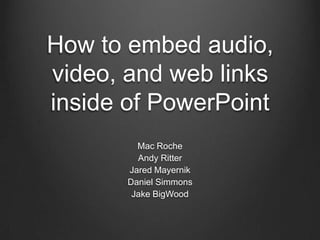
Presentation
- 1. How to embed audio, video, and web links inside of PowerPoint Mac Roche Andy Ritter Jared Mayernik Daniel Simmons Jake BigWood
- 2. How to embed Audio Highlight the slide where you want the music to start. Insert > movies and sounds > sound from file.
- 3. How to Embed Audio Cont. Browse in dialog box to choose a music file (do you want your sound to automatically play in the slide show?) You'll see a sound icon on your slide. To adjust playback options right click sound icon and choose customization.
- 4. How to Protect Sound Links Pick a folder to save your presentation and sounds in. Save your presentation to that folder. Copy sound files to the same folder. Insert the sounds into your presentation form that folder. When you move to the PowerPoint file to another computer, make sure to move all the sound files too.
- 5. Mac Users (WAV sounds) PowerPoint > Preferences > General Tab. Set the value next to “Link sounds with file sounds greater than” to 50,000 kb. If you’ve already added sound to your presentation, youll need to locate and delete them and then re-insert them (use insert, movies and sounds, sound from file).
- 6. How to Embed a YouTube video Office button > PowerPoint options > Popular > Click “Show developer tab in the ribbon” In the control toolbox, click the last icon “more controls” which is displayed as a hammer plus wrench. Select “shockwave flash object” Use your mouse to draw an resize an area in the slide where you want to place your YouTube video.
- 7. Cont. How to embed a YouTube video Go to the YouTube video page you would like to add. 1. Check the URL in the address bar of your web browser Ex. www.youtube.com/watch?v=dORIEVuWILI
- 8. How to embed a YouTube video cont. 2. Change watch?v=v/ 3. Ex. www.youtube/v/dORIEVuWILI • Right click the area you drew which is displayed as a big cross, select properties tab, then copy and paste your YouTube video.
- 9. Inserting a Web Link Go to the slide which the hyperlink is needed. Go to auto shapes > action buttons > click on the button you want and move curser into slide.
- 10. Inserting a Web Link cont. Draw a box where you want it. An actions setting box will appear. Click on Hyperlink and scroll down to the URL Type in your URL.