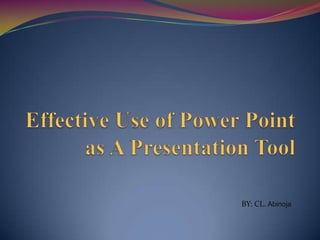
Microsoft PowerPoint Guide: Tips and Best Practices
- 2. What is Microsoft Power Point? http://www.eglobiotraining.com Microsoft PowerPoint is the name of a proprietary commercial presentation program developed by Microsoft. It was officially launched on May 22, 1990 as a part of the Microsoft Office suite, and runs on Microsoft Windows and Apple's Mac OS X operating system. The current versions are Microsoft Office PowerPoint 2010 for Windows and Microsoft Office PowerPoint 2011 for Mac.
- 3. Introduction to Microsoft Power Point 2007 http://www.eglobiotraining.com WHAT”S NEW ON MICROSOFT POWERPOINT 2007 ? Better Sharing Capabilities Save as PDF Digital Signature Document Inspector New user Interface Live Preview XML Compatibility Themes Enhanced Special Effects Create a Custom Layout SmartArt Presenter View Print Preview
- 4. Power Point http://www.eglobiotraining.com PowerPoint is a multimedia tool that reaches students with different learning styles. Students learn visual literacy by communicating in this medium. They can also use audio to get a message across. Furthermore, the program has the capability of including video and easily links to the Internet. PowerPoint is versatile and has as many uses. Projects that teachers have done in the past using this program are: tutorials, lesson reviews, running presentations, reports, autobiographies, interactive quizzes and spelling sentences.
- 5. Parts of PowerPoint http://www.eglobiotraining.com Parts of the PowerPoint screen: • Title bar - displays the document name • Menu bar - click on a menu option to see a list of commands • Standard toolbar - frequently used menu options • Formatting toolbar - displays formatting commands • Placeholder - click or double-click to add an element to a slide • Outline view button - displays document in outline form • Slide view button - displays slides one at a time • Slide Sorter view button - displays all slides in a single screen • Slide show button - displays slide show • Drawing toolbar - displays drawing tools • Status bar - shows the current page number and position of the insertion point in the document • Office Assistant - quick help when you need it
- 6. Power Point Uses and Importance http://www.eglobiotraining.com PowerPoint Presentations are a way of attracting audience towards your views and arguments. It is one of the most helping factors behind success of every meeting. There are various uses of power point presentations, some of them are integrated. The most popular uses of power point presentations are in modern days learning, corporate training sessions, business and marketing meetings, and sales gatherings.
- 7. Power Point Uses and Importance http://www.eglobiotraining.com Used as Learning Solutions Used in Corporate Training Sessions Used in Marketing Strategy
- 8. Guidelines for an effective presentation session: http://www.eglobiotraining.com • Your presentation should be to the point and focusing over actual purpose. • There should be a professional look deciding your organizations identity. • You need to practice properly before delivering a presentation in any seminars. • There should be less text, and maximum possible graphics in presentations. • Take care of your time, users positive responses, and their ease, don't make people bored with longer duration presentations. • There should be uniform colors and font appearance throughout the presentation to avoid in-convenience.
- 9. Top 10 benefits of PowerPoint http://www.eglobiotraining.com Bring more energy and visual impact to your presentations. Work with others without having to wait your turn. Add a personalized video experience. Imagine just-in-time show and tell. Access your presentations from more locations and on more devices.
- 10. Top 10 benefits of PowerPoint http://www.eglobiotraining.com Create high-quality presentations with stunning graphics. Captivate your audience with new transitions and improved animations. Organize and print your slides more effectively. Get things done faster. Work on multiple presentations and multiple monitors.
- 11. Best Practices in Presenting with PowerPoint http://www.eglobiotraining.com Think about goals and purpose of handouts Minimize the number of slides Don't parrot PowerPoint Hold up your end Time your talk Give it a rest Make it interactive Mix up the media Hide your pointer Rehearse before presenting
- 12. Know Your Moves http://www.eglobiotraining.com In addition to being a smooth presenter, you’ll need to make sure you know the basic keyboarding techniques for technically moving through your presentation. Go to the next slide • Click the mouse • Press spacebar or enter • Click the forward arrow • Right-click, and on the shortcut menu, click next Go to the previous slide • Press backspace • Click the back arrow • Right-click, and on the shortcut menu, click previous
- 13. Know Your Moves http://www.eglobiotraining.com Go to a specific slide • Type the slide number, and then press return • Right-click, point to go on the shortcut menu, then point to by title and click the slide you want. See previously viewed slide • Right-click, point to go on the shortcut menu, and then click Previously Viewed
- 14. Know Your Moves http://www.eglobiotraining.com Temporarily black out the screen during a presentation • Press the B key - This turns the audience's monitor black To resume the slide show • Press the B key again to return to the current slide • Press any of the keys listed above to move to the next screen • Press any of the keys listed above to return to the screen previously displayed
- 15. Graphic Design Issues http://www.eglobiotraining.com Use contrasting colors Use readable fonts Limit text per slide Use bright background colors Use simple muted background images Avoid excessive motions Eschew cutesy sounds
- 16. Technical Issues http://www.eglobiotraining.com Power Point File size Don’t work off of a Floppy Disc Images- compress outside Power Point Audio- embedded or linked Video- always linked Using Power Point on Web
- 17. Ten Secrets For Using PowerPoint Effectively http://www.eglobiotraining.com 1. Start by creating an outline The most important part of any presentation is the content, not the graphical appeal. That is why you should develop your presentation with the content first, before deciding on the look (colors, graphics, etc.) Create a good structure for your presentation by reflecting on the goal of the presentation, what your audience is thinking right now, and what points you need to make in order to move the audience from where they are to where you want them to be.
- 18. Ten Secrets For Using PowerPoint Effectively http://www.eglobiotraining.com 2. Use Contrasting Colors If you want your audience to be able to see what you have on the slide, there needs to be a lot of contrast between the text color and the background color. 3. Use a big enough font When deciding what font size to use in your presentation, make sure it is big enough so that the audience can read it
- 19. Ten Secrets For Using PowerPoint Effectively http://www.eglobiotraining.com 4. Stop the moving text When text comes on the screen, we want the audience to read the text, then focus back on the presenter to hear the message. 5. Turn the pointer off During a presentation, it is very annoying to have the pointer (the little arrow) come on the screen while the presenter is speaking. It causes movement on the screen and draws the audience attention from the presenter to the screen.
- 20. Ten Secrets For Using PowerPoint Effectively http://www.eglobiotraining.com 6. Use visuals instead of text slides Instead of using slides that only contain text, use visuals such as graphs, diagrams, photos and media clips to engage the audience. 7. Have Slides at the End of Your Presentation The last slide you speak to should not be the last slide in your presentation file.
- 21. Ten Secrets For Using PowerPoint Effectively http://www.eglobiotraining.com 8. Be able to Jump to Any Slide PowerPoint has a feature that allows you to be able to move quickly and seamlessly to any slide in your presentation. To do so, you need to know the slide numbers. 9. Blank the screen 10. Draw on the screen during a presentation Sometimes it can be valuable to be able to draw on the screen during your presentation to illustrate a particular point or item. Source: wikipedia
