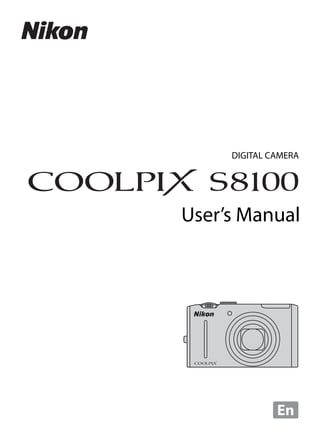
S8100 manual
- 2. Trademark Information • Microsoft, Windows and Windows Vista are either registered trademarks or trademarks of Microsoft Corporation in the United States and/or other countries. • Macintosh, Mac OS, and QuickTime are trademarks of Apple Inc. • Adobe and Acrobat are registered trademarks of Adobe Systems Inc. • SDXC, SDHC and SD Logos are trademarks of SD-3C, LLC. • PictBridge is a trademark. • HDMI, logo and High-Definition Multimedia Interface are trademarks or registered trademarks of HDMI Licensing LLC. • All other trade names mentioned in this manual or the other documentation provided with your Nikon product are trademarks or registered trademarks of their respective holders. AVC Patent Portfolio License This product is licensed under the AVC Patent Portfolio License for the personal and non- commercial use of a consumer to (i) encode video in compliance with the AVC standard (“AVC video”) and/or (ii) decode AVC video that was encoded by a consumer engaged in a personal and non-commercial activity and/or was obtained from a video provider licensed to provide AVC video. No license is granted or shall be implied for any other use. Additional information may be obtained from MPEG LA, L.L.C. See http://www.mpegla.com.
- 3. Introduction First Steps Basic Photography and Playback: A (Auto) Mode More on Shooting More on Playback Editing Images Movie Recording and Playback Connecting to Televisions, Computers and Printers Basic Camera Setup Caring for the Camera Technical Notes and Index i
- 4. For Your Safety To prevent damage to your Nikon product or injury to yourself or to others, read the following safety precautions in their entirety before using this equipment. Keep these safety instructions where all those who use the product will read them. This icon marks warnings, information that should be read before using this Nikon product, to prevent possible injury. WARNINGS Turn off in the event of Do not use the camera or malfunction Charging AC Adapter in the Should you notice smoke or an presence of flammable gas unusual smell coming from the Do not use electronic equipment in camera or Charging AC Adapter, the presence of flammable gas, as this unplug the Charging AC Adapter and could result in explosion or fire. remove the battery immediately, Handle the camera strap with taking care to avoid burns. Continued care operation could result in injury. After Never place the strap around the neck removing or disconnecting the power of an infant or child. source, take the equipment to a Nikon- authorized service representative for Keep out of reach of children inspection. Particular care should be taken to prevent infants from putting the Do not disassemble battery or other small parts into their Touching the internal parts of the mouths. camera or Charging AC Adapter could result in injury. Repairs should be performed only by qualified technicians. Should the camera or Charging AC Adapter break open as the result of a fall or other accident, take the product to a Nikon-authorized service representative for inspection, after unplugging the product and/or removing the battery. ii
- 5. For Your Safety Observe caution when • If liquid from the damaged battery handling the battery comes in contact with clothing or The battery may leak, overheat, or skin, rinse immediately with plenty explode if improperly handled. of water. Observe the following precautions Observe the following when handling the battery for use in precautions when handling this product: the Charging AC Adapter • Before replacing the battery, turn • Keep dry. Failure to observe this the product off. If you are using the precaution could result in fire or Charging AC Adapter/AC adapter, electric shock. be sure it is unplugged. • Dust on or near the metal parts of • Use only a Rechargeable Li-ion the plug should be removed with a Battery EN-EL12 (supplied). Charge dry cloth. Continued use could the battery by using a camera that result in fire. supports battery charging or by • Do not handle the plug or go near using a Battery Charger MH-65 the Charging AC Adapter during (available separately). To charge the lightning storms. Failure to observe battery with the camera, use either this precaution could result in Charging AC Adapter EH-68P/EH- electric shock. 68P (AR) (supplied) or the Charge by computer function. • Do not damage, modify, forcibly tug or bend the USB cable, place it • When inserting the battery, do not under heavy objects, or expose it to attempt to insert it upside down or heat or flames. Should the insulation backwards. be damaged and the wires become • Do not short or disassemble the exposed, take it to a Nikon- battery or attempt to remove or authorized service representative for break the battery insulation or casing. inspection. Failure to observe these • Do not expose the battery to flame precautions could result in fire or or to excessive heat. electric shock. • Do not immerse in or expose to water. • Do not handle the plug or Charging • Replace the terminal cover when AC Adapter with wet hands. Failure transporting the battery. Do not to observe this precaution could transport or store with metal objects result in electric shock. such as necklaces or hairpins. • Do not use with travel converters or • The battery is prone to leakage when adapters designed to convert from fully discharged. To avoid damage to one voltage to another or with DC- the product, be sure to remove the to-AC inverters. Failure to observe battery when no charge remains. this precaution could damage the • Discontinue use immediately should product or cause overheating or fire. you notice any change in the battery, such as discoloration or deformation. iii
- 6. For Your Safety Use appropriate cables Do not operate the flash with When connecting cables to the input the flash window touching a and output jacks, use only the cables person or object provided or sold by Nikon for the Failure to observe this precaution purpose, to maintain compliance with could result in burns or fire. product regulations. Avoid contact with liquid Handle moving parts with crystal care Should the monitor break, care should Be careful that your fingers or other be taken to avoid injury caused by objects are not pinched by the lens broken glass and to prevent liquid cover or other moving parts. crystal from the monitor touching the skin or entering the eyes or mouth. CD-ROMs The CD-ROMs supplied with this Turn the power off when device should not be played back on using inside an airplane or the audio CD equipment. Playing CD- hospital ROMs on an audio CD player could Turn the power off while inside the cause hearing loss or damage the airplane during take off or landing. equipment. Follow the instructions of the hospital when using while in a hospital. The Observe caution when using electromagnetic waves given out by the flash this camera may disrupt the electronic Using the flash close to your subject’s systems of the airplane or the eyes could cause temporary visual instruments of the hospital. impairment. Particular care should be observed if photographing infants, when the flash should be no less than 1 m (3 ft. 4 in.) from the subject. iv
- 7. Notices Notices for Customers in the equipment does cause harmful U.S.A. interference to radio or television reception, which can be determined IMPORTANT SAFETY by turning the equipment off and on, INSTRUCTIONS - SAVE THESE the user is encouraged to try to correct INSTRUCTIONS. the interference by one or more of the following measures: DANGER - TO REDUCE THE RISK • Reorient or relocate the receiving OF FIRE OR ELECTRIC SHOCK, antenna. CAREFULLY FOLLOW THESE • Increase the separation between the INSTRUCTIONS equipment and receiver. For connection to a supply not in the • Connect the equipment into an U.S.A., use an attachment plug adapter outlet on a circuit different from that of the proper configuration for the to which the receiver is connected. power outlet if needed. • Consult the dealer or an The power supply unit is intended to experienced radio/television be correctly orientated in a vertical or technician for help. floor mount position. Federal Communications Commission (FCC) Radio Frequency Interference Statement This equipment has been tested and CAUTIONS found to comply with the limits for a Modifications Class B digital device, pursuant to Part The FCC requires the user to be 15 of the FCC rules. These limits are notified that any changes or designed to provide reasonable modifications made to this device that protection against harmful are not expressly approved by Nikon interference in a residential installation. Corporation may void the user’s This equipment generates, uses, and authority to operate the equipment. can radiate radio frequency energy and, if not installed and used in Interface Cables accordance with the instructions, may Use the interface cables sold or cause harmful interference to radio provided by Nikon for your equipment. communications. However, there is no Using other interface cables may guarantee that interference will not exceed the limits of Class B Part 15 of occur in a particular installation. If this the FCC rules. v
- 8. Notices Notice for customers in the State of Notices for customers in Europe California CAUTIONS WARNING Handling the cord on this product will RISK OF EXPLOSION IF BATTERY IS expose you to lead, a chemical known REPLACED BY AN INCORRECT TYPE. to the State of California to cause birth defects or other reproductive harm. DISPOSE OF USED BATTERIES Wash hands after handling. ACCORDING TO THE Nikon Inc., INSTRUCTIONS. 1300 Walt Whitman Road This symbol indicates that Melville, New York 11747-3064 this product is to be USA collected separately. Tel: 631-547-4200 The following apply only to users in European countries: • This product is designated for Notice for customers in Canada separate collection at an CAUTION appropriate collection point. Do not This Class B digital apparatus complies dispose of as household waste. with Canadian ICES-003. • For more information, contact the retailer or the local authorities in ATTENTION charge of waste management. Cet appareil numérique de la classe B This symbol on the battery est conforme à la norme NMB-003 du indicates that the battery is Canada. to be collected separately. The following apply only to users in European countries: • All batteries, whether marked with this symbol or not, are designated for separate collection at an appropriate collection point. Do not dispose of as household waste. • For more information, contact the retailer or the local authorities in charge of waste management. vi
- 9. Table of Contents For Your Safety........................................................................................................................................ ii WARNINGS.................................................................................................................................................................. ii Notices ....................................................................................................................................................... v Introduction ...........................................................................................................................................1 About This Manual ................................................................................................................................ 1 Information and Precautions............................................................................................................. 2 Parts of the Camera............................................................................................................................... 4 The Camera Body ...................................................................................................................................................4 The Monitor................................................................................................................................................................6 Main Features of the Operation Controls...................................................................................... 8 Using Camera Menus........................................................................................................................................10 Switching Between Tabs.................................................................................................................................11 The Shutter-release Button............................................................................................................................11 Attaching the Camera Strap .........................................................................................................................11 First Steps ............................................................................................................................................. 12 Inserting the Battery ...........................................................................................................................12 Removing the Battery .......................................................................................................................................13 Charging the Battery ..........................................................................................................................14 Turning On and Off the Camera.................................................................................................................17 Setting Display Language, Date, and Time ................................................................................18 Inserting Memory Cards ....................................................................................................................20 Removing Memory Cards...............................................................................................................................20 Basic Photography and Playback: A (Auto) Mode............................................................... 22 Step 1 Turn the Camera On and Select A (Auto) Mode .......................................................22 Indicators Displayed in A (Auto) Mode...............................................................................................23 Step 2 Frame a Picture .......................................................................................................................24 Using the Zoom....................................................................................................................................................25 Step 3 Focus and Shoot .....................................................................................................................26 Step 4 Playing Back and Deleting Images...................................................................................28 Playing Back Images (Playback Mode)....................................................................................................28 Deleting Unwanted Images..........................................................................................................................29 Using the Flash......................................................................................................................................30 Raising and Lowering the Flash..................................................................................................................30 Setting the Flash Mode....................................................................................................................................31 Taking Pictures with the Self-timer ...............................................................................................33 Taking Pictures with the Smile Timer ...........................................................................................34 Macro Mode...........................................................................................................................................36 Adjusting Brightness (Exposure Compensation), Vividness, and Hue .............................37 Operating the Creative Slider.......................................................................................................................38 Adjusting Exposure Compensation .........................................................................................................41 vii
- 10. Table of Contents More on Shooting ............................................................................................................................. 42 Selecting a Shooting Mode (Mode Dial)......................................................................................42 Changing A (Auto) Mode Settings (Shooting Menu) ...........................................................43 Image Mode (Image Quality/Image Size).............................................................................................44 White Balance (Adjusting Hue) ...................................................................................................................46 Metering....................................................................................................................................................................48 ISO Sensitivity.........................................................................................................................................................49 AF Area Mode ........................................................................................................................................................50 Autofocus Mode...................................................................................................................................................54 Shooting Suited to Scenes (Scene Mode) ...................................................................................55 Shooting in the Scene Mode Selected by the Camera (Scene Auto Selector) .............56 Choosing a Scene and Shooting (Scene Mode Types and Characteristics)....................58 Shooting for a Panorama................................................................................................................................68 Focusing on a Moving Subject (Subject Tracking Mode)......................................................70 Changing Subject Tracking Mode Settings.........................................................................................72 Burst Shooting (Continuous Shooting Mode)...........................................................................73 Changing Continuous Shooting Mode Settings .............................................................................75 Camera Settings that Cannot Be Applied Simultaneously ...................................................78 More on Playback.............................................................................................................................. 80 Operations in Full-frame Playback Mode....................................................................................80 Displaying the Histogram and Shooting Information ..................................................................82 Playing Images Captured Using Continuous Shooting Mode (Sequence).....................83 Viewing Multiple Images: Thumbnail Playback........................................................................85 Calendar Display...................................................................................................................................................87 Taking a Closer Look: Playback Zoom ..........................................................................................88 Playing Back Images by Category ..................................................................................................90 Sorting Favorite Images (Favorite Pictures Mode)...................................................................92 Adding Images to an Album ........................................................................................................................92 Viewing Images in an Album .......................................................................................................................94 Removing Images From an Album ..........................................................................................................95 Using Favorite Pictures Mode......................................................................................................................96 Favorite Pictures Menu ....................................................................................................................................96 Changing the Album Icons ...........................................................................................................................97 Finding Images in Auto Sort Mode............................................................................................. 100 Viewing Images in Auto Sort Mode ...................................................................................................... 100 Operations in Auto Sort Mode ................................................................................................................. 103 Auto Sort Menu ................................................................................................................................................. 103 Viewing Images by Date (List by Date) ..................................................................................... 104 Viewing Images in List by Date Mode ................................................................................................. 104 Operations in List by Date Mode ............................................................................................................ 106 List by Date Menu ............................................................................................................................................ 106 viii
- 11. Table of Contents Playback Options: Playback Menu.............................................................................................. 107 a Print Set (Creating a DPOF Print Order)....................................................................................... 109 b Slide Show..................................................................................................................................................... 113 d Protect ............................................................................................................................................................ 114 f Rotate Image................................................................................................................................................ 116 E Voice Memo.................................................................................................................................................... 117 h Copy (Copy Between Internal Memory and Memory Card) .......................................... 119 C Sequence Display Options.................................................................................................................. 121 C Choose Key Picture ................................................................................................................................. 121 Editing Images..................................................................................................................................122 Editing Functions .............................................................................................................................. 122 Image Editing ..................................................................................................................................... 124 k Quick Retouch: Enhancing Contrast and Saturation.......................................................... 124 I D-Lighting: Enhancing Brightness and Contrast ................................................................... 125 e Skin Softening: Softening Skin Tones ........................................................................................... 126 g Small Picture: (Decreasing Image Size) ....................................................................................... 127 a Crop: Creating a Cropped Copy........................................................................................................ 128 Movie Recording and Playback..................................................................................................129 Recording Movies ............................................................................................................................. 129 Capturing Still Images While Recording Movies........................................................................... 131 Changing Movie Recording Settings ................................................................................................... 132 Movie of Movie Options (Normal Speed Movie Type) .............................................................. 134 Autofocus Mode .............................................................................................................................................. 135 Wind Noise Reduction................................................................................................................................... 136 Recording Movies in Slow Motion and Fast Motion (HS Movie)...................................... 137 Changing HS Movie Settings (HS Movie Type) .............................................................................. 139 Movie Playback .................................................................................................................................. 140 Deleting Movies................................................................................................................................................. 140 Editing Movies.................................................................................................................................... 141 Connecting to Televisions, Computers and Printers ..........................................................143 Connecting to a TV........................................................................................................................... 143 Connecting to a Computer............................................................................................................ 145 Before Connecting the Camera............................................................................................................... 145 Transferring Images from a Camera to a Computer................................................................... 146 Charging While Connecting to a Computer ................................................................................... 150 Connecting to a Printer................................................................................................................... 151 Connecting the Camera to a Printer..................................................................................................... 152 Printing Images One at a Time................................................................................................................. 153 Printing Multiple Images.............................................................................................................................. 154 ix
- 12. Table of Contents Basic Camera Setup ........................................................................................................................157 Setup Menu......................................................................................................................................... 157 Welcome Screen ............................................................................................................................................... 159 Date........................................................................................................................................................................... 160 Monitor Settings................................................................................................................................................ 163 Date Imprint (Imprinting Date and Time) ......................................................................................... 165 Vibration Reduction ........................................................................................................................................ 166 Motion Detection ............................................................................................................................................. 168 AF Assist.................................................................................................................................................................. 169 Digital Zoom ....................................................................................................................................................... 169 Sound Settings................................................................................................................................................... 170 Auto Off .................................................................................................................................................................. 171 Format Memory/Format Card .................................................................................................................. 172 Language............................................................................................................................................................... 173 TV Settings ........................................................................................................................................................... 173 Charge by Computer...................................................................................................................................... 174 Blink Warning ...................................................................................................................................................... 175 Reset All .................................................................................................................................................................. 177 Firmware Version ............................................................................................................................................. 179 Caring for the Camera....................................................................................................................180 Maximizing Camera Life and Performance.............................................................................. 180 Cleaning ................................................................................................................................................................. 182 Storage .................................................................................................................................................................... 182 Technical Notes and Index...........................................................................................................183 Optional Accessories ....................................................................................................................... 183 Approved Memory Cards ............................................................................................................................ 184 Image/Sound File and Folder Names ........................................................................................ 185 Error Messages................................................................................................................................... 186 Troubleshooting................................................................................................................................ 191 Specifications ..................................................................................................................................... 198 Supported Standards ..................................................................................................................................... 201 Index ...................................................................................................................................................... 202 x
- 13. Introduction About This Manual Thank you for your purchase of a Nikon COOLPIX S8100 digital camera. This manual was written to help you enjoy taking pictures with your Nikon digital camera. Read this manual thoroughly before use, and keep it where all those who use the product will read it. Introduction Symbols and Conventions To make it easier to find the information you need, the following symbols and conventions are used: This icon marks cautions, information that should be read This icon marks tips, additional B before use, to prevent damage to D information that may be helpful the camera. when using the camera. This icon marks notes, This icon indicates that more C information that should be read A information is available before using the camera. elsewhere in this manual. Notations • Secure Digital (SD) memory card, SDHC memory card, and SDXC memory card are referred to as “memory card.” • The setting at the time of purchase is referred to as the “default setting.” • The names of menu items displayed in the camera monitor, and the names of buttons or messages displayed on a computer monitor appear in bold. Screen Samples In this manual, images are sometimes omitted from monitor display samples so that monitor indicators can be more clearly shown. Illustrations and Screen Display Illustrations and text displays shown in this manual may differ from actual display. C Internal Memory and Memory Cards Pictures taken with this camera can be stored in the camera’s internal memory or on removable memory cards. If a memory card is inserted, all new pictures will be stored on the memory card and delete, playback, and format operations will apply only to the pictures on the memory card. The memory card must be removed before the internal memory can be formatted or accessed for picture storage, deletion, or viewing. 1
- 14. Information and Precautions Life-Long Learning As part of Nikon’s “Life-Long Learning” commitment to ongoing product support and education, continually updated information is available online at the following sites: • For users in the U.S.A.: http://www.nikonusa.com/ Introduction • For users in Europe and Africa: http://www.europe-nikon.com/support/ • For users in Asia, Oceania, and the Middle East: http://www.nikon-asia.com/ Visit these sites to keep up-to-date with the latest product information, tips, answers to frequently asked questions (FAQs), and general advice on digital imaging and photography. Additional information may be available from the Nikon representative in your area. Visit the site below for contact information: http://imaging.nikon.com/ Use Only Nikon Brand Electronic Accessories Nikon COOLPIX cameras are designed to the highest standards and include complex electronic circuitry. Only Nikon brand electronic accessories (including battery charger, batteries, Charging AC Adapter, and AC adapters) certified by Nikon specifically for use with this Nikon digital camera are engineered and proven to operate within the operational and safety requirements of this electronic circuitry. THE USE OF NON-NIKON ELECTRONIC ACCESSORIES COULD DAMAGE THE CAMERA AND MAY VOID YOUR NIKON WARRANTY. The use of third-party rechargeable Li-ion batteries not bearing the Nikon holographic seal could interfere with normal operation of the camera or result in the batteries overheating, igniting, rupturing, or leaking. For more information about Nikon brand accessories, contact a local authorized Nikon dealer. Holographic seal: Identifies this device as an authentic Nikon product. Before Taking Important Pictures Before taking pictures on important occasions (such as at weddings or before taking the camera on a trip), take a test shot to ensure that the camera is functioning normally. Nikon will not be held liable for damages or lost profits that may result from product malfunction. About the Manuals • No part of the manuals included with this product may be reproduced, transmitted, transcribed, stored in a retrieval system, or translated into any language in any form, by any means, without Nikon’s prior written permission. • Nikon reserves the right to change the specifications of the hardware and software described in these manuals at any time and without prior notice. • Nikon will not be held liable for any damages resulting from the use of this product. • While every effort was made to ensure that the information in these manuals is accurate and complete, we would appreciate it were you to bring any errors or omissions to the attention of the Nikon representative in your area (address provided separately). 2
- 15. Information and Precautions Notice Concerning Prohibition of Copying or Reproduction Note that simply being in possession of material that was digitally copied or reproduced by means of a scanner, digital camera or other device may be punishable by law. • Items prohibited by law from being copied or reproduced Introduction Do not copy or reproduce paper money, coins, securities, government bonds or local government bonds, even if such copies or reproductions are stamped “Sample.” The copying or reproduction of paper money, coins, or securities which are circulated in a foreign country is prohibited. Unless the prior permission of the government was obtained, the copying or reproduction of unused postage stamps or post cards issued by the government is prohibited. The copying or reproduction of stamps issued by the government and of certified documents stipulated by law is prohibited. • Cautions on certain copies and reproductions The government has issued cautions on copies or reproductions of securities issued by private companies (shares, bills, checks, gift certificates, etc.), commuter passes, or coupon tickets, except when a minimum of necessary copies are to be provided for business use by a company. Also, do not copy or reproduce passports issued by the government, licenses issued by public agencies and private groups, ID cards and tickets, such as passes and meal coupons. • Comply with copyright notices The copying or reproduction of copyrighted creative works such as books, music, paintings, woodcut prints, maps, drawings, movies, and photographs is governed by national and international copyright laws. Do not use this product for the purpose of making illegal copies or to infringe copyright laws. Disposing of Data Storage Devices Please note that deleting images or formatting data storage devices such as memory cards or built-in camera memory does not completely erase the original image data. Deleted files can sometimes be recovered from discarded storage devices using commercially available software, potentially resulting in the malicious use of personal image data. Ensuring the privacy of such data is the user’s responsibility. Before discarding a data storage device or transferring ownership to another person, erase all data using commercial deletion software, or format the device and then completely refill it with images containing no private information (for example, pictures of empty sky). Be sure to also replace any pictures selected for the Select an image option in the Welcome screen setting (A 159). Care should be taken to avoid injury or damage to property when physically destroying data storage devices. 3
- 16. Parts of the Camera The Camera Body Introduction 1 2 3 4 5 6 7 Flash raised 10 8 9 Lens cover closed Zoom control ..................................................25 Power switch/power-on lamp 5 f : wide.....................................................25 .......................................................................17, 171 g : tele........................................................25 6 Microphone (stereo) .....................117, 129 1 h : thumbnail playback...........85, 87 i : playback zoom..............................88 7 Flash ..................................................................... 30 j : help......................................................55 8 Speaker..................................................118, 140 2 Shutter-release button......................11, 26 9 Lens .........................................................182, 198 Self-timer lamp...............................................33 10 Lens cover 3 AF-assist illuminator.................................169 4 Mode dial...........................................................42 4
- 17. Parts of the Camera 1 23 4 5 Introduction 6 7 8 9 10 11 12 13 14 15 16 17 18 19 1 Monitor ..........................................................6, 23 11 k (apply selection) button...................... 9 2 Rotary multi selector..................................... 9 12 Eyelet for camera strap............................. 11 3 c (playback) button....................8, 28, 80 13 HDMI mini connector..............................143 Charge lamp .........................................15, 150 14 HDMI connector cover ...........................143 4 Flash lamp .........................................................32 USB/audio/video output connector 15 5 b (movie-record) button ...............8, 129 ................................................. 14, 143, 146, 152 6 Tripod socket................................................199 16 Connector cover........... 14, 143, 146, 152 7 d button......10, 43, 90, 108, 133, 158 17 Battery latch .............................................12, 13 8 l (delete) button................... 29, 118, 140 18 Battery chamber ........................................... 12 9 Cover latch................................................12, 20 19 Memory card slot ......................................... 20 Battery-chamber/ 10 memory card slot cover....................12, 20 5
- 18. Parts of the Camera The Monitor The following indicators may appear in the monitor during shooting and playback (actual display varies with current camera settings). Introduction The indicators that appear in the monitor during shooting and playback disappear after a few seconds (A 163). Shooting 34 4 5 1 2 3 33 6 32 10 2 7 31 8 9 10 11 12 30 29 13 28 14 27 +1.0 26 1600 1/250 F 3.5 999 15 20 19 18 999 1m00s 17 9999 1m00s 16 25 24 23 22 21 a b 1 Shooting mode*....................22, 55, 70, 73 18 Internal memory indicator ..................... 23 2 Macro mode ....................................................36 19 Aperture............................................................. 26 3 Zoom indicator ......................................25, 36 20 Shutter speed................................................. 26 4 Focus indicator...............................................26 21 Focus area (auto)...................................26, 50 5 AE/AF-L indicator..........................................69 22 Focus area (for manual or center) ..... 50 6 Flash mode .......................................................30 23 Focus area (face detection) ............26, 50 7 Focus area Battery level indicator ................................22 24 (subject tracking mode)........................... 70 8 Vibration reduction icon ...............23, 166 25 Center-weighted metering area ........ 48 9 Motion detection icon............................168 26 ISO sensitivity...........................................31, 49 10 Wind noise reduction..............................136 27 Exposure compensation value.....40, 41 11 “Date not set” indicator............... 160, 186 28 Vividness............................................................ 40 12 Travel destination icon...........................160 29 Hue........................................................................ 40 13 Date imprint..................................................165 30 White balance ................................................ 46 14 Movie type .....................................................134 31 Continuous shooting mode ................. 73 15 HS movie type .............................................139 32 Self-timer/smile timer ........................33, 34 16 Image mode ....................................................44 33 Backlighting (HDR) ...................................... 60 (a) Number of exposures remaining Still image capture 17 (still images)..............................................22 34 (movie recording) .....................................131 (b) Movie length.............................. 129, 135 6 * The icon displayed varies with the shooting mode.
- 19. Parts of the Camera Introduction Playback 4 6 1 2 3 5 15/11/2010 12:00 7 17 19 9999.JPG 16 18 15 14 13 8 9 999/ 999 12 11 999/ 999 1m00s 10 9999/9999 1m00s a b 1 Date of recording .........................................18 11 Internal memory indicator ..................... 28 2 Time of recording.........................................18 Sequence playback guide ...................... 83 12 3 Protect icon ...................................................114 Movie playback guide............................ 140 4 Sequence display..................................83, 86 13 Skin softening icon................................... 126 5 Volume indicator ............................ 118, 140 14 Print set icon ................................................ 109 Album icon in favorite pictures mode1 15 Small picture icon ..................................... 127 ..................................................................................94 16 D-Lighting icon .......................................... 125 6 Category icon in auto sort mode1 17 Quick retouch icon................................... 124 ...............................................................................100 18 Voice memo indicator............................ 118 7 Battery level indicator ................................22 19 File number and type............................. 185 8 Movie type2 ..................................................134 9 Image mode2 ......................................44, 131 (a) Current frame number/ 10 total number of frames ....................28 (b) Movie length........................................140 1 The icon for the selected album or the selected category in auto sort mode in playback mode is displayed. 2 The icon displayed varies with the setting that was set at the time of shooting. 7
- 20. Main Features of the Operation Controls 1 2 3 4 Introduction 5 6 9 10 7 8 Control Name Function 1 Power switch Turns the camera on and off (A 17) Shooting mode: changes the shooting mode (A 42) 2 Mode dial Playback mode: switches to the shooting screen Shooting mode: rotate to g (i) to zoom in; rotate to f (h) to zoom out (A 25) 3 Zoom control Playback mode: rotate to g (i) to magnify (A 88); rotate to f (h) to display thumbnail or calendar (A 85, 87) Shooting mode: releases the shutter (A 11, 26) Shutter-release 4 button Playback mode: switches to the shooting screen Shooting mode: starts and stops movie recording Movie-record (A 129) 5 button Playback mode: switches to the shooting screen Power is off: press and hold to turn on the camera in playback mode 6 Playback button Shooting mode: plays back images (A 28, 80, 140) Playback mode: switches to the shooting screen Turns the menu on and off (A 10, 43, 90, 108, 133, or 7 d button 158) 8
- 21. Main Features of the Operation Controls Control Name Function Shooting mode: deletes the last image captured (A 29) 8 Delete button Playback mode: deletes images or voice memo Introduction (A 29, 118, or 140) Shooting mode: displays the m (flash mode) menu (A 30) Rotary multi selector (up) Playback mode: selects the previous image During menu display: moves the highlight up Shooting mode: displays the n (self-timer)/smile timer menu (A 33, 34) Rotary multi Playback mode: selects the previous image selector (left) During menu display: moves the highlight left/ returns to the previous screen Shooting mode: displays the p (macro mode) menu (A 36) Rotary multi 9 selector (down) Playback mode: selects the next image During menu display: moves the highlight down Shooting mode: displays creative slider (A 38), displays the o (exposure compensation) setting screen (A 41) Rotary multi selector (right) Playback mode: selects the next image During menu display: moves the highlight right/ proceeds to next screen (applies selection) Playback mode: selects the previous or next image Rotary multi selector (rotate) During menu display: moves the highlight Playback mode (full-frame playback): displays histogram and shooting information (except for movies)/returns to full-frame playback (A 82), displays individual images of a sequence (A 83), Apply selection plays back movies (A 140) 10 button Playback mode (Zoom in/thumbnail display): switches to full-frame playback (A 85, 88) During menu display: applies selection (goes to next screen) 9
- 22. Main Features of the Operation Controls Using Camera Menus Press the d button (A 8) to display the menu for the selected mode. Use the rotary multi selector (A 9) to navigate the menus. Introduction K is displayed when previous Tab for the menus available in menu items are available the current shooting mode/ tab for playback mode menu Continuous Displayed when the menu Image mode contains two or more pages Tab for movie menu (during White balance shooting mode)/playback Metering menu (during playback mode) Continuous ISO sensitivity AF area mode Tab for displaying the setup Exit menu Displayed when there are one or more menu items to follow 1 Press the d button. Continuous Image mode White balance Metering Continuous ISO sensitivity AF area mode Exit 2 Press the rotary multi selector Continuous H or I to choose an item, and Autofocus mode then press K or the k button. Items can also be chosen by rotating the rotary multi selector (A 9). To change tabs, press J (A 11). Rotary multi Exit selector 3 Press H or I to choose an item and press the Autofocus mode k button. Single AF Full-time AF The setting is applied. Exit 4 When setting is finished, press the d button. The camera exits the menu display. 10
- 23. Main Features of the Operation Controls Switching Between Tabs Continuous Continuous Set up Image mode Image mode Welcome screen Introduction White balance White balance Date Metering Metering Monitor settings Continuous Continuous Date imprint ISO sensitivity ISO sensitivity Vibration reduction AF area mode AF area mode Motion detection Exit Exit Exit Press the rotary multi Press the rotary multi The selected menu is selector J to highlight selector H or I to select a displayed the tab tab, and press either the k button or K The Shutter-release Button The camera features a two-stage shutter-release button. To set focus and exposure, press the shutter-release button halfway, stopping when you feel resistance. When the shutter-release button is pressed halfway, focus and exposure (shutter speed and aperture value) are set. Focus and exposure remain locked while the shutter-release button is pressed halfway. While the shutter-release button is held in this position, release the shutter and take a picture by pressing the shutter-release button the rest of the way down. Do not use force when pressing the shutter-release button, as this may result in camera shake and blurred images. Press halfway to set focus Press the rest of the way and exposure down to take a picture Attaching the Camera Strap 11
- 24. First Steps Inserting the Battery Insert a Rechargeable Li-ion Battery EN-EL12 (supplied) into the camera. • Charge the battery before the first use or when the battery is running low (A 14). 1 Open the battery-chamber/memory card slot cover. First Steps 2 Insert the supplied battery. Battery chamber Use the edge of the battery to push the orange battery latch in the direction indicated by the arrow (1) and fully insert the battery (2). When the battery is fully inserted, the battery latch will lock it in place. B Inserting the Battery Inserting the battery upside down or backwards could damage the camera. Be sure to check that the battery is in the correct orientation. 3 Close the battery-chamber/memory card slot cover. 12
- 25. Inserting the Battery Removing the Battery Turn the camera off (A 17) and be sure that the power-on lamp and the monitor have turned off before opening the battery-chamber/memory card slot cover. To eject the battery, open the battery-chamber/ memory card slot cover and slide the orange battery First Steps latch in the direction indicated by the arrow (1). The battery can then be removed by hand (2). • The battery or memory card may be hot immediately after using the camera. Observe caution when removing the battery or memory card. B Notes on the Battery • Be sure to read and follow the warnings for the battery on page iii and the section, “The Battery” (A 181), before use. • If the battery will not be used for an extended period, recharge it at least once every six months and run it flat before returning it to storage. 13
- 26. Charging the Battery Charge the supplied Rechargeable Li-ion Battery EN-EL12 inserted into the camera, by connecting the supplied Charging AC Adapter EH-68P to the camera via the supplied USB Cable UC-E6, and then plugging the Charging AC Adapter into an electrical outlet. 1 Prepare the Charging AC Adapter EH-68P. First Steps If a plug adapter* is included, attach the plug adapter to the plug on the Charging AC Adapter. Push the plug adapter firmly until it is securely held in place. Once the two are connected, attempting to forcibly remove the plug adapter could damage the product. * The shape of the plug adapter varies according to the country or region in which the camera was purchased. For Customers in Argentina If the camera was purchased in Argentina, the shape of the Charging AC Adapter EH-68P (AR) differs from that supplied in other countries, and a plug adapter is not included. Proceed to step 2. EH-68P (AR) 2 Insert the battery (A 12). Do not turn the camera on. 3 Use the supplied USB cable to connect the Charging AC Adapter to the camera. Be sure that connectors are properly oriented. Do not attempt to insert connectors at an angle, and do not use force when connecting or disconnecting the USB cable. USB cable 14
- 27. Charging the Battery 4 Plug the Charging AC Adapter into an electrical outlet. The charge lamp slowly blinks green to indicate that the battery is charging. About three hours and 50 minutes are required to charge a fully exhausted battery. First Steps The following chart explains charge lamp status when the camera is plugged into the electrical outlet. Charge lamp Description Blinks slowly (green) Battery charging. Battery not charging. When charging is complete, the charge Off lamp stops blinking green and turns off. • The ambient temperature is not suited to charging. Charge the battery indoors with an ambient temperature of 5 °C to 35 °C (41 °F to 95 °F). • The USB cable or Charging AC Adapter is not properly Flickers (green) connected, or there is a problem with the battery. Disconnect the USB cable or unplug the Charging AC Adapter and correctly connect it again, or change the battery. 5 Disconnect the Charging AC Adapter from the electrical outlet and then disconnect the USB cable. 15
- 28. Charging the Battery B Notes on Charging AC Adapter • The Charging AC Adapter EH-68P is for use only with compatible devices. Do not use with another make or model of device. • Be sure to read and follow the warnings for the Charging AC Adapter on page iii and the section, “The Battery” (A 181), before use. • The EH-68P is compatible with AC 100-240 V, 50/60 Hz electrical outlets. When using in other countries, use a plug adapter (commercially available) as necessary. For more information about First Steps plug adapters, consult your travel agency. • The Charging AC Adapter EH-68P is for charging the battery inserted into the camera. When the camera is connected to an electrical outlet with the Charging AC Adapter, the camera cannot be turned on. • Do not, under any circumstances, use another make or model of USB-AC adapter other than Charging AC Adapter EH-68P. Failure to observe this precaution could result in overheating or in damage to the camera. C AC Power Source • If the AC Adapter EH-62F (available separately; A 183) is used, power is supplied to the camera from an electrical outlet and taking pictures and playing back images are available with this camera. • Do not, under any circumstances, use another make or model of AC adapter other than EH-62F. Failure to observe this precaution could result in overheating or in damage to the camera. D Charging Using Computer or Battery Charger • Connecting the COOLPIX S8100 to a computer also charges the Rechargeable Li-ion Battery EN-EL12 (A 145, 174). • The EN-EL12 can be charged without using the camera by using the Battery Charger MH-65 (available separately; A 183). 16
- 29. Charging the Battery Turning On and Off the Camera Press the power switch to turn on the camera. The power-on lamp (green) will light, and then the monitor will turn on (the power-on lamp turns off when the monitor turns on). To turn off the camera, press the power switch again. When the camera is turned off, the First Steps power-on lamp and the monitor will turn off. • If the camera is turned off, hold down the c button to turn the camera on in playback mode (A 28). C Power Saving Function (Auto Off) If no operations are performed for a while, the monitor will turn off, the camera will enter standby mode, and the power-on lamp will blink. If no operations are performed for another three minutes, the camera will turn off automatically. When the power-on lamp is blinking, the following operations will turn the monitor back on. - Pressing the power switch, shutter-release button, c button, or b (movie-record) button - Rotating the mode dial • In shooting or playback mode, the camera will enter standby mode in about one minute (default setting). • The time allowed to elapse before the camera enters standby mode can be changed from the Auto off option (A 171) in the setup menu (A 157). 17
- 30. Setting Display Language, Date, and Time When the first time the camera is turned on, the language-selection screen and the date and time setting screen for the camera clock are displayed. 1 Press the power switch to turn on the camera. The power-on lamp (green) will light, and then the monitor will turn on (the power-on lamp turns off when First Steps the monitor turns on). 2 Use the rotary multi selector to choose the desired language and press the k button. Rotary multi selector 3 Press H or I to choose Yes and press the k Date button. Set time and date? To cancel setting the date and time, press H or I to select No. Yes No Cancel 4 Press J or K to choose your home time zone (A 162) and press the k button. London Casablanca Back D Daylight Saving Time If daylight saving time is in effect, press H to enable the daylight saving time function while setting the region in step 4. London When the daylight saving time function is enabled, W is displayed Casablanca at the top of the monitor. Press I to disable the daylight saving time function. Back 18
- 31. Setting Display Language, Date, and Time 5 Edit the date and time. Date Select an item: Press K or J (changes between D, M, Y, D M Y hour, minute, DMY (the order in which the day, month, 01 01 2010 and year are displayed)). 00 00 Edit the highlighted item: Rotate the rotary multi selector, or press H or I. Edit First Steps Day, month, and year can be displayed in DMY, YMD, or MDY order. 6 Finally, choose DMY (the order in which the Date day, month, and year are displayed) and press the k button or press K. D M Y 15 11 2010 The clock starts. The lens extends and the screen used for 15 10 taking pictures is displayed. Edit C Date Imprint and Changing the Date and Time • To imprint the date on images while taking pictures, enable date imprint from the Date imprint option (A 165) in the setup menu (A 157) after the date and time have been set. • To change the camera’s internal time setting, select Date from the Date option (A 160) in the setup menu (A 157) and follow the procedure described from step 5. • To change the time zone and daylight saving time settings, select Time zone from the Date option (A 160) in the setup menu. 19
- 32. Inserting Memory Cards Image, sound, and movie files are saved in the camera’s internal memory (approximately 102 MB) or on removable Secure Digital (SD) memory cards (commercially available; A 184). If a memory card is inserted in the camera, data are automatically saved on the memory card and data saved to the memory card can be played back, deleted, or transferred. Remove the memory card to save data in the internal First Steps memory, or play back, delete, or transfer data from the internal memory. 1 Be sure that the power-on lamp and the monitor are off and open the battery- chamber/memory card slot cover. Be sure to turn off the camera before opening the cover. 2 Insert the memory card. Memory card slot Slide the memory card in until it clicks into place. B Inserting Memory Cards Inserting the memory card upside down or backwards could damage the camera or the memory card. Be sure to check that the memory card is in the correct orientation. 3 Close the battery-chamber/memory card slot cover. Removing Memory Cards Turn the camera off and be sure that the power-on lamp and the monitor have turned off before opening the battery-chamber/memory card slot cover. Press the card in (1) to partially eject the card, then remove the card by hand while being careful not to remove the card at an angle (2). • The battery or memory card may be hot immediately after using the camera. Observe caution when removing the battery or memory card. 20
- 33. Inserting Memory Cards B Formatting Memory Cards If the message on the right is displayed when the camera is turned on, the memory card must be formatted before use (A 172). Note Card is not formatted. that formatting permanently deletes all images and other data Format card? on the memory card. Be sure to make copies of any images you wish to keep before formatting the memory card. Yes When formatting the memory card, use the rotary multi selector to No First Steps choose Yes and press the k button. The confirmation dialog will be displayed. To start formatting, choose Format and press the k button. • Do not turn the camera off or open the battery-chamber/memory card slot cover until formatting is complete. • Be sure to use this camera to format memory cards previously used in other devices the first time they are inserted into the COOLPIX S8100 (A 172). B Note on the Write Protect Switch When memory card switch is in the lock position, data cannot Write protect switch be written to, or deleted from, the memory card. If the switch is in the lock position, unlock it by sliding the switch to the write position to save or delete images, or to format the memory card. B Notes on Memory Cards • Use only Secure Digital memory cards. • Do not perform the following during formatting, while data is being written to or deleted from the memory card, or during data transfer to a computer. Failure to observe this precaution could result in the loss of data or in damage to the camera or memory card: - Remove the battery or memory card - Turn off the camera - Disconnect the AC adapter • Do not format the memory card using a computer. • Do not disassemble or modify. • Do not drop, bend, or expose to water or strong physical shock. • Do not touch the metal terminals with your fingers or metal objects. • Do not affix labels or stickers to the memory card. • Do not leave in direct sunlight, closed vehicles, or areas exposed to high temperatures. • Do not expose to humidity, dust, or corrosive gases. 21
- 34. Basic Photography and Playback: A (Auto) Mode Step 1 Turn the Camera On and Select A (Auto) Mode This section describes taking pictures in A (auto) mode, an automatic, “point-and- shoot” mode recommended for first-time users of digital cameras. 1 Press the power switch to turn on the camera. The lens extends and the monitor turns on. 2 Basic Photography and Playback: A (Auto) Mode Rotate the mode dial to A. Auto mode 3 Check the battery level indicator and the Battery level indicator number of exposures remaining. Battery Level Indicator Display Description (NO INDICATOR) Battery fully charged. 35 Battery low. Prepare to charge or B (glows) replace the battery. Number of exposures N Cannot take pictures. Recharge or remaining Battery replace with a fully charged exhausted. battery. Number of Exposures Remaining The number of pictures that can be taken is displayed. 22
- 35. Step 1 Turn the Camera On and Select A (Auto) Mode Indicators Displayed in A (Auto) Mode Vibration reduction icon Vibration reduction can be applied to reduce the effects Shooting mode of camera shake. A displayed in A (auto) mode. Movie options A movie option is displayed Basic Photography and Playback: A (Auto) Mode for movie recording (A 129, 35 134). Internal memory indicator Image mode Indicates that images will be saved on the The combination of image camera’s internal memory (approximately quality (compression) and image 102 MB). size is displayed. The default When a memory card is inserted in the camera, C setting is L 4000 × 3000. does not appear and images will be saved on the memory card. • The indicators and photo info displayed during shooting and playback will turn off after a few seconds (A 163). • When the monitor has turned off in standby mode to save power (the power- on lamp is blinking) (A 171), press the following buttons to turn it back on. ➝ Power switch or Shutter-release button D Functions Available in A (Auto) Mode • The flash mode (A 30) can be adjusted, the self-timer (A 33) and macro mode (A 36) can be applied. • Brightness (exposure compensation), vividness, and hue can be adjusted with the creative slider (A 37). • Press the d button to specify settings for all shooting menu items (A 43) according to shooting conditions. The combination of image quality (compression) and image size can be set by using the Image mode option in the shooting menu. D Vibration Reduction • See Vibration reduction (A 166) in the setup menu (A 157) for more information. • Set Vibration reduction to Off when using a tripod to stabilize the camera during shooting. 23
- 36. Step 2 Frame a Picture 1 Ready the camera. Flash Hold the camera steadily in both hands. Do not hold the flash down with your fingers or other objects. Keep fingers, hair and other objects away from the lens, flash, AF assist-illuminator and microphone. When taking pictures in portrait (“tall”) orientation, turn Basic Photography and Playback: A (Auto) Mode the camera so that the flash is above the lens. 2 Frame the picture. When the camera detects a human face, that face is framed by a yellow double border (focus area) (default setting). Up to 12 faces can be detected. When the camera detects more than one face, the face closest to the 35 camera is framed by a double border and the others by single borders. When shooting non-human subjects or when no faces are detected, the focus area is not displayed. Position the main subject near the center of the frame. 24