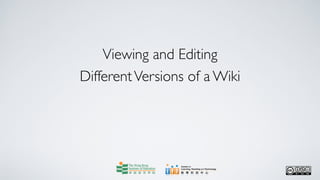
Viewing and editing different versions of a wiki
- 1. Viewing and Editing Different Versions of a Wiki
- 2. Centre for Learning, Teaching and Technology Moodle Series: Viewing and Editing Different Versions of a Wiki After logging in to Moodle, click on the course in which you want to view or edit different versions of a Wiki assignment. In this case, we click on Demo Course.
- 3. Centre for Learning, Teaching and Technology Moodle Series: Viewing and Editing Different Versions of a Wiki Click on the wiki assignment link, say Assignment 1 Collaborative Learning.
- 4. Centre for Learning, Teaching and Technology Moodle Series: Viewing and Editing Different Versions of a Wiki By default, the View page will be shown. This page shows the most updated content of the wiki.
- 5. Centre for Learning, Teaching and Technology Moodle Series: Viewing and Editing Different Versions of a Wiki If you want to view earlier versions of the wiki content, click on the History tab.
- 6. Centre for Learning, Teaching and Technology Moodle Series: Viewing and Editing Different Versions of a Wiki On the History page, the latest version of the wiki content is listed on the top. In this case, the most updated version is version 4.
- 7. Centre for Learning, Teaching and Technology Moodle Series: Viewing and Editing Different Versions of a Wiki The three commands, Browse, Fetch-back and Diff, allow you to view or edit each individual version or to compare it with the previous version. Let’s go through the functions of the three commands in the following slides.
- 8. Centre for Learning, Teaching and Technology Moodle Series: Viewing and Editing Different Versions of a Wiki To view the content of a particular version, click on Browse next to the selected version. In this case, we choose version 3 and click on Browse as shown in the picture.
- 9. Centre for Learning, Teaching and Technology Moodle Series: Viewing and Editing Different Versions of a Wiki The wiki content of version 3 is then displayed.
- 10. Centre for Learning, Teaching and Technology Moodle Series: Viewing and Editing Different Versions of a Wiki If you want to view and edit an earlier version of the wiki content, click on Fetch-back. In this case, we choose version 3 and click on Fetch-back as shown in the picture.
- 11. Centre for Learning, Teaching and Technology Moodle Series: Viewing and Editing Different Versions of a Wiki The content of version 3 is then shown.You can edit the content, if necessary. Don’t forget to click on the Save button to save any changes made. A new version will then be created (i.e. version 5).
- 12. Centre for Learning, Teaching and Technology Moodle Series: Viewing and Editing Different Versions of a Wiki To view the differences between two consecutive versions of the wiki, click on Diff. For example, if you want to view the differences between versions 3 and 4, click on Diff next to Version 4. If you want to see the differences between versions 3 and 2, then click Diff next to Version 3, and so on.
- 13. Centre for Learning, Teaching and Technology Moodle Series: Viewing and Editing Different Versions of a Wiki The differences between the two versions are then shown.
- 14. Centre for Learning, Teaching and Technology Moodle Series: Viewing and Editing Different Versions of a Wiki A sentence in red that begins with a“-” symbol indicates that it was deleted from the previous version of the wiki. In this example, the sentence was deleted from version 3 and it does not appear in version 4 anymore.
- 15. Centre for Learning, Teaching and Technology Moodle Series: Viewing and Editing Different Versions of a Wiki A newly added sentence is displayed in green and begins with a “+” symbol. In this example, the sentence highlighted above does not appear in version 3 as it has been newly added to version 4.
- 16. Centre for Learning, Teaching and Technology Moodle Series: Viewing and Editing Different Versions of a Wiki After finishing viewing or editing different versions of the wiki content, click on the course name on the top of the screen to go back to the course page. In this case, click on Demo Course.
- 17. Centre for Learning, Teaching and Technology Moodle Series: Viewing and Editing Different Versions of a Wiki Web page: http://www.ied.edu.hk/lttc Email: lttc@ied.edu.hk This learning series numbered MOTS541-12.06.v1 of the Centre for Learning, Teaching and Technology (LTTC) is licensed under a Creative Commons Attribution-NonCommercial- NoDerivs 3.0 Hong Kong License.