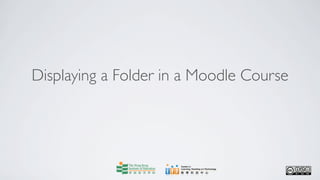
Display a Folder in Moodle Course
- 1. Displaying a Folder in a Moodle Course
- 2. Centre for Learning, Teaching and Technology Moodle Series: Displaying a Folder in a Moodle Course After logging into Moodle, click on the name of the course, say Demo Course, in which you want to display a folder. But first, you need to create a folder in the course.
- 3. Centre for Learning, Teaching and Technology Moodle Series: Displaying a Folder in a Moodle Course To create a folder, click on the Files tab in the Administration block on the left hand side of the screen.
- 4. Centre for Learning, Teaching and Technology Moodle Series: Displaying a Folder in a Moodle Course Then click on the Make a folder button.
- 5. Centre for Learning, Teaching and Technology Moodle Series: Displaying a Folder in a Moodle Course Type in the name of the folder in the text field. For example, “Lesson_1_Reading_material”.
- 6. Centre for Learning, Teaching and Technology Moodle Series: Displaying a Folder in a Moodle Course Then click on the Create button.
- 7. Centre for Learning, Teaching and Technology Moodle Series: Displaying a Folder in a Moodle Course A folder named “Lesson_1_Reading_material” is then created.
- 8. Centre for Learning, Teaching and Technology Moodle Series: Displaying a Folder in a Moodle Course Now, let’s go through the steps to group your files into a folder. First, to transfer the files to a folder, select the files by checking the boxes next to them. In this case, we select “Learning_Strategies.docx” and “become_a_good_teacher.docx”.
- 9. Centre for Learning, Teaching and Technology Moodle Series: Displaying a Folder in a Moodle Course Then select Move to another folder from the pull down menu With chosen files … .
- 10. Centre for Learning, Teaching and Technology Moodle Series: Displaying a Folder in a Moodle Course An acknowledgement message will then be shown at the top of the page. In this case, the message “2 files selected for moving. Now go into the destination folder and press ‘Move files to here’” is shown.
- 11. Centre for Learning, Teaching and Technology Moodle Series: Displaying a Folder in a Moodle Course Then select the target folder (i.e. where you want to transfer the files to). In this case, we select “Lesson_1_Reading_material”.
- 12. Centre for Learning, Teaching and Technology Moodle Series: Displaying a Folder in a Moodle Course And then click on the Move files to here button to complete the transfer.
- 13. Centre for Learning, Teaching and Technology Moodle Series: Displaying a Folder in a Moodle Course The two files are now moved to the folder “Lesson_1_Reading_material”.
- 14. Centre for Learning, Teaching and Technology Moodle Series: Displaying a Folder in a Moodle Course Now, click on Parent folder to go back to the previous level in the Files area.
- 15. Centre for Learning, Teaching and Technology Moodle Series: Displaying a Folder in a Moodle Course Click on the Demo Course button to return to the course’s front page. You are now ready to display this folder in the course outline page.
- 16. Centre for Learning, Teaching and Technology Moodle Series: Displaying a Folder in a Moodle Course Click on the Turn editing on button at the top right corner to switch to the editing mode.
- 17. Centre for Learning, Teaching and Technology Moodle Series: Displaying a Folder in a Moodle Course Choose a topic, say Topic 1, that you would like to display the folder in.
- 18. Centre for Learning, Teaching and Technology Moodle Series: Displaying a Folder in a Moodle Course Select Display a directory from the pull down menu Add a resource....
- 19. Centre for Learning, Teaching and Technology Moodle Series: Displaying a Folder in a Moodle Course You are required to input a title into the Name field, say “Lesson 1 materials”.
- 20. Centre for Learning, Teaching and Technology Moodle Series: Displaying a Folder in a Moodle Course Choose a folder, say “Lesson_1_Reading_material” that you want to display from the Display a directory menu list. Please note that if “Main files directory” is selected, all folders from your course Files area will be released.
- 21. Centre for Learning, Teaching and Technology Moodle Series: Displaying a Folder in a Moodle Course Then click the Save and return to course button to finish.
- 22. Centre for Learning, Teaching and Technology Moodle Series: Displaying a Folder in a Moodle Course In Topic 1, the folder link “Lesson 1 materials” is created for students. To access to the folder, click on Lesson 1 materials.
- 23. Centre for Learning, Teaching and Technology Moodle Series: Displaying a Folder in a Moodle Course Two files are found in “Lesson 1 materials” folder, in this example. Now click on the course name Demo Course button on the bottom to return to the course front page.
- 24. Centre for Learning, Teaching and Technology Moodle Series: Displaying a Folder in a Moodle Course Now click on the Turn editing off button on the top right corner to leave the editing mode.
- 25. Centre for Learning, Teaching and Technology Moodle Series: Displaying a Folder in a Moodle Course Web page: http://www.ied.edu.hk/lttc Email: lttc@ied.edu.hk This learning series numbered MOT45-12.10.v2 of the Centre for Learning, Teaching and Technology (LTTC) is licensed under a Creative Commons Attribution-NonCommercial- NoDerivs 3.0 Hong Kong License.