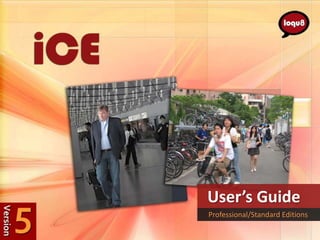
User's Guide for Loqu8 iCE, Professional and Standard Editions
- 2. “Excellent” “Editor’s Choice” “5 Star Award” “Editor’s Pick” “Excellent Software” 25 Awards and Honors Loqu8 iCE is the favorite tool for understanding and learning Chinese for over 3000 users in 22 countries
- 3. Table of Contents Chapters 1. What Can iCE Do? 4 2. Installation 10 3. Starting iCE 13 4. Quick Tour 21 5. Instant, Pop-Up Translation 25 6. Pronunciation and Phonetics 29 7. Dictionary Lookup 32 8. Copy 38 9. Search/Link to Web 40 10. Adding New Entries 41 11. Learning Tools 49 Appendices A. Technical Support 51 B. Windows Vista Tips 52 Loqu8 iCE, Version 5.1 C. Windows XP Tips 53 User’s Guide - Professional/Standard Editions D. Download Security 55 Revision D E. iCE Import Formats 56 F. Removing iCE 57 Copyright © 2008-2009 Loqu8, Inc. All rights reserved worldwide. No portion of this G. Glossary 59 document may be reproduced in any form, by any means or translated into any language in any from by any means without prior written permission from Loqu8. H. License Agreement and Warranty 60 Photos: Shanghai (Pudong) Airport and National Taiwan University (NTU) I. About Loqu8, Inc. 63 Loqu8 iCE User's Guide 3
- 4. What Can iCE Do? Chapter 1 Loqu8 iCE, iNterpret Chinese-English, scans Chinese text and translates it into English as you move your mouse. Instead of opening another window or application, iCE’s pop-up LiveScan window provides immediate reference. Both Standard and Professional Editions allow you to quickly read, understand and learn Chinese: • Scan the latest news from China, Taiwan or Hong Kong. English translations are shown immediately as you move your mouse over the Chinese words • Listen to words pronounced in Mandarin Chinese. Follow along with phonetics in Pinyin or Bopomofo • Copy and quickly paste Chinese with English translations into your email or Scan Microsoft Office documents (Word, Excel, PowerPoint, Outlook, Access) Instant Chinese-English Translation/Pronunciation • Easily search popular websites, like Google or Wikipedia, using selected Chinese characters (without re-typing Chinese!) • Lookup words in the 84,000+ word Chinese/Pinyin-English dictionary. Show definitions and brief descriptions. Proper nouns (popular names, organizations, government programs) Lookup Chinese/Pinyin-English Dictionary New Features in iCE Version 5.1 Loqu8’s newest version of iCE is based upon feedback from our loyal customers. iCE Version 5 features an updated iNtuition engine to power these features: • Menus have been streamlined to improve access to features--especially on displays with lower-resolutions • Tone colors will help you identify tones at-a-glance, Chinese characters are color-coded to each of the 5 Mandarin tones (including neutral). This may be enabled/disabled from the Option Menu. Choose View>Tone Colors • New Word sub-menu lets you suggest additions and changes to the underlying definitions used by iCE Loqu8 iCE User's Guide 4
- 5. Version 5 Enhancements Chapter 1 Get instant translations from Microsoft • HighlightScan can now be toggled on/off; if you have problems with Windows and Office documents copying text (Ctrl-C) in your other applications, turn HighlightScan off from the Option menu, by un-checking HighlightScan • Clear Favorite Words lets you clear the list of all the words tagged as a favorite (yellow star) • Expanded Chinese/Pinyin-English dictionary now includes over 84,000 entries, including names of political leaders, entertainers, athletes, companies and consumer products. Performance and compatibility improvements have been made in the Loqu8 License Manager and applications developed with Borland Delphi. Tone Colors highlight Chinese characters in 5 colors to correspond to the tones (including neutral) of Standard Mandarin Chinese Hearing Chinese with text- to-speech (TTS) makes learning Chinese easier than ever Loqu8 iCE User's Guide 5
- 6. Professional Edition Chapter 1 Professional Edition Educators and corporate users will appreciate the custom features available in iCE Professional features are highlighted in this document iCE Professional Edition. This new configuration of iCE has all the features of the with the gray tab and annotation notes Standard Edition, plus the ability to personalize and manage words and definitions for an individual , class or workgroup. Right-click on Chinese characters and enter your own translation and usage notes [A]. For the first time, custom English translations and personal notations may be defined by any user for any Chinese character or phrase—as fast as you move your mouse [B]. With information constantly changing, you need tools to quickly understand the Asian marketplace and economic trends. Instead of waiting for updates to your printed or electronic dictionary, iCE Professional lets you immediately add new words and definitions . New entries may be added interactively (one word at-a- time) or from a formatted text list. Groups of entries can be selectively enabled as a resource and shared with other Loqu8 iCE Professional users [C]. Other language learning systems teach Chinese using a limited set of words and fixed definitions. Loqu8 iCE is different. Immerse yourself in what you want to read (websites, emails, documents) and let iCE show you Chinese-English translations through a pop-up window. Focus your study only on topics and meanings that are important to you, your organization or your industry. When study time is limited, iCE’s intuitive teaching style is more effective and efficient. • As new celebrities and political figures become known, quickly add their names as a new entry • Tracking Chinese companies and products? Define a custom translation to include any relevant information (stock symbol, financial statistics, key contacts and more) • Save your entries as resources that can be shared with others • Import resources into a flashcard program for focused study and recall iCE uses a centralized Chinese/Pinyin-English resource for both translations A resource is a collection of entries (definition s and descriptions). Organize your (LiveScan) and lookup (dictionary). In the Professional Edition, add or edit entries by category (e.g., Celebrities, Business, Web, Personal) gives you the definitions and make them immediately available. For example, adding Shanghai flexibility to enable, delete or export resources. Resources are controlled by the Stock Exchange to the resource called Business means a lookup for SSE will Resource Manager. show the translation with complete Chinese, Pinyin phonetics and pronunciation. For more information, see Chapter 10 (Adding New Entries). Loqu8 iCE User's Guide 6
- 7. Comparing Editions Chapter 1 Professional Edition Loqu8 iCE User's Guide 7
- 8. Easier to Read, Easier to Use Chapter 1 Pin down translation window Highlight multiple characters for fast translations --in context Personalize your window by resizing manually or auto-size to content Zoom fonts larger for improved legibility iCE Version 5 accommodates a wider range of users and environments. The new HighlightScan mode makes it easier to understand several Zoom the font smaller to minimize the space it takes on your smaller words in context at one time. Just highlight all the Chinese characters notebook display or enlarge the font to show details of Chinese characters. and let iCE show you the Pinyin and English translations. Select all the Pin down the translation window to a corner of your display (ideal for users characters (Ctrl-A) and choose Pronounce to hear the selection read with multiple monitors). Size of this window or let the program auto-size the aloud. window based on the content. Loqu8 iCE User's Guide 8
- 9. Loqu8 Makes Learning Fun Chapter 1 Many programs can translate Chinese into English, but iCE’s innovative pop-up window adds a powerful, interactive dimension to learning. People learn in many different ways. Some like to understand the rules of grammar and etymology before attempting to read or speak; there are many textbooks that are well-suited for them. On the other hand, iCE is for people who learn by doing—even if they weren’t planning to learn. If that’s you, then iCE may be just the tool you need. Start learning Chinese using LiveScan revolutionizes the way people interact with foreign websites. Instead the topics and words that of trying to translate the whole page into English (a hopeless, yet comical you want to learn effort, with today’s technologies), iCE assumes nothing and shows possible definitions for each word or phrase in a pop-up window. You choose the best translation for the context. Some people can learn Chinese simply by memorizing a dictionary or a list of 10,000 popular words. You can use iCE to learn by exploring Chinese websites and instantly viewing English translations. Search for similar words in the electronic dictionary or search the web for contemporary examples of those words used in real-world news story or blog. When you’re interested about the words you’re learning from today’s websites, you’ll be more excited about learning Chinese. Glide your mouse over a picture caption or headline to see the English definitions, hear the pronunciation and link to websites. Suddenly a powerful connection is made. That’s when learning really starts to take place. What’s a renminbi? This picture is worth a thousand words, dollars, etc. Loqu8 iCE User's Guide 9
- 10. Installation Chapter 2 Click Run to continue Click Run to continue To install Loqu8 iCE: 1. Download iCE from http://www.loqu8.com/products/download.htm 2. Click Run to download and install Loqu8 iCE program. Windows Vista may Enter your email or license ask you verification questions: key and click Submit Do you want to run or save the file? Click Run button Do you want to run this software? Click Run button Do you wish to install these components (Simplified Chinese TTS)? Click Install button 3. Enter your license key from your email sent from sales@loqu8.com. If you did not receive the email, enter your email address and a new email will be Loqu8 iCE icon installed in your system tray sent to you. 4. After loading and building the database, iCE will install a small icon in your system tray (bottom right corner of your screen). 5. The iCE icon will be installed in your system tray (bottom right corner of your screen). Trial License The iCE software is initially activated for a trial period of 15 days with complete functionality and full performance. After the trial period, your performance will be degraded. At any time, you can restore full functionality by purchasing a license from Loqu8 at www.loqu8.com/buy Click on the Buy button to purchase a license Loqu8 iCE User's Guide 10
- 11. System Requirements Chapter 2 Loqu8 iCE is optimized for personal computers with Microsoft Windows Vista, Windows XP SP2 or Windows Server 2008. Apple Macintosh systems will also require a virtualization environment. Minimum The fastest way to learn about China, Taiwan, Hong Kong and Asia? Get news • Chinese fonts (to see and print Chinese characters) straight from the source! • Simplified Chinese TTS (to hear Chinese pronunciation) • Microsoft .NET 3.0 framework (included with Windows Vista and XP SP2) Recommended Personal computer with Microsoft Windows Vista; Vista Ultimate’s Microsoft Lili voice is supported. Internet Explorer 8 or Firefox 3 browser. Microsoft Office (Outlook, Word, Excel, PowerPoint). Sound card and speakers or headphones required to hear pronunciation. Learn Chinese by hearing pronunciations and following Virtualization Environments for Mac OS/Linux Pinyin phonetics. You’ll be able to order your favorite • Parallels Desktop Chinese dishes in Mandarin Chinese! http://www.parallels.com/en/download/desktop/ • VMware Fusion https://www.vmware.com/tryvmware/login.php?eval=fusion • VirtualBox http://www.virtualbox.org/ Use LiveScan to translate Chinese words into English. Then use Lookup to find Chinese Not Supported words for your English. Microsoft Windows Me/98/95 Loqu8 iCE User's Guide 11
- 12. Licensing Chapter 2 Purchasing a License Key 1. To purchase a key, right-click on the iCE icon in the system tray. If iCE is not currently running, visit www.loqu8.com/buy to purchase a license (immediate electronic delivery) or CD (Priority Mail for US or First Class International Mail for Canada) 2. Select Help, then Purchase License. A new browser window will open up to PayPal for processing your payment. You do not need a PayPal account to purchase iCE Open the System Menu by right- clicking the iCE icon Note: If you qualified for any discounts (e.g., academic price), then you must open the PayPal screen from iCE’s Help > Buy License link to see your special price near the top right side of the PayPal screen. This price is valid only for electronic delivery 3. Complete the information on the screen. 4. Loqu8 will send a License Key to your email address. This license is valid only for one user (per End-User License Agreement, see Appendix H). Copy and paste the license key sent to you by Loqu8. To request a trial license key, enter Entering License Key your email address and click Submit and Skip If you have purchased a license key, enter it into iCE: 1. Right-click on the iCE icon in the system tray 2. Select License Manager 3. In the License Manager, enter your license key and press the Enter key. iCE will validate your key with the Loqu8 server. In about a minute, you may resume using iCE. Click Skip to continue Loqu8 iCE User's Guide 12
- 13. Starting iCE Chapter 3 After installing iCE, start the program by clicking on the Windows Start button and choose All Programs. In the Loqu8 folder, select iCE Chinese-English v5.1 Auto-Startup Normally after starting Windows, iCE Loqu8 will startup automatically. As a well- behaved application, iCE installs its program icon into your Windows Startup folder. Manual Startup Click on the Windows Start button and choose All Programs. In the Loqu8 folder, select iCE Chinese-English v5.1 Disabling AutoStart Normally, iCE will run every time your start Windows. To disable AutoStart, right-click on the iCE icon in the system tray. Un-check the AutoStart option. First, click on the Windows Start icon To permanently uninstall iCE, see Appendix E. and choose All Programs Then open Loqu8 and then click Loqu8 iCE v5.1 Loqu8 iCE User's Guide 13
- 14. Auto Update Chapter 3 Auto Update If your computer is connected to the Internet when iCE starts, the program automatically checks for minor updates. If an update is available, you will be asked to download the software. Click OK to download and install the update. Once iCE is running you will see a small red iCE icon in the system tray, near the bottom right corner of your screen. Expired License If your license has expired, you will see a reminder to purchase the software license. Click Buy to open a link to the Loqu8 store. If you have purchased a license key, enter its value and click on Submit. Continuing without a valid license will allow the software to continue running, but with degraded When prompted, click OK to performance. download and install updates If your trial license has expired, click Buy to purchase a license Exiting iCE To exit the program, right-click the iCE icon and choose Close from the system To close iCE, right-click on the menu. To uninstall iCE, see Appendix F. iCE icon in the system tray Loqu8 iCE User's Guide 14
- 15. System Menu Chapter 3 iCE Version 5 features an updated interface to speed access to common • Resource Manager (Professional Edition only) organizes, imports and exports functions. The System Menu controls access to the two key functions your custom definitions. See Chapter 10 for more information (Scan, Lookup) , opens links, displays help and closes the iCE program. • Open License Manager to enter your license key • Links shows online resources for learning Chinese System Menu • Help displays more information about using, purchasing and updating the program • Close terminates iCE. To temporarily suspend iCE, left-click the iCE icon in the system tray. The icon will change from red to gray. Note: if the icon is not visible, click on < to view all system tray notifications Loqu8 iCE Pro only Locate the iCE icon in your system tray, usually near the bottom right corner of your screen • Right-click the iCE icon to open the System Menu • Left-click the iCE icon to turn LiveScan (translation) mode on or off. The iCE icon will change to red when LiveScan is on • AutoStart, when checked, starts iCE with Windows. Uncheck this option to manually run iCE • LiveScan window shows instant Chinese to English translations. iCE Red icon: LiveScan is on. continuously scans for Chinese characters near your mouse cursor whenever Gray icon: LiveScan is off the red iCE icon is displayed. To pause this LiveScan process, left-click the red iCE icon in the system tray. When the iCE icon has turned to gray, then Live Scan is paused. To resume Live Scan, click the gray iCE icon or select Scan from this menu • Lookup window allows you to search the Chinese/Pinyin-English dictionary for words, phrases and names • Favorite Words window lists the words that you’ve tagged with a star Loqu8 iCE User's Guide 15
- 16. Help Sub-Menu Chapter 3 The Help sub-menu is divided into 4 sections Help sub-menu Documentation and Support • User Manual – view or download this document • Support Forum – open web browser to a community of users moderated by Loqu8 Dictionary • Check for Dictionary Updates – downloads and updates the standard Chinese- English dictionary . Dictionary updates are available every few weeks Open the Help sub-menu by: • Right-click iCE icon in the system tray • Choose Help License Manager and Referrals • Buy License Key – open web browser to Loqu8 Store • Activate License Key – open License Manager. Enter the license key you received in an email from Loqu8. If you didn’t receive the email, enter your email address into this dialog box and a new key will be sent to you • Refer a Friend – tell others about Loqu8 iCE About Loqu8 iCE • About – display version number and copyright information about this program Loqu8 iCE User's Guide 16
- 17. Scan Window and Menu Chapter 3 Professional Edition The Scan window showcases the most popular feature of iCE: instant Chinese- English translations. Scan Menu Scan Menu Right-click inside the Scan window to view these selections: Scan window Main Functions • Pronounce – speaks the selected Chinese characters in Mandarin • Copy/Copy entries – copies selection to Windows clipboard. See Chapter 8 for details on these functions • Lookup – opens the Lookup window to search the Chinese-English dictionary Word Sub-Menu • Add Resource Entry – opens the dialog box to add the selected entry to the iCE dictionary; iCE Professional only • Export to CEDICT – save current entry into a text file compatible with iCE/CEDICT ; iCE Professional only Search sub-menu • Export to ZDT – save current entry into a text file compatible with ZDT flashcards ; iCE Professional only • Suggest New Word – open webpage to suggest a new entry in the CEDICT dictionary • Correct Word – open webpage to suggest a modification to an existing word in the CEDICT dictionary Loqu8 iCE Pro only Word sub-menu Search Sub-Menu • Baidu, Bible Gateway, Flickr, et al. searches the web using the selected Chinese characters Loqu8 iCE User's Guide 17
- 18. Scan Options Menu Chapter 3 Scan Options Menu Translate Page sub-menu Show sub-menu Zoom pop-out Glide your mouse over Chinese text to see instant English translations. • Left-click and drag to highlight words Right-click the black title bar of the Scan window to view these options: • Right-click inside the window to see Scan • LiveScan – toggles instant translations on/off Menu • HighlightScan – open scan window when highlighting Chinese text • Right-click the black title bar to open the Scan • Translate Page – links to Google or Microsoft for web page translations Options Menu • Snapshot – saves the Scan window into a PNG graphics file • Favorite Words – opens the window listing the words that you’ve tagged with a star • Show – opens sub-menu with options for displaying simplified/traditional characters, tone colors, phonetics, tone marks and Pinyin/Bopomofo • List on Highlight – display highlighted characters as a list Click the star to tag this word • Size to Content – automatically re-size window based on length of the as a favorite content • Zoom – enlarge/reduce fonts Loqu8 iCE User's Guide 18
- 19. Lookup Window and Menus Chapter 3 iCE Lookup is a powerful electronic dictionary. You can search for terms in Chinese, Pinyin or English. The Lookup window will display all matches in the Lookup Options Menu keyword or definition. Lookup Menu Right-click inside the Lookup window to view these selections: Lookup Window • Pronounce – speaks the selected Chinese characters in Mandarin • Copy/Copy entries – copies selection to Windows clipboard • Lookup – search for the selected Chinese term in Lookup • Word – add/edit entry (iCE Professional only) and suggest/edit definitions • Search – use selected Chinese words to search Baidu, Bible Gateway, Flickr, et al.) Lookup Menu Lookup Options Menu Right-click the black title bar of the Lookup window to view these options: • Favorite Words – looks up the words that have been tagged with a star as a favorite word • Clear Favorite Words – clears the list of words that have been tagged with a star • Show – opens sub-menu with options for displaying simplified/traditional characters, tone colors, phonetics, tone marks and Pinyin/Bopomofo • Zoom – enlarge/reduce fonts From the Scan Menu or System Menu, choose Lookup: • Right-click inside the window to see Lookup Menu • Right-click the black title bar to open the Lookup Options Menu Loqu8 iCE User's Guide 19
- 20. Window Controls Chapter 3 The window controls for Loqu8 iCE have been significantly upgraded in Version Click the push-pin to 5. In response to countless feedback from users, iCE gives you the flexibility to freeze this window personalize the windows to fit the way you use it. In earlier versions of iCE, the LiveScan window followed the mouse cursor to Click the to close this window ; provide instant Chinese-English translations. This new version lets you “pin iCE will continue to run in the background down” the window so it’s less distracting for some users. The resizable windows lets you Right-click title bar to see window options, place them in a corner of your including auto-size (size to content) and desktop and then enlarge zoom font size them at your command—ideal for users with multiple displays or high-resolution monitors. Classroom instructors (and those who have had difficulty discerning the intricacies of Chinese characters) will certainly appreciate the ability to enlarge the fonts to a very large size. Drag the corner of the window to re-size larger or smaller Loqu8 iCE User's Guide 20
- 21. Quick Tour Chapter 4 Let’s take a quick tour of iCE’s exciting new features. 1. Open the System menu with a right-click on the iCE icon in the Windows system tray (bottom right corner of your screen). 2. Choose Links and then select Google News – China. Your default web browser will open to this website. Traditional or Simplified? Written Chinese has evolved over the past 3500 years. In recent years, written Chinese has been standardized using the Traditional form. Today only Taiwan, Hong Kong and Macau officially use Traditional forms. In To follow this tour, click on the 1950s and 1960s, China (People’s Republic of China, PRC) began using Google News - China Simplified forms. iCE works with both Traditional and Simplified Chinese characters. The Links menu, shown to the right, shows various websites rendered in both Simplified and Traditional characters. For More Information Evolution of Chinese writing: http://www.ancientscripts.com/chinese.html Open the System Menu with a right click on the iCE icon in the system tray Loqu8 iCE User's Guide 21
- 22. Instant Translation Chapter 4 On the Google News – China page, you should see something similar to the image shown to the right. Chinese characters should appear throughout the page (other than the Google logo, Gmail, etc.). Seeing Squares? If you’re seeing a lot of small squares on the page, then you’ll need to load Chinese fonts and turn on East Asian language support (Windows XP only). Loqu8 recommends the AR PL New Sung font. It’s optimized for use in displays, contains both Traditional and Simplified Chinese characters and it’s free at Loqu8’s website. The Google News page changes many times throughout the day. Your page will look different than this sample screen For More Information Download AR PL New Sung font: http://www.loqu8.com/products/download- newsung.htm and see Appendix B and C for font installation instructions. Loqu8 iCE User's Guide 22
- 23. Pronounce, Copy and Lookup Chapter 4 Open the Scan Menu by moving your mouse As you glide your mouse over the Chinese characters, the iCE Scan window pointer into the pop-up window. Right-click to shows: see a list of actions for the entry • Enlarged view of the Chinese character(s) in both Simplified and Traditional forms. If the web page uses Simplified characters, then Traditional forms (if any) are shown in brackets to the right [A] • Phonetic pronunciation (default is Pinyin) • Definition or description in English Pop-up Definitions Just as some English words have multiple meanings (red could mean a color or a financial loss), some Chinese characters also have multiple meanings and pronunciations. iCE groups meanings by pronunciations in the pop-up window [B]. Chinese characters with Move your mouse pointer into the window and right-click to open the Scan multiple meanings are all menu to show actions for the current entry : shown in the window • To hear the word pronounced, choose Pronounce. Alternatively, you can use the shortcut keystroke Ctrl-S. • If there are multiple meanings for a word, iCE lets you select and highlight each one by clicking with your mouse. To copy the selected entry (or entries), from the right menu choose Copy or Copy Entries. You may paste this into an email or word processor document. • To search the dictionary [C] for matching words or definitions, choose Lookup or the shortcut, Ctrl-F. Tip: All the functions of the Scan menu (pronounce, copy, lookup, word, search) are also available in the Lookup window. Word sub-menu is available only in iCE Use Lookup to search the dictionary Professional. using the selected Chinese character(s) or enter your own English words Loqu8 iCE User's Guide 23
- 24. Search Web with Google, Wikipedia and More Chapter 4 Web Searches The Scan menu [A] also allows you to conduct web searches at popular websites—without copying+pasting or typing Chinese. A new browser window will open to the specified site [B]. • Baidu: gateway to Chinese news, web, forum, answers, MP3, images and video • Bible Gateway: find text in Old and New Testament, Chinese Union Version (Simplified and Traditional) of the Bible • Flickr: find images on this Yahoo! photo sharing site • FriendFeed: share a stream of information with your friends • Google: search web, images, news, books, scholar (academic resources) and blogs • Wikipedia: find articles on specified topic • YouTube: locate videos with selected keyword(s) This concludes the Quick Tour. The following chapters detail the core functions of iCE: translation, pronounce, lookup, copy and web search/link. Search Wikipedia in Chinese— without typing any Chinese Loqu8 iCE User's Guide 24
- 25. Instant, Pop-up Translation Chapter 5 Live Scan, the high-speed process of translating Chinese into English, is the main function of Loqu8 iCE. Version 5 of this program incorporates a powerful new The 84,000+ word iCE Chinese-English scanning engine that works with a wider range of applications, including dictionary is constantly updated. Many Microsoft Window (files, folders), Office (Outlook, Word, Excel, PowerPoint) and well-known, non-Chinese Mozilla Firefox. people, companies, products and organizations are in the dictionary With LiveScan, iCE has made Chinese-English translation faster and easier. Instead of copying text and pasting it into complicated dialog boxes or requiring users to press cumbersome keystrokes (e.g., Ctrl-Right Mouse button), iCE ‘s powerful LiveScan immediately translates words at the mouse pointer. The iCE Scan window [A] may be customized to show: • Enlarged view of the Chinese character(s) in both Simplified and Traditional forms. If the web page uses Simplified characters, then Traditional forms (if The names of many companies and consumer any) are shown in brackets to the right brands are also translated from Chinese to English • Phonetic pronunciation (choice of Pinyin or Bopomofo) • Definition or description With over 84,000 Chinese/Pinyin and English entries in the dictionary, iCE is ready to handle today’s greatest challenge: translating news websites into English. Multi-character names of people (e.g., Barack Obama), companies (Sony, Microsoft) [B] and phrases (operating system) [C] have always been a challenge, but not for iCE. Unlike traditional dictionaries that are revised annually or less frequently, iCE is updated throughout the year for the most up- to-date names, words and definitions. Multi-character Chinese words, names and phrases are parsed into easy-to-understand English Loqu8 iCE User's Guide 25
- 26. Interactive Translation Chapter 5 The iCE Scan window is an interactive translator. Instead of guessing at the meaning of a word based on frequency or assumed context, iCE shows the most common definitions for the word or phrase. Within the Scan window, definitions are grouped by pronunciation. To guide users learning Chinese, each definition is also shown with the phonetic (Pinyin or Bopomofo). When multiple definitions are shown, use your mouse to highlight and select the entries that are interesting to you. With your mouse, right-click to open the Scan menu. These options will be explained in the next chapter. New HighlightScan Mode Fast interactive translations makes it easier for you to scan emails, documents and presentations for key words The new HighlightScan mode helps you focus on selected words. Get English translations and Chinese pronunciations from iCE for selected words in the window. When learning Chinese, it’s best see the more than just a few words at a time. With your mouse, highlight a range of Chinese characters. In the top portion of Navigating a website? Let iCE the window, you’ll see an enlarged view of the Chinese with Pinyin (default) translate web links before you click phonetics. This contextual view helps you to focus on each word or phrase at a time. To turn on this feature, right –click the black Scan title bar to open the Scan Options menu. Check Highlight Scan. Tip: To hear the words spoken in Mandarin, highlight the Chinese (or Ctrl-A to select all in the window) and then press Ctrl-S. To interrupt iCE speaking, press the Esc key. Loqu8 iCE User's Guide 26
- 27. Web Page Translation Chapter 5 iCE now adds the capability to translate an entire web page. From the Scan window, right click the top title bar and choose Translate Page. Choose from Google or Microsoft Windows Live online services. Whole page translation software have been around for decades, but most users find them too inaccurate for most uses. Try it for yourself and see if it’s helpful for your application. Tip: When the whole page translation software cannot produce a meaningful translation, it will frequently leave bits of Chinese within the translation. Use iCE to instantly translate those words or phrases. iCE provides quick links to online web page translation services Close Scan Window At the top right corner, click the to close this window . iCE will continue to run in the background. Instant Translation vs. Whole Page Translation Traditional programs that translate an entire page (or webpage ) at-a-time are ideal for users who just want translations of a long document. This process can take several minutes per page. Since these programs have a limited understanding of the context, translations can be nonsensical and humorous. For most applications, iCE recommends the LiveScan window which translates words interactively. The user is presented with multiple possible translations and he can choose the appropriate translation for the context. This is especially helpful for navigating websites (finding the right tab or closing an advertisement window). Learning Chinese? iCE gives you translations only when you need it. Loqu8 iCE User's Guide 27
- 28. Functional Limitations Chapter 5 iCE is a very powerful text translator, but it does not understand graphics, videos or animation. Text embedded inside logos, advertisements and Flash animations will not be translated. If you can’t select the individual Chinese characters, then iCE can’t translate it. Websites with complex formatting, may not be currently supported. Close a pop-up advertisement? Be sure the link you’re Supported Website Links clicking is the one you iCE will handle many different websites, but Loqu8 supports and links to really want. Glide your these popular sites: mouse over the text for an instant • Baidu News translation • BBC - simplified and traditional Chinese • Google News - China, Taiwan and Hong Kong • Reuters - China • Yahoo - China, Taiwan and Hong Kong • Bible Gateway - simplified and traditional Chinese iCE also links to these Chinese historical and cultural resources , including Chinese Text Sampler, The Art of War by Sun Tzu and 300 Tang Poems. Tip: To quickly access these and other Chinese sites, choose Links from the System menu (right-click the iCE icon). Logos and graphics with text cannot be translated Right click on the iCE icon in the system tray Loqu8 iCE User's Guide 28
- 29. Pronunciation and Phonetics Chapter 6 iCE pronounces Chinese characters in Mandarin Chinese. Just glide your mouse over a word or phrase. When the pop-up Scan window appears, click inside the window, then right-click and choose Pronounce (or Ctrl-S) . You’ll hear the voice carefully intonate the word or phrase. iCE includes the Microsoft Chinese TTS voice (male). For Windows Vista Ultimate users, the higher quality Microsoft Lili (female) voice is also supported. Tip: If you don’t hear anything, be sure to set your computer’s audio volume: 1. From the Vista* Control Panel, select Hardware and Sound Tip: To interrupt iCE pronouncing 2. Choose Adjust system volume a long passage of text, press Esc 3. On the Volume Mixer, look for iNterpretCE and slide the volume level up button 4. Make sure the channel for iCE is not muted 5. Close the dialog boxes * Also see Appendix B: Windows Vista Tips. For Windows XP users, see Appendix C: Windows XP Tips. Verify that the Speakers/Headphone and iCE CE channels are not muted Loqu8 iCE User's Guide 29
- 30. Pronunciation Chapter 6 Chinese may be spoken in many regional dialects or variants. Mandarin Chinese is official spoken language of China (People’s Republic of China), Taiwan (Republic of China) and one of four languages of Singapore. Worldwide, approximately 836 million people speak Mandarin Chinese. Standard Mandarin is based on the Mandarin spoken in Beijing, China. This dialect, used by iNterpret, is slightly different from the Mandarin spoken in Taiwan. Standard Mandarin is characterized by five tones: • First tone (flat): ā (ɑ̄) ē ī ō ū ǖ Ā Ē Ī Ō Ū Ǖ • Second tone (rising): )éíóúǘÁÉÍÓÚǗ • Third tone (falling-rising): ǎ (ɑ̌) ě ǐ ǒ ǔ ǚ Ǎ Ě Ǐ Ǒ Ǔ Ǚ • Fourth tone (falling): )èìòùǜÀÈÌÒÙǛ The neutral tone is shown without any accent mark: a (ɑ) e i o u ü A E I O U Ü Tip: Hearing these tones is the best way to learn how to recognize them and to speak Chinese. Use iCE’s Pronounce (Ctrl-S) function whenever a word appears in the Scan or Lookup windows. Spoken Chinese © Wuyue.org Creative Commons Attribution 1.0 License. Linguists categorize spoken Chinese into 10 different variants. For many Chinese speakers, each major variant Spoken Chinese • Mandarin (including Wu, Jin, Xiang, Hui) • Cantonese (including Ping) • Taiwanese (including Min) • Hakka • Gan can be described as a dialect of Chinese. Many Chinese have difficulties comprehending different major variants. For example, Cantonese is not well- understood by Mandarin speakers. On the other hand, many Cantonese speakers have learned to understand and speak Mandarin (albeit with a Cantonese accent). Loqu8 iCE User's Guide 30
- 31. Customizing Phonetic Views Chapter 6 The Scan pop-up window may be configured to selective show more or less Right-click on the title bar to information. Right-click in the Scan window and select Show… show this Scan Options menu • Simplified/Traditional – check to show both Simplified and Traditional characters. Un-check to display only the characters in the text translated by iCE • Tone Colors – make it even easier to see each of the 4 Standard Mandarin tones (plus neutral). Check to show Chinese characters in colors; un-check to show characters only in black. Check to show Bopomofo; un- • Phonetics – check to display phonetics (Pinyin or Bopomofo); un-check to check to show Pinyin phonetics hide this pronunciation help • Tone Marks – When Phonetics is enabled, shows marks on the Pinyin phonetics; un-check will show tone numbers iCE uses two different phonetics to guide pronunciation. Pinyin (Hanyu • Bopomofo – Check to show phonetics with Bopomofo; un-check to show Pinyin) uses the Latin alphabet (similar to English) to represent sounds. Pinyin Some letters (j, q, x, zh) do not correspond to any English sounds. Pronouncing pinyin according to standard English rules will frequently be incorrect. Listening to the Chinese pronounced while observing the pinyin can be very effective. iCE uses Pinyin as the default phonetics. Pinyin is very common in China. Pinyin phonetics In Taiwan, Bopomofo (Jhuyin fuhao) is more commonly used. This system uses 37 letters, 21 consonants and 16 vowels, to transcribe Mandarin sounds. Instead of using Latin characters, Bopomofo uses variations of ancient Chinese characters, simplifications or nearly identical radicals. Note: The Pronunciation (shortcut key, Ctrl-S) is identical for both Bopomofo phonetics Pinyin/Bopomofo and Simplified/Traditional characters. Remember to click inside the pop-up window before pressing Ctrl-S. Loqu8 iCE User's Guide 31
- 32. Dictionary Lookup Chapter 7 The 84,000 entry Chinese/Pinyin-English dictionary is continuously updated with contemporary words, names and phrases. The Lookup window may be opened from either: • System menu: right-click the iCE icon from the system tray • Scan menu: right-click the pop-up window Tip: To hear all the Chinese words pronounced in the list, double-click the up or down scroll arrows. To interrupt iCE speaking, press the Esc button Open the Lookup window from the System Menu or Scan Menu Lookup Chinese words from the pop-up window—without typing any Chinese. Lookup also supports Pinyin and English Loqu8 iCE User's Guide 32
- 33. Lookup Chinese and Pinyin Chapter 7 Enter the term you want to find and press the Enter key. Lookup searches the entire dictionary, both words and definitions, using your term. With Lookup’s multilingual capabilities, you can search for any combination of: • Chinese - traditional or Simplified characters, • Phonetics - Pinyin (with or without tone numbers), and/or • English - with wildcards; see Advanced Lookup with Wildcards section in this chapter for details Lookup Options Menu Menus • Right-click an entry to open the Lookup menu. All the functions in this menu are also in the Scan menu. • Right-click the black title bar to open the Lookup Options menu Lookup Window Close Lookup Window Click the down arrow to show At the top right corner, click the to close this window. iCE will continue to run a history of past searches in in the background. the session. Press spacebar or backspace to edit previous entries Click the star to tag this word Lookup Menu as a favorite Drag the corner of this window to re-size larger or smaller Loqu8 iCE User's Guide 33
- 34. Lookup Food Chapter 7 Use Google Images to show you how other people prepare the same dish Lookup beef or 牛肉 and see all the dishes you can order from a Chinese restaurant. Before you order your next meal at a Chinese restaurant, lookup your favorite dish. Listen to how it’s pronounced in Chinese (Ctrl-S). Practice it, memorize it and you’re ready to order. Tip: Want to surprise your Chinese waiter? Order your dish in Mandarin Chinese. When he (or she) wonders what you said, just write the name of your dish in Chinese! Loqu8 iCE User's Guide 34
- 35. Lookup Names Chapter 7 What’s your Chinese name? If you don’t have one, let iCE suggest one for you. Learning Chinese in a Modern Loqu8’s comprehensive dictionary can match many common names, including Context politicians and celebrities, with a Chinese sound-alike name. Traditional language classes frequently Tip: Select an entry with the name. Type Ctrl-S (or choose Pronounce from the use vocabulary lists. Students often Lookup menu). Hear you name as someone in China might say your name. wonder, “when will I ever use this word?” Without a proper context, memorizing word lists quickly becomes a tedious chore. iCE helps students learn and discover Chinese through immersion in popular websites. Use Lookup to find words with the word beef or牛肉. Not surprisingly, you’ll find many popular Chinese dishes with beef. Visualization is a powerful stimulus. right click Google > Images and students start to recognize their favorite beef dishes and other images tagged with牛肉. For example, 哈尔滨 [-爾濱] is Harbin, the capital of Heilongjiang province in northeast China. Want to know what’s happening in Harbin? Click Google > News and see recent news stories. Enter your name in English and let iCE search for individuals with that name in Chinese As students interact with web-based content, their interest deepens and Chinese characters suddenly come to life—like never before. That’s the power of learning with Loqu8! Loqu8 iCE User's Guide 35
- 36. Advanced Lookup Chapter 7 iCE Lookup supports a wide range of advanced search capabilities. Far more powerful than any printed or online Chinese-English dictionary, Lookup lets you beijing returns 204 tailor your search with wildcards so you’ll find exactly what you want. entries Overview 爱戴 means love and respect • Entering multiple words and characters implies an AND for all terms • Use multiple words with OR to include all matches • Use the wildcard (*) at the end of word fragments to match any words that start with that word fragment • Use the minus (-) to exclude words Examples • beijing Finds all 204 entries for Beijing Minus (-) excludes entries with “capital” • quot;北京“ duck Adding duck narrows it down to just Peking Duck • quot;北京quot; –capital Shows entries about Beijing, but not about capital • quot;北京quot; (duck OR university) Only show entries about Beijing duck or Beijing University • ai ma Returns 4 entries • ai2 ma Adding the Pinyin tone number 2 to ai shows ái Mixed Chinese and mà (to receive a scolding) Deleting the 爱 shows only English 戴 (dai) which means to put on or respect Loqu8 iCE User's Guide 36
- 37. Learning with Lookup Chapter 7 Mandarin uses four tones (plus neutral) to express vowels. Lookup is a handy way to hear and practice pronouncing the tones. You’ll also see multiple entries that share those tones. Open Lookup and observe the entries associated with each: • ma Has about 832 entries (depending on dictionary version) • ma1 Has 17 entries including mother and dragonfly Practice your tones with • ma2 Has 100 entries including leprosy and toad Pronounce (Ctrl-S) Click the star to tag this word as a favorite • ma3 Has 666 entries including horse, morphine, mammoth and ant • ma4 Has 26 entries including curse, mark and headboard • ma5 With this neutral tone, has 26 entries including question tag Tip: Turn on Tone Colors (Chapter 6) to quickly identify the tones. Favorite Words As you build your vocabulary, it’s convenient to tag words for future recall. With iCE Version 5, just click the star to the right of each entry. Yellow star means the word is tagged as a favorite; white star means the word is not tagged. To view the list of Favorite Words: • Choose Favorite Words from the System menu, or • Right-click the black Lookup title bar and choose Favorite Words To un-tag a word as a favorite, click on From the iCE System menu, the yellow star. To clear all the Favorite choose Favorite Words to words, choose Clear Favorite Words open the list of words that From the Lookup Options menu. have been tagged. Loqu8 iCE User's Guide 37
- 38. Copy Chapter 8 After iCE shows you a translation, you may copy and paste it into your email, document or other application. Copy: copies only the Chinese character(s). For example: [A] 胡锦涛 Copy (Ctrl-C) copies only the Chinese characters Copy Entries: copies the highlighted entry (entries) including the Chinese, phonetics and English translation. For example [B]: 胡锦涛 [-錦濤] Hú Jǐn tāo Hu Jintao (1942-), president of PRC from 2003 When multiple definitions for a word are shown, they are grouped by pronunciation. Click to select and highlight an entry. Hold the Ctrl key to select additional entries. Hold the Shift key to extend the selection range. When all the entries have been selected, choose Copy Entries to copy all the entries. Copy Entries copies the selected Tip: In your application (email, word processor), press Ctrl-V (or Edit > Paste) to entries, including Chinese characters, insert the information copied from iCE. Not all applications support Chinese. phonetics and English translation Paste the information into Notepad. If Chinese appears in Notepad but not your application, then your application does not support Chinese. Most modern applications (like Windows Notepad and Microsoft Office) support Chinese characters, including Bopomofo. If the Chinese characters don’t appear correctly, try formatting them with AR PL NewSung font. For Pinyin with tone marks, use Arial font. Snapshot saves the entire Loqu8 iCE scan window as a graphical file (PNG) Loqu8 iCE User's Guide 38
- 39. Pasting into Microsoft Excel and Word Chapter 8 Tip: If the Pinyin with tone marks don’t look right, try using a different font, like Arial Chinese Phonetics English Definition 大有希望 dà yǒu xī wàng very probably, a very good chance (of success) 希望 xī wàng to wish for, to desire, to hope 有希望 yǒu xī wàng hopeful, promising, prospective iCE formats the entries you copy. Each row holds one entry. The Chinese Microsoft Word characters appear first, then phonetics and finally the English definition. When To paste just a Chinese word, press Ctrl-V. To paste a range of entries, insert a pasting into a spreadsheet or table, the order is preserved: table with at least 3 columns and several rows. Highlight all the cells in the table • Column 1: Chinese characters and press Ctrl-V. • Column 2: Phonetics (Pinyin or Bopomofo) • Column 3: English definition. Microsoft Outlook To paste just a Chinese word, press Ctrl-V. To paste a range of entries, insert a Microsoft Excel table with at least 3 columns and several rows. Highlight all the cells in the table To paste a Chinese word or a range of entries, click on a cell in your spreadsheet and press Ctrl-V. and press Ctrl-V . The first column will hold the Chinese characters, the second holds the Pinyin (or Bopomofo) and the third column holds the English definition. Loqu8 iCE User's Guide 39
- 40. Search/Link to Web Chapter 9 See an interesting word or name? Right-click on the iCE pop-up window and search 8 popular web services , like Google, Wikipedia, YouTube and more. One very powerful feature of iCE is the ability to directly search the web. Even if you haven’t mastered the technique of entering Chinese, you can still search the web in Chinese—without typing Chinese. Search the Bible (Old and New Testaments). In this example, 夏 (xia) is also found in the book of Genesis, as the name Eve (夏娃) , Xià wá. Over a dozen web search resources are integrated into iCE Version 5: Use Google, Yahoo, Baidu and other popular resources, to search the web for news, images, videos and more • Baidu: gateway to Chinese news, web, forum, answers, MP3, images and video • Bible Gateway: find text in Old and New Testament, Chinese Union Version. iCE auto-senses the original text as Simplified or Traditional Chinese and searches the Bible appropriately • Flickr: find images on this Yahoo! photo sharing site • FriendFeed: share a stream of information with your friends • Google: search web, images, news, books, scholar (academic resources) and blogs • Wikipedia: find articles on specified topic • YouTube: locate videos with selected keyword(s) Loqu8 iCE User's Guide 40
- 41. Adding New Entries Chapter 10 Professional Edition The Chinese version of the Wall Street Journal lists the 上证 exchange. iCE’s literal translation isn’t helpful, so let’s add this abbreviation of the Shanghai Stock Exchange into your personal Right-click inside the window and select Word > Add Resource Entry iCE will suggest information based upon resource the word(s) you’ve selected. Edit the text and click Done to save your changes The simplest way to add or edit an entry is to: 1. Start Loqu8 iCE Professional and verify that LiveScan is on. The red iCE icon should be visible in your system tray. If not, click on the gray iCE icon to toggle LiveScan on 2. Open your website or document. Glide your mouse over the target Chinese characters. 3. Single Word: Right-click inside the Scan window Multiple Words: highlight all the characters. Click and select all the Chinese characters (Ctrl-A) in the top of the highlight window. Right-click inside the Highlight window 4. From the Word menu, select Add Resource Entry. Complete dialog box and click Done Glide your mouse over the Chinese text and see the new definition. To edit the Additions and changes are immediately entry: updated in both the LiveScan and Lookup 1. Glide your mouse over the target Chinese characters windows. 2. Right-click inside the Scan window 3. From the Scan menu, select Word > Add Resource Entry. Complete dialog box and click Done Loqu8 iCE User's Guide 41
- 42. Example: Adding上证 for Shanghai Exchange Chapter 10 Professional Edition 1. Open the web page or document 2. With your mouse, highlight the target Chinese characters. In [A], the Highlight window shows 上证 at the top and the definition of each character at the bottom 3. Click and highlight all the Chinese characters in the top of the window with your mouse (or Ctrl-A to select all) When translations aren’t clear, 4. As shown in [B], right-click and choose Word, then Add Resource Entry customize definitions and translations 5. Complete dialog box [C] and click Done. The Add Entry dialog will detect the with iCE Professional Edition Chinese text (simplified or traditional) and suggest an entry based on the current selection. Click Done to save and add your entry. • Traditional? : Leave this box un-checked for simplified Chinese characters (China). Check this box if the entry is traditional Chinese (Hong Kong, Taiwan) • Traditional: Enter (or paste) the traditional Chinese characters • Simplified: Enter (or paste) the simplified Chinese characters • Definition: Type your definition • Resource Filename: Select a filename or type a new name New definitions are immediately available to both Scan and Lookup Loqu8 iCE User's Guide 42
- 43. Configuration Details Chapter 10 Professional Edition Professional Edition The features described in this chapter apply to iCE Professional Edition only. Verify your product configuration from the System menu by selecting Help > About. If you are running the Standard Edition, contact Loqu8 for upgrade Scan Options menu information. Click the in the upper right corner to close this dialog box. HighlightScan Although you may define and edit the definitions of individual Chinese characters, most users will want to add definitions for multiple characters. Be sure that HighlightScan mode is checked (on). Right-click the black title bar of the Scan window to open the Scan Options menu. Correcting Errors • Simp-trad lengths should match up. The number of characters for both simplified and traditional Chinese should match. For example, if there are 2 simplified characters, then there should be 2 traditional characters Loqu8 iCE User's Guide 43
- 44. Understanding Entries and Resources Chapter 10 Professional Edition Add Resource Entry Entry Tom Cruise Entry Britney Spears Resource TXT Resource Manager Celebrities Import/Export New entries, like celebrity names Britney Spears and Tom Cruise, can be added Since iCE saves resources into an open standard text file, all the entries may be into a resource called Celebrities. You may create many different resources to edited using Windows Notepad or word processor in text mode. help organize your entries. The iCE Resource Manager gives you the power to: • Selectively enable or disable (hide) all the entries in a resource Tip: Sample resource files may be downloaded from the Loqu8 website. • Export resources into a text file that can be shared, archived or used in other applications, including flashcard learning programs • Import new resources developed by other iCE Professional Edition users Loqu8 iCE User's Guide 44
- 45. Example: Britney Spears Chapter 10 Professional Edition Whenever you come across Chinese characters or words that are unknown to iCE, you can add a new resource entry: • Highlight the characters and choose Add Resource Entry. • Complete the information in the dialog box and save your entry by clicking on Done. Import up to 10,000 entries at one time. Each resource can hold over 100,000 entries, but you will find it more convenient to organize entries into multiple resources instead of one very large resource. Add Resource Entry Resource Manager Resource Import/Export Export your new entries into flashcard programs as a quick study tool TXT Loqu8 iCE User's Guide 45
- 46. Resource Manager Chapter 10 Professional Edition To temporarily disable (hide) a resource, un-check its name Choose or type a new filename and click Save Loqu8 iCE manages resources (or definitions) with the Resource Manager. From the iCE System menu, open the Resource Manager. The first tab, Library, allows you to enable/disable , export and delete a resources internal to iCE. Enable/Disable: Check the box of the resource to enable within iCE (including LiveScan and Lookup) [A]. To hide this set of resources, un-check the resource name. Use Delete (described below) to remove the resource from the program. To delete a resource, highlight the Export: Backup and share your resources with this function. Highlight the resource name and click Delete resource name and click Export to CEDICT, ZDT or DOC. Loqu8 iCE’s native format follows the CEDICT convention. Choose ZDT to share files with flashcard programs compatible with ZDT. To view the resources in most word processors Delete: Highlight the resource name and click Delete to remove this resource (like Microsoft Word), choose DOC. In the Save As dialog [B], enter a file name from the program [C]. The text file will still be available to your operating and the resource will be saved into a formatted text file. You may edit these files system; it is not deleted from the disk. using Windows Notepad or other text editor Loqu8 iCE User's Guide 46
