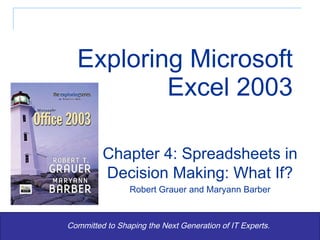
Exp2003 exl ppt_04
- 1. Exploring Microsoft Excel 2003 Committed to Shaping the Next Generation of IT Experts. Chapter 4: Spreadsheets in Decision Making: What If? Robert Grauer and Maryann Barber
- 7. Using the PMT function Interest rate divided by 12 Number of payments multiplied by 12 Amount financed expressed as a negative number Amount financed, interest rate, and the term, are all isolated as assumptions. One or more assumptions can be changed
- 9. Using the FV Function Amount of contribution, rate of return, and years contributing are all expressed as assumptions
- 11. The Function Wizard Enter arguments into text boxes Collapse button shrinks dialog box if necessary Value returned by the function (answer) is displayed
- 13. Using the Goal Seek Command Enter the cell containing the desired result Enter the desired value Enter the cell containing the desired result
- 16. Using Mixed References Mixed references used for number of payments, rate of return Absolute reference used for amount of contribution
- 21. Using the IF Function Incorrectly Value_if_true entered as a conditional test. Function will return True or False
- 22. Using the IF Function Correctly Value_if_true entered as a value. Value_if_false entered as a cell reference
- 24. Using the VLOOKUP Function This argument tells the function where to look. Absolute references used for the table Look in the second column of the table, NOT in column J Look up the value found in cell I4, in this case, the semester average
- 26. Freezing Panes As you scroll back up, rows 4-8 will become visible again
- 29. Using the AutoFilter Command Click the dropdown on the Homework column, then select Poor as the criteria
- 35. Questions?
Notas do Editor
- With the payment function, we have to make sure all arguments are expressed in the same time interval. We normally express interest rates and the length of the loan in years, while we calculate a monthly payment. Since the interest rate is expressed in years and we want the interest rate per period, divide the interest rate by 12. Since the repayment period is expressed in years and we make 12 payments per year, we need to multiply the number of years by 12. In order for the payment amount to be positive, the amount of the loan must be expressed as a negative. Since we don’t want cell B4 to read -$9,999, we place the negative operator before the cell reference to B4 in the formula. You could also put the negative operator right after the equal sign. If you have students who are business majors, this is no different than any time value of money calculation (present value, NPV, IRR, etc.)
- Unlike the PMT function, in this case, all three assumptions were measured in years, so there was no need to express all the terms in months. If you wanted to illustrate the power of compounding, show the value of making a $250 contribution each month rather than a $3,000 contribution each year. Over the same 40 years, with the same 7% return, the future value would be $656,203.35. While that may not have anything to do with Excel, it is a valuable lesson for the students to learn now.
- Notice the formula bar as each argument is entered. As arguments are changed, the value that will be returned by the function changes. Have students examine that value and perform a reasonableness check before clicking the OK button.
- Goal Seek can be a useful tool when one of our input parameters is inflexible. In the example given, we can’t afford more than a $200 monthly payment, so this command can be used to determine the most we can finance. Since the amount financed is contingent upon either the price of the car, the down payment, or the amount of the rebate, we will use Goal Seek to set one of those variables.
- In this case, we have a maximum monthly payment of $200. We can change any one of the assumptions. For the Goal Seek command to be usable, focus on the assumptions you can realistically change. Students aren’t likely to get one of those 0% financing deals or a seven or eight year repayment period and they probably can’t negotiate the amount of the manufacturer’s rebate, so they need to be willing and able to change the purchase price of the car or the down payment.
- This is a review of material covered in chapters 1 and 2.
- Mixed references are most often used to create a table, where one value in a formula remains the same as the formula is copied over a column, but changes as the formula is copied down a row, and the other value in a formula does just the opposite. In the example above, when the formula in cell C6 is copied to other columns, the number of payments will always come from column B, so that column reference needs to be absolute. When it is copied to other rows, the number of payments will come from the row the formula is being copied to, so the row reference needs to be relative. The reference for the expected rate of return is just the opposite. As the formula in cell C6 is copied to other columns, the expected rate of return will reflect the column the cell is being copied to, so the column reference needs to be relative. As the cell is copied to other rows, the rate of return will always come from row 5, so the row reference needs to be absolute.
- It is important to note that as far as Excel is concerned, a 0 is not a blank cell, so the 0 will be included in the MAX, MIN, and AVERAGE functions. If you had two ranges of four cells, one of which contained 100, 100, 100, and a blank space and the other of which contained 100, 100, 100, and 0, the AVERAGE function would return 100 for the first range and 75 for the second. This sometimes causes havoc with students and with professors who use Excel for their grade books!
- Study Figure 4.11 in the text, which compares the effects of inserting and deleting rows with functions as opposed to formulas. When students see the #REF error message, they typically think something is wrong with the computer.
- Students usually do pretty well with the conditional test. The most common mistake they make is entering another conditional test in the value-if-true or value-if-false argument, which returns either true or false rather than the value and often causes a circular reference.
- In this example, I have entered the value_if_true and value_if_false as conditional tests. This seems perfectly logical because, in my mind, I am saying that if the condition is true, then cell F4 will be equal to 40 and if it is false, it will be equal to the value in cell B11. The presence of the relational operator (the equal sign) causes Excel to return either True or False, rather than the value.
- As illustrated here, the value can be either a numeric value or a cell reference. If you were in a union environment or thought that federal employment law regarding overtime might change, you could include the overtime threshold as an assumption and refer to that cell in the formula. For values that are extremely static, such as an overtime threshold, it is more efficient, in terms of using computer resources, to enter the value as a value rather than a reference.
- The function will look for the value in the first column of the table array, so when students are defining the table, they need to make sure the column containing the breakpoints is the first column in the table. If the cell containing the VLOOKUP function is going to be copied, the table array needs to be an absolute reference. It might be helpful to teach the students how to define a name for the table. If they name the table and use that name in the function, it will automatically be an absolute reference.
- A common mistake is to enter the actual column containing the result as the col_index_num, rather than the index number. For example, they would enter J, since the grades are found in column J. The function looks at the column’s position within the table array, rather than the absolute column reference. If any of your students have had a programming class, they are accustomed to arrays beginning with 0. In this case, the array begins with 1; that is, the column containing the lookup values is 1, not 0.
- There are several ways to scroll. In addition to the ways shown here, the mouse typically has some “intelligent” scrolling features. Freezing panes is helpful with large worksheets because it allows you to keep column headings or row headings visible.
- Freezing panes keeps you from entering a score in the wrong column or giving the grade to the wrong student. Freezing panes has no effect when the worksheet is printed. Hidden rows and columns, on the other hand, are hidden when the worksheet is printed, as well as when the worksheet is viewed on a monitor.
- This is one of the database features found in Excel. It is extremely useful. In a business environment it is used on a regular basis by those who know the feature.
- If the column headings are in row 1 or 2 of a spreadsheet, the AutoFilter command will find them automatically. You can click anywhere in the data, choose Data, Filter, AutoFilter – and the drop down boxes will fall into place.