Vimeo powerpoint
•
2 gostaram•2,160 visualizações
Denunciar
Compartilhar
Denunciar
Compartilhar
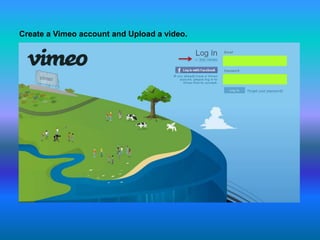
Recomendados
Recomendados
Presentation from the Illawarra Digital Enterprise Program - Creating and uploading videos for YouTube on the 18th March 2014Illawarra Digital Enterprise Program - Creating and uploading videos for YouT...

Illawarra Digital Enterprise Program - Creating and uploading videos for YouT...Regional Development Australia (RDA) Illawarra
Mais conteúdo relacionado
Semelhante a Vimeo powerpoint
Presentation from the Illawarra Digital Enterprise Program - Creating and uploading videos for YouTube on the 18th March 2014Illawarra Digital Enterprise Program - Creating and uploading videos for YouT...

Illawarra Digital Enterprise Program - Creating and uploading videos for YouT...Regional Development Australia (RDA) Illawarra
Semelhante a Vimeo powerpoint (20)
Magnify.net: How To Remove Videos Uploaded by Anonymous

Magnify.net: How To Remove Videos Uploaded by Anonymous
Illawarra Digital Enterprise Program - Creating and uploading videos for YouT...

Illawarra Digital Enterprise Program - Creating and uploading videos for YouT...
Mais de lerongajang
Mais de lerongajang (8)
Último
https://app.box.com/s/7hlvjxjalkrik7fb082xx3jk7xd7liz3TỔNG ÔN TẬP THI VÀO LỚP 10 MÔN TIẾNG ANH NĂM HỌC 2023 - 2024 CÓ ĐÁP ÁN (NGỮ Â...

TỔNG ÔN TẬP THI VÀO LỚP 10 MÔN TIẾNG ANH NĂM HỌC 2023 - 2024 CÓ ĐÁP ÁN (NGỮ Â...Nguyen Thanh Tu Collection
Último (20)
Unit 3 Emotional Intelligence and Spiritual Intelligence.pdf

Unit 3 Emotional Intelligence and Spiritual Intelligence.pdf
This PowerPoint helps students to consider the concept of infinity.

This PowerPoint helps students to consider the concept of infinity.
Kodo Millet PPT made by Ghanshyam bairwa college of Agriculture kumher bhara...

Kodo Millet PPT made by Ghanshyam bairwa college of Agriculture kumher bhara...
UGC NET Paper 1 Mathematical Reasoning & Aptitude.pdf

UGC NET Paper 1 Mathematical Reasoning & Aptitude.pdf
TỔNG ÔN TẬP THI VÀO LỚP 10 MÔN TIẾNG ANH NĂM HỌC 2023 - 2024 CÓ ĐÁP ÁN (NGỮ Â...

TỔNG ÔN TẬP THI VÀO LỚP 10 MÔN TIẾNG ANH NĂM HỌC 2023 - 2024 CÓ ĐÁP ÁN (NGỮ Â...
Python Notes for mca i year students osmania university.docx

Python Notes for mca i year students osmania university.docx
Basic Civil Engineering first year Notes- Chapter 4 Building.pptx

Basic Civil Engineering first year Notes- Chapter 4 Building.pptx
On National Teacher Day, meet the 2024-25 Kenan Fellows

On National Teacher Day, meet the 2024-25 Kenan Fellows
Jual Obat Aborsi Hongkong ( Asli No.1 ) 085657271886 Obat Penggugur Kandungan...

Jual Obat Aborsi Hongkong ( Asli No.1 ) 085657271886 Obat Penggugur Kandungan...
Vimeo powerpoint
- 1. Create a Vimeo account and Upload a video.
- 3. You will receive an e-mail once you have completed this information. Check your e-mail to 1 confirm the account. 2 3 4 5
- 4. Ready to upload? Hover over Upload Click Upload a video
- 5. You can upload up to 500 MG of video every week! This meter will show you how close you are to reaching your weekly limit.
- 6. Compress large video files, like AVI, into small but high quality files, like MP4s. This will allow you to upload longer videos. Select the video you wish to upload and click Open.
- 7. Vimeo will show you the progress of your upload. You can enter the video information while the video is uploading.
- 8. Enter your video’s information and click Save changes.
- 9. Your information has now been saved. Click Go to video.
- 10. Now… wait for Vimeo to convert and stream your file. The site will tell you approximately how long this will take. Vimeo must now convert your video into a format they can stream on their server. You will receive an e-mail when your video is available for viewing. This usually does not take long.
- 11. Password Protect Your Video. You have already created an account, so, just log in with you e-mail address and password.
- 12. Once logged in, hover over Me and click on Settings.
- 13. Click on Preferences, select the bubble that says Password protect, and enter a password of your choosing. This password should NOT be the same password you use to log into Vimeo. This password will be the same for all of your uploaded videos.
- 14. But how do you share a video then? Hover over Videos and click My Videos.
- 15. This screen displays the videos that you have uploaded. Select the video you wish to share. Since our most recent upload is not yet available, we will click on an older upload.
- 16. Click Share.
- 17. Since your videos are password protected, Vimeo will e-mail that password only to the participants you share this video with.
- 18. Follow the instructions to enter the e-mail(s) you wish to share this video with.