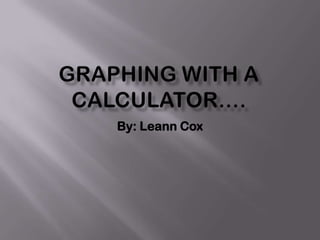
Graphing with a calculator
- 1. Graphing with a calculator…. By: Leann Cox
- 2. “Basic knowledge” When you are given a graphing with the calculator problem…you basally know that you are going to need a calculator. The best thing about these types of problems is that it is mostly done on a graphing calculator. Note to you: these are also one of those problem that you must do everything correctly or the rest of the problem with be wrong.
- 3. Ex: data that’s given to you!
- 4. Steps to graphing Step 1: Push STAT-----> then you push you see that it says EDIT….you Push ENTER. Step 2: then you inter the data from (x) into the column like so----- >
- 5. Continued the data Then you add in the number from column (y) Like so ---->
- 6. Step 2 After you have entered the data into the columns then you click (window) at the top of your graphing calculator. It takes you to a screen that says window with xmin, xmax, xscal, ymin, ymax, yscal, xres. Note to you on how to do a window….. For (xmin) you choose a little smaller then your smallest x. (xmax) you choose a little bigger number than your biggest x. then for your (xscal) you will pick a number for your increments. (ymin) you pick a little smaller number than your lowest y. (ymax)you pick a little bigger number than your highest y. (yscal) you will pick the number for your increments. (xres) IT IS ALWAYS ONE( there is not reason to change it.)
- 7. Window my window! How I got the numbers? Xmin would be 3 so I choose a smaller number so I chose 2 Xmax would be 20 so I chose 21. Xscl- I chose to go by 1s. Ymin would be 4 so I chose the number 3 Ymax is 16 so I chose the number 17 Yscl- I choose to go by 1s. Xres- always keep it at 1.
- 8. Graph by using the calculator! TIP!----make sure you turn on a plot and you do this by 2nd y= then pick a plot and then click on and enter. If your plot is not one you wont be able to see your graph. Then your graph will look like this.---------------------------->
- 9. Then the equation part of the problem The vertex of this particular problem will be The lowest or highest point. So the vertex point (10,4) Then you chose a point(any point you would like as long as you don’t pick one that is right beside your vertex) The point is (3,16)
- 10. Then you start the equation.
- 11. Check math by the graph! To check your math work you go to Y= on your calculator then you type your equation in like so------> By adding this onto your graph you will see if your close to what your graph, then press the graph button and you get a screen like this-------- --------------------------------------------------------->
- 13. The end! You will see all the work we have completed that the equation we came up with Is somewhat close to the graph. That’s how you graph with a graphing calculator!(: (remember to take your time on these problems because if you mess up on a part of it more than likely in the end it will be wrong.)