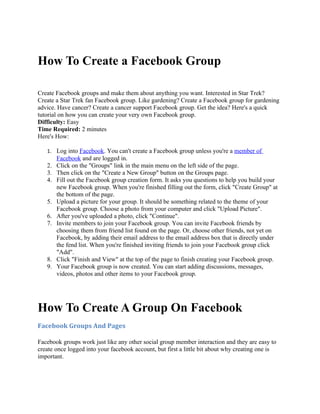
How to create a facebook
- 1. How To Create a Facebook Group Create Facebook groups and make them about anything you want. Interested in Star Trek? Create a Star Trek fan Facebook group. Like gardening? Create a Facebook group for gardening advice. Have cancer? Create a cancer support Facebook group. Get the idea? Here's a quick tutorial on how you can create your very own Facebook group. Difficulty: Easy Time Required: 2 minutes Here's How: 1. Log into Facebook. You can't create a Facebook group unless you're a member of Facebook and are logged in. 2. Click on the "Groups" link in the main menu on the left side of the page. 3. Then click on the "Create a New Group" button on the Groups page. 4. Fill out the Facebook group creation form. It asks you questions to help you build your new Facebook group. When you're finished filling out the form, click "Create Group" at the bottom of the page. 5. Upload a picture for your group. It should be something related to the theme of your Facebook group. Choose a photo from your computer and click "Upload Picture". 6. After you've uploaded a photo, click "Continue". 7. Invite members to join your Facebook group. You can invite Facebook friends by choosing them from friend list found on the page. Or, choose other friends, not yet on Facebook, by adding their email address to the email address box that is directly under the fend list. When you're finished inviting friends to join your Facebook group click "Add". 8. Click "Finish and View" at the top of the page to finish creating your Facebook group. 9. Your Facebook group is now created. You can start adding discussions, messages, videos, photos and other items to your Facebook group. How To Create A Group On Facebook Facebook Groups And Pages Facebook groups work just like any other social group member interaction and they are easy to create once logged into your facebook account, but first a little bit about why creating one is important.
- 2. Everyone has interests in subjects they know in and out with great detail and so creating a group is like opening up a membership were others who like the same topics could get together and message each other about the topics, therefore having an online debate and discussion about interesting and related subjects. But this is just one of many possible uses of a facebook group as there is the posibility of using them as a networking tool, to build up future contacts and business prospects and joint ventures, if you was into the business angle of using the group features in this way. The pages and the groups feature work well combined together as they can promote sub topics under your main group were the pages act like mini topics for the main group subject. The endless potential for a facebook group is limitless as there are millions of facebook members online now and loads more joining the site every single day, like Myspace it is a great place to network and find others that are interested in the same stuff as you, for business or for friendship online. Now creating a Facebook group is very easy. All you need is a Facebook account and it's a good idea to build up your profile page there first, before creating a group, people will always look at the profile of someone first before deciding to join a group as it backs up the notion to join a related group. Then look for the + create a group button, this should be under application settings and once you have clicked to create a group you come to a page that helps to set up your group, the group name, group description and the groups category all are required so enter them there, but the rest on the form fields on that page are not inmportant such as email and city/town, just leave these blank. Click the blue button that says Create Group Now you'll be brought to the next step in setting up your Facebook group, the first part is uploading a photo that will be your grous avatar and one that will be associated with your group. Once you have a good photo to add check the box above the upload button to certify that your photo is yours and doesn't vilate copyright etc, then click the upload button. In the next box, you ave the option of adding your website if it's related which it should be to what ever your group is going to be about, because you want to direct some traffic your way to your website. All the check boxes you are presented with I would leave them all checked and the options like members adding photos,videos and links I would leave checked or enabled because you want to add a gret deal of interactivity to your group or what's the point. Acces to your group could be one of three depending on the circumstances to which you need to have the group
- 3. Open - This is the one you want, when you have the group up and ready to accept new members they can join instantly and can see all the parts of your group Closed - This is so the admin of the group can view requests for new members to join and accept or reject them. Secret - A useful option if you need to gather some good content first before you open your group, no one can see it while it is secret. Now go to save, a box will appear that says you can publish, click publish! Your group is now finished depending on one of the three options you entered in your set up. Now lets go over what you can add to your facebook group. Links - Adding useful and related links to your group is easy and this is important as you want to provide value to your members when they join and having somewhere to go within your group just provides a sticky point for your group, make your links highly relevant and useful. Videos - Also the same applies to videos, the most useful and engaging videos works the best, humourous, instructional, news, insightful and any other video type can be created and uploaded, so try lots of variations. Photos - Photos related to your sites content work quite well too and these could be tied into your links and videos and provide insights into you or some area that your group relates to. Now when you go to your groups home page, you will have your photo as the first member of the group and then a section called the discussion board and the wall, which anyone could write anything in, but this is mainly for you to add any updates and other useful stuff, but later on this will be your communication area, where you will be kept up to date by all the other members that join your group who choose to bring discussions to you either by the board or the wall. The only thing with groups is, you have to keep updating them and keep active in them or else people will get bored and not come back, so the trick is to be just yourself, be polite and friendly and reply to anyone who leaves a link or photo or a wall comment. Below your groups picture you have a few options to edit your group and other features, lets go through each of them! Message all members - This is exactly what it says, you can keep people updated with what's going on with your group with a simple message, you could have events going on, or a newsletter or something else of great importance for your group to announce, so do it here! Promote Group with an ad - This is where you can create a facebook ad, of course you have to pay for this, but it could be worth doing later down the road if you are serious about building up your group, a little paid promotion works wonders every now and then.
- 4. Edit Group - This is your option to change or add things to the group, mainly the name and description of your group and your group picture, also you can make members into officers within your group which mainly means adding labels to your best contributors in your group. Edit Members - This is your chance to edit the members that you have and you can locate any one member here, get rid of the idiots and generally an admin area for the members fo your group. Invite People To Join - You can invite others to join, maybe you have facebook friends elsewhere who may be interested in your group, this is your chance to invite them here. Create Related Event - Here you can create a related event that may be of interest to anyone else, maybe you've organized a get together in person at a selected venue or an online video chat or something that relates to your group, this is the option to announce it directly to your group members all in one with specific dates and times. Leave Group - This only applies to others really so don't click it! Share + - You can email or send group stuff to your profil on facebook which makes it helpful to reach a wider audience, only if you have related contacts in your groups subject. And there we have it really, making a Facebook group is very easy and one that should'nt be stressed over, just remember to build interactivity into your groups and make them a place to go for your topic, also you could create other related sub topic groups and link them all together, making your facebook group become a super group on a topic with lots of other topics under your main one. Facebook pages could also be added within your group for extra in depth niche marketing and group interaction. Good luck with your Facebook groupies!! How to Create a Facebook Group You Can be Proud Of If you've never created a group on Facebook, create one today--it's easy and a great way to communicate with friends and people who share your interests. 5 Easy Steps to Create a Group. 1. Go to your My Groups page: http://www.facebook.com/grouphome.php 2. Click the Create Group button in the bottom left of the My Groups page.
- 5. 3. Enter group info. 4. Add a group picture. 5. Invite members to join. How to Choose Who Can Access Your Group 3 Levels of Group Privacy When you create a group, you have the option of making it as open or exclusive as you wish. Group administrators can change these options at any time by clicking on "Edit Group Profile." 1. Open: For "global" groups, everyone on Facebook can view the group and join. If the group is exclusive to a specific network, only the people on that network can become a member. The Wall, discussion board, and photos are all visible. 2. Closed: For "global" groups, everyone on Facebook can see the group, but the administrators must approve all membership requests. If the group is exclusive to one network, only people on that network can see the group. Only group members can view the Wall, discussion board, and photos. If you are not a member, you will not receive News Feed stories about closed groups. 3. Secret: These groups cannot be found in searches or viewed by non-members. The name of the group will not display on the profiles of members. Membership is by invitation only. Non- members will not receive News Feed stories about secret groups. Top 2 Mistakes Made When Creating a Facebook Group 1. Choosing the wrong name. Once you choose a name, it can't be changed. 2. Selecting the wrong network. When you create a group, you must choose who can see your group--everyone in Facebook (Global) or just the people in one of your networks. This is a permanent choice and can't be changed. Make Your Group Interactive Use the group discussion board Group discussion boards are the best way to encourage group conversations. To start a new topic, click the "Start Topic" link under the "Discussion Board" header. Enter a title and write your post. To join an ongoing discussion, click on the topic name. You can then see all posts on the topic. Next, select either "Reply to Topic" or reply to a specific post. Group administrators can turn the discussion board can be turned on or off from the "Edit Group Profile" page. If the group is closed or secret, only members can see and post item on the board.
- 6. Choosing a Group Type Required step When you create a group, you are required to select a Group Type. Group types allow people to browse for interesting groups by categories. • Business • Common Interest • Entertainment & Arts • Geography • Internet & Technology • Just for Fun • Music • Organizations • Sports & Recreation • Student Groups Promote Your Groups With Photos To add a photo, select "Add Photos" from the main page of the group. You can select up to five photos to add at a time. If the group is closed or secret, only members can see the photos. Photo privleges are controlled by the group administrators which can allow every member to post photos or only administrators. They also have the ability to remove photos that that don't belong in the group. Here's a Quick Way to Grow Your Group Invite people to join. It's easy to invite your friends to join your group. From the main group page, under the group photo on the right, click "Invite People To Join". You can see everyone who is a member of the group. You also have the option of inviting other people to join the group. To invite your friends on Facebook, check their name on the list, "Invite Friends on Facebook:". If you want to invite a non-Facebook users enter their emails separated by commas in the box under "Invite People who are not on Facebook via Email:". However, before they can join the group, they must first join Facebook. How do you add an admin to a facebook group?
- 7. It IS possible and I'm going to use an example to make it easier to explain: Group name = "Yahoo! Answers" Person that you want to add as an admin = Sara Maxell 1. Get to the main page of your group, "Yahoo! Answers". 2. Look under the main picture. Click "Edit Members". *A list of all the group members should appear* 3. Search through the list of members until you find Sara Maxell's name. (I'm pretty sure there's no real order to the list so if you have a lot of members, it might take you a while). 4. Click the "Make Admin" button that's to the right of Sara's name. *A box asking if you're sure that you want to make Sara Maxell an admin should appear* 5. Click "Make Admin". Facebook group: what additional privileges does a group creator over an admin? I know that the creator of a Facebook group is automatically an admin, and s/he can appoint other members as admins too who will be able to do what s/he can do. Now, for example, will any of these new admins be able to remove the group creator from her/his own group and then become a new owner/creator? In facebook groups, what is an officer and what is an admin..and what's the difference? If you are a group admin you can add more admins to share group privileges. Please go to the group home page and follow the link to "Edit Group Members". On the following page you can search for any current member or simply view all members if the group is small. Clicking "make admin" to the right of any current member will give admin rights to the user. Please keep in mind that any other admin in the group will have identical group privileges as you (i.e. they can edit the group, remove members, remove other admins, change group info, etc). How do I add group officers? Any admin can add officers to a group by clicking on the “Edit Group Officers” link on the main group
- 8. page. Officers don’t have any powers, but their name and “position title” are displayed on the group profile. How do you make someone an admin of a group on Facebook, when you created the group? 1)edit group profile 2)edit member 3)make or remove admin If you are a group admin you can add more admins to share group privileges. Please go to the group home page and follow the link to "Edit Group Members". On the following page you can search for any current member or simply view all members if the group is small. Clicking "make admin" to the right of any current member will give admin rights to the user. Please keep in mind that any other admin in the group will have identical group privileges as you (i.e. they can edit the group, remove members, remove other admins, change group info, etc).
