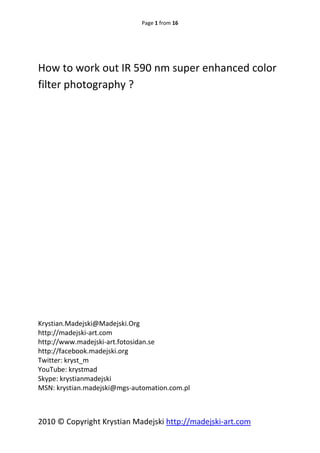
Tutorial ir 590 castle
- 1. Page 1 from 16 How to work out IR 590 nm super enhanced color filter photography ? Krystian.Madejski@Madejski.Org http://madejski-art.com http://www.madejski-art.fotosidan.se http://facebook.madejski.org Twitter: kryst_m YouTube: krystmad Skype: krystianmadejski MSN: krystian.madejski@mgs-automation.com.pl 2010 © Copyright Krystian Madejski http://madejski-art.com
- 2. Page 2 from 16 How to work out IR 590 nm super enhanced color filter photography ? Infrared Reference photograph Infrared Optimized photograph I’d like to describe how to optimize photograph taken by converted camera with IR 590 nm super enhanced color filter. First simple information: 1. The process is done on Photoshop CS 4 with Adobe Camera Raw 5.5 2. Custom White Balans of original photograph was set on sunny green gras 2010 © Copyright Krystian Madejski http://madejski-art.com
- 3. Page 3 from 16 Proces Description ACR 1. Basic Settings First we should check White Balance Setting. To do it we use WB checker /3rd icon from the menue above the photograph/. We set it on grey place of the photo. We will notice how the Tint slider will change the value. Then we correct hot spots in the sky by using Recovery slider and set Blacks, Brightness and Contrast. Then we adjust middle tone contrast by using Clarity what increase general clarity of the shapes. 2010 © Copyright Krystian Madejski http://madejski-art.com
- 4. Page 4 from 16 2. Tone Curve As we change to Tone Curve settings we adjust values of Highlights, Lights, Darks and Shadows according needs and flavor avoiding to make any cold and hot spots. 2010 © Copyright Krystian Madejski http://madejski-art.com
- 5. Page 5 from 16 3. Detail Now it’s time for sharpening. Slider Amount emphasizes settings for Radius, Detail and Masking. High value of Radius gives painted view of photography. To do the best of them I enlarge photo with zooming tool to 200 % and notice the changes. In the same section of details we can reduce Luminance and Color noises. 2010 © Copyright Krystian Madejski http://madejski-art.com
- 6. Page 6 from 16 4. Grayscale Luminance I didn’t change any Hue and Saturation settings so jump to Luminance where according my feelings I decreased Red and Orange Values and maximal increase Purples and Magentas. This moves brings dark sky and nice yellow leaves to the photo after RedBlue Chanel Changing. 2010 © Copyright Krystian Madejski http://madejski-art.com
- 7. Page 7 from 16 5. Split Toning Now it’s time for experimenting what cause that we need to make from RAW >>> Smart Object <<<by keeping <SHIFT> and clicking Open Image button. With Highlights and Shadows Hue settings we try to emphasize difference between Red and Blue channel and by the way we can achieve also results in other colors which we even didn’t see before changing the values of sliders. Experiment and if the changes will be not acceptable for You after JPEG RedBlue Chanel Changing easy back to the RAW using Smart Object Feature. 2010 © Copyright Krystian Madejski http://madejski-art.com
- 8. Page 8 from 16 PSP 6. Smart Object Creating As I said before we create >>> Smart Object<<< from RAW file in ACR by holding <SHIFT> key and clicking with mouse on <Open Object> button. It brings bigger files but coming back to RAW settings during JPEG processing in Photoshop is in this case priceless. 2010 © Copyright Krystian Madejski http://madejski-art.com
- 9. Page 9 from 16 7. Channel Mixer Now comes time to make Channel Changing between Red and Blue channels. We do it by using Channel Mixer feature which we will find in Creating New Adjusting Layer /bottom 4th icon in Photoshop/. Simply we change in Red Channel value of the red to 0 % and by the same value of blue channel to 100 %. In the Blue Chanel we change otherwise blue channel to 0 % and by the same time red channel to 100 %. From this time we can be happy from the mostly blue sky and yellow leaves /if everything was OK in Hue/Split/Calibration RAW settings/. In case of not acceptable visual effects we come back to RAW by using feature of Smart Object, simply click in the icon area of first layer, under the Chanel Mixer adjustment layer. Then we have the opportunity to repair what we have spoiled. 2010 © Copyright Krystian Madejski http://madejski-art.com
- 10. Page 10 from 16 8. Overlay After collecting the layers and changes to one layer /doing it by holding in the same time <SHIFT>, <CTRL>, <ALT> and clicking on <E> button/ we duplicate the layer /in the bottom of Photoshop icon no 6/. After it we change blending mode of last created layer to Overlay and set Opacity and Fill settings according needs. This allows to increase contrast by using none destructive to photography way of additional adjustment layer. 2010 © Copyright Krystian Madejski http://madejski-art.com
- 11. Page 11 from 16 9. Multiply After collecting the layers and changes to one layer /doing it by holding in the same time <SHIFT>, <CTRL>, <ALT> and clicking on <E> button we change blending mode of last created layer to Multiply and set Opacity and Fill settings according needs. This allows to makes photograph darker by using none destructive to photography way of additional adjustment layer. 2010 © Copyright Krystian Madejski http://madejski-art.com
- 12. Page 12 from 16 10. White Neutralizer After collecting the layers comes time for Color Efex Pro 3.0 Complete. I used White Neutralizer feature /thanks to Deborah Sandidge, I know this trick after taking her course by betterphoto.com “Digital Infrared Photography”/ which allowed to delete purple cast over the overall photography. 2010 © Copyright Krystian Madejski http://madejski-art.com
- 13. Page 13 from 16 11. Hue/Saturation According color aspect and working with it. My first course which I took at BP was lead by Lewis Kemper with subject "Compose with color". In this course I did one very important assignment about B&W photography. This assignment was to make a photo which suits the best B&W situation. After this assignment I understood that the magic of B&W photography is in the situation which show directly in reality B&W colors. In IR photography we have similar situation. I try always to find situational photograph which allows me to create photograph which is acceptable by my way of the world seeing. E.g. when nobody knows that my photograph castle is IR done, the photograph can be easy taken as a photo done in fall time. But in this case we must change a little Hue of the sky from cyan to blue /I love vivid and saturated blue sky/ which we can do with Hue/Saturation adjustment layer. 2010 © Copyright Krystian Madejski http://madejski-art.com
- 14. Page 14 from 16 12. Silver Efex Pro After layers collecting it’s time to make more visible details of photograph. I used Silver Efex Pro with High Structure feature to do it. After conversion to B&W we should change blending mode of this layer to Luminosity and experiment with Fill and Opacity sliders. 2010 © Copyright Krystian Madejski http://madejski-art.com
- 15. Page 15 from 16 13. Glamour Glow After layers collecting to make more mood and 3D illusion I added feature which is included in Color Efex Pro 3.0 Complete named Glamour Glow. 2010 © Copyright Krystian Madejski http://madejski-art.com
- 16. Page 16 from 16 14. Brightness/Contrast We have almost finished photo. Last look and we can improve image by adjusting slightly Brightness and Contrast level. We do it by using additional adjustment layer Brightness/Contrast. Finish I only want to say that there are other ways of IR 590 nm photo processing. My description shows one of the possible ways how to do it. There is a lot of adjustment which can be done during my process which probably will lead us to other, maybe even better look of processed photography. Our imagination and looking “outside the box” will lead us and the postprocessing in the hidden and not discovered areas. 2010 © Copyright Krystian Madejski http://madejski-art.com
