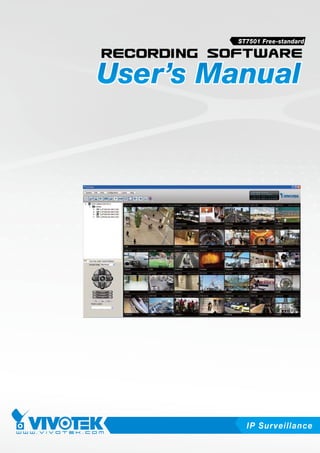
St7501manual
- 1. ST7501 Free-standard IP Sur veillance
- 2. VIVOTEK - A Leading Provider of Multimedia Communication Solutions Table of Contents Getting Started ����������������������������������������������������������������������������������������������������������������������������������������1 Introducing ST7501 ����������������������������������������������������������������������������������������������������������������������������1 Special Features �������������������������������������������������������������������������������������������������������������������������1 ST7501 Server and Client Components���������������������������������������������������������������������������������������������2 Usage Scenario ����������������������������������������������������������������������������������������������������������������������������������2 ST7501 Server Functionality ��������������������������������������������������������������������������������������������������������������3 ST7501 LiveClient Functionality ���������������������������������������������������������������������������������������������������������4 ST7501 Playback Functionality ����������������������������������������������������������������������������������������������������������5 Minimum System Requirements ��������������������������������������������������������������������������������������������������������6 ST7501 Installation ����������������������������������������������������������������������������������������������������������������������������������7 Installing the ST7501 Software ����������������������������������������������������������������������������������������������������������7 ST7501 Server ��������������������������������������������������������������������������������������������������������������������������������������10 Activating the ST7501 Server�����������������������������������������������������������������������������������������������������������10 How to Configure the Server ������������������������������������������������������������������������������������������������������������10 How to Stop/Reboot the Server��������������������������������������������������������������������������������������������������������10 ST7501 LiveClient Configuration �����������������������������������������������������������������������������������������������������������12 Activating the ST7501 LiveClient and Logging in to a ST7501 Server���������������������������������������������12 ST7501 LiveClient User Interface ����������������������������������������������������������������������������������������������������13 Menu Bar �����������������������������������������������������������������������������������������������������������������������������������13 Status Panel ������������������������������������������������������������������������������������������������������������������������������13 Quick Access Bar ����������������������������������������������������������������������������������������������������������������������14 Live Video Monitoring Window ��������������������������������������������������������������������������������������������������14 Device tree ��������������������������������������������������������������������������������������������������������������������������������15 Camera Control Panel ���������������������������������������������������������������������������������������������������������������16 Pan/Tilt/Zoom (PTZ) Control Panel ������������������������������������������������������������������������������������16 Two Way Audio Control Panel ��������������������������������������������������������������������������������������������17 Language Selection �����������������������������������������������������������������������������������������������������������17 Event Window ���������������������������������������������������������������������������������������������������������������������������18 Instant Playback ������������������������������������������������������������������������������������������������������������������������19 Audio Control ����������������������������������������������������������������������������������������������������������������������������19 How to Manage Devices ������������������������������������������������������������������������������������������������������������������20 Insert Devices ���������������������������������������������������������������������������������������������������������������������������20 Update Devices �������������������������������������������������������������������������������������������������������������������������24 Delete Devices from the ST7501 Server �����������������������������������������������������������������������������������25 Batch Insert Devices �����������������������������������������������������������������������������������������������������������������26 View Live Videos �����������������������������������������������������������������������������������������������������������������������30 Dual / Multiple Streams ������������������������������������������������������������������������������������������������������30 Refresh�������������������������������������������������������������������������������������������������������������������������������30 Streaming Server ���������������������������������������������������������������������������������������������������������������30 i i - User's Manual
- 3. VIVOTEK - A Leading Provider of Multimedia Communication Solutions Camera Settings ����������������������������������������������������������������������������������������������������������������31 Remove Live Video from the Video Monitoring Window �����������������������������������������������������������31 How to Change the ST7501 LiveClient Layout ��������������������������������������������������������������������������������32 Changing the Layout of the Live Video Monitoring Window ������������������������������������������������������32 Switch Video Channels ������������������������������������������������������������������������������������������������������32 Configure Layout Mode ������������������������������������������������������������������������������������������������������32 Rotating Video Pages ��������������������������������������������������������������������������������������������������������33 Edit Layout �������������������������������������������������������������������������������������������������������������������������33 Maximize/Minimize the Live Video Monitoring Window�������������������������������������������������������������35 View Live Video on Dual Monitor ����������������������������������������������������������������������������������������������36 View up to 32 channels simultaneously �����������������������������������������������������������������������������37 Using different layouts on each monitor �����������������������������������������������������������������������������37 View Live Video with Multiple Monitors �������������������������������������������������������������������������������������38 How to Manage User Accounts ��������������������������������������������������������������������������������������������������������39 The Default User Roles and Permissions of User Accounts �����������������������������������������������������39 Manage a User Account ������������������������������������������������������������������������������������������������������������40 Add a New User Account ���������������������������������������������������������������������������������������������������40 Permission of the User Account ������������������������������������������������������������������������������������������������42 Delete the User Account �����������������������������������������������������������������������������������������������������������43 How to Set up Association Management������������������������������������������������������������������������������������������44 Association Management ����������������������������������������������������������������������������������������������������������44 How to Set up Event Management���������������������������������������������������������������������������������������������������46 Event Management �������������������������������������������������������������������������������������������������������������������46 How to Configure the Station General Settings��������������������������������������������������������������������������������52 Server Settings ��������������������������������������������������������������������������������������������������������������������������52 Log Settings ������������������������������������������������������������������������������������������������������������������������������52 How to Configure Station Network Settings �������������������������������������������������������������������������������������53 Port Settings ������������������������������������������������������������������������������������������������������������������������������53 UPnP Settings ���������������������������������������������������������������������������������������������������������������������������53 Proxy Settings ���������������������������������������������������������������������������������������������������������������������������53 How to Edit Recording Groups ���������������������������������������������������������������������������������������������������������54 Recording Storage Settings ������������������������������������������������������������������������������������������������������54 Defult Storage Group Settings �������������������������������������������������������������������������������������������55 Add New Recording Group(s) ��������������������������������������������������������������������������������������������57 How to Edit Recording Schedules ����������������������������������������������������������������������������������������������������58 Edit Schedule List ���������������������������������������������������������������������������������������������������������������������59 Add Schedules �������������������������������������������������������������������������������������������������������������������59 Rename Schedules ������������������������������������������������������������������������������������������������������������59 Delete Schedules ���������������������������������������������������������������������������������������������������������������59 Load/Save Schedule Templates�����������������������������������������������������������������������������������������60 User's Manual - ii
- 4. VIVOTEK - A Leading Provider of Multimedia Communication Solutions Edit Camera List ������������������������������������������������������������������������������������������������������������������������61 Edit Time Frame List �����������������������������������������������������������������������������������������������������������������62 Add New Time Frames�������������������������������������������������������������������������������������������������������63 Recording Settings �������������������������������������������������������������������������������������������������������������64 The Concept of Repeat Frequency �������������������������������������������������������������������������������������������65 Repeat Frequency: Daily Setting ���������������������������������������������������������������������������������������66 Repeat Frequency: Weekly Setting (Day-based) ���������������������������������������������������������������69 Repeat Frequency: Monthly Setting (Day-based) ��������������������������������������������������������������72 Repeat Frequency: Yearly Setting (Day-based) �����������������������������������������������������������������74 How to Manually Begin /Stop Recording ������������������������������������������������������������������������������������������76 How to Edit Scheduled Backup Settings ������������������������������������������������������������������������������������������77 Select Backup Source ���������������������������������������������������������������������������������������������������������������77 Setup Backup Schedule ������������������������������������������������������������������������������������������������������������78 Select Backup Target ����������������������������������������������������������������������������������������������������������������78 Other Options ����������������������������������������������������������������������������������������������������������������������������78 How to Configure Station Server Settings ����������������������������������������������������������������������������������������79 DDNS Settings ��������������������������������������������������������������������������������������������������������������������������79 Network Storage Settings ���������������������������������������������������������������������������������������������������������80 SMTP Settings ��������������������������������������������������������������������������������������������������������������������������81 Relay Settings ���������������������������������������������������������������������������������������������������������������������������82 How to Use the Talk Panel ���������������������������������������������������������������������������������������������������������������83 Add a Camera to the Talk Panel������������������������������������������������������������������������������������������������83 Remove a Camera from the Talk Panel ������������������������������������������������������������������������������������85 How to Configure E-map Settings ����������������������������������������������������������������������������������������������������86 Upload an E-map ����������������������������������������������������������������������������������������������������������������������86 User Interface of E-map Settings Page (View Mode)����������������������������������������������������������������87 Quick Access Bar ���������������������������������������������������������������������������������������������������������������88 Status Panel �����������������������������������������������������������������������������������������������������������������������88 User Interface of E-map Settings Page (Edit Mode) �����������������������������������������������������������������89 Device Management �����������������������������������������������������������������������������������������������������������������90 Live View Dialog Settings ����������������������������������������������������������������������������������������������������������91 Open Live View Dialog �������������������������������������������������������������������������������������������������������91 Send to Single View �����������������������������������������������������������������������������������������������������������91 E-map Link ��������������������������������������������������������������������������������������������������������������������������������92 How to Configure Client Settings �����������������������������������������������������������������������������������������������������95 Snapshot Settings ���������������������������������������������������������������������������������������������������������������������95 Take a Snapshot ����������������������������������������������������������������������������������������������������������������96 Recording Settings ��������������������������������������������������������������������������������������������������������������������97 Type 1: Record to EXE ������������������������������������������������������������������������������������������������������97 Type 2: Record to 3GP�������������������������������������������������������������������������������������������������������97 iii - User's Manual
- 5. VIVOTEK - A Leading Provider of Multimedia Communication Solutions Type 3: Record to AVI ��������������������������������������������������������������������������������������������������������98 Built-in Media Player--EXE�����������������������������������������������������������������������������������������������101 View Settings���������������������������������������������������������������������������������������������������������������������������103 Display Location ���������������������������������������������������������������������������������������������������������������103 Date and Time Format �����������������������������������������������������������������������������������������������������104 Video Display Mode ���������������������������������������������������������������������������������������������������������104 Font Settings ��������������������������������������������������������������������������������������������������������������������104 General Settings ���������������������������������������������������������������������������������������������������������������������105 Event Settings ������������������������������������������������������������������������������������������������������������������105 Rotation Settings ��������������������������������������������������������������������������������������������������������������105 Display Settings ���������������������������������������������������������������������������������������������������������������105 System Settings ���������������������������������������������������������������������������������������������������������������105 Joystick Settings ���������������������������������������������������������������������������������������������������������������������106 Enable Joystick ����������������������������������������������������������������������������������������������������������������106 Proxy Settings ������������������������������������������������������������������������������������������������������������������������� 110 How to Search for a Device on the Device Tree ���������������������������������������������������������������������������� 111 How to Print a Video Image ������������������������������������������������������������������������������������������������������������ 112 How to Lock ST7501 LiveClient for Security Concerns������������������������������������������������������������������ 112 How to Log out from the ST7501 Server ���������������������������������������������������������������������������������������� 113 How to Exit ST7501 LiveClient ������������������������������������������������������������������������������������������������������� 113 ST7501 Playback Configuration ���������������������������������������������������������������������������������������������������������� 114 Activating ST7501 Playback and Logging in to a Server ��������������������������������������������������������������� 114 ST7501 Playback User Interface���������������������������������������������������������������������������������������������������� 115 Menu Bar ��������������������������������������������������������������������������������������������������������������������������������� 115 Status Panel ���������������������������������������������������������������������������������������������������������������������������� 115 Quick Access Bar �������������������������������������������������������������������������������������������������������������������� 116 Recorded Video Playback Window ����������������������������������������������������������������������������������������� 116 Language Selection ���������������������������������������������������������������������������������������������������������������� 117 Query Panel-- Browsing Page ������������������������������������������������������������������������������������������������� 117 Query Panel--Time Search Page �������������������������������������������������������������������������������������������� 118 Query Panel--Event Search Page ������������������������������������������������������������������������������������������� 119 Query Panel--Log Viewer Page�����������������������������������������������������������������������������������������������120 Video Clips List Window ����������������������������������������������������������������������������������������������������������121 Playback Control Panel �����������������������������������������������������������������������������������������������������������122 How to Playback Recorded Video ��������������������������������������������������������������������������������������������������123 Select a Recorded Video Clip �������������������������������������������������������������������������������������������������123 Remove Recorded Video Clips from Video Cells ��������������������������������������������������������������������125 Timeline Slider Bar and Histogram������������������������������������������������������������������������������������������125 Zoom in / out of the Histogram ������������������������������������������������������������������������������������������������126 Audio Control ��������������������������������������������������������������������������������������������������������������������������127 User's Manual - iv
- 6. VIVOTEK - A Leading Provider of Multimedia Communication Solutions How to Change the Playback Layout ���������������������������������������������������������������������������������������������128 Changing the Layout of the Recorded Video Playback Window ���������������������������������������������128 Switch Video Channels ����������������������������������������������������������������������������������������������������128 Configure Layout Mode ����������������������������������������������������������������������������������������������������128 Maximize/Minimize the Recorded Video Playback Window ����������������������������������������������������129 View Recorded Video with Multiple Monitors ��������������������������������������������������������������������������130 How to Backup Recorded Video ����������������������������������������������������������������������������������������������������131 How to Search for a Video Clip in a Specific Period of time �����������������������������������������������������������135 How to Search for Events���������������������������������������������������������������������������������������������������������������136 Select Event Category ������������������������������������������������������������������������������������������������������������137 Event Category- All Events ����������������������������������������������������������������������������������������������137 Event Category- All Motion Events�����������������������������������������������������������������������������������137 Event Category- All IVA events ����������������������������������������������������������������������������������������138 Event Category- All DI Events ������������������������������������������������������������������������������������������138 Event Category- Named DI Events ����������������������������������������������������������������������������������139 Start Event Search ������������������������������������������������������������������������������������������������������������������140 Backup the Event Videos ��������������������������������������������������������������������������������������������������������141 How to Search Logs �����������������������������������������������������������������������������������������������������������������������142 Select Log Category/Log Type/Log Level �������������������������������������������������������������������������������143 Search All Local Logs�������������������������������������������������������������������������������������������������������144 Search Login History ��������������������������������������������������������������������������������������������������������144 Search Login Activities �����������������������������������������������������������������������������������������������������145 How to Configure Client Settings ���������������������������������������������������������������������������������������������������147 Snapshot Settings �������������������������������������������������������������������������������������������������������������������147 Export Settings ������������������������������������������������������������������������������������������������������������������������147 View Settings���������������������������������������������������������������������������������������������������������������������������149 Proxy Settings �������������������������������������������������������������������������������������������������������������������������149 General Settings ���������������������������������������������������������������������������������������������������������������������149 System Settings ���������������������������������������������������������������������������������������������������������������149 Display Settings ���������������������������������������������������������������������������������������������������������������149 How to Search for a Device on the Device Tree ����������������������������������������������������������������������������149 How to Print a Video Image ������������������������������������������������������������������������������������������������������������149 How to Lock ST7501 Playback for Security Concerns �������������������������������������������������������������������150 How to Log out from the ST7501 Server ����������������������������������������������������������������������������������������150 How to Exit ST7501 Playback ��������������������������������������������������������������������������������������������������������150 Import and Export Utility ����������������������������������������������������������������������������������������������������������������������151 Export Utility �����������������������������������������������������������������������������������������������������������������������������������151 Import Utility �����������������������������������������������������������������������������������������������������������������������������������151 ST7501 Service Control Tool ���������������������������������������������������������������������������������������������������������������152 v - User's Manual
- 7. VIVOTEK - A Leading Provider of Multimedia Communication Solutions User's Manual - vi
- 8. VIVOTEK - A Leading Provider of Multimedia Communication Solutions Getting Started Introducing ST7501 VIVOTEK ST7501 is the new generation recording software, featuring reliable recording and easy system management for diverse IP surveillance applications� ST7501 has three major components including: ST7501 Server for recording, ST7501 LiveClient for viewing live media data and system management, and ST7501 Playback for browsing the database and retrieving the recorded media data� You can install and run the three components on a single computer, or install them on three separate computers� ST7501 Server is able to record network video streams up to 32 channels, and ST7501 LiveCli- ent allows for real-time remote monitoring� For video playback, you can use ST7501 Playback to retrieve the database with multiple advanced functions such as searching, browsing, and ex- porting� With ST7501 LiveClient and ST7501 Playback installed on other computers in different locations, you can have live viewing and database access for more efficient video management� Working seamlessly with VIVOTEK network cameras and video servers, ST7501 recording soft- ware provides you with a reliable and seamless video surveillance system� Special Features Convenient Remote Access via Client/Server Architecture Effective & Reliable Event Trigger Management Real-time 32-channel Live Viewing and Simultaneous 16-channel Playback Multiple Simultaneous Streams for Different Media Platforms Activity Adaptive Streaming for Dramatically Reducing Bandwidth and Storage Space Extremely Versatile Settings for Recording Storage and Recording Schedule Management Role-based User Management to Enhance Security Operations Efficient Data Backup, Search, and Export Intelligent PTZ/ E-PTZ Remote Camera Control Overall Device Management through Intuitive E-map Feature Instantly Playback Event Recording Built-in Instant Player for Playback Accessible through NAT Using the Public IP Supports Two Way Audio * The ability to extend devices is also subject to the network bandwidth and computer performance� User's Manual - 1
- 9. VIVOTEK - A Leading Provider of Multimedia Communication Solutions ST7501 Server and Client Components ST7501 has three components: one server component--ST7501 Server, and two client components--ST7501 LiveClient and ST7501 Playback� ST7501 Server provides a centralized management site for video recording� ST7501 LiveClient is a client program for the user to login to the target server over the network to modify the server's configuration, edit the server's recording storage, schedules and many other functions on the server; ST7501 Playback is another client program for the user to login and browse the recorded video database and video clips related to specific events on the server. Usage Scenario The three components can be installed separately or combined together on the same host� You can just install the components you need on your local host� For example, you can only install ST7501 LiveClient on your local computer to monitor the live video from a remote ST7501 Server; or you can only install ST7501 Playback on another local computer to login a remote server to review recorded videos� For user that only manages a few cameras, we recommend installing the client and server components on the same computer� A host with all of the three components installed is recognized as a stand-alone site� All the functions can be simultaneously performed on one single site� Below we illustrate the usage scenario of ST7501 Server and client components� Remote Server Structure ST7501 LiveClient ST7501 Playback ST7501 Server Network Cameras Router Local Server Structure Stand-alone site ST7501 Server ST7501 LiveClient ST7501 Playback Network Cameras Router 2 - User's Manual
- 10. VIVOTEK - A Leading Provider of Multimedia Communication Solutions ST7501 Server Functionality Serves as a remote video management site for all the logged in clients 32-channel video recording Store recorded data onto multiple hard/network disks Live video for the local/remote LiveClient users Recorded video for the local/remote Playback users Zero latency database recovery To configure the server, you should use ST7501 LiveClient to log in. The convenient and intuitive user interface in ST7501 LiveClient will enable you to edit the settings of the target server� User's Manual - 3
- 11. VIVOTEK - A Leading Provider of Multimedia Communication Solutions ST7501 LiveClient Functionality Server function control User account management Recording storage management Recording schedule management Recorded data backup Event trigger management Flexible video live view layout Dual screens for maximum 32 channels simultaneous monitoring 1x1, 2x2, 1+5, 3x3, 1+12, 4x4, 5x5, 1+31 monitoring layouts Multiple video viewing pages Convenient evidence and data export E-map for overall management Network storage for recording Convenient switching among multiple monitors PTZ / E-PTZ operation panel for camera control Support two way audio Instant playback for event recording Support joystick control Remote configuration for network cameras 4 - User's Manual
- 12. VIVOTEK - A Leading Provider of Multimedia Communication Solutions ST7501 Playback Functionality Browse the database of recorded video from the server Flexible video playback layout Maximum 16 channels simultaneous playback 1x1, 2x2, 1+5, 3x3, 1+12, 4x4 playback layouts Support powerful playback functions 1/8x, 1/4x, 1/2x slow-down playback 2x, 4x, 8x, 16x, 32x, 64x video playback speed Support convenient evidence and data exporting Export media files of recorded video Support Snapshot Support Print out Support convenient switching among multiple monitors Search engine Time search Event search Log search Playback while recording User's Manual - 5
- 13. VIVOTEK - A Leading Provider of Multimedia Communication Solutions Minimum System Requirements Before installing the ST7501 software, please make sure your system meets the following recommended minimum system requirements� If you would like to install ST7501 Server only, please follow the requirements as below: Server Windows Server 2000, 2003, 2008 / Windows XP Professional (32 and 64 bit), Operating System Windows Vista Business (32 and 64 bit), Windows 7 (32 and 64 bit) Channels Below 32 channels Intel Core 2 Duo E6400 CPU 2�13GHz or above RAM 2 GB or above Network Interface Card Ethernet, 1 Gbit recommended Graphics Adapter AGP or PCI-Express, minimum 1024×768, 16 bit colors Hard Disk Type ATA-100, SATA, SCSI, SAS (7200 rpm or faster) in NTFS format Hard Disk Space 750 GB free * If you would like to install both the server and client programs, please follow the requirements as below: Server, LiveClient, and Playback Windows Server 2000, 2003, 2008 / Windows XP Professional (32 and 64 bit), Operating System Windows Vista Business (32 and 64 bit), Windows 7 (32 and 64 bit) Channels Below 16 channels 16 ~ 32 channels Core 2 Duo E6400 Core 2 Duo E8600 CPU 2�13GHz or above 3�33GHz or above RAM 2 GB or above Network Interface Card Ethernet, 1Gbit recommended AGP or PCI-Express, minimum 1024×768, 16 bit colors Graphics Adapter Minimum 128MB Video RAM, 512MB recommended Hard Disk Type ATA-100, SATA, SCSI, SAS (7200 rpm or faster) in NTFS format Hard Disk Space 750 GB free * Only users with Administrator privileges can install or use ST7501 on a Windows Vista system� The required hard disk space will depend on the amount of network cameras and recording group settings� Please add more hard disks if you want to extend the system� * 32-CH, VGA, about 1 week recording: 750 GB 32-CH, 2-megapixel, about 1 week recording: 2TB x 2 6 - User's Manual
- 14. VIVOTEK - A Leading Provider of Multimedia Communication Solutions ST7501 Installation Installing the ST7501 Software 1� Run ST7501_Setup.exe on your computer� Click I Agree the License Agreement and specify a location to install the program� 2� Select the items you want to install, then click Next to continue� If you want to install both ST7501 Server component and Client components, please follow the steps below to install the database� Server component Client components 3� Assign a username and password for the ST7501 Server and click Next to continue� Please record the username and password for login later� User's Manual - 7
- 15. VIVOTEK - A Leading Provider of Multimedia Communication Solutions 4� Install a database on your server� There are two options--PostgreSQL (8�2 version or above) or SQL server (2005 express version or above)� In order to avoid conflicts among different databases, we suggest you remove the original database from your host� Then follow the instruction below to install PostgreSQL or SQL server� PostgreSQL Please note that PostgreSQL may interrupt an antivirus program. Follow the steps below to install PostgreSQL Server: a� Select PostgreSQL from the drop-down list and assign a password� ST7501 server will by default store the recorded media file under c:Recording. Click Browse to change the path if you plan to store the data under another path� Then click Next to continue� b� If you do not have PostgreSQL, select the first option to begin the installation� If you already have PostgreSQL installed on your host, select the second option to enter the related information� c� Wait for the installation process to complete, then click Close to exit the installation program� 8 - User's Manual
- 16. VIVOTEK - A Leading Provider of Multimedia Communication Solutions SQL Server Follow the steps below to install SQL Server: a� Select SQL Server from the drop-down list and assign a password� ST7501 server will by default store the recorded media file under c:Recording. Click Browse to change the path if you plan to store the data under another path� Then click Next to continue� b� If you do not have SQL server, select the first option to begin the installation� If you already have SQL server installed on your host, select Windows authentification or SQL Server authentification� (Username and Password may be necessary according to the settings when you install the SQL server�) Click Install to begin the installation� c� Wait for the installation process to complete, then click Close to exit the installation program� Once you have created a user account for a ST7501 station, you can login to ST7501 Server from any computer over the network through LiveClient and Playback� User's Manual - 9
- 17. VIVOTEK - A Leading Provider of Multimedia Communication Solutions ST7501 Server Activating the ST7501 Server ST7501 Server is a service program that will run automatically when the computer starts up� How to Configure the Server Please follow the steps below to configure the ST7501 Server: 1� Find a local/remote computer that has installed ST7501 LiveClient� 2� Activate ST7501 LiveClient and login to the target ST7501 Server� 3. Configure the server using the ST7501 LiveClient user interface. How to Stop/Reboot the Server Please follow the steps below to stop/reboot the server: 1� Under Microsoft Windows, choose "Start > Settings > Control Panel > Adminstrative Tools > Services." 2� The Service window will pop up� Search for "ST7501 Uranus Watch Dog" from the list� 10 - User's Manual
- 18. VIVOTEK - A Leading Provider of Multimedia Communication Solutions 3� Right-click ST7501 Uranus Watch Dog and click Stop to stop the services of ST7501 Server� ST7501 Uranus Watch Dog 4� Click Restart to reset ST7501 Server� User's Manual - 11
- 19. VIVOTEK - A Leading Provider of Multimedia Communication Solutions ST7501 LiveClient Configuration Activating the ST7501 LiveClient and Logging in to a ST7501 Server ST7501 LiveClient allows you to monitor live video from cameras managed by the ST7501 Server; it is also the main user interface to control many of the server functions� After installing the ST7501 LiveClient program, please follow the steps below to activate ST7501 LiveClient: 1� Run the ST7501 LiveClient program� 2� A Login window will pop up� Enter the information as shown below: If you want to login to a remote ST7501 Server, enter the IP Address, User Name, Password and the Communication Port of the target server correctly� Click Login to log in to the target server� If you want to login to a local host that is running ST7501 Server, check the Login local station checkbox, then the local IP Address will be displayed automatically� Enter the User Name, Pass- word, and Communication Port of the local server for login� Click Login to login to the target serv- er� 3� The ST7501 LiveClient monitoring window will be displayed� If your network environment need to set up proxy, click More >> to extend the login window, then click Proxy Settings to open the dialog� Then enter related information to link to your proxy server� Available functions of the ST7501 LiveClient program will be enabled according to the role of your login account� For more details about the privileges of the user account, please refer to How to Manage User Accounts on page 39� 12 - User's Manual
- 20. VIVOTEK - A Leading Provider of Multimedia Communication Solutions ST7501 LiveClient User Interface E A B C F D G A� Menu bar B� Quick access bar C� Device tree D� Camera control panel (PTZ / Two way audio / Instant Playback control panel) E� Status panel F� Live video monitoring window G� Event window Menu Bar Menu Item Drop-down Options Lock / Enable Click On Image (Disable Click On Image) / Language / Second View / E-map / System Launch Playback / Logout / Exit Manually Begin Recording (Manually Stop Recording) / Snapshot / Print / Record to EXE (3GP, Edit AVI) / Find PTZ Panel / Two Way Audio Panel / Instant Playback Panel / Event Window / Full Screen / View Minimize Camera Management (Insert Camera / Update Camera / Delete Cameras / Batch Insert Cameras) / User Management / Association Management / Event Management / Station Settings (General Settings / Network Settings / Recording Storage Settings / Recording Configuration Schedule Settings / Scheduled Backup Settings / Server Settings / Relay Settings) / Client Settings (Snapshot Settings / Recording Settings / View Settings / General Settings / Joystick Settings / Proxy Settings) Layout Start Rotating (Stop Rotating) / Edit / Choose Help About Status Panel User Name Station Name (IP Address) Login Time (yyyy-mm-dd hh:mm:ss) Current Time (yyyy-mm-dd hh:mm:ss) User's Manual - 13
- 21. VIVOTEK - A Leading Provider of Multimedia Communication Solutions Quick Access Bar Icon Function Description Exit Exit the system Logout Log out from the current station Lock Click to Lock the system for security concerns ( Unlock the system) Volume Adjust the audio volume of the current video ( Mute) Snapshot Capture pictures from the focus live video cell Print Print out the pictures of focus live view window or all live video cells Record to Media Record media in EXE/3GP/AVI format ( Recording Media) Alert Sound Play sound when an event triggers Switch Screen Switch the current window to another screen Remove All Connections Remove all live videos from the live view window Layout Change the layout of the live view window Full Screen Maximize the live video cell Page Up Switch to the previous live view page Page Down Switch to the next live view page Start / Stop Rotating Start or stop live view layout rotating Some buttons will be disabled if the selected devices do not support those functions� Live Video Monitoring Window The "VIVOTEK" logo is displayed where no camera has been assigned to a video cell� The red frame ( ) represents the current video cell� Video Cell 14 - User's Manual
- 22. VIVOTEK - A Leading Provider of Multimedia Communication Solutions Device tree Root Station Name (IP address) Connected devices listed under the root station Camera name (IP Address) Connected devices that have been assigned to the default recording storage Layout list Icon Description A station (The host that’s installed with ST7501 Server) VIVOTEK fixed network camera / Red dot signifies that the camera is recording. VIVOTEK PTZ network camera / Red dot signifies that the camera is recording. VIVOTEK dome network camera / Red dot signifies that the camera is recording. VIVOTEK video server / Red dot signifies that the video server is recording. / Digital input on / off / Digital output on / off A layout of the live monitoring window A station that’s not able to be connected currently� A device that’s not able to be connected currently� User's Manual - 15
- 23. VIVOTEK - A Leading Provider of Multimedia Communication Solutions Camera Control Panel Pan/Tilt/Zoom (PTZ) Control Panel Up Top left Top right Return to home position Left Right Bottom left Bottom right Down Auto focus Zoom out Zoom in Focus near Focus far Close Open Auto iris Start to auto pan Start to auto patrol Stop auto panning/patrolling Drop-down list of preset positions There are two types of PTZ control: Digital (E-PTZ for megapixel cameras) and Mechanical (PTZ cameras or fixed cameras with camera control via RS-485). If your linked network cameras support PTZ/E-PTZ function, the option(s) will appear on the drop-down list� For detailed camera control settings, please refer to the user's manual of VIVOTEK network camera � Click System > Enable Click On Image to use the mouse for the control of the PTZ and e-PTZ functions in the video cells for linked cameras� An icon will appear in the video cell as shown below� You can control the PTZ function through joystick as well� For more information regarding to the joystick configuration, please refer to instruction on page 106� 16 - User's Manual
- 24. VIVOTEK - A Leading Provider of Multimedia Communication Solutions Two Way Audio Control Panel The two way audio function allows the user to remotely communicate with people nearby the network camera� Selected device that can use the two way audio function Click to play sound from the camera Remove all cameras Click to talk from the Talk Panel Select sound from the file list Click to play the selected sound on the client's side Click to adjust volume For detailed information about How to Use the Talk Panel, please refer to page 83� Only cameras with the two way audio function can be added to the Talk Panel� Language Selection ST7501 currently supports multi-lingual user interfaces including: English, Deutsch, Español, Fran- çais, Italiano, 日本語, Português, 簡体中文, 繁體中文� If you want to select another language for the interface, please click System > Language on the menu bar to select the desired language� Please note that if you want to change the language option, a message will pop up to remind you to restart the system� If you want to use "User Defined" language, please prepare images and language strings, and upload the files to the following folders: ...ST7501ClientLiveClientlanguagezz_UD (language string) ...ST7501ClientLiveClientimage (images) User's Manual - 17
- 25. VIVOTEK - A Leading Provider of Multimedia Communication Solutions Event Window Click View > Event Window to open a window showing the real-time information for event triggers� If you want to hide this window, uncheck this option on the menu bar� Event Window The default event window is fixed on the bottom of the LiveClient� If you want to change the event window as a popup page, please click Configuration > Client Settings > General Settings to switch the modes� The Type field in the event window shows the event category and another field Description displays the percentage of motion in the detection window. You can go to the Configuration setting page of the connected device to set the percentage� Video(TCP-AV) 2010/08/03 16:00:20 For more information about DI/DO settings, please refer to Association Management on page 44� 18 - User's Manual
- 26. VIVOTEK - A Leading Provider of Multimedia Communication Solutions Instant Playback Check View > Instant Playback to open the window on the panel� Uncheck this item if you want to hide this window� Instant Playback Window with slider bar, play, pause, and stop function The event trigger with recorded data will be attached an icon � You can double-click an event on the list to playback the recorded video� Each event contains about 20-seconds recorded video clip� (The default event recording data is 20 seconds� For more information about event recording, please refer to page 56�) Audio Control The audio function will be enabled if the device is equipped with an internal or external microphone� For detailed audio control settings, please refer to page 127� User's Manual - 19
- 27. VIVOTEK - A Leading Provider of Multimedia Communication Solutions How to Manage Devices Please follow the steps below to open the Camera Management window: a� Click Configuration > Camera Management on the menu bar (or right-click the station, then select Camera Management)� b� Then you can choose to insert, update, delete, or batch insert cameras� a b a b Insert Devices Please follow the steps below to add devices to a station: a� Click Configuration > Camera Management > Insert Camera on the menu bar (or right-click the device/station, then select Camera Management > Insert Camera)� b� The Camera Management - Insert window will pop up� The device tree managed by the station will be displayed in the left Camera List window� c� Enter the Camera Name, IP address (or you can enter an IP address and check Auto to get a camera name automatically) and configure the Connection Settings� If the camera is on the LAN, you can click Search Camera to detect all VIVOTEK network cameras on the LAN� A Camera List window will pop up and show a list of detected cameras on the LAN� On the top of Camera List window, you can select "List the cameras which are not inserted" or "List all cameras"� The items listed below will then change accordingly� You can click Mac, IP Address, Model, HTTP port to sort the items� Then select a camera from the list to insert to the station� The streaming protocol determines how the live video stream is sent from the camera to the local computer� Please refer to the note on the next page for a detailed description of each transmission protocol� Specify the recommended live monitoring stream for the device� If you want to change the live viewing stream, please refer to page 21 to update the camera settings� Or you can right-click the desired cell, then select a desired stream� Please refer to Dual / Multiple Streams on page 30 for a detailed illustration� Click Detect Model to detect the device� The Model Name and MAC Address of the device will automatically be displayed in the respective fields if the connection is successful. d� If you want to make sure you are connected to the target device, click Connection Test to preview the live video from the device� 20 - User's Manual
