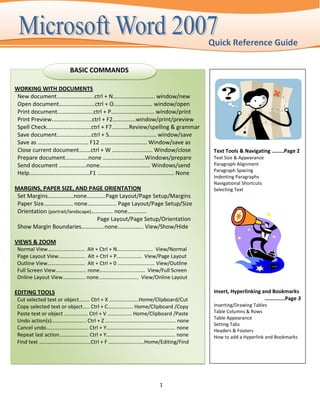
Office 07 Quick Reference
- 1. Quick Reference Guide BASIC COMMANDS WORKING WITH DOCUMENTS New document……………………..ctrl + N……………………….. window/new Open document…………………….ctrl + O……………………… window/open Print document…………………….ctrl + P………………………… window/print Print Preview……………………….ctrl + F2…………….window/print/preview Spell Check………………………….ctrl + F7…………Review/spelling & grammar Save document……………………ctrl + S…………………………… window/save Save as …………….………………. F12 ………………………….. Window/save as Close current document……..ctrl + W ………………………. Window/close Text Tools & Navigating ………Page 2 Prepare document…………….none ………………….…….Windows/prepare Text Size & Appearance Send document ……………….none…………………………….. Windows/send Paragraph Alignment Paragraph Spacing Help……………………………………F1 …………………………………………….. None Indenting Paragraphs Navigational Shortcuts MARGINS, PAPER SIZE, AND PAGE ORIENTATION Selecting Text Set Margins………………none………….Page Layout/Page Setup/Margins Paper Size…………….…. none……………….. Page Layout/Page Setup/Size Orientation (portrait/landscape)…………… none…..…….. Page Layout/Page Setup/Orientation Show Margin Boundaries………….…none……………… View/Show/Hide VIEWS & ZOOM Normal View………………….…… Alt + Ctrl + N……………….…..… View/Normal Page Layout View…………..…… Alt + Ctrl + P………………. View/Page Layout Outline View………………..…..… Alt + Ctrl + 0 …………………….… View/Outline Full Screen View………………..… none………………..……..…… View/Full Screen Online Layout View………….…. none…………………...…… View/Online Layout EDITING TOOLS Insert, Hyperlinking and Bookmarks Cut selected text or object…….. Ctrl + X …………..……..Home/Clipboard/Cut ……………Page 3 Copy selected text or object….. Ctrl + C…………….… Home/Clipboard /Copy Inserting/Drawing Tables Paste text or object ……………… Ctrl + V ……………... Home/Clipboard /Paste Table Columns & Rows Table Appearance Undo action(s)…………………….. Ctrl + Z ……………………….…………….……… none Setting Tabs Cancel undo………………….......... Ctrl + Y………………………………………….… none Headers & Footers Repeat last action…………………. Ctrl + Y…………………………………….……… none How to add a Hyperlink and Bookmarks Find text …………………………………Ctrl + F ………………………Home/Editing/Find 1
- 2. Quick Reference Guide FORMATTING TEXT AND PARAGRAPHS Navigational Shortcuts GO TO To beginning of document………………………Ctrl + home FONT, TEXT SIZE & LETTER CASE To end of document …………………………………Ctrl + end Set font………………..Ctrl + D………..………Home/Font Up/down/left/right……………………………use the arrows Set text size........... Ctrl + D……..….……..Home/Font To beginning/end of line………………………Home or End Increase selected text size Up/down a paragraph………………Ctrl + arrow up/down ………Ctrl + shift + > …..……..…..Home/Font/A Up/down a page……………………………Ctrl + Pg Up/Pg Dn Decrease selected text size Up/down a screen…………………………………Pg Up/ Pg Dn ……….. Ctrl + shift + < ……..……..Home/Font/A To top/bottom of screen………alt + Ctrl + Pg Up/Pg Dn To a specific page, bookmark or section…………Ctrl + G Upper/lower/mixed case ……….. Shift+F3……………….…..Home/Font/Aa MOVING THE CURSOR IN TABLES Change style (normal, body, quotes) Up/down………………………………………………arrow Up/Dn ……………none .………………………Home/Styles Left/right ………………………………………………..arrow Lt/Rt First cell in row……………………………………….. Alt + Home FORMATTING PARAGRAPHS Last cell in row……………………………………………. Alt + End Align left…………Ctrl + L …………………….Home/Paragraph Top cell in column…………………………………….Alt + Pg Up Align right……….Ctrl + R ……………………Home/Paragraph Bottom cell in column ……………………………...Alt + Pg Dn Align center……Ctrl + E …………………….Home/Paragraph Next column (right)………………………………………….… Tab Justify………….…Ctrl + J ……………..………Home/Paragraph Previous column (left)……………………………….Shift + Tab Single line spacing ………Ctrl +1 ………..Home/Paragraph/Line Spacing USING THE MOUSE TO SELECT TEXT 1.5 line spacing A word…………………………………… Double-click on word ………Ctrl +5 …………Home/Paragraph/Line Spacing Word(s)……………………Left click, hold & drag over text Double line spacing Sentence………………………..……. Ctrl + click on sentence ………Ctrl +2 …………Home/Paragraph/Line Spacing Paragraph……………………………..Triple click on Remove space after paragraph paragraph ……Home/Paragraph/Line Spacing/more options Vertical text block……Alt + left click and drag over text Must remove space after paragraph or you will USING THE KEYBOARD TO SELECT TEXT have a 1.5 space when you strike the enter key. One character left………………………………Shift + Lt arrow One character right……………………………Shift + Rt arrow TEXT ATTRIBUTES To the beginning of a word………Ctrl + Shift + Lt arrow Change font color…Ctrl + D ………Home/Font/Color To the end of a word ………………Ctrl + Shift + Rt arrow Bold……………………….Ctrl + B ……………… Home/Font/B One line up………………………………………Shift + Up arrow Italicize………………….Ctrl + I ……………….… Home/Font/I One line down ………………………………….Shift + Dn arrow Underline ……….…..Ctrl + U …………………Home/Font/U To beginning of paragraph………Ctrl + Shift + Up arrow Highlight font……..none………Home/Font/Highlight To end of paragraph………………Ctrl + Shift + Dn arrow Strikethrough…….. none……………….Home/Font/abc One screen up………………………………………Shift + Pg Up Subscript……………..Ctrl + = ……………….. Home/Font/X2 One screen down……………………………………Shift + Pg Dn Super subscript…...Ctrl + shift + +……… Home/Font/X2 To beginning of document……………Ctrl + Shift + Home To end of document…………………………Ctrl + Shift + End Entire document………………………………………… Ctrl + A 2
- 3. Quick Reference Guide INSERT ITEMS HYPERLINKING USING HYPERLINKS ILLUSTRATIONS Hyperlinks are words or graphics that, when clicked, Picture………….………….Insert/Illustrations/Picture opens another Word document, Web page or a Clip Art......……………….Insert/Illustrations/Clip Art document in other applications. For example, you Shapes …..……..………......Insert/Illustration/Shapes could create a hyperlink in your syllabus that will Smart Art………………..Insert/Illustration/Smart Art connect to your class Web site. Charts……………………………Insert/Illustration/Chart To format illustrations, double click on the image and the CREATING A HYPERLINK format tab will appear at the top of the page. 1. Select (highlight) the word(s) you want to display as the hyperlink then click Insert/Links/Hyperlink. PAGES 2. Beside the "Link to file or URL" box, click Browse... Cover Page… ……………………………..Insert/Page/Cover to locate the file or Web page you want to link to. Blank Page ……………………………….. Insert/Page/Blank Choose the file and click OK. Page Break ………………………………. Insert/Page/Break There are many predesigned cover pgs to choose from. 3. Click OK when done. The hyperlink in your document will now appear as blue, underlined text. TEXT 4. Right click on the underlined text and select Open Text Box………………………………….Insert/Text/Text Box hyperlink to open or go to the destination file. Word Art………………………………..Insert/Text/Word Art For more Help Signature Line…………………….…Insert/Text/Signature Date & Time………………….....Insert/Text/Date & Time USING BOOKMARKS Object……………………………………….Insert/Text/Object Use bookmarks to assign specific text to a point in a document. Very useful if you are working on a long HEADER/FOOTER document and have to return to a certain point for Header ………………………Insert/Header & Footer/Header editing. Footer………………………. Insert/Header & Footer/Footer Page Number………….. Insert/Header & Footer/Pg. NO. INSERTING A BOOKMARK To change the content of any of these, simply double 1. Position your insertion point at the location you click on the text you want to change. would like to mark When done click anywhere in the center of the page. 2. Select Bookmark from the Insert menu 3. The Bookmark dialog box will open TABLES 4. In the Name box, type a name for your bookmark. Tables ………………………………………Insert/Tables/Table It must start with a letter and cannot contain spaces. Quick Tables ……………Insert/Tables/Table/Quick Tables If you intend to insert multiple bookmarks, make Predesigned tables can be found under Quick Tables To format double click on the table and the design sure the name is descriptive enough that it will be tab will appear. easily recognizable. 5. Click Add SYMBOLS Symbols…………………………… …Insert/Symbols/Symbol To return to the bookmark location open the Equations………………………….. Insert/Symbols/Equation Bookmark dialog box from the Insert menu, highlight There are many symbols & equations to choose from. the name of the bookmark, and then click Go To. The 3 bookmarks will not be visible in the finished doc.