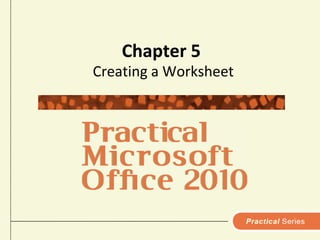
Chapter.05
- 1. Chapter 5 Creating a Worksheet
- 2. What’s inside and on the CD? In this chapter you will learn the essentials of creating a Microsoft Excel worksheet Excel provides a set of tools for simple or complex calculations such as: Creating a budget Estimating expenses Creating an income and expense projection 2 Practical Microsoft Office 2010
- 3. What’s in the Excel window? To start Excel: Click Start Point to All Programs Click Microsoft Office Click Microsoft Office Excel 2007 Ribbon is similar to Microsoft Word This chapter points out important features in Excel that differ from features in Word 3 Practical Microsoft Office 2010
- 4. What’s in the Excel window? 4 Practical Microsoft Office 2010
- 5. What’s in the Excel window? A worksheet is grid of columns and rows Columns labeled with letters Rows labeled with numbers Excel worksheets saved in workbook Workbook contains one or more worksheets represented by tab at bottom of Excel window 5 Practical Microsoft Office 2010
- 6. What’s in the Excel window? When workbooks saved or opened, all work sheets saved or opened Click sheet tab to go to that sheet Right-click tab to rename, insert, or delete sheet 6 Practical Microsoft Office 2010
- 7. What’s in the Excel window? A worksheet cell or cell is rectangle formed by intersection of column and row Each cell has unique name consisting of column letter followed by row number For example, cell B3 is located in second column of third row 7 Practical Microsoft Office 2010
- 8. What’s in the Excel window? The active cell, marked by black outline, is one you can currently edit or modify Click any cell to make it active, or use arrow keys A range is series of cells, e.g., D3:D6 is range of all cells from D3 through D6 Click and drag to select range of cells 8 Practical Microsoft Office 2010
- 9. How do I enter labels? A label is any text entered into cell: worksheet title describe numbers in other cells text data such as names of people or cities Any “number” not used in calculation must be entered as label If label is too long to fit in current cell, it will extend into cells to right if they are empty 9 Practical Microsoft Office 2010
- 10. How do I enter labels? 10 Practical Microsoft Office 2010
- 11. How do I enter labels? To make label wrap and display in two or more lines inside same cell: From the Home tab, click the Wrap Text button in the Alignment group 11 Practical Microsoft Office 2010
- 12. How do I enter labels? Edit label by clicking cell, then click in Formula bar Use arrow keys to move insertion point and backspace and delete keys to edit text Press Enter key or Enter button on formula bar to accept change Press Cancel button to exit without keeping changes Edit label inside cell by double-clicking cell then edit with arrows, Backspace, and Delete keys 12 Practical Microsoft Office 2010
- 13. How do I enter values? A value is a number entered into cell and used in calculations Values can be used in formulas to calculate results Type minus sign (-) before number to enter a negative value 13 Practical Microsoft Office 2010
- 14. How do I enter values? 14 Practical Microsoft Office 2010
- 15. How do I enter values? A value can be edited just as you would edit a label – in the cell or in the Formula bar Excel makes assumptions about the values as you enter them Type an apostrophe (‘) before a number to specify it as a label 15 Practical Microsoft Office 2010
- 16. How do I enter values? Use the Fill handle to automatically enter values with technique called drag-and-fill Point to the bottom-right corner of a cell. When the pointer changes to a black cross shape, drag the pointer across or down other cells Displays the Auto Fill Options button Fill with series of numbers Fill with value of initial cell with or without formatting Fill with cell formatting without a value 16 Practical Microsoft Office 2010
- 17. How do I enter formulas? A formula specifies how to add, subtract, multiply, divide, or otherwise calculate values in cells Formulas always begin with an equal (=) sign and can use cell references that point to other cells A cell reference is the column and row location of a cell 17 Practical Microsoft Office 2010
- 18. How do I enter formulas? For example, the formula =C2-C3 subtracts the contents of cell C3 from the contents of cell C2 Common arithmetic operators are: - (subtraction) / (division) + (addition) % (percent) * (multiplication) ^ (exponent) 18 Practical Microsoft Office 2010
- 19. How do I enter formulas? To enter a formula: Click the cell where you want the result of the formula to appear. Type the equal sign (=). Click the first cell referenced in the formula. A marquee, which is a rectangle of dashes, will surround the cell just clicked. Type an arithmetic operator (+,-,*,/) then click the next cell referenced in the formula. Press Enter to end the formula. 19 Practical Microsoft Office 2010
- 20. How do I enter formulas? A formula can also be typed directly into the cell Edit a formula in the cell or in the Formula bar the same as labels and values 20 Practical Microsoft Office 2010
- 21. How do I enter formulas? 21 Practical Microsoft Office 2010
- 22. How do I create complex formulas? Complex statistical, financial, and mathematical formulas can be created in Excel. Use parentheses to make sure the operations in a formula are executed in the correct order. Without parentheses, Excel will calculate using the following order: multiplication and division, then addition and subtraction. 22 Practical Microsoft Office 2010
- 23. How do I create complex formulas? By using parentheses you can specify the order of calculation. For example, in the formula, =B3+C3*1.2, Excel will multiply cell C3 by 1.2 then add that to the value in cell B3. 23 Practical Microsoft Office 2010
- 24. How do I create complex formulas? In the formula, =(B3+C3)*1.2, Excel will add cell B3 to cell C3 then multiply the result by 1.2 A formula can include values, cell references, or both. Copying or moving formulas can lead to unexpected results 24 Practical Microsoft Office 2010
- 25. How do I create complex formulas? 25 Practical Microsoft Office 2010
- 26. How do I use functions? Excel includes many predefined formulas, called functions Excel includes these examples: Financial functions – payments and net value Mathematical and trigonometric function – absolute value and arctangent Statistical functions – average and normal distribution You can use the Insert Function button to select a function from a list. There are more than 250 from which to choose Clicking on a function in the list will display a tip about the function’s use 26 Practical Microsoft Office 2010
- 27. How do I use functions? 27 Practical Microsoft Office 2010
- 28. How do I use functions? The Payment or PMT function calculates the payments for a loan The PMT function will calculate loan payments for a car or a house, among others Formulas can include multiple functions 28 Practical Microsoft Office 2010
- 29. How do I use functions? Arguments are values or cell references used in the function for calculations. For example, the Average function’s argument is a series of numbers or cell references used in the calculation. The result is the average of the values. 29 Practical Microsoft Office 2010
- 30. How do I use functions? To select a range of cells for your argument, click and drag to select the range. Some functions need more than one argument and they may be required or optional. The PMT function, for example, requires three arguments and two optional arguments. 30 Practical Microsoft Office 2010
- 31. How do I use functions? It can be difficult to enter arguments for a function. If you need help, click Help on this function link. When using a new function check results with calculator. 31 Practical Microsoft Office 2010
- 32. How do I use functions? 32 Practical Microsoft Office 2010
- 33. How do I use the AutoSum button? The AutoSum button is used to quickly calculate the total of a column or row of cells. Excel examines cells to the left and above current cell to determine inclusion. The AutoSum button can be tricked by a blank cell or a cell containing a label. It is always wise to double-check the range. 33 Practical Microsoft Office 2010
- 34. How do I use the AutoSum button? Be careful using the AutoSum button to calculate a range in a column with a numeric heading Watch the marquee to verify the range If the AutoSum button does not automatically select the correct cells, create the Sum function manually 34 Practical Microsoft Office 2010
- 35. How do I use the AutoSum button? 35 Practical Microsoft Office 2010