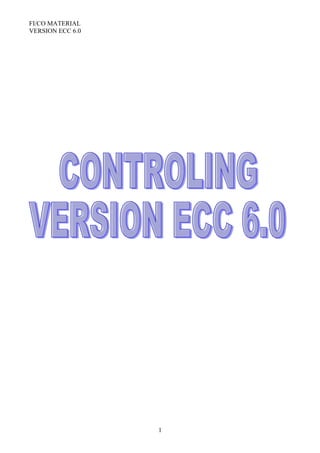
Co material
- 1. FI/CO MATERIAL VERSION ECC 6.0 1
- 2. FI/CO MATERIAL VERSION ECC 6.0 S.No CONSTANCE PAGE NUMBER 1. INTRODUCTION TO CONTROLLING 3 2. MAINTAIN CONTROLLING AREA 5 3. MAINTAIN NUMBER RANGES FOR CONTROLLING DOCUMENTS 11 4. AINTAIN VERSION 15 5. PROFIT CENTER ACCOUNTING 18 6. MAINTAIN CONTROLLING SETTING 19 7. CREATION OF DUMMY PROFIT CENTER 19 8. DEFINE PROFIT CENTER 20 9. COST ELEMENT ACCOUNTING 23 10. AUTOMATIC CREATION OF PRIMARY & SECONDARY COST ELEMENTS 24 11. CHANGE SECONDARY COST ELEMENT 28 12. DISPLAY COST ELEMENT INFORMATION 45 13. CREATION OF COST ELEMENT GROUP 46 14. COST CENTER ACCOUNTING 50 15. COST CENTER CATEGORY 51 16. CREATION OF COST CENTER GROUP 52 17. CREATION OF COST CENTER 54 18. COST CENTER INFORMATION REPORT 56 19. CREATION OF STATISTICAL KEY FIGURE 57 20. CREATION OF ACTIVITY TYPE 59 21. ACTIVITY CATEGORY 61 22. PRICE INDICATORS 62 23. COST CENTER PLANNING 63 24. PLANNING VALUE FOR STATISTICAL KEY FIGURE 68 25. REPORT ON COST CENTER 75 26. ACTIVITY INPUT OR PRICE PLANNING 76 27. ACTIVITY-INDEPENDENT AND ACTIVITY-DEPENDENT COST PLANNING 79 28. ACTIVITY DEPENDENT ACTIVITY INPUT PLANNING 80 29. ACTIVITY INPUT ACTIVITY INDEPENDENT PLANNING 82 30. PLAN RECONCILICATION OF ACTIVITES 87 31. ACTIVITY DEPENDENT COST PLANNING 88 32. ACTIVITY INDEPENDENT COST PLANNING 91 33. DISTRIBUTION METHOD OF ALLOCATION OF THE PRIMARY COST 97 34. PRICE PLAN CALCULATION 108 35. DEFINE CYCLE FOR INDIRECT ACTIVITY ALLOCATION 111 36. SPLITTING 116 37. SPLITTING STRUCTURE 117 38. EXECUTE SPLITTING FUNCTION 121 39. BUDGETING COST CENTER 123 40. CREATE BUDGET PROFILE 124 41. POSTING BUDGET TO COST CENTER 125 42. POSTING G/L 126 43. REPOST LINE ITEMS 127 44. DIRECT ACTIVITY ALLOCATION 130 45. POST SENDER ACTIVITY 130 46. POSTING ACTUAL PRICE 131 47. ENTERING ACTUAL STATISTICAL KEY FIGURES 132 48. DEFINE ASSESSMENT CYCLE FOR ASSESSMENT METHOD 133 49. ACTUAL PRICE CALCULATION 139 50. INDIRECT ACTIVITY ALLOCATION 141 51. SPLITTING OF COST 145 52. COMMITMENT MANAGEMENT 147 53. ASSIGN FISCAL YEAR VARIANT TO FINANCIAL MANAGEMENT AREA 147 54. ASSGH FIELD STATUS VARIENT TO COMPANY CODE 147 55. CREATE COMMITMENT 148 2
- 3. FI/CO MATERIAL VERSION ECC 6.0 56. ASSIGH COMMITMENT ITEM TO G/L ACCOUNT 149 57. ENTER VALUE TO COMMITMENT ITEM 150 58. INTERNAL ORDERS 156 59. DEFINE ORDER TYPE 157 60. MAINTAIN SETTLEMENT 160 61. DEFINE TOLERANCE LIMITS FOR AVAILABILITY CONTROL 161 62. DEFINE INTERNAL ORDER 162 63. PLANNING INTERNAL ORDER 167 64. BUDGETTING INTERNAL ORDER 169 65. PRODUCT COST CONTROLING 182 66. DEFINE BILL OF MATERIAL 184 67. DEFINE WORK CENTER 186 68. DEFINE ROUTINGS 192 69. DEFINE COSTNG SHEET ROWS 196 70. MATERIAL COST ESTIMATE WITH QUANTITY STRUCTURE 203 71. CALCULATION OF COST OF GOODS MANUFACTURED & COST OF GOODS SOLD 203 72. DEFINE COSTING SHEET 204 73. DEFINE COST COMPONENT STRUCTURE 208 74. COST ESTIMATE WITH QUANTITY STRUCTURE 212 75. PRICE UPDATE 214 76. COST OBJECT CONTROLLING – DEFINE ORDER TYPE 217 77. DEFINE ORDER TYPE-DEPENDENT PARAMETERS 219 78. DEFINE CHECKING CONTROL 220 79. DEFINE SCHEDULING PARAMETERS FOR PRODUCTION ORDERS 222 80. DEFINE CONFIRMATION PARAMETERS 223 81. CHECK COSTING VARIANTS FOR MANUFACTURING ORDERS (PP) 225 82. DEFINE GOODS RECEIVED VALUATION FOR ORDER DELIVERY 227 83. DEFINE RESULTS ANALYSIS KEYS 228 84. DEFINE RESULTS ANALYSIS VERSIONS 229 85. DEFINE VALUATION METHOD (ACTUAL COSTS) 230 86. DEFINE LINE IDS 233 87. DEFINE ASSIGNMENT 234 88. DEFINE UPDATE 235 89. DEFINE POSTING RULES FOR SETTLING WORK IN PROCESS 236 90. CREATION OF PRODUCTION ORDER 238 91. GOODS MOVEMENT 241 92. CONFIRMATION 242 93. OVERHEAD CALCULATION 243 94. SPECIFY TRANSFER TO FINANCIAL ACCOUNTING 245 95. CALCULATION OF WORK IN PROCESS 246 96. GOODS RECEIPT FOR PRODUCTION ORDER 247 97. PROFITABILITY ANALYSIS 250 98. DEFINE OPERATING CONCERN 252 99. ASSIGN CONTROLLING AREA TO OPERATING CONCERN 257 100. SET OPERATING CONCERN 258 101. ASSIGN VALUE FIELDS 258 102. ASSIGN QUANTITY FIELDS 260 103. DIRECT POSTING FROM FI/MM(Maintain PA Transfer Structure for Direct Postings) 261 104. DEFINE STRUCTURE OF COST CENTER ASSESSMENT/PROCESS COST ASSESSMENT 264 105. ACTIVATE PROFITABILITY ANALYSIS 269 106. DEFINE KEY FIGURE SCHEMES 269 107. CREATE PROFITABILITY REPORT 271 108. SET CONTROL PARAMETERS FOR ACTUAL DATA 276 109. MAINTAIN PLAN VERSION 277 110. ACTUAL POSTING 277 111.MAINTAIN AUTOMATIC ACCOUNT ASSIGNMENT OF REVENUE ELEMENTS 278 3
- 4. FI/CO MATERIAL VERSION ECC 6.0 112.CHOOSE ADDITIONAL BALANCE SHEET AND P&L ACCOUNTS 279 113. SALES ORDER 281 114.OUTBOUND DELIVERY 282 115.BILLING OF DOCUMENT 283 116.POSTING OF G/L 585 117.EXECUTE ASSESSMENT CYCLE TO TRANSFER OVERHEADS 286 118.PROFIT CENTER INFORMATION 287 4
- 5. FI/CO MATERIAL VERSION ECC 6.0 Controlling Module in SAP provides supporting information to Management for the purpose of planning, reporting, as well as monitoring the operations of their business. Management decision-making can be achieved with the level of information provided by this module. Some of the components of the CO (Controlling) Module are as follows: · Cost Element Accounting · Cost Center Accounting · Internal Orders · Activity-Based Costing (ABC) · Product Cost Controlling · Profitability Analysis · Profit Center Accounting Cost Element Accounting: component provides information which includes the costs and revenue for an organization. These postings are automatically updated from FI (Financial Accounting) to CO (Controlling). The cost elements are the basis for cost accounting and enable the User the ability to display costs for each of the accounts that have been assigned to the cost element. Examples of accounts that can be assigned are Cost Centers, Internal Orders, WBS(work breakdown structures). Cost Center Accounting: provides information on the costs incurred by your business. Within SAP, you have the ability to assign Cost Centers to departments and /or Managers responsible for certain areas of the business as well as functional areas within your organization. Cost Centers can be created for such functional areas as Marketing, Purchasing, Human Resources, Finance, Facilities, Information Systems, Administrative Support, Legal, Shipping/Receiving, or even Quality. Some of the benefits of Cost Center Accounting: (1) Managers can set Budget /Cost Center targets; (2) Cost Center visibility of functional departments/areas of your business; (3) Planning; (4) Availability of Cost allocation methods; and (5) Assessments/Distribution of costs to other cost objects. Internal Orders: provide a means of tracking costs of a specific job, service, or task. Internal Orders are used as a method to collect those costs and business transactions related to the task. This level of monitoring can be very detailed but allows management the ability to review Internal Order activity for better-decision making purposes. Activity-Based Costing: allows a better definition of the source of costs to the process driving the cost. Activity-Based Costing enhances Cost Center Accounting in that it allows for a process-oriented and cross-functional view of your cost centers. It can also be used with Product Costing and Profitability Analysis. Product Cost Controlling: allows management the ability to analyze their product costs and to make decisions on the optimal price(s) to market their products. It is within this module of CO (Controlling) that planned, actual and target values are analyzed. Sub-components of the module are: · Product Cost Planning which includes Material Costing( Cost estimates with Quantity structure, Cost estimates without quantity structure, Master data for Mixed Cost Estimates, Production lot Cost Estimates) , Price Updates, and Reference and Simulation Costing. · Cost Object Controlling includes Product Cost by Period, Product Cost by Order, Product Costs by Sales Orders, Intangible Goods and Services, and CRM Service Processes. · Actual Costing/Material Ledger includes Periodic Material valuation, Actual Costing, and Price Changes. 5
- 6. FI/CO MATERIAL VERSION ECC 6.0 Profitability Analysis: allows Management the ability to review information with respect to the company’s profit or contribution margin by business segment. Profitability Analysis can be obtained by the following methods: · Account-Based Analysis which uses an account-based valuation approach. In this analysis, cost and revenue element accounts are used. These accounts can be reconciled with FI(Financial Accounting). · Cost-Based Analysis uses a costing based valuation approach as defined by the User. Profit Center Accounting: provides visibility of an organization’s profit and losses by profit center. The methods which can be utilized for EC-PCA (Profit Center Accounting) are period accounting or by the cost-of-sales approach. Profit Centers can be set-up to identify product lines, divisions, geographical regions, offices, production sites or by functions. Profit Centers are used for Internal Control purposes enabling management the ability to review areas of responsibility within their organization. The difference between a Cost Center and a Profit Center is that the Cost Center represents individual costs incurred during a given period and Profit Centers contain the balances of costs and revenues. Controlling (CO) and Financial Accounting (FI) are independent components in the SAP system. The data flow between the two components takes place on a regular basis. The data relevant to cost, flows automatically to Controlling from Financial Accounting. At the same time, the system assigns the costs and revenues to different CO account assignment objects, such as cost centers, business processes, projects or orders. The relevant accounts in Financial Accounting are managed in Controlling as cost elements or revenue elements. This enables you to compare and reconcile the values from Controlling and Financial Accounting. Maintain Controlling Area A controlling area may include single or multiple company codes that may use different currencies. These company codes must use the same operative chart of accounts. All internal allocations refer exclusively to objects in the same controlling area. The company code assignment to the controlling area must be made according to the processes your company has in logistics and accounting. The organizational environment is also very important. It is difficult or at best, time-consuming to change the 1:1 or 1:n relationship between the controlling area and company code after the decision and the assignment have already been made. The company code and controlling area organizational units can be combined in a number of ways. Using these combinations you can represent organizations with different structures. One Controlling Area is Assigned to One Company Code In this example, the financial accounting and cost accounting views of the organization are identical. Multiple Company Codes Assigned to One Controlling Area This example is Cross-Company Code Cost Accounting. Cost accounting is carried out in multiple company codes in one controlling area. All cost-accounting relevant data is collected in one controlling area and can be used for allocations and evaluations. In this case, the external and internal accounting perspectives differ from each other. For example, this method can be used if the organization contains a number of independent subsidiaries using global managerial accounting. Cross-company code cost accounting gives you the advantage of using internal allocations across company code boundaries. 6
- 7. FI/CO MATERIAL VERSION ECC 6.0 If you assign more than one company code to one controlling area, then you need to note the following: • You need to use a consistent chart of accounts You need to treat each cost element (in all company codes) in the same way (for example, as a primary cost element, or as an accrual cost element). In Financial Accounting, you can also use country-specific charts of accounts. • The operative fiscal year variants in the company codes must match the fiscal year variants in the controlling area. • You should execute period-end closing in Controlling for all company codes at the same time. Separate period- end closing for each company code would be too time-consuming. You can only execute period-end closing for a shared controlling area once closing is complete in Financial Accounting. • If you wish to calculate plan prices automatically, you need to wait until planning is complete. • The system only posts reconciliation postings across company codes without tax, which means that it cannot automatically create invoices. For tax reasons, cost flows (that are cross-company code) in Controlling can only be passed onto Financial Accounting if the company codes form an integrated company with sales tax. • If you wish to prevent cross-company code postings in Controlling, then you need to create a detailed authorization concept. • Retrospectively excluding a company code in another SAP system or client, requires more time and effort than in cost accounting by company code. • If you only use one controlling area, you can only use one operating concern. • You can only display profit center allocations in a controlling area. • You can only use transfer prices within a controlling area. You need to take the following into consideration when deciding on the controlling area – company code assignment: • It is currently not possible to make CO allocations across controlling areas. 7
- 8. FI/CO MATERIAL VERSION ECC 6.0 However, if you then create a controlling area with more than one assigned company code so that you can use all the functions in Controlling, you may be causing a significant amount of extra work. Therefore, check to see if you really need a 1:n relationship and whether the extra work it would create is acceptable. SAP recommends a 1: n relationship between controlling area and company code for the following situations: • Cross-company code transactions that MUST be processed in a controlling area, for example, production in an associate plant, special cases of intercom any processing. • Cross-company code CO postings that can be displayed in the reconciliation ledger, such as assessments, capitalization of internal activity in Asset Accounting, activity allocation. • Representation of group costing • Use of Profit Center Accounting and transfer prices • Multilevel Product Cost Management across company codes SAP recommends a 1:1 relationship between controlling area and company code for the following situations: • Consolidated analysis of settled transactions across company codes in Profitability Analysis (CO-PA) In this situation, you assign more than one controlling area to an operating concern • Representation of intercom any processes, whereby producing and delivering plant are the same. 8
- 9. FI/CO MATERIAL VERSION ECC 6.0 Path: SPRO Controlling General Controlling Organization Maintain Controlling Area. Transaction Code: OKKP Database Table: T001, TKA00, TKA01, TKA02, TKA07, TKA09, TKT09, TKVS, TKVST Click on (IM Activity), select “Maintain Controlling Area” click on button or pres enter key It take to another screen, here click on it will take to following screen. Now click on button so it will display following small window. Enter your company code and pres enter button or click on continue key. So it will copy few parameters to this screen form company code parameters as follow. 9
- 10. FI/CO MATERIAL VERSION ECC 6.0 The other parameters we have to maintain as follow: Click this to maintain Now pres on save button and pres on save button so it will display following dialogue box: Just pres enter key or pres on yes button it will save automatically. Now double click on “Assignment of company code” at left side as in follow window: Now click on button and assign your company code as follow: 10
- 11. FI/CO MATERIAL VERSION ECC 6.0 Now pres on save button . Now double click on “Activate Components/Control Indicators” at left side as I shown in following window: It will take to another screen here pres on . In this screen non of the components will be in active. So we have active all of them as follow: Click this in every line to maintain 11
- 12. FI/CO MATERIAL VERSION ECC 6.0 Click on save button to save the activity, it display the following information window: And go back to SPRO screen. Maintain Number Ranges for Controlling Documents Areas in which numbers are assigned that refer to business objects of the same type. Examples of objects: · Business partners · G/L accounts · Orders · Posting documents · Materials One or more number range intervals are specified for each number range, as well as the type of number assignment. There are two types of number assignment: · Internal: when saving a data record, the SAP system assigns a sequential number that lies within the corresponding number range interval. · External: When saving a data record, either the user or an external system assigns a number. The number must lie within the corresponding number range interval. The system generates a document number for each business transaction. Business transactions are classified according to CO transactions. The business transaction Direct Internal Activity Allocation belongs to the Controlling transaction Actual Activity Allocation. This means that you must assign each transaction to a number range interval. It is also possible to define multiple business transactions in one number range interval. The Controlling component provides a large number of transactions for each controlling area. 12
- 13. FI/CO MATERIAL VERSION ECC 6.0 Path: SPRO Controlling General Controlling Organization Maintain Number Ranges for Controlling Documents. Transaction Code: KANK Click on (IM Activity), In above window enter your Controlling Area and pres on Maintain Groups button So it will take to following screen: 13
- 14. FI/CO MATERIAL VERSION ECC 6.0 In above window go to mane bar “Group + Insert” it will display following window: In the above window enter text and number range and pres enter key or click on insert button so it will appear on the top of main window as follow: Select the check box and double click number range objects as follow (when you double click on each number range objects the color of each object will change to blue from black) 14
- 15. FI/CO MATERIAL VERSION ECC 6.0 Like above do for all number objects. Now pres on button which appears at top of the screen. So your all number range objects will assign to your number range as follow: Click on save button to save the activity and go back to SPRO screen. 15
- 16. FI/CO MATERIAL VERSION ECC 6.0 Maintain Versions Path: SPRO Controlling General Controlling Organization Maintain Versions. Transaction Code: OKEQ Click on (IM Activity), Select Version 0 and double click on “Settings for Each Fiscal Year”. It will display following screen: In this window enter your controlling area and pres enter or click on continue key. 16
- 17. FI/CO MATERIAL VERSION ECC 6.0 It will display another window click on . Enter above parameters and Click on save button to save the activity so it will display the following window: 17
- 18. FI/CO MATERIAL VERSION ECC 6.0 In the above window pres “YES”: In the above window type “LP01” as Output Device and pres enter button or click on continue button: pres enter button or click on continue button: Now click on button and go back to SPRO screen. 18
- 19. FI/CO MATERIAL VERSION ECC 6.0 PROFIT CENTER ACCOUNTING EC-PCA lets you calculate internal operating results for profit centers. A profit center represents an organizational subunit that operates independently on the market and bears responsibility for its own costs and revenues. You organize your organization into profit centers by assigning the master data of each profit-relevant objects (materials, cost centers, orders, projects, sales orders, assets, cost objects, and profitability segments) to a profit center. All the business transactions in the SAP system which are relevant for costs and profits are updated in the profit centers at the same time they are processed in the original module, and organized according to cost and revenue elements. This transforms all the flows of goods and services within the company into exchanges of goods and services between profit centers. This profit center structure applies for both actual postings and profit center plan data. A profit center is an organizational unit in accounting that reflects a management-oriented structure of the organization for the purpose of internal control. You can analyze operating results for profit centers using either the cost-of-sales or the period accounting approach. By calculating the fixed capital as well, you can use your profit centers as investment centers. Profit center Accounting at the profit center level is based on costs and revenues. These are assigned statistically by multiple parallel updating to all logistical activities and other allocations of relevance for a profit center. The exchange of goods and services between profit centers can be valuated using the same valuation approach as in financial accounting or another approach The master data of a profit center includes the name of the profit center, the controlling area it is assigned to, and the profit center’s period of validity, as well as information about the person responsible for the profit center, the profit center’s assignment to a node of the standard hierarchy, and data required for communication (address, telephone number and so on). Every profit center is assigned to the organizational unit controlling area. This assignment is necessary because Profit Center Accounting displays values in G/L accounts. The system transfers all the data to Profit Center Accounting together with the G/L account to which the data was originally posted. You can only aggregate data of this structure by using the same • chart of accounts • fiscal year variant • currency 19
- 20. FI/CO MATERIAL VERSION ECC 6.0 Maintain Controlling Area Settings Path: SPRO Controlling Profit Center Accounting Basic Settings Controlling Area Settings Maintain Controlling Area Settings. Click on (IM Activity), Click on save button to save the activity and go back to SPRO screen. Create Dummy Profit Center The dummy profit center is the default profit center to which data is posted when the corresponding object has not been assigned to a profit center. You can find out which objects are not assigned to profit centers by analyzing the postings assigned to the profit center. You can also assess or distribute data from the dummy profit center to the desired profit centers. It may happen that some objects in your system are inadvertently left without an assignment to a profit center. In this case, postings to accounts which are defined as revenue or cost elements are assigned to the dummy profit center of the controlling area to which the object posted to belongs. This ensures that your internal and financial accounting data are reconciled. You should not assign data intentionally to your dummy profit center for the purpose of allocating it later. If desired, define a separate "allocation profit center" for this purpose. Path: SPRO Controlling Profit Center Accounting Master Data Profit Center Create Dummy Profit Center Transaction Code: KE59 Click on (IM Activity), the following window will display: 20
- 21. FI/CO MATERIAL VERSION ECC 6.0 Double click on “EC-PCA: Create Dummy Profit Center” or select that and click on button. Type 1000 number as Dummy Profit center and click on Basic Data or pres enter key. Maintain above parameters. Click on save button to save the activity, and back to SPRO screen. Define Profit Center 21
- 22. FI/CO MATERIAL VERSION ECC 6.0 The essential difference between a profit center and a business area is that profit centers are used for internal control, while business areas are more geared toward an external viewpoint. The profit center differs from a cost center in that cost centers merely represent the units in which capacity costs arise, whereas the person in charge of the profit center is responsible for its balance of costs and revenues. Path: SPRO Controlling Profit Center Accounting Master Data Profit Center Define Profit Center Transaction Code: KE51 Click on (IM Activity), the following window will display: Double click on “EC-PCA: Create Profit Center” or select that and click on button. In Profit center field any number and click on Master Data button, it will take to following screen: 22
- 23. FI/CO MATERIAL VERSION ECC 6.0 After maintaining above all parameters click on Active Button. So it will save automatically. Note: like above process you can create any number of profit centers as per client or project requirement. Scenario in General Ledger Accounting The scenario combines Customizing settings from different business views. In these Customizing settings, you specify which posting data is transferred from different application components in General Ledger accounting, such as cost center update or profit center update. For each scenario, the system transfers the posting data relevant for General Ledger Accounting from the actual and plan documents. Overview of the Scenarios Delivered by SAP Scenario Fields Filled Technical Field Name Cost center update Cost center RCNTR Sender cost center SCNTR Preparation for consolidation Trading partner RASSC Transaction type RMVCT Business area Business area RBUSA Trading partner business area SBUSA Profit center update Profit center PPRCTR Partner profit center PRCTR Segment reporting Profit center PRCTR Segment PSEGMENT Partner segment SEGMENT Cost of sales accounting Functional area RFAREA Partner functional area SFAREA You have to set up cost of sales accounting. The Functional Area field is not filled automatically by the assignment of the scenario to your ledger. 23
- 24. FI/CO MATERIAL VERSION ECC 6.0 COST ELEMENT ACCOUNTING Creation of primary and secondary cost elements (Automatic Creation) Cost Element Accounting is the area of cost accounting where you track and structure the costs incurred during a settlement period. It is thus not an accounting system as such, but rather a detailed recording of data that forms the basis for cost accounting. In an integrated accounting system such as the SAP system, you do not need to enter cost data separately. This is because each business transaction that involves costs updates the CO component with detailed information on the cost element and on the account assignment object itself. Each consumption transaction in Material Management (MM), each billing in Sales and Distribution (SD) (= revenue), and each external transaction for invoice verification flows directly through the G/L Account (= cost element) to the corresponding account assignment object. Cost elements classify an organization’s valuated consumption of production factors within a controlling area. A cost element corresponds to a cost-relevant item in the chart of accounts. We distinguish between primary cost and revenue elements and secondary cost elements. Primary Cost/Revenue Elements: A primary cost or revenue element is a cost or revenue-relevant item in the chart of accounts, for which a corresponding general ledger (G/L) account exists in Financial Accounting (FI). You can only create the cost or revenue element if you have first defined it as a G/L account in the chart of accounts and created it as an account in Financial Accounting. The SAP System checks whether a corresponding account exists in Financial Accounting. Examples of primary cost elements include: · Material costs · Personnel costs · Energy costs Secondary Cost Elements: Secondary cost elements can only be created and administrated in cost accounting (CO). They portray internal value flows, such as those found in internal activity allocation, overhead calculations and settlement transactions. When you create a secondary cost element, the SAP System checks whether a corresponding account already exists in Financial Accounting. If one exists, you can not create the secondary cost element in cost accounting. Examples of secondary cost elements include: · Assessment cost elements · Cost elements for Internal Activity Allocation · Cost elements for Order Settlement Cost elements in Controlling (CO) are closely related to the general ledger accounts used in Financial Accounting (FI). This is because the SAP System is structured as an Integrated Accounting System: Cost elements document which costs (differentiated by category) are incurred within a settlement period, and in which amount. They provide information concerning the value flow and the value consumption within the organization. Cost Element Accounting and Cost Center Accounting/Internal Orders are closely linked in the SAP System. Each posting to an account that is also a cost element, is assigned either to a cost center or order. This ensures that at period-end the data is subdivided by cost elements and cost centers/internal orders for analysis purposes. The following section describes how you can subdivide and characterize cost elements in the SAP System. 24
- 25. FI/CO MATERIAL VERSION ECC 6.0 Step 1: Make Default Setting Path: SPROControllingCost Element AccountingMaster DataCost ElementsAutomatic Creation of Primary and Secondary Cost ElementsMake Default Settings. Transaction Code: OKB2 Database Table: TKSKA Click on IMG activity the following window will display: Enter your chart of account and press enter key or click on continue button. In the next screen click on . 25
- 26. FI/CO MATERIAL VERSION ECC 6.0 Click on save button and click on back button to go back to SPRO screen. Step 2: Create Batch Input Session Path: SPROControllingCost Element AccountingMaster DataCost ElementsAutomatic Creation of Primary and Secondary Cost Elements Create Batch Input Session . Transaction Code: OKB3 Click on IMG activity the following window will display: Give new identification In above window maintain all parameters and click on execute button . 26
- 27. FI/CO MATERIAL VERSION ECC 6.0 It will display the above screen now click back button to go back to SPRO screen. 27
- 28. FI/CO MATERIAL VERSION ECC 6.0 Step 3: Execute Batch Input Session Path: SPROControllingCost Element AccountingMaster DataCost ElementsAutomatic Creation of Primary and Secondary Cost Elements Execute Batch Input Session. Transaction Code: SM35 Click on IMG activity the following window will display: Click on this button Select this session Select the session and click on Process button. In the above window select “Display errors only” radio button and click on Process button. The session has been executed and above window will display here just click on “Exit Batch Input” button It will exit the session and take you to normal screen. NOTE: TO CREATE INDIVIDUAL PRIMARY COST ELEMENT TRANSACTION CODE IS KA01 TO CREATE INDIVIDUAL SECONDARY COST ELEMENT TRANSACTION CODE IS KA06 28
- 29. FI/CO MATERIAL VERSION ECC 6.0 Change the Secondary Cost Element Path: Accounting Controlling Cost Element Accounting Master Data Cost Element Individual Processing KA02 – Change. Transaction Code: KA02 1) The following screen will display Enter the secondary cost element and pres enter button or click on Master Data button: It will come to following screen; In this screen the name and description field contain “Internal activity allocation”. Change this as follow: Pres enter it will display following window: 29
- 30. FI/CO MATERIAL VERSION ECC 6.0 Now click on save button so it save the activity and com back to previous screen. 2) Now enter another Secondary Cost Element: After entering the secondary cost element and pres enter button or click on Master Data button: It will come to following screen; In this screen the name and description field contain “Internal activity allocation”. Change this as follow: Pres enter it will display following window: 30
- 31. FI/CO MATERIAL VERSION ECC 6.0 Now click on save button so it save the activity and com back to previous screen. 3) Now enter another Secondary Cost Element: After entering the secondary cost element and pres enter button or click on Master Data button: It will come to following screen; In this screen the name and description field contain “Internal activity allocation”. Change this as follow: Pres enter it will display following window: 31
- 32. FI/CO MATERIAL VERSION ECC 6.0 Now click on save button so it save the activity and com back to previous screen. 4) Now enter another Secondary Cost Element: After entering the secondary cost element and pres enter button or click on Master Data button: It will come to following screen; In this screen the name and description field contain “Internal activity allocation”. Change this as follow: Pres enter it will display following window: 32
- 33. FI/CO MATERIAL VERSION ECC 6.0 Now click on save button so it save the activity and com back to previous screen. 5) Now enter another Secondary Cost Element: After entering the secondary cost element and pres enter button or click on Master Data button: It will come to following screen; In this screen the name and description field contain “Internal activity allocation”. Change this as follow: Pres enter it will display following window: 33
- 34. FI/CO MATERIAL VERSION ECC 6.0 Now click on save button so it save the activity and com back to previous screen. 6) Now enter another Secondary Cost Element: After entering the secondary cost element and pres enter button or click on Master Data button: It will come to following screen; In this screen the name and description field contain “Internal activity allocation”. Change this as follow: Pres enter it will display following window: 34
- 35. FI/CO MATERIAL VERSION ECC 6.0 Now click on save button so it save the activity and com back to previous screen. 7) Now enter another Secondary Cost Element: After entering the secondary cost element and pres enter button or click on Master Data button: It will come to following screen; In this screen the name and description field contain “Internal activity allocation”. Change this as follow: Pres enter it will display following window: 35
- 36. FI/CO MATERIAL VERSION ECC 6.0 Now click on save button so it save the activity and com back to previous screen. 8) Now enter another Secondary Cost Element: After entering the secondary cost element and pres enter button or click on Master Data button: It will come to following screen; In this screen the name and description field contain “Assessment”. Change this as follow: Pres enter it will display following window: 36
- 37. FI/CO MATERIAL VERSION ECC 6.0 Now click on save button so it save the activity and com back to previous screen. 9) Now enter another Secondary Cost Element: After entering the secondary cost element and pres enter button or click on Master Data button: It will come to following screen; In this screen the name and description field contain “Assessment”. Change this as follow: Pres enter it will display following window: 37
- 38. FI/CO MATERIAL VERSION ECC 6.0 Now click on save button so it save the activity and com back to previous screen. 10) Now enter another Secondary Cost Element: After entering the secondary cost element and pres enter button or click on Master Data button: It will come to following screen; In this screen the name and description field contain “Internal settlement”. Change this as follow: Pres enter it will display following window: 38
- 39. FI/CO MATERIAL VERSION ECC 6.0 Now click on save button so it save the activity and com back to previous screen. 11) Now enter another Secondary Cost Element: After entering the secondary cost element and pres enter button or click on Master Data button: It will come to following screen; In this screen the name and description field contain “Overhead Rates”. Change this as follow: Pres enter it will display following window: 39
- 40. FI/CO MATERIAL VERSION ECC 6.0 Now click on save button so it save the activity and com back to previous screen. 12) Now enter another Secondary Cost Element: After entering the secondary cost element and pres enter button or click on Master Data button: It will come to following screen; In this screen the name and description field contain “Overhead Rates”. Change this as follow: Pres enter it will display following window: 40
- 41. FI/CO MATERIAL VERSION ECC 6.0 Now click on save button so it save the activity and com back to previous screen. 13) Now enter another Secondary Cost Element: After entering the secondary cost element and pres enter button or click on Master Data button: It will come to following screen; In this screen the name and description field contain “Overhead Rates”. Change this as follow: Pres enter it will display following window: 41
- 42. FI/CO MATERIAL VERSION ECC 6.0 Now click on save button so it save the activity and com back to previous screen. 13) Now enter another Secondary Cost Element: After entering the secondary cost element and pres enter button or click on Master Data button: It will come to following screen; In this screen the name and description field contain “Order/project results analysis”. Change this as follow: Pres enter it will display following window: 42
- 43. FI/CO MATERIAL VERSION ECC 6.0 Now click on save button so it save the activity and com back to previous screen. 14) Now enter another Secondary Cost Element: After entering the secondary cost element and pres enter button or click on Master Data button: It will come to following screen; In this screen the name and description field contain “Order/project results analysis”. Change this as follow: Pres enter it will display following window: 43
- 44. FI/CO MATERIAL VERSION ECC 6.0 Now click on save button so it save the activity and com back to previous screen. 15) Now enter another Secondary Cost Element: After entering the secondary cost element and pres enter button or click on Master Data button: It will come to following screen; In this screen the name and description field contain “Order/project results analysis”. Change this as follow: Pres enter it will display following window: 44
- 45. FI/CO MATERIAL VERSION ECC 6.0 Now click on save button so it save the activity and com back to previous screen. 16) Now enter another Secondary Cost Element: After entering the secondary cost element and pres enter button or click on Master Data button: It will come to following screen; In this screen the name and description field contain “Order/project results analysis”. Change this as follow: Pres enter it will display following window: 45
- 46. FI/CO MATERIAL VERSION ECC 6.0 Now click on save button so it save the activity and com back to previous screen. Click on back button to go back to SPRO screen. Display Cost Element Information Path: Accounting Controlling Cost Element Accounting Information System Reports for Cost and Revenue Element Accounting (New) Master Data Indexes KA23 - Cost Elements: Master Data Report Transaction code: KA23 The following screen will display: In above screen select “All Cost Elements” and select button. 46
- 47. FI/CO MATERIAL VERSION ECC 6.0 Just view and to go back click on back button. Creation of Cost Element Group You can collect cost elements with similar characteristics in cost element groups. The following graphic shows an example of a cost element group. 47
- 48. FI/CO MATERIAL VERSION ECC 6.0 We can use cost element groups in the information system, for example. You can use the cost element group structure to define the row structure of your reports. Totals are calculated in the report for each node. we can also use cost element groups whenever you want to process several cost elements in one transaction. For example, in cost center planning, distribution or assessment. Path: Accounting Controlling Cost Element Accounting Master Data Cost Element Group KAH1 – Create. Enter into the screen the following screen will display: In the above screen enter Cost Element Group and press enter or click on Hierarchy button , It will take you to following screen: After placing curser in the following line press this button and Type this description place the curser on the same Now place the curser on above yellow line pres “Lower Level” button so it will display another level under this structure as follow: 48
- 49. FI/CO MATERIAL VERSION ECC 6.0 Now in the above lower level enter those parameters and place the curser on the same lower level and pres “Same Level” button 5 times. Like above screen type Cost Element Group and Description in each line one by one. To assign Cost Elements to each group place the curser on “1000” and click on “Cost Element” Button 1. Click on this arrow so it will display a small window. 2. In this small window click on this continue button Now click on Down arrow button so it will display another window. In that small window click on continue button so it will display another window as follow: 49
- 50. FI/CO MATERIAL VERSION ECC 6.0 In the above window double click on required and relevant cost element so that it will automatically assign to cost element group. In above case double click on “400000” Cost element. Do the same activity for right side box also (Click on down arrow button. It will display elements window) and double click on “412000” cost element and pres enter button so it will assign all cost elements automatically as follow: Do the same steps for all other cost Elements Groups and assign cost elements and click on save button to save the activity and click on back button to go back. 50
- 51. FI/CO MATERIAL VERSION ECC 6.0 Cost Center Accounting You use Cost Center Accounting for controlling purposes within your organization. The costs incurred by your organization should be transparent. This enables you to check the profitability of individual functional areas and provide decision-making data for management. This requires that all costs be assigned according to their source. However, source-related assignment is especially difficult for overhead costs. Cost Center Accounting lets you analyze the overhead costs according to where they were incurred within the organization. Depending on the level of decision-making powers assigned to the manager of an organizational unit, you can distinguish between various types of responsibility areas within an organization: Cost center Recording costs with reference to plan values Profit centers Calculating operating results Investment centers Calculating Return On Investment In the SAP system you can create an investment center in the Profit Center Accounting component (EC-PCA). You do this by assigning balance sheet items to a profit center. Dividing an organization into cost centers allows you to follow several goals, depending on the cost accounting method. · Assigning costs to cost centers lets you determine where costs are incurred within the organization. · If you plan costs at cost center level, you can check cost efficiency at the point where costs are incurred. · If you want to assign overhead costs accurately to individual products, services, or market segments, you need to further allocate the costs to those cost centers directly involved in the creation of the products or services. From these cost centers you can then use different methods to assign the activities and costs to the relevant products, services, and market segments. This enables you to valuate semi-finished and finished products in Product Cost Controlling (CO-PC), and to calculate contribution margins in Profitability Analysis (CO-PA). The “activities” of cost centers represent “internal resources” for business processes in Activity-Based Costing. Cost Center Accounting (CO-OM-CCA) is often used in the first phase of implementation, together with the main areas of Financial Accounting (General Ledger (FI-GL), Assets Payable (FI-AP), Assets Receivable (FI-AR)) and Overhead Orders (CO-OM-OPA). You can also implement Cost Center Accounting without Financial Accounting. Some settings, however, such as chart of accounts, company code, must be made in Financial Accounting. The costs of each cost-accounting-relevant business transaction portrayed in the system through can be assigned through Cost and Revenue Element Accounting (CO-OM-CEL) to an account assignment object in the Controlling component (CO). For overhead costs this can be cost centers, internal orders, business processes, or overhead projects. Recording and assigning overhead costs allows you to control costs and prepare information for the subsequent areas of Cost Accounting. You can use the methods of activity allocation, assessment or distribution to further allocate costs, for example, to internal orders (CO-OM-OPA), projects (PS), cost objects (CO-PC) or market segments (CO-PA). Features: Entering actual costs: Primary costs can be transferred to Cost Accounting from other components, for example, Materials Management (MM), Asset Accounting (AA), Payroll Accounting (PY).Additional costs and outlay costs are recorded using the accrual method. Allocating actual costs: You can use various methods to further allocate the actual costs you have recorded, according to their source. The system distinguishes between transaction-based allocations, which occur within one period, and period-based allocations, which occur at period end. 51
- 52. FI/CO MATERIAL VERSION ECC 6.0 Planning activities and costs: You can use planning to define organizational targets and carry out regular cost- effectiveness checks. Variances can be calculated by comparing the actual costs and activities with the plan values. These variances serve as a control signal, which helps you to correct business processes, when required.You can plan costs and activities to determine allocation (activity) prices. Allocating plan costs: All actual allocations that occur for cost centers can also be planned (for example, distribution, assessment, indirect activity allocation). Entering plan and actual statistical key figures: Statistical key figures are used as the basis for the indirect allocation methods, as well as for evaluations in the information system (for example, employees, telephones). Activity Accounting: Activity Accounting uses the activity produced by a cost center as the tracing factor for the costs. You can use activities to measure the operating rate or the rate of capacity utilization for a cost center. The target costs of the cost center refer to the activity output. Depending on the source of the costs, the activities of a cost center are divided into various activity types (for example, for the Work center cost center: Repair hours or Assembly hours. Information system: The information system provides tools with which you can analyze the cost flows that have occurred in your organization. You can carry out standard recurring evaluations; and create special reports for unique tasks or situations. Define Cost Center Categories To classify and specify the types of cost center and to control the data flow to the cost centers by cost center category you can maintain the following types of data to cost centers: 1. Planed Primary cost 2. Planed Secondary Cost 3. Planed Revenues 4. Actual Primary Cost 5. Actual Secondary Cost 6. Actual revenue 7. Commitment Items 8. Functional Area in Formation 9. Quantitative Information Path: SPRO Controlling Cost Center Accounting Master Data Cost Centers Define Cost Center Categories Transaction code: OKA2 Click on IMG activity, so it will take you to following window: 52
- 53. FI/CO MATERIAL VERSION ECC 6.0 SAP provided all types of Cost Centers Categories as we shown above. If you want to create any new click on and specify Cost Center Category (CCTC), name and all other parameters. Now save and back to SPRO screen. Creation of Cost Center Group You can collect cost centers according to various criteria into groups. This enables you to use cost centers to depict the structure of the organization in the SAP System. You can use the groups to build cost center hierarchies, which summarize the decision-making, responsibility, and control areas according to the particular requirements of the organization. The individual cost centers form the lowest hierarchical level. There must be at least one group that contains all cost centers and represents the entire business organization. This cost center group is described as the standard hierarchy. You can assign more cost center groups to the standard hierarchy. You can also create any number of alternative groups. You can structure these, for example, according to organizational and/or functional viewpoints. Cost center groups enable you to perform evaluations for each decision-making, responsibility, or control area. They also support the processes during planning and internal allocations. You can assign each cost center to only one group in the standard hierarchy, but to as many alternative groups as you require. 53
- 54. FI/CO MATERIAL VERSION ECC 6.0 Path: Accounting Controlling Cost Center Accounting Master Data Cost Center Group KSH1 – Create Transaction Code: KSH1 Click on Hierarchy button Cost Center Group name that already we specified it will display automatically In above screen Cost Center Group name will display automatically and just click on Hierarchy button , The above small window will display just click on YES button. 2. Click on this button 3. this will display enter parameters 1. Type the description and place the curser on the same line In the above screen type the description and place the curser on the same window and click on Lower Level button so it will display Lower Level Group, in that enter the parameters. Now keep the curser on the same Lower level Group and pres the Button Same Level 6 times. 54
- 55. FI/CO MATERIAL VERSION ECC 6.0 In the above screen enter other Cost Center Groups and pres save button to save the activity and click on back button to go back to access screen. Creation of Cost Centers Path: Accounting Controlling Cost Center Accounting Master Data Cost Center Individual Processing KS01 – Create Transaction Code: KS01 Click on the transation it will display the following screen: In the above window enter values to: 1) Cost Center number 2) Valid From 3) To And pres enter key or click on . So it will take you to following screen 55
- 56. FI/CO MATERIAL VERSION ECC 6.0 Enter above parameters and click on save button to save the activity. Immediately after you click on save button it will save and take you to previous screen. So you can change the Cost Center number and create another one. Following is the table of cost centers to be created: Cost Valid To Name / Person Departmen Cost Hierarch Busines Function Currenc Profit Cente From Description Res t Center y Area s Area al Area y Cente r Categor r y 01.01.0 01.01.0 Mr.Moha 1110 Wages Admin 1 1000 11B1 1FA2 INR 2000 8 8 n 01.01.0 01.01.0 Direct 1120 Mr. Vanu Production 1 1000 11B1 1FA2 INR 2000 8 8 Expenses 01.01.0 01.01.0 Production 1130 Mr. Roy Production 1 1000 11B2 1FA2 INR 2000 8 8 overhead 01.01.0 01.01.0 Mr. 1200 Machine A Production 1 1000 11B2 1FA2 INR 2000 8 8 Gopi 01.01.0 01.01.0 1300 Machine B Mrs. Radi Production 1 1000 11B2 1FA2 INR 2000 8 8 01.01.0 01.01.0 1400 Assembling Mr. Rells Production 1 1000 11B1 1FA2 INR 2000 8 8 01.01.0 01.01.0 Administratio 2100 Mr. Hari Production 4 2000 11B2 1FA2 INR 2000 8 8 n 01.01.0 01.01.0 Material 3100 Mr. Jon Production M 3000 11B1 1FA2 INR 2000 8 8 Management 01.01.0 01.01.0 Sale & Sale & 4100 Mr. Pall 3 4000 11B2 1FA3 INR 2000 8 8 Distribution Distribution 01.01.0 01.01.0 Mr. Sale & 4200 Marketing 3 4000 11B1 1FA3 INR 2000 8 8 Noyal Distribution 01.01.0 01.01.0 Advertisemen Mrs. Sale & 4300 3 4000 11B2 1FA3 INR 2000 8 8 t Kalpana Distribution 01.01.0 01.01.0 Personal MR. 6100 Admin 7 6000 11B1 1FA2 INR 2000 8 8 Department Joyal 56
- 57. FI/CO MATERIAL VERSION ECC 6.0 01.01.0 01.01.0 Canteen & Mr. 6200 Welfare 7 6000 11B2 1FA2 INR 2000 8 8 Welfare Bennar 01.01.0 01.01.0 Mr. 6300 Dispensary Production 7 6000 11B1 1FA2 INR 2000 8 8 Prasad 01.01.0 01.01.0 6400 Stores Dept Mr. Nanu Stores Dept 7 6000 11B2 1FA2 INR 2000 8 8 01.01.0 01.01.0 6500 Vehicles Mr. koti Transport 7 6000 11B1 1FA2 INR 2000 8 8 01.01.0 01.01.0 Repairs & Repairs & 6600 Mr. Ravi 7 6000 11B2 1FA1 INR 2000 8 8 Maintains Maintains Quality Quality 01.01.0 01.01.0 6700 Control Cost Ms. Roy Control 7 6000 11B1 1FA1 INR 2000 8 8 Center Dept 01.01.0 01.01.0 MR. 6800 Power Production 7 6000 11B2 1FA1 INR 2000 8 8 Chandra 01.01.0 01.01.0 6900 Telephone Mr. john Admin 7 6000 11B1 1FA2 INR 2000 8 8 01.01.0 01.01.0 6910 Rent Mrs. Rosi Admin 7 6000 11B2 1FA2 INR 2000 8 8 01.01.0 01.01.0 6920 Bonus Mr. Kapil Admin 7 6000 11B1 1FA2 INR 2000 8 8 As per the above table create all cost enters. To print Cost Center Information Path: Accounting Controlling Cost Center Accounting Information System Reports for Cost Center Accounting Master Data Indexes KS13 - Cost Centers: Master Data Report Transaction Code: KS13 Select “All Cost Centers” and click on button. Path: Accounting Controlling Cost Center Accounting Information System Reports for Cost Center Accounting Master Data Indexes KA23 - Cost Elements: Master Data Report KS13 - Cost Centers: Master Data Report Transaction Code: KS23 57
- 58. FI/CO MATERIAL VERSION ECC 6.0 Select “All Cost Centers” and click on button. STATISTICAL KEY FIGURES Create Statistical Key Figures These figures representing a cost center are business produce orders and profit centers, statistical key figures are used as an allocation base and to used as an allocation base and to determine the operation rate of a cost center. Figure representing • Cost Centers • Activity Types • Orders • Business Processes • Profit Centers • Real Estate Objects You can use them as the basis for internal allocations, such as Distribution and Assessment. You assess the costs for the cafeteria to the individual cost centers, based on the number of employees in each cost center. To do this, you need to enter the number of employees in each cost center as a statistical key figure. Structure You can define statistical key figures as either: • Fixed values • Totals values Key figures defined as fixed values are valid as of the posting period, and in all subsequent posting periods of the fiscal year. Example: The statistical key figure Employees is defined as a fixed value. In period 1 of the fiscal year, you post 10 Employees on cost center 4100. The system then automatically posts 10 employees in periods 2 through 12. In period 6, the number of employees is increased to 15. This means that in period 6, you post 15 Employees on the cost center. The system automatically posts 15 employees in periods 6 through 12. Key figures defined as Totals values are valid only in the posting period in which they are entered. 58
- 59. FI/CO MATERIAL VERSION ECC 6.0 Example: You define the statistical key figure Telephone units as a totals value. In period 1 of the fiscal year, you post 1000 Telephone units on cost center 4100. The system posts 1000 telephone units in period 01 only. Path: AccountingControllingCost Center AccountingMaster DataStatistical Key FiguresIndividual ProcessingKK01 – Create Transaction Code: KK01 Double click on the Transaction Code so it will display the following screen: In the above screen enter the Stat. Key Figure number and pres enter or click on Buton. It will take you to following screen: Enter the above parameters and Save the screen. In the same way create moor Statistical key Figure as follow: Stat. Key Name Stat.Key.Fig. Key fig. cat: Fxd Val Key fig. cat: Tot. Value Figure UnM. 1000 No. Of employees EA Select ------------------------ 59
- 60. FI/CO MATERIAL VERSION ECC 6.0 2000 Telephone Calls EA ------------------------ Select 3000 Area Occupied FT2 Select ------------------------ 4000 No. Of Kilometers KM ------------------------ Select 5000 Repairing Hours H ------------------------ Select 6000 Testing Items EA ------------------------ Select 7000 Administrative Hours H ------------------------ Select 8000 Assets Value 005 Select ------------------------ 9000 Production Units UN Select ------------------------ After creating all above Statistical key Figure save the screen and back to mane. ACTIVITY TYPE Creation Activity Type Activity type describes and classifies the activities performed or produced by cost center. These activities are recorded in the form of activity, quantity, which is measured in activity units. Activity types classify the activities produced in the cost centers within a controlling area. To plan and allocate the activities, the system records quantities that are measured in activity units. Activity quantities are valuated using a price (allocation price). In Overhead Cost Controlling, costs based on the activity quantity of an activity type are posted separately in fixed and variable portions. When you divide the activities of a cost center into activity types, you should consider whether the costs can be allocated effectively to the activity types. The prices of the activity types of a cost center can be either entered manually, or calculated by the system based on the costs allocated to the activities. Prices can be calculated either using plan costs or actual costs. You can plan, allocate, and control costs either at the activity type level of a cost center, or at the cost center level. You can enter actual costs at the cost center level. Costs entered at the cost center level are assigned using splitting. You can also assign the activity type of a cost center directly. This use was designed for certain application areas (such as personnel costs and depreciation postings). When the activities produced by a cost center are used by other cost centers, orders, processes, and so on, this means that the resources of the sending cost center are being used by the other objects. You can assign one activity type, multiple activity types, or no activity types to a cost center. Examples: Activity types for cost centers are machine hours, administrator hours, CPU minutes or units produced. These activity types are categorized based on the information availability for the purpose of allocation. 1. Manual Entry / Manual allocation 2. Indirect Determination, Indirect Allocation 3. Manual Entry / Indirect allocation 4. Manual Entry, No Allocation Price Indicators: 1. 001: Plan Price Indicator 2. 002: Plan Price Determined Automatically based on plan activity. 3. 003: Plan Price Determine Automatically 4. 004: Determine Manually Actual Price indicator: 1. 005: Actual Price Determined Basing on Activity 60
- 61. FI/CO MATERIAL VERSION ECC 6.0 2. 006: Determine Manually The default price indicator considered by the system in plan price 001, To calculate actual price you need to specify the actual price indicator 005 and for actual price indicator 006, For every activity type we need to specify an allocated cost element to store the valuated internal activity quantities. Path: AccountingControllingCost Center AccountingMaster Data Activity TypeIndividual Processing KL01 - Create Transaction Code: KL01 Double click on the Transaction Code so it will display the following screen: In the above screen enter Activity Type number and pres enter or button. So it will take to next screen as follow: 61
- 62. FI/CO MATERIAL VERSION ECC 6.0 Enter the required parameters and save it. Like above activity type do the following also: Activity Valid from Name / Activity CCtr ATyp Allocation Act. Price Type Description Unit Categories Category Cost elem indicator Machine 500000 01.01.2008 H * 1 500000 --------------- Hour 501000 01.01.2008 Labour Hour H * 1 501000 --------------- 502000 01.01.2008 Set up Hour H * 1 502000 --------------- Assembling 503000 01.01.2008 H * 1 503000 --------------- Hour Repairing 504000 01.01.2008 H * 3 504000 5 Hour Testing 505000 01.01.2008 H * 3 505000 5 Hour Production 506000 01.01.2008 UN * 4 506000 5 Units Power in 507000 01.01.2008 Kilowatts KW * 1 507000 --------------- energy After you create all above Activity Types save the screen and back to easy access. Activity Category Activity type category 1: (Manual entry, manual allocation) you plan activity quantities manually for activity types in this category. You enter actual activity quantities in internal activity allocation, based on business transactions. Plan activities are allocated using activity input planning on the receivers. It may be necessary to reconcile the plan sender quantities and the plan scheduled activities. Activity type category 2: (Indirect calculation, indirect allocation) For activity types of this category, you plan activity types on the sender cost center. You can calculate the plan and actual activity quantities for activity types of this category as follows: • Automatically, using receiver tracing factors, which you can value with weighting factors and are defined for each sender, or • Using a fixed quantity, which you define in the segment definition of the indirect activity allocation • The system automatically reconciles the plan and scheduled activity quantities. Activity type category 3: (Manual entry, indirect allocation) you plan activity quantities manually for activity types in this category. To enter the actual activity quantities by business transaction, access the Cost Center Accounting menu, and choose Actual postings → Sender activities. You cannot enter receiver objects here. Plan and actual activity quantities are allocated automatically using defined sender/receiver relationships. The system calculates the activity quantity to be allocated to each receiver, based on the relationship of the tracing factors to all receivers. Manually planned or posted activity quantities are further allocated in full to the receivers. This means that the activity types in the plan are always reconciled following the activity allocation. Activity type category 4: (Manual entry, no allocation) you plan activity quantities manually for activity types in this category. To enter the actual activity quantities by business transaction, access the Cost Center Accounting menu, and choose Actual postings → Sender activities. You cannot enter receiver objects here. You cannot allocate to other objects. Activity type category 5: (Calculation and allocation through target=actual activity allocation) 62
- 63. FI/CO MATERIAL VERSION ECC 6.0 You require activities of this activity type category when you carry out target=actual activity allocation. Target=actual activity allocation is a special from of indirect activity allocation, where the planned input of an activity is transferred as an actual value, in accordance with the operating rate Target=actual activity allocation is used only to allocate actual values. Therefore, activities participating in target=actual allocation must be assigned different activity type categories for planning and actual allocation. Actual allocation requires activity type category 5. Planning requires activity type categories 1, 2, or 3. Category 1 is most commonly used. In activity type maintenance, you have the option of entering separate plan and actual activity type categories. An actual activity type category is required only if actual allocation varies from plan allocation. Otherwise, the SAP System automatically adopts the plan activity type category in the actual. Price Indicators The Price indicator determines how the price of a business process or an activity type is calculated for a cost center. There are two fields: The Price indicator determines the way the system calculates prices for actual values. For actual allocations, you can enter a price indicator different from that in the plan. You can enter the following values for the (plan) price indicator: · 001: The system calculates the price of the activity type automatically, based on the plan activity and the plan costs required by the cost center. Fixed price: Fixed plan costs ¸ plan activity Variable price: Variable plan costs ¸ plan activity Total price: Fixed price + variable price · 002: The system calculates the variable portion of the price, based on the plan activity. The fixed portion, however, is based on capacity. This method usually results in an under absorption for the cost center. This is because the cost center is not credited in full for the costs of providing the capacity. Fixed price: Fixed plan costs ¸ capacity Variable price: Variable plan costs ¸ plan activity Total price: Fixed price + variable price If you have set values 001 or 002, the system calculates new prices when you execute Plan Price Calculation. · 003: You set the price of the activity type manually. · 004: Activation from version maintenance You cannot enter price indicator 004 (the plan price of the activity is calculated purely iteratively). If you activate Purely iterative price in the version, the SAP System calculates a purely iterative price, in addition to the price resulting from planning. You can enter the following values for the (actual) price indicator: · 005: The SAP System calculates the actual price based on the actual activity if you execute Actual Price Calculation. (Actual Price Calculation: The method used to calculate the prices of planned activities iteratively for combinations of cost center and activity type or for business processes, taking all activities performed for other cost centers or business processes into account. This can be done for both planned and actual data.) · 006: The system calculates the variable portion of the price, based on actual activity. The fixed portion, however, is based on the capacity. 63
- 64. FI/CO MATERIAL VERSION ECC 6.0 If you have set values 005 or 006, the system calculates new prices when you execute actual price calculation. Recalculation of actual activity at actual prices can only be executed if you have selected recalculation during version maintenance. · 007: Manual actual price: You set the price of the activity type or business process manually. Using this price indicator, you can set a price manually that is independent of and varies from the plan. · 008: Actual price, activation from version maintenance: The system calculates the actual price of the activity type or business process iteratively only. If you activate the indicator Iter., the system calculates a purely iterative price in addition to the price resulting from planning. You cannot enter price indicator 008 (the actual price is calculated purely iteratively). If you activate purely iterative price in the version, the SAP System calculates a purely iterative price, in addition to the price resulting from planning. COST CENTER PLANNING Cost center planning involves entering plan figures for costs, activities, prices or statistical key figures for a particular cost center and a particular planning period. You can then determine the variances from these figures when you come to compare these plan values with the costs actually incurred. These variances serve as a signal to make the necessary changes to your business processes. Cost center planning forms part of the overall business planning process, and is a prerequisite for standard costing. The main characteristic of standard costing is that values and quantities are planned for specified timeframes, independently of the actual values from previous periods. You can take plan costs and plan activity quantities to determine the (activity) prices. These prices can be used to valuate internal activities during the ongoing period, that is, before the actual costs are known. Cost center planning has the following objectives: • To plan the structure of the organization’s future operations for a clearly defined time period. You should define performance targets and target achievement grades. You must consider the internal and external (market) factors affecting your organization. • To control business methods within the current settlement period. This ensures that you keep as closely as possible to the plan. Iterative planning lets you adapt the target performance to reflect any changes in the organizational environment. • To monitor efficiency after completion of the settlement period using plan/actual or target/actual comparisons. • To provide a basis for the valuation of organizational activities, independent of random fluctuations. Cost Center Planning Scope Cost center planning is divided into the following planning areas: • Cost elements/activity input o Primary costs o Secondary costs o Revenues 64
- 65. FI/CO MATERIAL VERSION ECC 6.0 • Activity type planning/price planning • Statistical key figure planning The following graphic provides an overview of the different planning areas: Statistical key figures can be planned for different purposes, for example, as a basis for distribution, assessment, or creating key figures in the information system. You can plan statistical key figures on cost centers or on the activity types of the cost centers. In addition to manually planning statistical figures you can also transfer statistical key figures from the Logistics Information System (LIS) For more information. In activity type planning, you plan the activity produced by a cost center. This represents the quantity-based output of a cost center. During planning you can manually set the price with which the SAP system valuates the activity during allocations. You can choose to retain this price or have the system overwrite it during plan price calculation. You can also plan the capacity required for providing the activity type. The input side of the cost center is affected when the primary and secondary cost values are planned. The primary and secondary plan costs refer to the costs incurred in producing the plan output on the cost center. Value-based cost planning can be executed manually or automatically. For the automatic planning of primary costs you can use plan distribution For automatic planning of secondary costs, you can use assessment. The SAP system determines the planning values on the basis of user-defined rules. For planning purposes, you can transfer primary costs to cost center planning from Human Resources and Asset Accounting 65
- 66. FI/CO MATERIAL VERSION ECC 6.0 The quantity-based planning of secondary costs is based on the consumption of activity, which the SAP system valuates using the corresponding activity type price. The planning of secondary costs by quantity (that is, activity input planning) can be done manually or automatically using indirect activity allocation The SAP system determines the activity quantities according to the receiver tracing factors. Activity input enables extra planning detail: You can plan primary and secondary costs both independently and dependently of activity. For manual cost planning the SAP system provides a variety of special planner profiles for the various planning areas. These profiles are tailored to specific planning projects and contain suitable planning layouts (input screens for planning). In one planner profile you can collect planning layouts grouped according to various criteria. Planner profile SAP101 contains a planning layout that can be used both for activity-independent and activity-dependent primary cost planning. Periodic Formulas in Cost Center Planning In cost center planning, various data cells are linked together using periodic formulas, such as: Fixed costs + variable costs = overall costs. are linked together. In the SAP system, the variables of these formulas correspond to the key figures (or attributes) to be planned, or to the key figure values determined by the system. If you enter one or more key figure values, the system uses heuristic rules to determine which values are to be calculated. If you manually enter all of the values linked by a periodic formula, the system overwrites one of the manually entered values according to a priority list. The periodic formulas are not calculated among the cumulated values of the overview screen, but always by period. The system applies the periodic formulas in the following ways: Individually Building on one another Enter the values in the object currency for the key figures Variable costs and Fixed costs in the activity-dependent primary cost planning. The system calculates the value for the overall costs according to the formula: Fixed costs + variable costs = overall costs. Independently of the structure of the planning layout, the costs from the example mentioned above are also translated through further process steps into the controlling area currency and the transaction currency. Features Here is a selection of the periodic formulas offered by the system for the planning of CO objects: Fixed + variable = Overall (only activity-dependent) 1.Fixed = Overall (activity-independent in Cost Center Accounting) Costs = price/price unit * plan activity quantity Fixed costs/variable costs = Fixed consumption/variable consumption Currency translations 2.Fixed controlling area currency <-> Fixed object currency 3.Variable controlling area currency <-> Variable object currency 4.Fixed controlling area currency <-> Fixed transaction currency 5.Variable controlling area currency <-> Variable transaction currency 6.Fixed controlling area currency <-> Fixed user-definable currency 7.Variable controlling area currency <-> Variable user-definable currency 8.Overall controlling area currency <-> Overall user-definable currency 66
- 67. FI/CO MATERIAL VERSION ECC 6.0 Depending on the values you entered during planning, the system calculates the missing values by solving the formulas according to the given variables. Fixed + Variable = Overall (Primary Costs and Quantities) This formula is valid for cost element planning and price planning. During the calculations, the system keeps to the following priorities: 1. Fixed + variable = overall If you have entered a fixed value, as well as a variable and overall value, the system overwrites your overall value. You plan the following primary costs: Fixed $20 Variable $40 Overall $80 The system calculates an overall value of $60 and overwrites the value of $80 in line with the first priority. 2. Overall - variable = fixed 3. Overall - fixed = variable Fixed Costs = Overall Costs/ Fixed Quantities = Overall Quantities (Activity-Independent in Cost Center Accounting) The system uses this formula if you are not planning any activity-dependent costs. If only overall costs exist, the system updates this value as fixed costs. Overall costs = overall price/price unit * overall quantity Variable costs = variable price/price unit * variable quantity The system uses this formula when you plan activity-dependent secondary costs. If you have entered manual prices in activity type planning, or have carried out price calculation, the system uses these values in the activity input planning for valuation of the plan consumption If you have not planned any prices, you cannot carry out a valuation during secondary planning. Only after price calculation or manual price planning does the system execute a recalculation of the received activity quantities using the prices. If the following values in the activity type planning: Activity quantity of the fixed activity type Drills. 100 hrs Activity quantity of the variable activity type Drills. 200 hrs Fixed price $10/hr Variable price: $20/hr Price unit 1, that is, the price is valid for 1 hour of activity type Drills. From this, the system calculates the following costs for the receiver of the activity. Overall plan costs = Overall price*Total quantity = (Fixed price + variable price) *(Fixed qty + Variable qty) = (101 + 20/1) * (100 + 200) = $9000 67
- 68. FI/CO MATERIAL VERSION ECC 6.0 Plan variable costs = Variable price: * Variable qty = 20/1 * 200 = $4000 Fixed plan costs = Overall plan costs – Plan variable costs = $9000 – $4000 = $5000 Fixed Costs/Variable Costs = Fixed Consumption/Variable Consumption The system uses this formula when you manually plan primary costs. If you have manually planned all four values, and the system determines a breach of this formula due to your entry values, it overwrites the entry value according to the following priorities: 1. Fixed consumption = fixed costs * variable consumption/variable costs From your entry values, the system first determines the fixed consumption and then overwrites the manually entered value. 2. Variable consumption = variable costs * fixed consumption/fixed costs You plan the following: Primary cost planning: Fixed costs $2000 Variable costs: $3000 Activity type planning: Fixed quantity: 100 hrs Variable qty: 300 hrs The system carries out the following calculations: $2000 / $3000 = 100 hrs / 300 hrs As you have planned all the values manually and the relationships in the formula are not identical, the system overwrites the Fixed consumption value with Fixed consumption = $2000 * 300 hrs / $3000 = 200 hrs With the value 200 hrs for the fixed consumption, the formula is once again correct. Currency Translations During manual planning, the system executes any necessary currency translations if these have been activated in the controlling area. Generally, the system carries out manual planning in the controlling area currency. Additionally, however, you can also use plan values in transaction, object or a freely-definable currency. To do this, you need to add another column to the corresponding planning layout for each additional leading amount in a different currency. The following translations are possible: Controlling area currency to transaction currency Controlling area currency to object currency Controlling area currency to user-definable currency Transaction currency to controlling area currency 68