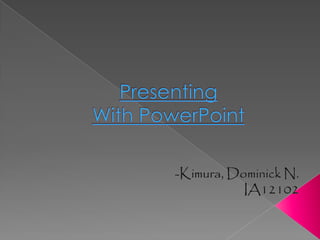
Effective PowerPoint Presentations: 8 Tips for Maximizing Impact
- 2. Slide presentation software such as PowerPoint has become an ingrained part of many instructional settings, particularly in large classes and in courses more geared toward information exchange than skill development. PowerPoint can be a highly effective tool to aid learning, but if not used carefully, may instead disengage students and actually hinder learning.
- 3. Potential benefits of using presentation graphics include: Engaging multiple learning styles Increasing visual impact Improving audience focus Providing annotations and highlights Analyzing and synthesizing complexities Enriching curriculum with interdisciplinary Increasing spontaneity and interactivity Increasing wonder
- 4. Although there are many potential benefits to PowerPoint, there are several issues that could create problems or disengagement: Teacher-centered. Students often respond better when instructors have designed sessions for greater classroom interaction, such as the use of student response clickers, designing PowerPoint to facilitate case studies, or use the slides as a replacement for paper worksheets. Lack of feedback. PowerPoint-based lectures tell you nothing about student learning. Design them to include opportunities for feedback (not simply asking if there are questions, but more actively quizzing your students). This often takes the form of listing questions, not information, on the slides themselves.
- 5. Student inactivity. Slide shows do little to model how students should interact with the material on their own. Include student activities or demonstrations to overcome this, either before or after the slideshow presentation. Potentially reductive. PowerPoint was designed to promote simple persuasive arguments. Design for critical engagement, not just for exposure to a “point.” Presentation graphics should be about learning, not about presentation. PowerPoint presentations should help students organize their notes, not just “be” the notes. This is a particular danger with students who grew up accustomed to receiving PowerPoint notes to study from. Some may require convincing that notes should be taken beyond what is already on the slides.
- 6. TEXT-HEAVY: this version offers complete phrases and a comprehensive recording in words of the material. The text-heavy version can be used as the lecturer's speaking notes, and doubles as student notes that can be made available for download either before or after the lecture has taken place. If the information can be accessed elsewhere, such as a textbook, it may be preferable to avoid a text-heavy approach, which many students find disengaging during the delivery.
- 7. SOME IMAGES: this version sacrifices some of the completeness of the material to create space for accompanying images. The mixed approach appeals to more visual learners while keeping some lecture notes visible, though perhaps in a more abbreviated format. This is a common mode of delivery in large classes. However, there are still some challenges. There is enough material already present in text format that some students may feel obliged to write it all down in their own notes, thus paying less attention to the verbal lecture. Conversely, if the slides are available for download, some students may be able to eschew note-taking in class, yet be tempted to consider these fragmentary notes sufficient for studying for exams.
- 8. IMAGE-HEAVY: this version relies almost exclusively on images, with little text. The image-heavy approach signals to students that they will have to take their own notes, as these are plainly insufficient on their own for studying. However, lecturers often need more than visual clues to remind themselves how to propel the lecture forward, and separate notes may be required
- 9. Classroom response systems can improve students' learning by engaging them actively in the learning process. Instructors can employ the systems to gather individual responses from students or to gather anonymous feedback. It is possible to use the technology to give quizzes and tests, to take attendance, and to quantify class participation. Some of the systems provide game formats that encourage debate and team competition. Reports are typically exported to Excel for upload to the instructor's grade book
- 10. Instructors who do not have sufficient photocopying opportunities in their departments may be less likely to use paper worksheets with their students, especially in large classes. PowerPoint offers the ability to approximate worksheets to illustrate processes or to provide "worked examples" that shows problem-solving step-by-step. One valuable technique is to first demonstrate a process or problem on one slide, then ask students to work on a similar problem revealed on the next slide, using their own paper rather than worksheets handed out.
- 11. Text size: text must be clearly readable from the back of the room. Too much text or too small a font will be difficult to read. Avoid too much text: one common suggestion is to adhere to the 6x6 rule (no more than six words per line, and no more than six lines per slide). The "Takahasi Method" goes so far as to recommend enormous text and nothing else on the slide, not even pictures, perhaps as little as just one word on each slide. Contrast: light text on dark backgrounds will strain the eyes. Minimize this contrast, and opt instead for dark text on light backgrounds. Combinations to avoid, in case of partial color blindness in the audience, include red-green, or blue-yellow.
- 12. Transitions and animations should be used sparingly and consistently to avoid distractions. Template: do not change the template often. The basic format should be consistent and minimal. Use graphics and pictures to illustrate and enhance the message, not just for prettiness.
- 13. Change font Shapes Clip art Images Charts Tables Transitions Animations Animating text or chart
- 14. 1. PowerPoint, when displayed via a projector, is a useful tool for showing audiences things that enhance what the speaker is saying. It is a useful tool for illustrating the content of a speech, such as by showing photos, graphs, charts, maps, etc., or by highlighting certain text from a speech, such as quotations or major ideas. It should not be used as a slide-show outline of what the speaker is telling the audience.
- 15. 2. Slides used in a presentation should be spare, in terms of how much information is on each slide, as well as how many slides are used. A rule of thumb is to put no more than eight lines of text on a slide, and with no more than eight to ten words per line. In most cases, less is more, so four lines of text is probably better. Don’t display charts or graphs with a lot of information—if it’s useful for the audience to see such things, pass them out as handouts. 3. Unless you’re an experienced designer, don’t use the transition and animation “tricks” that are built into PowerPoint, such as bouncing or flying text. By now, most people roll their eyes when they see these things, and these tricks add nothing of value to a presentation.
- 16. 4. Above all, use high-contrast color schemes so that whatever is on your slides is readable. Unless you are a talented graphic designer, use the templates that come with PowerPoint or Keynote, and keep it simple—high concept design in a slide presentation doesn’t help in most circumstances, unless you’re in the fashion or design fields. If you use graphics or photos, try to use the highest quality you can find or afford—clip art and low- resolution graphics blown up on a screen usually detract from a presentation.
- 17. 5. Rehearse your PowerPoint presentation and not just once. Don’t let PowerPoint get in the way of your oral presentation, and make sure you know how it works, what sequence the slides are in, how to get through it using someone else’s computer, etc. Make sure that you can deliver your presentation if PowerPoint is completely unavailable; in other words, make sure you can give your speech without your PowerPoint presentation. 6. Get used to using black slides. There are few speeches that need something displayed on the screen all the time. If you include a black slide in your presentation, your audience will refocus on you, rather than on the screen, and you can direct them back to the screen when you have something else to show them. Put a black screen at the end of your presentation, so that when you’re done, the PowerPoint presentation is finished and off the screen.
- 18. 7. Concentrate on keeping the audience focused on you, not on the screen. You can do this by using slides sparingly, standing in front of the audience in a way that makes them look at you, and, if possible, going to the screen and using your hand or arm to point out things on a slide. If you expect to be using PowerPoint a lot, invest in a remote “clicker” that lets you get away from the computer and still drive your presentation. If you don’t have one of those, it’s better to ask someone to run the presentation than to be behind a screen and keyboard while you talk.
- 19. 8. If you show something on a computer that requires moving the cursor around, or flipping from one screen to another, or some other technique that requires interaction with the computer itself, remember that people in the audience will see things very differently on the projection screen than you see them on the computer screen. Keep motion on the screen to a minimum, unless you’re showing a movie or a video. It’s better to show a static screenshot of a Web page, embedded on a slide, than to call up the Web page in a browser on a computer. If you want to point out something on a Web page, go to the screen and point at it—don’t jiggle the cursor around what you want people to look at: their heads will look like bobble-headed dolls.
- 20. 9. Don’t “cue” the audience that listening to your speech means getting through your PowerPoint presentation. If the audience sees that your PowerPoint presentation is the structure of your speech, they’ll start wondering how many slides are left. Slides should be used asynchronously within your speech, and only to highlight or illustrate things. Audiences are bored with oral presentations that go from one slide to the next until the end. Engage the audience, and use slides only when they are useful. 10. Learn how to give a good speech without PowerPoint. This takes practice, which means giving speeches without PowerPoint. Believe it or not, public speaking existed before PowerPoint, and many people remember it as being a lot better then than it is now. A few people use presentation software in extremely effective ways—Steve Jobs and Stanford Law Professor Lawrence Lessig are two examples. Al Gore’s use of Keynote in the movie “An Inconvenient Truth” was a good model. But these three examples don’t look at all like the way most people use PowerPoint. Avoiding bad PowerPoint habits means, first and foremost, becoming a good public speaker.