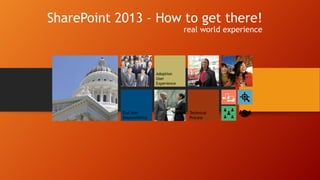
All presentation SharePoint O365 and everything else
- 1. SharePoint 2013 – How to get there! real world experience Technical Process
- 3. Centralized site collection policies control access Ensure compliance and increase manageability with audit resilience, filtering, and enablement Classify and identify information Mitigate threats and prevent malicious content. Protect, preserve, and persist information Support compliance via eDiscovery Encrypt and protect data with Rights Management Services (RMS). Purge information no longer needed with site closure policies
- 4. Reduce cost and complexity Ensure data compliance and security Solve fundamental business and IT challenges with a consistent, integrated approach Control costs with adaptable crosspremise environments, with public and private cloud, as well as on-premise, deployment options. Reduced disk I/O and bandwidth requirements Unprecedented scale Downtime mitigation through application aware routing and management
- 5. Balance the needs of users with those of IT Automate repetitive processes and improve operating economics with Windows PowerShell 3.0 Cut costs while improving the scalability, flexibility, and reach of IT systems Improve adoption and amplify users impact Empower site administrators to decide when upgrade is right for their users through delegation of upgrade. Create evaluation site collections and fix issues without affecting live data Preserve customizations and drive broad user adoption Create backward compatible site collections through selective provisioning.
- 6. Top business challenges we hear about Information Explosion Unstructured Data Un-Organized Un-Categorized Exponential Growth Diverse User Requirements Data in Silos 100+ Systems No Interconnect Difficult to find info Frustration Discrete Roles Diverse Systems Varied functions Lack 360 view of info 18
- 7. Silos for Challenges and implementation Ease of Implementation 3.6 Service Reliability 3.4 Industry Specific Consulting Advice 3.4 Initial Setup Cost 3.4 Vendor Responsiveness 3.3 Support for Specific Business Needs 3.2 Support Costs 3.1 Ease of Customization 3.1 Ease of Integration with on-prem systems 3
- 8. Information and application silos Marketing Siloed UI Applications Content Silos Sales IT Consulting Finance Procurement Production Research Support HR / Legal
- 9. Phase 1 Design & Plan • For Business and It Audience • To understand SP 2013 and its information • Understand value of information management • Gain Predisposition towards SharePoint Phase 2 Build & Deploy • For Business and IT Audiences • To understand the extent of Information and adoption management • Persuade for championing the cause • For End-user audiences • Messaging begins with education, but quickly turns into a risk adjusted persuasion campaign • Set expectations about potential negatives (data cleanup and migration Phase 3 Transfer & Operate • For End-user audiences • To Support the use of new tools and bolster confidence in the new environment • To promote cultural shift • Define companies message • Define company adoption plan • Define message and message with SharePoint Phase 4 Nurture and Improve • For End-user audiences • To maintain the cultural shift or paradigm in the organization • Collect feedback on the campaign for future iterations for SharePoint • Define Companies messages
- 10. SharePoint Adoption Define your Vision Simplify -> Start Small ->Stay Focused Identify Relevant Use Cases Execute Enable Technology Measure Success and Expand
- 11. Adoption Checklist Define Your Vision Identify Relevant Business Cases Release your SharePoint functionality in phases Increase awareness by creating a communication plan Support users by creating a training plan Ensure ongoing success by creating a user support plan Generate excitement by creating an incentives and rewards plan
- 12. Define Your Vision • Establish the business priorities that SharePoint will address • Determine your timeframe • Establish metrics by which you'll measure success • Conduct a pilot to gather initial feedback • Create a good User Experience
- 13. Identify Relevant Business Cases • Determine the most appealing scenarios for business users • Identify "low-hanging fruit" • Review the list of use cases provided with this white paper to determine which ones apply to your business • Focus on Features for the Business and make them available
- 14. Release your SharePoint functionality in phases • • • • Start Small and Stay Focused Select a pilot group of users Do it iteratively Create a Task force
- 15. Increase awareness create a communication plan and strategy • Leverage Experts and Champions • Engage Leadership by identifying executive sponsors • Conduct town hall meetings to discuss your solution • Create a plan for continuous communication
- 16. Support users by creating a training plan and a strategy • Establish short, just-in-time training options for users • Ensure that your site owners are properly trained before giving them site ownership • Provide training to content contributors to ensure effective content management • Create a site owner community to enable users to help each other
- 17. Ensure ongoing success by creating a user support plan and strategy • Establish a contact person for every page • Establish a SharePoint Center of Excellence within your organization to provide high-end support for users • Survey users on a regular basis to gather feedback and establish metrics • Ensure content gets moved from legacy platforms to SharePoint in a planned manner
- 18. Generate excitement by creating an incentives and rewards plan •Demonstrate with real data how features are useful •Make it fun (buck the company culture) •Use an online scavenger hunt as a fun way to encourage usage •Provide recognition for content contribution
- 21. There are a lot of areas to cover… • • • • • • • ECM WCM Business Intelligence Social Search Services The New App Model/Development
- 23. SharePoint Share
- 24. Manage Risk Find the perfect balance between compliance and collaboration Manage Cost Manage Your Time Efficiently manage infrastructure while maximizing uptime, minimizing failures and downtime Empower end users while managing risk, complexity, and costs
- 25. • • • • • • Shredded Storage SQL Improvements Cache Service Request Management Themes Sharing
- 27. Create Create and organize content easily with the help of relevant discovered information Control Manage content policy, information architecture and taxonomy Protect Reduce risk and manage compliance with centralized eDiscovery tools
- 28. Site-level retention policies • • Compliance levels extended to sites Policies include: • Retention policy for sites and Team Mailbox associated with site • Project closure and expiration policy • • Designed for managing discovery cases and holds Establishes a portal through which you can access discovery cases to conduct searches, place content on hold, and export content
- 29. • • • Support for searching and exporting content from file shares Export discovered content from Exchange and SharePoint Seemless integration of Exchange and SharePoint to provide best of both world and end user flexibility
- 30. Use familiar tools to design rich and beautiful sites that represent your brand Create, reuse and consume content for any device and language
- 32. Engage in conversations to stay informed and make better decisions. Use community knowledge to gain insight and find answers. Make it easier to work as a team and manage your projects.
- 33. Microblogging • • Share content, links, and media Follow people, sites, content, and conversations Activity Feeds • Provides a view into recent activity related to content, links, media, and people
- 34. Communities • • Community sites with self-service administration and moderation Modern community features such as achievements and reputation Discussions • Modern discussion boards Blogs • • Client application integration Categories, comments, and moderation
- 35. Connected Platform Ensure that information communicated via internal social networks is secure and compliant with centralized IT policies. Provide a single view of the people in an organization and bring together identity-based information from many sources. Build new social apps, and bring important information from your LOB applications directly into the newsfeed.
- 37. Find what you‟re looking for with intelligent results tailored to you Get answers and take action with an experience that‟s always a step ahead Build smarter applications that can scale for any need
- 39. Easily combine data from any source to create fully interactive reports and insights with guided exploration Visually discover and share insights for collaborative decision making across the organization Manage self-service BI with control & compliance for end user created assets
- 40. Excel BI • • Instant analysis through In Memory BI Engine Power View Add-in Excel Services • • • • Improved data exploration Field List and Field Well Support Calculated Measures and Members Enhanced Timeline Controls
- 41. • • • Filter enhancements and Filter search Dashboard migration Support for Analysis Services Effective User Visio Services • • • Refresh data from external sources – BCS and Azure SQL Supports comments on Visio Drawings Maximum Cache Size service parameter • Health Analyzer Rules to report on Maximum Cache Size
- 42. A new development model for building apps provides a secure and scalable way to build SharePoint solutions. SharePoint 2013 makes customizing sites easier for user, web designer and professional developer alike. The cloud provides you with the freedom to choose how and where to host your apps.
- 44. Summary SharePoint Server 2013 enhances the workload experiences by enabling new compelling scenarios that engage and work with the user.
- 45. • Social Interaction • Document Set Management • E-Discovery • Records Center • Enterprise Metadata Management • Search Visualization
- 46. Social Interaction Ask colleagues for expertise Follow relevant content and subject matter experts Preview content inline
- 47. Site mailboxes – Exchange and SP together Site mailboxes can receive emails and have their own email address Easy access from both Outlook Membership and SharePoint (same view!) Site Mailbox Outlook SharePoint Shared Storage Owners Members Emails stored in Exchange Documents stored in SharePoint Unified compliance policy applies to both IW Views Exchange 2013 Management SharePoint Farm Provisioning Lifecycle Exchange Site SharePoint Site Mailbox
- 48. Document Set Improvements Support for OneNote notebooks Document set icon in search results Folders supported Also for default documents set for document set Support for easier aggregation CBS & CBQ web parts understands document sets Better developer support Client side and Server side API improvements Versioning improvements Capture full document set as version Search directly in document set
- 49. eDiscovery - Exchange, SharePoint and Lync Unified console to add, manage and export discovery sets In-place discovery and holds Legal team does discovery, not information workers Discovery Center in SharePoint Unified Preserve, Search and Export Exchange Web Services Connect to Exchange to get mailbox data Lync Archiving to Exchange Exchange is the compliance store for Lync Search Infrastructure Exchange and SharePoint use the same search platform De-duplicate
- 51. Site Based Compliance & preservation Compliance officers create policies, which define: The retention policy for the entire site and the site mailbox, if one is associated with the site. What causes a project to be closed. When a project should expire Can set also site collection as read only Policy also available optionally from self site creation Policies must be replicated from content type hub cross enterprises
- 52. Record Centers Specify retention schedules for content types Submit documents for long term archival
- 53. Enterprise Metadata Management Metadata as enabler for Navigation, term and search driven pages, etc. New term store manager features enhance term usage models Multilingual improvements Cross-site collection access to private local site collection groups Dataview editing support Share and Local properties Pinned Terms vs Term Re-Use Taxonomy API (CSOM and REST)
- 54. Term Store Manager in SP2013 Cross site collection term access for private groups Possibility to link different site collections to see others terms Pinning terms Read only reuse of the term in alternative location in the hierarchy User interface for custom property editing Specific by location properties also possible Indication of the term set usage for other SP2013 functionalities Additional Multilingual support Flexible LCID and automated translation support Block users from using keywords outside of specific term set
- 55. Search Visualization for ECM Content
- 56. • Easy Content Authoring & Management • Targeted User Experiences • Search As Content Provider • Managed Navigation • Content Re-Use • Multi-Lingual Support
- 57. Design Manager and general rendering changes Empowering web designers & developers Completely revamped CSS classes Web Part rendering with DIVs, not with TABLEs Minimizing ramp up time Site design & branding using the technologies web developers already know & love (HTML, CSS, JS) – using their preferred design tools. Creating and updating designs no longer requires deep SharePoint expertise Design manager for assisting uploading templates and modifying them on-fly
- 58. Image renditions & Video improvements Image transformation dynamically in SharePoint Renditions are actual thumbnails Consistency sized images Cropping for targeting areas of pictures Enable easy enterprise podcast scenarios Video support improvements Video player as HTML 5 implementation
- 59. Search Engine Optimization improvements • Numerous SEO improvements in site and page level Features SharePoint 2010 SharePoint 2013 Clean URLs http://www.c.com/Pages/cars.aspx http://www.c.com/cars Home Page Redirects HTTP 302 for http://www.c.com to redirect to /pages/default.aspx Home page served from address www.c.com – no redirect for browser Country code top-level domains (ccTLDs) http://www.c.com/en-us/Pages/cars.aspx http://www.c.com/esmx/Pages/coches.aspx http://www.c.com/cars http://www.c.mx/coches XML Sitemaps None Automatically generated and referenced in robots.txt SEO Properties (e.g. Meta Description) <title> and <h1> must be identical Browser title Meta description Meta keywords Webmaster Tools integration None Assists with ownership verification
- 60. Device based rendering - Channels Different channels defined in site collection level (SPSite) Define “channels” for single devices or groups of devices – based on user agents Assign alternate “Master Pages” (shared look and feel) per channel Selectively include and exclude portions of Page Layouts per channel by using specific control Possible to provide cookie level override for end users Same URL, different look and feel based on used device Target Different Devices (per Agent Substring)
- 61. Content Search Web Part Similar to Content Query Web Part – but based on indexed content Show content cross site collections Show content cross multiple site collections New presentation template model for easy content presentation fine tuning Content rendered in client side Provides full control on rendering capabilities using html templates Easy editors as web part editors for defining planned query
- 62. Managed navigation, search and topic pages Friendly URL http://contoso.com/computers TERM STORE NAVIGATION TAXONOMY Audio Cameras Computers Home appliances Phones TV and video Use page maincategory.aspx CONTENT SEARCH WEB PART Filter query by CATEGORY: COMPUTERS Search
- 63. Cross-site publishing (XSP) and catalogs Define content to share across site collections Author content in multiple site collections, then aggregate using Content By Search web part You can use catalog-enabled sites for scenarios such as a content repository, knowledge base, or product catalog
- 64. Multilingual support improvements Utilize translation service for automated or manual term translations
- 65. • Built-In Visualization • Excel & Excel Services • Performance Point Services • SQL Integration • Management (via Central Administration)
- 66. Excel Services Web-based interactive reporting and sharing Power View is built-in Powerful analytics with the built in PowerPivot SQL Server 2012 required A platform for building business applications Key Features Flash Fill Flexible Charts & Pivot Tables Auto-Chart Suggestions Chart Previews TimeLine Dashboards
- 67. Excel Services Architecture Excel Web Access Excel Web Services REST API JSOM Web Front End Application Excel Proxy User-Defined Functions Excel Calculation Service Server Backend XLSX/b/m
- 68. New features for Excel Services in SP2013 • Data exploration improvements with additional commands • Better integration with SQL Server Analyses Services data or PowerPivot models • Field list and field well support added to excel services for easier PivotChart and PivotTable control • Calculated measures and members supported in web rendering • Enhanced timeline controls for rendering • Application BI Servers support • Business Intelligence Center update • Touch and Device Support
- 69. Mobile devices support for BI – including excel Delivering great touch-based data exploration and visualization capabilities in a browser on iOS, Android and Microsoft platforms Excel Services 2013 PerformancePoint 2013 Reporting Service 2012
- 70. Excel Services Topology (On-Premise) SQL Server Analysis Services SharePoint Farm Excel Services You have different options for rendering: • View workbooks using Excel Services on SP; or • View workbooks using Office Web Apps Server (and potentially lose functionality) Office Web Apps 6 Farm
- 71. Excel Services vs. Office Web Apps Server SharePoint 2013 Web Part Web Service API Authenticated JSOM/REST/APIs Windows-Auth based External Data View Office Web Applications Un-Authenticated JSOM/REST User Defined Functions Connection string Unattended account External data* Embedding Edit documents New documents Co-authoring
- 72. PerformancePoint Services Context-driven dashboards across systems Provides transparency and accountability Interactive access using browser Can be created/updated by power-users/professionals
- 73. PerformancePoint Changes in SP2013 Architecture and general model has remained the same as in previous version Key changes and new capabilities Filter Enhancements and Filter Search Cascading Filters* PerformancePoint support on iPad Support for Analysis Services Effective User BI Center Update Theming support Dashboard Migration
- 74. SQL Server Analysis Services for advanced analytics SharePoint Excel Services SQL Server Analysis Services
- 75. Excel Interactive View Generates Excel table and chart views on-thefly from an HTML table hosted on a web page Export to Excel Web App or Excel file for further analyses Associated to any html table Not only in SharePoint, available cross platform
- 76. • • • • • Personal Sites Team & Project Sites Communities Connected Platform Integration
- 77. Personal Sites Share with everyone, or a smaller group Follow people, sites, hashtags, and documents Filter to see the company feed and mentions See the pulse of the company with trending tags
- 78. I‟m Following Gives information about all of the things that user is following number of people, Documents*, Sites* Tags Can easily identify all of the things that powers a user‟s newsfeed Allows the user to access all of those things within a single click from the newsfeed
- 80. About Me – What Other People See Update your profile Get to know someone by the activities they perform Join in on a conversation
- 81. Public Page, Personal Site, Social Features SP2013 social features mostly rely on data on the person‟s personal site and in the Windows Server AppFabric Cache Two lists are now located for providing social features: the Microfeed list and the Social List The personal site document libraries experience has been re-designed Profile Database is still used for following peoples and tags as it was in 2010
- 82. Personal site My Tasks One view of all your tasks Site feed for group conversations Synchronized with Outlook
- 83. Onedrive Provides a single place for users to create, share, collaborate and follow important documents In 2013 Personal Sites have a single document library that can be user for private document as well as documents shared with others It is “the” document library of your personal site and a set of views that give access to content people want to be connected with. All: provides an overall view of documents in the My Documents
- 84. Offline Libraries: OneDrive Pro Provides quick and easy access to Document Libraries in the familiar Windows Explorer experience Works for any SharePoint 2013 Document Libraries. Makes your documents accessible online, offline or in-between and your changes are automatically synced Syncs libraries across multiple devices Fully integrated with Office Document Center: every file that gets uploaded through Onedrive Pro is shredded Replace SharePoint Workspaces
- 85. Team & Project sites Make collaborative decisions
- 86. Lync Integration Work together as a team from anywhere in the world 8
- 88. Community Members and My Membership At any time people can go to the Members list to see all members and rank them by various metrics People can also see their status and what is needed to move to the next level of reputation:
- 89. Search & Communities Contextual Search in Community Site Search results provide community and members information Custom Display template Search result contextualized within the Community site Key Features Find recent & featured content Search within and across communities People search Deep integration with search results
- 90. Connected Platform Secure information IRM Guest sharing Manage Identities SharePoint user profiles drive the single view of a person via the “Person card” Integrates w/AD Multiple platform connectivity Windows Phone, iOS
- 91. Integration Available APIs Get/Post feeds Get user profile properties Follow people, sites, documents Like, reply, mention, tag, link, add pictures REST & CSOM Development Models Authenticated Access Available in the cloud (& more with on-premises)
- 92. Yammer (& SharePoint, et al) Best-in-class enterprise social networking stand-alone social service + in-app social experiences Yammer Enterprise Social Networking Services
- 93. Enterprise Search People Search Deep Refinement Document Previews Query Rules & Result Sets • Search Verticals • Architecture • Analytics • • • • •
- 94. The launching point into other experiences via navigation and flashing in “intent” driven results Gives users an “Internet search like” experience for finding info and answers across the enterprise UI Employee facing Integrated with enterprise portal or standalone search Search driven experience (versus browse) Based on core results web part, refiners, search box Query User query driven Security trimming Relevance General relevance algorithm Task oriented experiences targeted to intent Crawl and Content Diverse set of content across enterprise, including custom content sources Admin Service managed by “search service” admin Site managed by “search site” admin
- 95. Find people by name, expertise, group, etc Find the right person faster – Query suggestions/type-down support combines browsing and searching – Find a broader range of experts based on documents they‟ve authored in addition to profile info – Fuzzy name search is now more accurate, works across more languages, is not based in Speech Server anymore – Social connections: see how you are connected to each person in search results – Search anywhere for people by name and expertise – in Lync or site search Same UI and Query features as Enterprise Search Hub Relevance Specialized people search ranking model that incorporates fuzzy name matching and expertise finding Crawl and Content Fixed set of content driven out of User Profiles (which themselves could aggregate people data from multiple locations) Admin Site managed by “search site” admin
- 97. Search architecture mssearch.exe noderunner.exe noderunner.exe noderunner.exe Public API Unit of scale/role boundary 97 noderunner.exe
- 98. Other Service Applications Access Services Web Service Application App Management Service Application Business Data Connectivity Service Application Search Service Application PowerPoint Conversion Service Application Architectural model for Service Applications in SharePoint 2013 Introduction to model and changes compared to previous versions Secure Store Service Application Machine Translation Service Usage and Health Data Collection Service Application User Profile Service Application State Service Visio Graphics Service Application Introduction to individual service applications in SharePoint 2013 What has been changed? What is new? Security Token Service Application Work Management Service
- 99. Same services architecture as introduced in 2010 • Services can be individually consumed from any Web Application • Allows for a very rich (and complex) farm structure if required • Provide flexibility to utilize services based on application needs • Numerous platform enhancements
- 100. Key Service Application Changes New Service Applications: • App Management Service • Work Management Service • Translation Services (Re)Moved Service Applications: • Office Web Apps Now a separate product • Web Analytics Now part of Search service
- 101. Access Web Apps Collaborative web applications on SharePoint & SQL Server Access App is a SharePoint hosted SP App (own site) Database is a single SQL Server database Access is an abstraction layer over SQL Server Simplified designers Lowers barriers to entry Provide capability for creating data tracking applications easily as business users Developer-level experience not required Most robust SP App designer for SharePoint 2013
- 103. Business Connectivity Services Office Applications Design Tools SharePoint
- 104. Translation service application Provides built-in machine translation capabilities on the SharePoint platform Cloud-based translation services Based on Word Automation Service architecture Supports sync, async, streaming Can translate documents, pages and sites Extensible Full trust solutions and SP Apps supported REST API or CSOM available APIs for batch and immediate translations
- 105. PowerPoint Automation Services New service application in SP2013 All about file conversions Business scenarios Requirements to convert large amount of old PPT format files to PPTX Convert presentations from PPTX format to some read only format, like PDF, XPS or to images There‟s no out of the box functionality to perform conversion directly from UI Accessed programmatically by providing file streams which should be converted. Customization example: Enable conversion from all document libraries for PowerPoint presentations Customizations using PowerPoint Conversion Service Application have to be deployed as full trust solution or executed in SharePoint server Supported source presentation formats Open XML File Format presentation format (.pptx) PowerPoint 97–2003 presentation (.ppt) Supported destination document formats .pptx (Open XML File Format presentation format) .pdf .xps (Open XML Paper Specification) .jpg .png (Portable Network Graphics Format)
- 106. User Profile Service Stores information about users in a central location User profiles can be imported and synchronized with identity management systems like Active Directory Offers following features User profiles Profile Synchronization Audiences My Site Host My Site Social tags and notes Related service apps Managed metadata service app Search service application Business Connectivity Services
- 107. Profile Synchronization Performance Large organizations should be able to perform a full sync of AD and SharePoint data over a weekend. Reliability IT pros should be able to monitor the performance and stability of profile sync and have access to the information that they need to take corrective action when problems occur. Compatibility Common Directory Service configurations should be supported, including Forefront Identity Manager and generic LDAP providers.
- 108. Visio Services… Renders diagrams in the browser High quality PNG(s) for full fidelity No dependence on Silverlight Native support for Visio file format Diagram consumers do not need a Visio client Available across devices using desktop browsers and mobile browsers Accessible only via SharePoint On premises & in cloud using Office 365
- 109. Visio Services… Refreshes data from Multiple external data sources Configured using the Data Linking Wizard in the client All shapes visually refresh – not just Data Graphics Data driven shape behavior Integrated into SharePoint solutions Extensible using the JavaScript API and Web Part Connections
- 110. SP2013 for Word Automation New ”Immediate” based request (no waiting) New option to execute conversion immediately, not necessarily from timer job Operate on one file at the time per request Configuration options from CA for simultaneous request amount Notify or update items in SharePoint after completion Word Automation Services can perform file conversions and can update files (ex. update table of contents or fields) Allow WAS to support streams Convert streams from API perspective as inputs and outputs for file operations Streams are stored in memory within Application Server Manager and Worker – not in content database
- 111. Work Management Service – Task Aggregation My Tasks
- 112. Summary: Other Service Applications Access Services Web Service Application App Management Service Application Business Data Connectivity Service Application Search Service Application PowerPoint Conversion Service Application Secure Store Service Application Machine Translation Service Usage and Health Data Collection Service Application User Profile Service Application State Service Visio Graphics Service Application Security Token Service Application Work Management Service
- 113. Customization Management The New App Model
- 114. Customization packaging & deployment options Farm • Full trust solutions • Customizations to file system of servers • Hosted in same process as SharePoint • Server side SharePoint API access • Classic model from 2007 Sandbox SP Apps • Declarative elements • Partially trusted code service still included for limited server side support •Deprecated in SP2013 Hosted in isolated process • Limited server side SharePoint API access • New Apps model • Deployed from corporate catalog or SharePoint store • Manage permission and licenses specifically • Simple install and upgrade process • Preferred option
- 115. App Model Benefits No custom code on the SharePoint server Easier to upgrade to future versions of SharePoint Works in hosted environments w/o limitations Reduces the ramp-up time for those building apps Don‟t need to know/be as familiar with SharePoint “-isms” Leverage hosting platform features in new apps Enables taking SharePoint apps to different levels – further than what can be done with farm / sandbox solutions Isolation – private vs. public clouds
- 116. SharePoint Solutions & Apps Full-Trust Solutions Use Client-Side SharePoint API Use Server-Side SharePoint API Use Remote Services App-based Permissions (OAuth2) On-Premise Deployment Friendly Hosted Deployment Friendly Distribution via Marketplace SharePoint Provided Schematics for Install / Upgrade / Uninstall Sandboxed Solutions Apps
- 117. SP App Hosting Options Oauth + REST or client object models SharePoint Existing sites and services App web (optional) Oauth + REST or client object models Existing sites and services App web (optional) Existing sites and services App web The app and all resources are hosted by the provider in any environment suitable for the app. The app is hosted in the cloud. Windows Azure and SQL Server Azure components are provisioned automatically when an app is installed. (Available for SharePoint Online only) The app and all resources are hosted in your organization‟s SharePoint farm. Relies on client side technologies. Your IT organization supports the app.
- 120. Search Architecture
- 121. Service Applications with their own DBs: • • • • • • • • • • • App Management Service Business Data Connectivity Managed Metadata Service Search Secure Store Service Machine Translation Service State Service Usage and Health Data Collection User Profile Word Automation Service Access Services App databases
- 122. Remote farms don‟t need perms to parent farm DBs* Any farm can publish SAs One web application can use both local and remote SAs Enables centralized “enterprise” SAs Support only in specific service applications • • • • • • Business Data Connectivity Managed Metadata Service Search Secure Store Service Machine Translation Services User Profile
- 123. Cross farm services cross major versions SharePoint 2010 farms can consume some services from SharePoint 2013 farms (Other way around is not supported) Useful for upgrade process Supported services are Search User Profile Secure Store Managed Metadata BCS
- 124. Service Applications and WAN environments Service application Search Managed Metadata Machine Translation Service Business Data Connectivity User Profile Secure Store Service Allowed for WAN environments? Hybrid with Office365
- 125. Other Architecture Changes Shredded Storage SQL Improvements Cache Service Request Management Office Web Apps Social Changes Other Considerations
- 126. Shredded Storage
- 127. SQL Improvements We‟ve reduced scenarios that might invoke full table scans There have been lots of improvements around finding docs for link fix-up and alert handling Reduced data redundancy for some features Using advanced indexing features provided by SQL 2008 R2 Changes in architecture to support wide lists, i.e. lists where a single item spans multiple rows in the database to hold the data
- 128. Cache Service New Distributed Cache service in SharePoint 2013 Based on Windows Server AppFabric Distributed Caching. It is all provisioned by SharePoint setup Installed on each server in the SharePoint farm. Used in features like authentication token caching and My Site social feeds
- 129. Request Management (RM) Route to WFEs with better health, keeping low-health WFEs alive Identify harmful requests and deny them immediately Prioritize requests by throttling lower-priority ones (bots) to serve higher-priority ones (end-users) Send all requests of specific type, like search for example, to specific machines Isolates traffic to help troubleshoot errors on one machine Route heavy requests to more powerful WFEs
- 130. Office Web Apps Architecture Separate server product, not a service application WAC farm can support multiple SharePoint farms View files from multiple data sources, including SharePoint, Exchange, Lync, File servers 3rd parties can integrate with WAC to provide access to documents in their data stores, e.g. EMC Documentum, IBM FileNet, OpenText, etc. WAC version does not need to be in sync with SharePoint Connect SharePoint farm to WAC farm using PowerShell NewSPWOPIBinding
- 131. Office Web App URLs in SP 2013 URLs have been cleaned to be human friendly and understandable
- 132. Social Change Highlights User Profile Replication Engine (UPRE) Exact delivery mechanism remains TBD Profile Sync Improvements My Site Data Store Changes
- 133. Other Considerations Stretched farms are no longer supported in SharePoint 2013 “Stretched” means different data centers with less than 1ms latency All servers in the farm must be in the same data center now For 100% fidelity in 100% of features, all content must reside the same farm Certain social features will have a very slightly degraded experience unless content databases, personal sites and community sites are all together Still allows for geo-grouped farms with full fidelity Specific feature differences beyond scope of this discussion New: Azure Workflow Server - not exactly a service app, but provides externalized host to run workflows. Application Discovery and Load Balancer Service Application
- 134. Shredded Storage SQL Improvements Cache Service Request Management Office Web Apps Social Changes Other Considerations
- 138. Top 10 Features To Help Motivate Users • • • • • • • • • • #1-Enhanced Collaboration #2-Social Engagement #3-Find Experts and the right Content #4-Doc and Records Management, eDiscovery and Compliance #5-Portals - Intranet, Extranet and Internet #6-Next Gen Devices #7-Business Intelligence, Dashboards and Reporting #8-Organize Projects #9-Improve Service Delivery with Citizen Apps #10-Better Governance
- 139. Streamline common tasks Simplified Sharing: Drag and drop content directly into your document libraries and by hovering over a document Live document preview and at a glance see who you’re sharing with and when the document was last edited. Without leaving the library you can edit your documents using Office Web Apps, and in one click share it with a colleague. We’re taking document sharing and storage one step further with the introduction of Onedrive Pro.
- 140. Integrate Social Across Departments Connect your workforce and share knowledge with social capabilities in SharePoint and Yammer Follow colleagues, teams, documents, and sites to stay on top of the latest government happenings and improve collaboration across departments and agencies. New Community Sites help you engage in crowdsourcing and harness social networks and insights to drive knowledge sharing. Enhanced Collaboration Benefits Follow people, documents and sites #EmergencyPlan. Improve cross-agency knowledge sharing and collaborative processes #hashtags Crowdsource for best ideas Emergency Planning site Share ideas and get answers in real time on your Newsfeed Who typically works on #EmergencyPlan updates? EmergencyPlan GrantManagement EmployeePensions TGIF Feedback those type of updates. Pervasive presence integration ♡ Like @Mention people Reduce time to get new hires up to speed; promote team building
- 141. Deliver Better Portal Experience through Search Simplify how citizens retrieve public service information and get answers to questions Interact with live previews of documents SharePoint Search and FAST Search are brought together into a next generation search engine. Search is far more tuned to what citizens are doing, and what others have found successful. New Hover Card enables users to quickly inspect and find what they are looking for. Visual refiners View videoDive into the part of thumbnails the your without leavingdocument that search page matters most Create YouTube-like video experiences through Search New Hover Card changes based on content type Benefits Improve public awareness of citizen and business services; better address constituent needs Government Portals
- 142. Simplify eDiscovery for Compliance Officers Risk and Compliance Find it in one place with unified eDiscovery Reduce time spent and costs associated with discovery With advanced search technology (from the FAST acquisition) the new Office unifies the eDiscovery process by letting you retrieve content stored across Exchange, SharePoint, Lync and even file shares. Compliance officers can search and view content by project, legal matter, or business context. Benefits Use proximity searches to understand context Eliminate third-party security and compliance software Fine tune complex queries Get instant statistics Query results across Exchange and SharePoint Laser focused refiners to help find the data you need
- 143. Create dynamic site(s) Familiar Content Authoring and Management Managed Navigation/Friendly URL‟s Support Automated or Manual Translation Image Renditions Video Improvements Usage Analytics Design Manager Device Based Rendering
- 144. Work More Securely From Your Own Device Support BYOD and use Office Mobile across devices and platforms Benefits Securely manage mobile devices with policies that let you enforce PIN lock and remove confidential data from lost phones Improve productivity and satisfaction of employees who travel and work on projects and missions across geographic locations Workers on mobile devices stay productive with Office Web Apps and connected with presence and instant messaging. One-click into Lync meetings and view shared content. With Office 365, Exchange and Office enable Rights Management capabilities by default, including IRM in Office, OWA and Exchange ActiveSync. Next Generation Devices and Apps Reduce the risk and costs associated with unwanted disclosure, such as classified documents and citizen information Windows Phone iPhone Office Mobile apps available on Windows Phone 7.5 and Windows Phone 8 iPad OneNote and Lync apps available on iOS and Android phones Android Reduce device hardware and support costs (BYOD)
- 145. Create Budget Reports Faster, Help Officials Discover Insights Take budget data, citizen behaviors, and economic trends into Excel to discover insights Use Excel recommendations for the most suitable charts and pivot tables based on patterns in your data. Quickly preview your chart and graph options, and then pick the option that works best. Apply Timeline Slicer, a visual time filter, to see data quickly over different periods. Benefits Budget Report Timeline Slicer: See your data over different time periods, e.g., Month, Quarter, Year Save time creating budgets, reports and analyzing data Gain efficiencies and empower workers through self-service BI Budget Allocation Enable your leadership to make better, more informed decisions Count Recommended Charts: Excel recommends the most suitable charts based on patterns in your data. Discover different ways to visually represent Flash Fill automatically data recognizes pattern from list and proposes fill Business Intelligence
- 146. Keep things on track
- 147. Develop Apps Using New Cloud App Model Next Generation Devices and Apps Line-of-Business Applications Extend the way you create and consume information from within Office and SharePoint Work across Office apps and Office Web Apps Lower IT costs and time spent on deployment and delivery Reduce training costs by leveraging familiar Office UI Develop apps for Office and SharePoint with HTML/CSS, JavaScript or PHP. Increase insight into web content and LOB data to improve decision making and unlock the ROI in existing investments Hosted in the cloud with minimum device footprint. Apps can be accessed from any device with a web browser. Distribute and manage with IT app catalog (or public Office Store). Benefits The Bing Maps app in Excel maps the addresses highlighted
- 148. Manage app approvals and usage
- 150. Learn and Train the Trainer
- 151. Inform your user community • Information on what will happen during transition… • Communication on when and where it will reside ‘infrastructure’ • What will be converted and when will it occur… • Provided directions for using self-service… • Notifications and reminders are KEY … • Self-service is essential but training is a must… • Notification and ease and do it iteratively … • What IT support, training, and help will be available…
- 152. Understand The Differences 1.No Design View in SharePoint Designer 2013 2.No Breadcrumb (By Default) 3.Create Sub Site Has Moved 4.No Sign In As a Different User 5.App Naming & Organization (For Those Who Are Used To Previous Methods For Creating New Lists/Libraries The App Naming Can Be Confusing) 6.Share Instead Of Manage Permissions (Better Than Previous Model, But Requires Explanation) 7. BrandingUX
- 153. What did we learn? • Communication with stakeholders is key • Show the benefits, get their buy-in. • Explain the process • Get user Adoption • Train the trainer • Detailed Inventory of what Users want • 3rd party • Deprecated features • Prepare to do some design work • UAT is key
- 154. When You Leave, You Should Know… Search
- 155. Users and their data
- 156. Challenges: Data Complexity What we give to search engines What most search engines see 1234 away come contrastive customize for fs14 how optimizing our relevance (3) should simple some ss14 techniques view (2) what when with you Author: Title: victor poznanski conf relevancy sharepoint Date: 9.4.9 Type: ppt Authority: 6 Anchor: SPC presentation …
- 157. Challenges: Intent SharePoint Conference Where is my talk for the SharePoint conference? Are SharePoint Conferences always held at the same place? There is rarely a single right answer Different people have different intents Query Rules help you handle intents I wonder if there are any presentations from previous conferences
- 158. Customization Search Quality ≡ Relevance Query management tools Relevance management tools
- 159. Configuration in the Conceptual Relevance Flow Query: BT network quarterly report Search Web Part (WORDS BT, British Telecom) AND (WORDS network, networks, networked) AND (WORDS quarterly, quarterlies) AND (WORDS report, reports, reported) Query Processing Thesaurus: BT British Telecom Best bets: BT Network …/BTN.htm Dynamic Reordering Rules: Quarterly Report {prefer docs from http://reports} Query Rule: {Terms} Quarterly Report Mixed Results for: • BT Network best bet • BT network quarterly report • BT network ContentType=reports Engine Document Collection For all queries: Authorities: Level 1: http://networks Ranking model: {incorporate user ratings}
- 161. The Quality Improvement Cycle Identify the problem queries Diagnose the problems Deploy Try to fix
- 162. Fixing the Problem: Core Tools Authorities Result Source • Identify important data hubs • Scope or federate your searches
- 163. Fixing the Problem: New Tools Simplicity Control Query Rules: Reformulate the query Dynamic Reranking Rules: Reorder the Results Tuning Tool: Incrementally improve existing ranking model Custom Ranking Model: Build relevance from ground zero
- 165. Authorities: SSA-level configuration Takes ~24hrs to propagate Sites that are important Sites with low intrinsic relevance
- 166. Authorities: Disconnected Main Site: Second Site: Third Site:
- 168. Authorities: Connected Setting an authority affects all sites connected through hyperlinks Sites are weighted by distance to the authority
- 170. Authorities: Connected 1 0 Non-authorities do not affect connected sites
- 172. Queries are Sent to Sources Results from that source User aims a query at a source Protocol/ Location Query Transformation (scope restriction)
- 173. Scoping Your Queries with Result Sources
- 174. Scoping a Source I
- 175. Scoping a Source II User‟s original query Restrict to this site
- 176. • Conditionally rewrite the query • Conditionally federate to other sources
- 177. Query Rules: rewriting the query E.g. for monthly report customer support, • …results that might be monthly reports • …from particular sites • …with particular authors • …and the most recent date prefer:
- 178. Query Rules: conditional federation GlaxoSmithKline bring results from the CRM vertical for this customer Benefits bring results from the HR vertical
- 179. Query Rules: conditions and actions Query Condition Action
- 180. Query Rules: conditions and actions PHRASE-BASED MATCHES • Exact match, beginning or end • Ad-hoc or term store dictionary CURATED (BEST BET) • Show a promoted result HISTORICAL (LOG-BASED) MATCHES • Is this query more likely aimed at the following source…? REFORMULATE THE USER QUERY • Show a block of results • Replace the core results with a different query
- 181. Reformulating a User Query I monthly report customer support customer support site:http://reports/regular contenttype=“MonthlyReport”
- 182. Query Rules are Associated with Sources Results from that source + Best Bets + Result Blocks User aims a query at a source
- 183. Building a Rule (site settings)
- 185. Simple Search Verticals Search Box Sort Menu Nav Entry (all are verticals) Query Rules Refiners Results web part Result source for this site Item Templates
- 186. Federating Results in from a Vertical
- 187. Federating using More Likely Queries I
- 188. Federating using More Likely Queries II
- 190. Dynamic Reordering Rules Dynamic Rules let you reorder results according to a set of criteria They are configured as part of a query Result actions let you promote or demote results that match
- 191. Using the Query Builder
- 192. Using the Query Builder The query template
- 193. Using the Query Builder: Sorting
- 194. Using the Query Builder: Sorting This will ensure the freshest reports will come back, but there is no ranking If the primary sort key is not “rank”, you cannot add dynamic ordering rules
- 195. Using the Query Builder: Dynamic Rules
- 196. Result conditions and actions
- 197. Promotion and Demotion promotion-to-top promotion of 10 demotion-to-bottom demotion of 10
- 199. You can Tune a Custom Ranking Model After…
- 200. How Can You Change Ranking? Query: Ken Monthly Title=“XBOX Monthly report” Type=ppt Activity=2M clicks Author=Ian Rankem Rating = 5 ωrating Transform (normalization)
- 201. Summary Search quality is even better in this release Manage intent diversity Friendly tools for managing relevance
- 202. SharePoint 2013 Permissions managing access to sites
- 203. Assigning permissions • Permissions can be set per site, per app (list/library) and per content (folder, file or list item) within a list or library • Permissions can be inherited from the parent. This is the default option when creating new sites, lists/libraries, folders and items within lists or libraries • As a rule of thumb, permissions should start as open as possible and become more restrictive as you go deeper into the hierarchy within a site collection. E.g. the top-level site in a site collection may be open to everyone. A sub-site may have access restricted to a specific team, a library within that site may be further restricted to managers within the specific team
- 204. Choices to manage permissions Per SharePoint Group Per User Method • • Add users individually to the resource Set permissions per user • • Per Directory Group Add users to a SharePoint group Set permissions per SharePoint group • • Add users to a Directory group (AD DS) Set permissions per Directory group Pros • Struggling to think of any these days… • Delegated admin and can view membership • Lowest overhead across site collections Cons • Largest overhead to maintain • May have to duplicate across site collections • Requires centralized management Best use: • Quick demos and very small deployments • Want to delegate control to site owners • Granular configurations and large deployments
- 205. Microsoft recommendations – Part 1 • The old way • Add users to Active Directory groups. Add Active Directory groups to SharePoint groups. Assign access permissions to SharePoint groups Site Collection 1 Added to AD group The standard Microsoft approach for all solutions: add users to a security group, add the security group to a resource group, assign permission for a resource to the resource group Added to SP group Permissions granted Site Site Collection 2 Added to SP group Permissions granted Site
- 206. Microsoft recommendations – Part 2 • Since June 2010 • Add users to Active Directory Domain Services groups (AD DS). Assign permissions to AD DS groups. Do not use SharePoint groups Site Collection 1 Added to AD DS group New approach recommended because changes to membership of SharePoint groups triggers indexing and can affect performance Permissions granted Site Site Collection 2 Permissions granted Site
- 207. Realistic approach – Part 1 • Use AD DS Groups where possible • Best performance / can nest and re-use for other services • When a user needs to be added to a group, you only need to add them once to the appropriate Directory groups . The same directory group can be added to sites across multiple site collections • Best uses: • Groups that will contain the same users and will be re-used across multiple site collections – saves time/effort • When a large number of groups will need to be managed with frequent changes to memberships - easier to manage centrally as well as offering best performance • When information security requirements demand a strict change management procedure for controlling access permissions
- 208. Realistic approach – Part 2 • Use SharePoint Groups for ease of use in some scenarios • Site owners can manage the site permissions by adding people to groups within just their site • Membership can be displayed on site pages using the „Site Users‟ web part, everyone can see exactly who has access to the site • Best uses: • Team site collections, where site management is most likely to be delegated to site owners within the department/team, with governance procedures in place to guide controlling access • Specialist sites, where group membership is likely to be unique and there is a need for non-IT roles to view/manage membership • Small deployments where SharePoint day-to-day administration is delegated as much as possible due to limited IT resources
- 209. What‟s changed in SharePoint 2013? The following content applies to SharePoint 2013/SharePoint Online
- 210. „Sharing‟ instead of „Securing‟ • New terminology is used for changing permissions and controlling who can access sites and content. Throughout the user interface (UI), the word „Share‟ is used. Clicking this link will allow people to „share‟ the site with others • In some places, it can look a little confusing…
- 211. Sharing is everywhere It‟s easier than ever to share folders and documents, just like those pesky file sync/share tools like DropBox* * We love DropBox really
- 212. Sharing can get messy With folders and documents, clicking „Share‟ behaves differently to sharing sites. Users cannot be added to groups. Instead, they are given item-level permissions This prevents them being given access to more than they should but could have a significant performance impact on large lists and libraries Lists also behave differently – you can‟t share items direct at all. Instead you have a „Shared with‟ link that takes you the permissions page for the item (the old method for managing access)
- 213. Beware sharing more than you want When you click the „Share‟ button to share a site, you may assume you are just sharing that specific site… You would be assuming wrong! When you click Share for a site, the default is to add the users to the first group in the site with permission to Edit content… If the site is inheriting permissions from a parent site, that group may have permission to edit a lot more than you realise…
- 214. Beware who you share with If sharing with external users has been enabled for the site collection, then anybody with Full Control permission for a site can share it with external users, i.e. anybody outside the organization In this image, I‟m inviting the one and only Bill Gates to check out my site Note: only users with Full Control can do this, and only in site collections where external sharing has been enabled. It is off by default. But the external user can be granted equivalent access – right up to Full Control of the site!
- 215. Sharing is not always sharing A standard dialogue box is used when adding users to any SharePoint group, regardless of activity e.g. if you decide to click the „Share‟ button and add a user to a site, you need to select what group to add them too. You are sharing access But if you have gone into Site Settings to set up a new group you might not have assigned any permissions yet. You are not sharing access, just sorting out group membership
- 216. Sharing challenges recommendations • When changing permissions by sharing content with people, you can only add them to SharePoint groups available to the current site. Domain groups will not be listed • i.e. Sharing will not follow Microsoft‟s recommendation for using Domain groups rather than SharePoint groups for permissions • For practical reasons, most deployments will benefit from a mixed approach. Use domain groups when possible, use SharePoint groups when necessary or when practicality trumps performance
- 217. What hasn‟t changed that should Within Site Settings, when you click on People & Groups, the next screen doesn‟t show you a list of people and groups, it shows you the membership of the first group in the list To see the full list of groups, click the More… link in the navigation bar on the left of the page (circled in red) It‟s a minor annoyance that you‟ll spot as soon as you click the New button from this page to create a new group
- 218. Governance and Administration Matters Will try and highlight which bits are only applicable to certain versions
- 219. Guidelines for managing access • Only enable external access on those site collections you intend to share content with people outside your organization • Only grant Full Control site permissions to non-IT roles who have been given training in how to manage their sites. And budget for refresher training and periodic audits to review • Keep permissions as simple as possible. You do not need groups to identify business roles, only to manage different permissions. Share at the highest level possible by default. Avoid creating custom roles or granular („fine grained‟) permissions per library, per folder or per item except for specific and rare uses
- 220. Optimize the design • If only certain functions need to share content with users outside the organization, use site collections to separate and control what content can be accessed by external users • Scenarios that require granular permissions management should be given dedicated site collections. They may even warrant dedicated web applications to fully isolate server resources (on-premise option only) • Scenarios that require granular permissions management (often involving forms and workflows) should use Active Directory Domain Services groups if possible for performance gains • Collaborative team sites that are most likely to share documents individually should be kept small in size, particularly the libraries
- 221. Pre-configure/Automate what you can • Have a central resource mailbox for access requests. Configure all attempts to access sites to prompt users to request access, and forward the request to the central mailbox for review by IT • For sites that are intended to be „shared‟ internally or externally with control delegated to site owners, set-up default SharePoint groups to make permissions granted as clear as possible • For sites that are intended to be shared, break inheritance for all top-level sites to avoid accidentally sharing more than intended. i.e. each top-level site should have its own unique set of permissions
- 222. …and document the manual steps • Provide clear guidelines on how access to sites is being managed and when more granular permissions are acceptable or not (e.g. unique permissions per sub-site, library or item) • Use a consistent naming method for SharePoint groups so that people become familiar with differences in access permissions • Beware the default new „Edit‟ permission. When sharing sites and content, site owners should always click „Show options‟ and ensure the correct group is selected
- 223. Example: Team Site Collection Finance X X X Teams Legal IT X = site = broken inheritance Directory group „Everyone excluding external users‟ added to Visitors group by default Site Owners trained to use only Contributors or Visitors group when sharing the site outside the team SharePoint Group Permission Purpose <Site> Owners Full Control Delegated site management <Site> Team Members Edit Team participation in the site <Site> Contributors Contribute Use for shared contributions <Site> Visitors Read Use for shared viewing
- 224. Bonus tip: Show group membership • When delegating control and using SharePoint groups to manage access permissions, to encourage self-auditing • Create a page for the site called „Site Permissions‟ and display each group membership using the „Site Users‟ web part. • It‟s an extra step when setting up each top-level team site but can lower ongoing maintenance overheads by making access transparent
- 225. Reference: What do the different permissions allow people to do? This bit is specific to SharePoint 2013 but the basics apply to all
- 226. Default Groups Part 1 • The following are the default groups created automatically for team sites in SharePoint 2013 Group name Permission Level Comments Owners Full Control Use (sparingly) when delegating management of sites Members Edit Use for participants who will be adding and updating content Visitors Read Use for people who will be reading but must not change content Viewers View Only Use to allow people to view but not download content
- 227. Default Groups Part 2 • The following are additional groups created for other site templates, specifically the Enterprise Publishing templates Group name Permission Level Comments Restricted Readers Restricted Read + Limited Access Can‟t see version history or permissions Style Resource Readers Read to Master Page gallery and Restricted Read to Style library Don‟t remove from root site in site collection Approvers Approve + Limited Access Can approve content before it is published Designers Design + Limited Access Can change visual layout Hierarchy Managers Manage Hierarchy + Limited Access Can change the structure
- 228. Default Permissions Part 1 Permission Access granted Notes/Comments View Only Can view pages and lists/libraries (browseronly). Cannot download (or view in client applications) Default for „Viewers‟ group in 2013. Limited Access Enables access to specific content without having full access to site. Built-in, cannot be edited. This is used when sharing individual documents Do not remove! Read Can view pages, lists/libraries and items, can download and view in client applications Default for „Visitors‟ group. No change from previous versions Restricted Read Same as Read but cannot see permissions or version history No change from previous versions.
- 229. Default Permissions Part 2 Permission Access granted Notes/Comments Contribute Can add or change items on pages and in lists/libraries Used to be the default for „Members‟ pre-2013. Can no longer delete items Edit Can add, edit and delete lists and libraries. Can add, edit and delete items within lists/libraries New permission for 2013 and now the default for „Members‟ Design Can view, add, modify, customize, approve and delete the layout of site pages using the browser or SharePoint Designer 2013 Altered in 2013 as some perms have been moved to „Edit‟. Full Control Full permissions including site creation and deletion and full access to all site settings No change to previous versions
- 230. Default Permissions Part 3 Comments: • The new „Edit‟ permission makes sense because many organizations have wanted a permission that does not include „delete‟. That is now the role of the „Contribute‟ permission • However, when the ability to delete is required, „Edit‟ now grants more permissions than the old „Contribute‟ such as adding and deleting lists/libraries too (previously required „Design‟) • That said, the Recycle Bin remains your friend and accidental deletions can be easily recovered. (Up to 90 days on Office 365, period to be defined for on-premise installations, default is 30) • Yes I missed off a couple of permissions: Approve and Manage Hierarchy. They‟re pretty self-explanatory and haven‟t changed
- 231. References & Further Reading • Overview of site permissions in SharePoint 2013 http://technet.microsoft.com/en-us/library/jj219771.aspx • Define permission levels and groups in SharePoint 2013 http://technet.microsoft.com/en-us/library/cc262690.aspx • Permission levels and permissions in SharePoint 2010 (Windows SharePoint Services 3.0) http://office.microsoft.com/en-gb/windows-sharepoint-serviceshelp/permission-levels-and-permissions-HA010100149.aspx • Clarifying guidance on SharePoint Security Groups versus Active Directory Domain Services Groups http://blogs.msdn.com/b/kaevans/archive/2013/05/06/clarifyingguidance-on-sharepoint-security-groups-versus-active-directory-domainservices-groups.aspx • Software boundaries and limits for SharePoint 2013 http://technet.microsoft.com/en-us/library/cc262787.aspx#ListLibrary
- 232. There is even more In case you‟re still not sure of the potential risk
- 233. Scenario: Following the defaults • All team sites are inheriting permissions from the root „Teams‟ site in the site collection. It‟s an open collaborative organization… Teams Teams Site Permissions Group Permission Owners Full Control Members Edit Visitors Read Finance Legal IT
- 234. Scenario: IT shares their site • Somebody in IT decides that their supplier should have access to the IT team site… Teams IT • If they just follow the defaults, they will add the external user to the „Teams Members‟ group and give them Edit permission to all the sites in the site collection, i.e. Finance and Legal sites as well • Yes there are warnings written in the dialogue box. From experience, people don‟t read the small print…
- 235. Scenario: Sharing lots of documents • If people are complaining about performance problems with their site, and specifically navigating a library within the site, check its size and whether or not documents are being shared (internally or externally) • Microsoft recommends to not exceed more than 5,000 unique security scopes per list or library. The absolute maximum is 50K • Avoid „sharing‟ documents in large libraries. Keep them small to avoid performance issues. Large libraries such as records archives should have standard, centrally managed, permissions
- 236. No-code SharePoint 2013 Solutions for users
- 237. Context sensitive Help items: • Videos • Images/Screenshot s • Documents • Links
- 238. What type of user do you want to be You have technical expertise Your organization understands business needs Does not want to code AKA Citizen developer, BUIT
- 239. “Let’s not write code until we have to write code.”
- 240. What is a no-code solution? Quick, useful, inexpensive Solves a common business need AKA SharePoint Composite, Mashup
- 242. Typical no-code solutions Review and approve document workflows New-hire orientation sites Structured documents: contracts, RFPs, & invoices Ideation, feedback, & “suggestion boxes”
- 243. “Citizen Developers 25% of New Business Applications by 2014” Gartner
- 244. The customization continuum Customize SharePoint Out-of-the-Box (sites, docs, lists, social) Declarative Capabilities (Doc Sets, Records, Search) SharePoint Composites (Access App, BI, Workflow, BCS) Managed Code (Apps, CSOM, Reusable components)
- 245. Your New Favorite Website http://technet.microsoft.com/en-us/sharepoint/dn594430
- 246. Your New Favorite Handbook Handbook
- 247. Call to Action • Watch videos at: SharePoint-Videos.com • Check out: No-code solutions using SharePoint 2013 Composites • Read the Gartner article: Gartner Says Citizen Developers 25 % of New Business Applications by 2014
- 248. Overview Community sites Personal site administration Personal site feeds Personal site following OneDrive Pro
- 249. • Newsfeed: shows you updates on social activities for items and people you are following: • • • • • • • • People posts People profile changes Changes on followed documents Items tagged with followed tags Mentions & Likes Activities: all my activities Site Feed activities Company Feeds • I‟m Following • Trending Tags
- 250. About Me – What other people see
- 251. ©2012 Microsoft Corporation. All rights reserved.
- 252. Community home page
- 253. Evolution of the SharePoint 2010 Forums Builds on the concepts of discussions, likes, ratings, badges and reputations Communities can be created by using a new Site Definition Template available for site collections and sites Uses Wiki Pages infrastructure Each community site is self contained: all community information is stored on local lists in the community
- 254. Content is organized by Categories, with a rich UI set of image and data Presentation pages are «wiki pages» Rich content experience Easier to customize, don‟t need to be SharePoint master for creating content Users can use rating and liking for content Can vote 1 to 5 stars, or Likes Likes and rating are available on each site in SharePoint 2013 Community Site specific features Reputation Moderation Best replies & Featured discussions Discussion Alerts …
- 255. Community categories Navigation Title Posts and replies Description
- 256. Every post can be edited and deleted by the original owner as well as community owners Every member of the community can report a post to the moderator (if the setting is enabled) Marking a post as “featured”: once marked, a specific post will render at top of its category Community administrators or moderators can set featured posts
- 257. Best Reply: bubbles up in a specific reply and shows it up as the first reply in the discussion thread • • Community Administrators and Moderators can set “best reply” on any replied to post Regular members can mark a reply as the “best reply” if they created the original discussion post
- 258. • Owners can enable ratings on Community Ratings can be a star or like system: Both are completely decoupled from Social DB and live only in the Content DB • Owner can switch between the two systems and rating values get preserved in the switch • Mouse hovering on the rating provides quick information at a glance: • Who rated • The value of the rate • Visual representation for your likes • •
- 259. People reputation is impacted by activities like creating posts, adding replies, etc. Reputation is per community – reputation in one does not affect it in another community Reputation model cannot be directly extended Community owners control points for each activity
- 260. There are two type of badges in communities: Achieved badges Gained by people from collecting points for performing specific activities Gifted badges Assigned by community owners
- 261. Administrators also configure the point thresholds required to achieve reputation rankings Once a member reaches a specific level he/she receives a «badge» that shows achievement goals reached Achieved badges can be displayed as a ranking level or text
- 262. It‟s a way for Community Owners to “push” recognition to a member Not achieved by members Assigned by Community owners List of Gifted Badges can be managed to add or remove badges Gifted Badges are shown in the people status with a specific Icon to highlight the badge
- 263. The Members list displays all members, their rank and various metrics People can also see their status and what is needed to move to the next level of reputation:
- 264. • Allows any members to report any post (reply or discussion) to the Moderator • Reports with comments are stored in an hidden list • Members are notified real time of their reported activity • Moderators can then decide to delete, edit or remove the Report
- 265. Displays a directory of Communities within the organization Starting point for Communities, where and what they are and join Site collection that gets provisioned by CA Administrator defines the Community Portal entry point Uses Search to populate the list of the existing communities There‟s a lag between the time a new Community gets created and when it shows up in the Portal Provides ability to search for Communities within the Portal It is security trimmed: displays Communities based on permissions (access)
- 266. Community portal
- 268. ©2012 Microsoft Corporation. All rights reserved.
- 269. Available in Central Administration in the User Profile Service Application Administrators govern profile information that users can or cannot manage Users can always override Admin settings regarding activities and following people privacy settings. Simplified compared to SharePoint 2010 Policy settings: Privacy setting is now “Only me” or “Everyone”
- 270. Admins can also enable a “default“ privacy setting to make people following information and activities public. Blocks administrators in CA from controlling privacy settings of newsfeed activities Message informs administrators that policy control is override If unchecked there are no system activities in Microfeed.
- 271. ©2012 Microsoft Corporation. All rights reserved.
- 272. Microblogging feed flow • User Generated • System Generated
- 273. • Latest activities from across SharePoint cached in-memory, so users can always see the latest activities when they go to their consolidated feed in real time. • That applies to both user activities like microblogging posts and system activities like doc modifications • What is not retrieved from the cache • • “User‟s Activities” in the Person.aspx page Everything.. If the cache is empty
- 274. A mechanism for scoping conversations only to a specific set of people By default Microfeed posts are public and accessible by everyone Relies on a different Site for scoping the conversation People share a site where they want to start private conversation Group conversations don‟t get posted in personal site Microfeed list The post lives only in the local site and Distributed Cache If members of the conversation follow the site, group conversations also appear in their consolidated feeds web part The person who initiates the conversation follows the site automatically, other people must manually follow the site the text changes to show up the title (link) of the site where the conversation happens
- 275. Team Sites have the site feed feature enabled during provisioning Provides a Site Feed page in the site that shows microblogging posts related to that site It also provisions a Microfeed list within the site and the Newsfeed web part Can also be activated on other sites
- 276. • Offers a way to keep track of specific posts across all the microblogging activity • Likes: is a personal view to see things you liked* • Other people don't have access to the list of everything you liked, but they can see what you liked if they look at your profile feed (About me). • Useful to track Social activities • • The popularity of an item Tracking a specific post – thread • It shows in the main consolidated feeds web part
- 277. • Mentions give the ability to refer to a person in a microblogging post • It works independently from following • if a person gets mentioned that post will show in his or her mentions feed. • People lookup from different places • • “Followed People” list AuthN providers based on the Authentication type • User who gets mentioned receives a notification email always • • • In Site Conversation user gets a warning mentioning someone will send an email, regardless if he/she has access to the site In Communities user gets the email and the notification in Newsfeed web part, regardless if he/she has access to the site Newsfeed page also provides a visual notification of number of mentions
- 278. It is a Personal Site feeds view of all users generated activities. Introduces a new level of discoverability of new people and topics to the feed system, Helps on ramping new users to the feed system and its usage patterns in their company It is a great way to start following people you think are interesting User generated activities are displayed for everyone in the company Showing even activities of not followed people Only user generated activities are showed, not system generated activities (e.g. user x is following site y) Group conversations doesn‟t show up in the Everyone view
- 279. Having a single UPA vs. multiple UPAs is best practices from the Social features standpoint With multiple UPAs Microfeeds and people following will still work but people will experience delays in notifications Community sites need to live in the same farm where My Site Host and Personal Sites are provisioned They can live in different web applications If in different farms, community notifications in the Newsfeed will not happen
- 280. ©2012 Microsoft Corporation. All rights reserved.
- 281. • Follow People Entry points • People Search • Newsfeed • People Page (About me)
- 282. •
- 283. • Follow Document Entry points • Search • Library
- 284. • Follow Tags Entry points Newsfeed Profile TagProfile Trending #tags web part • • • • • through TagProfile page
- 285. • Gives information about all of the things that user is following • • • • number of people, Documents*, Sites* Tags • Can easily identify all of the things that powers a user‟s newsfeed • Allows the user to access all of those things within a single click from the newsfeed
- 286. ©2012 Microsoft Corporation. All rights reserved.
- 287. • Provides a single place for users to create, share, collaborate and follow important documents • In 2013 Personal Sites have a single document library that can be user for private document as well as documents shared with others • It is “the” document library of your personal site and a set of views that give access to content people want to be connected with: • All: provides an overall view of documents in the My Documents
- 288. Provides quick and easy access to Document Libraries in the familiar Windows Explorer experience Works for any SharePoint 2013 Document Libraries. Makes your documents accessible online, offline or in-between and your changes are automatically synced Syncs libraries across multiple devices Fully integrated with Office Document Center: every file that gets uploaded through Onedrive Pro is shredded Replace SharePoint Workspaces
- 290. SharePoint Permissions Worst Practices 290 | @bobbyschang | bobbyspworld.com
- 292. Why Worst Practices? Rather Than a List of To-Do’s
- 293. At Times It’s More Effective (and Fun) to Share What NOT To Do
- 294. And Scare You Share With You Its Consequences
- 296. Permissions Fundamental To Provide or Restrict Users with Access to SharePoint Content
- 297. Inherited Permissions by Default Site Collection Site Child Site List / Library Item
- 298. Site Collection Site Break Inheritance Child Site List / Library Item
- 299. Site Collection Site Break Inheritance Child Site List / Library Item
- 300. Permission Level • Determines how much access a user has • Most Commonly Used Permission Levels: 1. Contribute o Target Audience = Team Members, Supervisors o Create, Read, Update, Delete content 2. Read o Target Audience = Visitors, Clients, Extended Team Members o Read content 3. Full Control o Target Audience = Site Administrators, Site Managers o Create, Read, Update, Delete content o “The Kitchen Sink”
- 302. Right?
- 304. Do You Have a Permission Strategy? Photo Credit – Matthew Keagle & Creative Commons
- 305. - What is purpose of the site? - Gathering Info vs. Dissemination - Extranet vs. Intranet - Are there different member roles? - Any group specific classified info? - Who’s the Site Manager? - Who’s the target audience? - Is there any restricted content? - Access for anyone outside org? - What is documentation process? - How will you address training? - How will permissions be governed?
- 306. What Governance Can Do • Consensus on processes and set expectations • Increased team awareness • Better understanding of SharePoint intricacies • More effectively managed platform • Compliance with rules and regulations
- 307. “A governance strategy is never static – it is a living, breathing process and a set of rules that you should live by, not die by!” --Christian Buckley, SharePoint MVP
- 308. Governance Should Evolve as Your SharePoint Platform Matures
- 309. Worst Practice “Full Control” for Everyone
- 310. What You Can Do w/ Full Control Create & Delete Sites Create SharePoint Groups Manage Site & List/Library Permissions Activate & Deactivate SharePoint Features Create, Update, Delete List/Library Public View Generate Site Web Analytics Reports Create, Modify, Delete SharePoint workflow Create, Modify, Delete Site & List/Library Columns Delete Site & List Template Delete Master Page & Page Layout Add, Update, Delete a Wiki and Web Part Page Add, Update, Delete Web Parts Etc. etc. etc.
- 311. Full Control Pyramid Scheme
- 312. Don‟t Take Site Manager Delegation Lightly!
- 313. Dear Site Managers, You play a pivotal role to SharePoint success (or failure)
- 314. When asked to pleeasseee have access to EVERYTHING
- 315. Let’s not rush to give Full Control Image Credit: © SheKnows LLC
- 316. First Ask Follow-Up Questions • What type of “access”? • What exactly is “everything”? • Majority of the time, you may find: • “Everything” may pertain only to Documents • “Access” could mean Read/Update/Delete Documents • Thus Contribute access may be sufficient
- 317. Before Providing Full Control • Ensure user completed necessary training • Check or Refine governance policy • Consider other permission levels that may fulfill needs (e.g.: “Design”)
- 318. It’s not that you’re a control freak Thy requests must go through me …
- 319. Simply can’t have everyone manage your site
- 320. Worst Practice Assigning Permissions to Individual Users
- 322. How Will You Handle • Team Growth • Role Change for Existing Users: – Expanded Responsibilities – Rolling Off Project – Promotions • Onboarding New Employees • Employee Departures
- 323. Real World Example Where in the World is Carmen Sandiego?
- 324. • Hard to decipher who has what level of access • Cumbersome to manage, control, and update existing permissions • SharePoint Out-of-Box “Check Permissions” function is rather limited
- 325. Instead, Use … SharePoint Group
- 326. First, Assign Permissions to SharePoint Group Then Add or Remove Users from the Group
- 327. For SP2013 Microsoft recommends … AD Group (Active Directory)
- 328. AD Group
- 329. AD Group – Why & When • Recommended by MSFT for performance • Use AD group in SharePoint only if • AD group definition is well defined • IT Team is proactive in updating membership • Group info should be up-to-date to ensure proper access setup in SharePoint
- 330. Worst Practice Default Settings for SharePoint Groups
- 331. Have You Seen This Error?
- 332. How About This?
- 333. SharePoint Group Challenges • Site Managers could be locked out • Be Mindful of Default Settings when creating new
- 334. Group Owner Settings Default -> the user who created group ALWAYS assign a group as group owner Preferably Site Collection Owner or Site Owner group
- 335. Membership Visibility Settings Default -> only Group Members can view Instead open membership list to everyone
- 336. What to Look Out For in Site Creation
- 337. When Creating a New Site • “Unique permissions” option is available • This option: • Breaks site permission inheritance • Allows you to create 3 new SharePoint groups
- 339. Before Creating 3 New Groups Reflect and Assess! Do I really need unique site permissions? Do I need all 3 new SharePoint Groups? Is there an existing group that I can use?
- 340. Worst Practice Item Level Permissions
- 341. Item Level Permission • Item = Document, List Item (e.g.: Calendar, Task, etc.) • You can set permissions at the Item Level
- 342. Just because you can … doesn’t mean you should
- 343. Challenges • Library/List View doesn‟t differentiate unique permissions • Laborious admin • Manual process of checking broken permissions • Changing permissions require updates to each file • May lead to performance issue
- 344. F A C T : Reduced performance after 5000 files break inheritance See Microsoft references: http://bit.ly/1iMmyiC
- 345. What changed in 2013?
- 346. “Share” in SharePoint 2013 • Intuitive & Convenient • Embraces social • Great tie-in to other components
- 347. Sharing is Caring! Right??
- 348. “Sharing” a File in 2013 Available via File Preview The Gotchas • Convenient but hard to govern • UX is different than sharing a site • Breaks permission inheritance of the file • Grants permissions to individual users For more details, read this great resource by Sharon Richardson
- 349. Who can “Share” a File? Contributor Note: It contradicts Contribute permissions level
- 350. Let‟s Recap! Item Level Permission (Worst Practice #5) Permissions for Ind. Users (Worst Practice #3) Oh so easy + ________________________________ “Share” File in sp2013
- 351. *BONUS* Worst Practice Fun with Limited Access
- 352. Ever Seen This and Wondered Why?
- 353. Because Limited Access is The Devil
- 354. If user is not declared in site permissions, Permissions given to a user at library or list level leads to “Limited Access” creation for user at the site level Limited Access Contribute Site List / Library
- 355. Challenges with Limited Access • Clutters site permission page • Can‟t easily identify where access was granted • Important Note When You Delete User’s Limited Access at Site, SharePoint Automatically Removes User’s Permissions in Library/List/File
- 356. What if you’re already in a permission hole?
- 357. First Things First – Stop the Bleeding! e.g.: Change Full Control access for unqualified folks to Design
- 358. Assess the Damage and Document Findings
- 359. Gathering Permissions Info • SharePoint Out-of-Box • Unique access displayed in site permissions page • Manual process conducted per site • PowerShell script • Third Party Tools • Codeplex (v. 2010/2007): SP Permissions Manager • #SPYam Community Recommended: DeliverPoint by ControlPoint by
- 360. Few Considerations During Permissions Clean-Up
- 361. Remember that it‟s a process • Requires time commitment & effort • Warning: You may not get it done in a day • Don‟t do it yourself • Gather requirements from business users • Leverage other team members One is the loneliest number Photo Credit - The Daily Journal
- 362. For Worst Case Scenario, Consider Starting Over
- 363. For those in very bad shape • It may be more beneficial to start over by: • Inheriting all permissions • Then reconfiguring permissions appropriately • This route could be high risk, high reward • Before exploring this, be sure to: • Get executive buy-in • Devise a plan with Content/Site Managers and relevant business functions • Communicate impact to user community
- 364. Last and Certainly NOT Least Mitigate Survey the Field Clean Up Manage & Control Do NOT forget this step!!
- 365. Manage & Govern • Enforce permissions governance • Gain leadership support: • Illustrate level of effort to remedy issue • Quantify the business impact ($) • Form & engage Governance Committee • Provide continuous training for Site Managers
- 366. Monitor & Control • Define processes to periodically assess • Determine monitoring tools • SharePoint Audit log reports (Manual process) • Automated Audit via Third Party tool
- 367. Whatever you do,
- 368. “The greatest accomplishment is not in never failing, but in rising again after you fall” --Vince Lombardi Photo Credit - Journal Communications, Inc.
- 370. 370 | @bobbyschang | bobbyspworld.com
- 371. 371 | @bobbyschang | bobbyspworld.com
- 373. Provide Your Users with Value-Add Photo Credit – Matthew Keagle & Creative Commons
- 374. Folder = Physical Location • SharePoint appends all folders into URL • URL encoding applies, e.g.: Space = %20 /Proposal/Draft%20Copiesfrom%20Team… /ProjectDocuments http://mycompany.com/sites/TeamAlpha /Project%20SOW /MyPersonal%20Original%20Copies /I%20Very%20Much%20Like%20Subfolders My%20Favorite%20Document.docx / Team Alpha Site Project Document Library Project SOW Proposal Draft Copies from Team My Personal Original Copies I Very Much like Subfolders My Favorite Document.docx
- 375. Reason # 1 375 | @bobbyschang | bobbyspworld.com
- 376. A Linear Structure • Requires drilling down to sub-folders • Rigid structure leads to difficulty in finding content • Can be inefficient during file upload 2 1 3 4 6 # of user clicks 5 7
- 377. Reason # 2 377 | @bobbyschang | bobbyspworld.com
Notas do Editor
- SharePoint Server 2013 extends compliance beyond just content. Improvements in Information Management Policies provide balance between enabling user self-service and ensuring content adheres to corporate policy: IT professionals can define corporate-wide Information Management Policies and apply them to site collections as they are created. Moreover, built-in policies help protect confidential information with intuitive changes to the user experience that better support governance across information architecture. Likewise, these policies help ensure compliance and increase manageability related to auditing with audit resilience, filtering, user-defined audit, and enablement across all SharePoint editions. Traditionally, sensitive information can be controlled only by limiting access to the networks or computers where the information is stored. After access is given to users, however, there are no restrictions on what can be done with the content or to whom it can be sent. Microsoft Information Rights Management (IRM) enables you to create a persistent set of access controls that live with the content, rather than a specific network location, which can help you control access to files even after they leave your direct control. With SharePoint Server 2013, IRM is available for files that are located in document libraries and stored as attachments to list items. Site administrators can choose to protect downloads from a document library with IRM. When a user attempts to download a file from the library, SharePoint Foundation verifies that the user has permissions to the given file, and issues a license to the user that enables access to the file at the appropriate permissions level. SharePoint Foundation then downloads the file to the user's computer in an encrypted, rights-managed file format.While data retention is crucial, it’s also important to be able to reduce the amount of archived data stored in SharePoint—whether you are seeking to provide one version of the truth, adhere to your information architecture, or reduce storage use. Site Closure and Deletion follows the policies established by IT and allows users to close and remove sites that are no longer needed. When a site is closed, it is trimmed from places that aggregate open sites to site members such as Microsoft Outlook, Outlook Web Access, and Microsoft Project Server.Enhanced security controls for published environments limit exposure to malicious content through new iFrame controls. An iFrame is an inline frame commonly used to embed another document with the current HTML document. iFrames provide a quick and simple method to view content that resides on other pages in SharePoint or expose content from other sources within and outside the firewall. While providing an efficient method to render information, iFrames increasingly have become another attack vector for hackers, either for injection-oriented attacks or malicious content delivery. SharePoint Server 2013 recognizes this threat and provides new functionality to tighten security on iFrames: IT and site collection administrators now can specify contributors’ rights to insert iFrames in pages (using a list of acceptable domains, if necessary). In any organization, as the volume of information created continues to increase, the need to systematically preserve and discover this information becomes critical. Whether your motivation is to improve storage management, meet regulatory requirements for data retention, or lower the cost of satisfying electronic discovery (e-discovery) requests, information archiving can offer a number of benefits. SharePoint Server 2013 introduces integrated information archiving, retention, and discovery capabilities that help simplify and automate the process of protecting and preserving business communications. These built-in tools can help you preserve and discover information without having to change the way your users or administrators work with and manage SharePoint products.
- With an increased need for larger quotas, storage costs remain a concern in many SharePoint environments, and there is generally very little room in IT budgets to multiply storage capacity by 2, 3, or even 4 times. In parallel, industry shifts and advancements have led to more high capacity, low-cost commodity storage options. SharePoint Server 2013 can be deployed to a variety of storage architectures without sacrificing availability. Building on the performance improvements in SharePoint 2010, SharePoint Server 2013 delivers significant reduction in disk I/O lowering the bar for minimum disk performance. In addition, smoother I/O patterns reduce contention, making more storage options available to support your SharePoint Server 2013 infrastructure. Scale and performance improvements are evident across SharePoint Server 2013, with depth that extends to the database layer. Database improvements in SharePoint Server 2013 take advantage of enhancements and capabilities through SQL Server 2008 R2 SP1, including:Conforming to Microsoft SQL Azure compliance criteria.Removing redundant and unused tables and indices to track links.Reducing I/O operations while browsing document libraries.Using SQL sparse columns to simplify SharePoint database schema and optimize data access.Improving large list dependencies. Shredded Storage is designed to reduce an organization’s storage footprint, minimize bandwidth, and improve performance through a new file save algorithm that ensures all write costs for file update operations are proportional to the size of the change being made to the file (and not the size of the file itself). Efficient File I/O enables the storage of incremental updates to files in SharePoint by breaking a file into pieces and storing those pieces in Microsoft SQL Server. Microsoft SQL Server 2012 is a cloud-ready information platform that will help organizations unlock breakthrough insights across the organization and quickly build solutions to extend data across on-premises and public cloud, backed by mission critical confidence.Learn more about SQL Server 2012 at http://www.microsoft.com/sqlserver/en/us/product-info/overview-capabilities.aspx. Windows Server powers many of the worlds' largest datacenters, enables small businesses around the world, and delivers value to organizations of all sizes in between. Building on this legacy, Windows Server 2012 redefines the category, delivering hundreds of new features and enhancements spanning virtualization, networking, storage, user experience, cloud computing, automation, and more. Simply put, Windows Server 2012 helps you transform your IT operations to reduce costs and deliver a whole new level of business value.Learn more about Windows Server 2012 at http://www.microsoft.com/en-us/server-cloud/windows-server/2012-default.aspx.Increase Web application scalability and reliability through application aware, rule-based routing, affinity, and load balancing of HTTP requests.Request Management in SharePoint Server 2013 enables IT Professionals to prioritize and route incoming requests through a rules engine that applies logic to determine the nature of the request and the appropriate response to that request. Request Management can be used to route requests to servers with good health characteristics based on a new weighting schema, identity and block known bad requests such as BOT requests, prioritize requests by throttling lower priority requests in order to preserve resources for higher priority requests, and route specific requests types to other servers either within or outside of the farm handling the request. Data-driven applications have become increasingly prevalent as data is consumed from more diverse sources, such as business applications, syndicated feeds, and social contexts. SharePoint Server 2013 includes a new Distributed Cache Service built on the reliability of Windows Server AppFabric Caching. Distributed caching helps to ensure that no request takes too long. SharePoint Server 2013 provides a rich, intuitive browsing experience. Minimal download in SharePoint Server 2013 Preview provides a new navigation framework that significantly improves page load performance and makes SharePoint feel more like a rich application. Minimal download is designed to ensure a user only receives the difference between the source and destination page, minimizing bandwidth and improving overall performance.To determine what content requires updates, minimal download implements a download manager interface between controls and content placeholders on the page and server. Developers can take advantage of minimal download by implementing controls and master pages that support the framework. Where controls do not support minimal download, the request reverts to a classic fully rendered page, ensuring pages are always available.SharePoint encompasses a comprehensive solution that addresses a number of business and IT issues, but organizations do not need to perform an extensive, full-scale deployment immediately to start realizing benefits. SharePoint was designed so that organizations can deploy on any tactical project where they see immediate value, and then broaden the deployment to address multiple horizontal or vertical scenarios at their own pace—with no additional software to buy and few incremental IT resources needed to enable a new set of capabilities. Deployment FlexibilitySharePoint Server 2013 provides unprecedented deployment flexibility, whether you’re looking to deploy on-premises, in the cloud, or in a hybrid scenario. As business needs and technological advancements converge, IT professionals have a unique opportunity to take advantage of new innovations in their organizations. For example, IT professionals need an infrastructure that scales up and down quickly to meet changing business needs, minimize downtime and failures, and maximize cost efficiencies. Fortunately, several key innovations are making that possible: VirtualizationIT departments can respond more quickly to requests from business units, reducing the time it takes to deploy infrastructure and services. Plus, as always, virtualization significantly reduces the number of physical servers required to support the business. Cloud-based ApplicationsAnywhere access to critical applications can help to enhance work productivity, improve communication, and increase customer touch, allowing organizations to improve their regular business rhythm and respond to market changes and opportunities. Multitenancy and Cross-premises IntegrationThese innovations help IT departments and hosting service providers maximize existing infrastructure investments while exploring new services, improved management, and higher availability.
- Deferred site collection upgrade is a new upgrade option through which IT Professionals can defer upgrade of individual site collections to their site collection administrators. When electing a deferred site collection upgrade only the content database schema is upgraded and content below the site collection-level retained in a backward compatible SharePoint 2010 mode. To support Deferred Site Collection Upgrade IT Professionals can opt to preserve the SharePoint 2010 user experience when upgrading content databases. SharePoint Server 2013 includes all of the files necessary to enable backward compatible SharePoint 2010 site collections to exist in a SharePoint Server 2013 content database.SharePoint Server 2013 includes native Windows PowerShell 3.0 support to help IT get more done in less time. Windows PowerShell 3.0 provides a comprehensive management platform for all aspects of the data center: servers, network, and storage. In this newest version of Windows PowerShell, sessions to remote servers are more resilient and can withstand various types of interruptions. Learning Windows PowerShell is easier because of simplified, consistent syntax that resembles natural language. New Windows PowerShell commands are comprehensive, support the tasks required at a data center, and are easier for IT pros to learn. IT pros can use the new features to automate basic and complex data center tasks with ease. In order to minimize the impact of upgrading to a new version of software on end users, SharePoint Server 2013 supports new site collection provisioning modes which means IT can choose which version of SharePoint a site collection should be provisioned in when users create them. For example, IT can elect that any new site collections created in the new SharePoint Server 2013 environment are provisioned only in a backward compatible SharePoint 2010 mode, in SharePoint Server 2013 mode, or optionally allowing users to choose which version is most appropriate to their individual and business needs.
- To achieve successful SharePoint adoption, you’ll want to focus on three key items: defining your vision, starting small and focused, and identifying the key business use cases within your organization.The goal of your vision is to clarify and simplify what business goals you want to accomplish in a defined timeframe. This will positively impact how you will utilize SharePoint within your organization and keep everyone focused on business prioritiesSharePoint can help people in many ways: be it sharing content and ideas, discovering information, getting organized, streamlining business processes, or connecting to line of business systems – SharePoint can enable a number of critical business solutions.In order to be successful, you need to get things right at the beginning. You need to simplify, and start small, so that SharePoint doesn’t become overwhelming for non-technical people. Although you will find that simplifying will take more time to kick-off your project, it will save lots of time in terms of support, and avoid confusion on the long term. You need to plan for a phased approach, where over time your user base will expand, and where you will add more use cases to unlock the full value of SharePoint within your organization. Keep in mind that in order to maximize your chances, you need to start small and expand later. We will talk later about the right balance between closed pilots and organic growth to ensure that users own their SharePoint experience.You need to choose and prioritize the use cases that are important but also have a high likelihood of success if solved properly; you need to choose a problem that represents “low hanging fruit” if at all possible. As part of the adoption research, we identified the top use cases being addressed with SharePoint by organizations today, either at an enterprise-wide or departmental-level.At this point, you should have selected a few use cases and a group of people to start with. Next, we need to ensure users are empowered to make things happen.Once you’ve empowered your people by delivering quality education options, you might start getting requests for additional features on top of SharePoint. In many cases, you will want to build a custom solution to fulfill these requests. When it comes to development and customization, always keep in mind that minimal changes to your environment, rather than large, sweeping ones, may provide a better experience and have inherent advantages, such as:Availability of external resources to assist in training Easier migration to the next released version, without the hassle of re-applying customizations Easier IT management, better performance, and security without full trust code solutions.
- The goal of your vision is to clarify and simplify what business goals you want to accomplish in a defined timeframe. This will positively impact how you will utilize SharePoint within your organization and keep everyone focused on business priorities
- Social interaction centers around features that we can see on this Personal Site screenshot, such as:Community IntegrationInternal newsfeeds Follow expertsPreview documents
- Site mailboxes are a key part of your ECM Social Interaction
- Document Set BasicsCreate documents directly in SPTag w/Office backstageProperty Management for whole Document Set Multiple Content Types in a single Document Set Individual Properties on each DocumentNEW Bulk meta-data editing!
- eDiscovery is about corporate Compliance Management and mitigating legal risk.The eDiscovery process has a number of defined steps.Preserve documentsSearch documentsReview documentsProduce documents
- Sharepoint 2013 supportseDiscovery by allowing the legal team to go to the eDiscovery console to add, manage and export discovery sets of data fromSharePoint,Exchange and LyncThere, they manageDiscovery SetsQueriesIn-Place Holds SP & ExchangeFile share items too (identified, but not “held”)Exports
- Key Records Center FeaturesMulti-stage retention policiesHierarchical file plansSubmission by Content TypeAlternate Content TypesProperty-based routingAuto-provisioning of folders based on property valuesAuto-generated KM portals that treat IP as “products” on Topic pages (more on Topic pages later…)More notes:SharePoint continues to deliver robust records management capabilities. SharePoint provides the framework for a records management system that:Helps protect an organization legally.Demonstrates compliance with regulatory standards.Increases efficiency by promoting the disposition of out-of-date items.Records Center is the hub from which you can submit or find important documents that should be stored for long term archival. Submitted records are automatically placed in the correct library and folder based on the properties you fill out. Records managers can configure the routing table to direct incoming files to specific locations. The site also lets you manage whether records can be deleted or modified after they are added to the repository.Record managers can also specify retention schedules for content types (and libraries/folders) to ensure compliance with corporate and regulatory governance requirements.Instead of moving documents to a specific Records Center, you can also declare documents as a record and will be handled as a record in the site it was created as an in-place record. After the document is declared as a record, it can have policies and restrictions different than when it was a document. The policies are added to either the Content Type or directly on the document library.Documents can be declared as records either manually or automatically.
- All the key search visualization features support productivity search for ECM content:Metadata & Taxonomy Driven Search RefinementInline Document PreviewsPowerful Search Query RulesImproved Image HandlingVideo PreviewsThere is much more on Search coming later…
- Design Manager capabilitiesProvides guidance to modify master page and page layoutsHelps for converting html designs to be used in SharePoint as master pagesEditors keep updating html pagesSharePoint converts required changes for master pages and page layoutsSnippets for helping building designsExport and Import capabilitiesPackages created as Sandbox solutions which can moved cross environments
- Image RenderingThumbnails on created on fly and cached for following requestsResizing will resize actual image, not only it's presentationOptimizes page payloadVideo ImprovementsEmbedding to any content pageThumbnail generationRenditions also for videosExternal video support to store Multiple encodings for single videoFallback to Silverlight
- Managed NavigationDrive your navigation and URLs based on Term Store hierarchiesClean URLs for actual end userswww.contoso.com/careerswww.contoso.com/about-usDefine settings for navigation in terms store managerProvides also dynamic categorypages capability for minimizingamount of physical pages for catalog type sitesRefiners and faceted navigationDefine refiners for catalog content drill down in catalog drive scenariosProvides easy filtering capabilities for catalog informationContent editors can define which managed properties are available as refinementsUI rending can be customized for each refinerDifferent data types have different rendering options
- Content is not just specific lists, but also page content
- New FeaturesData exploration improvements with additional commandsBetter integration with SQL Server Analyses Services data or PowerPivot modelsField list and field well support added to excel services for easier PivotChart and PivotTable controlCalculated measures and members supported in web renderingEnhanced timeline controls for renderingApplication BI Servers supportBusiness Intelligence Center updateTouch and Device SupportExcel Services in SharePoint allows users to directly save their workbooks and publish their reports to a SharePoint site, which will render the workbooks in the browser. This feature now supports a higher level of parity between the browser and the Excel client with features like the field well and quick explore, as well as utilizing the full features of SharePoint such as collaborative editing.Excel has traditionally offered a number of basic data cleansing capabilities, but with Excel 2013 we have added some clever tools to enhance this experience. With the new Flash Fill feature, Excel will intelligently find the patterns of my data and suggest to fill the remaining cells. The Quick Analysis feature allows users to preview different conditional formatting, or instantly identify duplicate or unique values, as well as add recommended charts according to my data.Pivot Tables and Charts are now de-coupled, so it is possible to create separate charts without having to create a table beforehand. There is also a new slicer called the Timeline, which automatically detects the time dimension in your data, and helps filter the data accordingly. It is now easy to use pure drill down and drill through capabilities with the Quick Explore feature. It grants the ability to quickly create trend charts to display data over time.Power View Native feature in ExcelPerform interactive data explorationShare reports with your colleaguesSurface KPIs on dashboardsBrowser basedData exploration, visualization, and presentation experience Aimed at users of all levelsAnother major addition to Microsoft’s Self-Service BI platform is Power View in Excel and SharePoint. Power View is a highly interactive, browser-based data exploration, visualization, and presentation experience for users of all levels—from business executives to information workers. First introduced with SQL Server 2012, Power View now empowers anyone to visually explore data, easily create interactive visualizations, and effortlessly present and share reports—all within the familiarity of Excel and SharePoint. Self-Service BI needs to go beyond individual insight. It should empower users to work together to share insights and develop them collectively. With SharePoint, all of these powerful Self-Service BI capabilities are seamlessly extended into a collaborative BI platform for sharing of insights and working together to develop insights even further. SharePoint enables collaborative browser-based data exploration, visualization, and presentation experiences. For example, executives and business users can monitor and discuss information through collaborative BI Dashboards, enabling them to make better decisions using scorecards and social features. Power View as standalone version in SharePoint was an exciting introduction to the world of visualizations, but now that is has been embedded as a native feature in Excel, the opportunities are limitless. This feature allows users to create interactive reports with intuitive charts, grids and filters to help define insights and share with others.PowerPivotNative Modeling in ExcelSelf-Service BIAnalyze large data setsObserve trendsThe popularPowerPivot feature is now thedata modeling engine native in Excel, so it is no longer necessary to download the separate the add-in, as it can now be simply activated in the add-in menu. Excel continues to enhance its support for connecting to various data sources. Userscan connect to traditional data sources such as various databases on premise as well as in the cloud, as well as various data feeds and flat files. PowerPivot pioneered the self-service BI concept, by allowing Excel to hold more than millions of rows of data in a compressed analytical format for high performance calculations within memory. It is now being used to create complex relationships and hierarchies to design your data model according to your business. For example, userscan create custom measures using DAX formulas directly in Excel as well as add custom aggregations as well as KPIs to the data model. There was always the ability to define KPIs in the server for global use, but we’ve added the ability to add user based KPIs in the reports as well.
- Excel Services *AND* Excel Web App (an On-Premise option only…)Excel Services is all about BI, and you get it as part of SharePoint EnterpriseDashboards with web parts on SharePointExternal data connectivity and refresh abilityAdvanced BI functionality like PowerView integrationExcel Web App is part of the Office Web AppsBrowser based spreadsheet for viewing and editing Excel documentsIf you have both at the same time, then you get both BI and editing of the excel files
- Management (via Central Administration)Monitor ServicesAnalyze Usage PatternsValidate DB CapacityOther ToolsInquire for ExcelAudit and Control Management Server for SharePoint
- Management (via Central Administration)Monitor ServicesAnalyze Usage PatternsValidate DB CapacityOther ToolsInquire for ExcelAudit and Control Management Server for SharePoint
- Key FeaturesNewsfeeds (Global & small group) /microbloggingTwo kinds –> user generated and system generated…Follow people, sites, hashtags, documentsTask Timeline, Trending tagsMy tasks (for ALL projects) synchronized with OutlookLearn more about who is following youRecommendations of people you might followContact Cards available everywhere in OfficeSimplified PermissionsNewsfeed: shows you updates on social activities for items and people you are following:People postsPeople profile changesChanges on followed documentsItems tagged with followed tagsMentions & LikesActivities: all my activitiesSite Feed activitiesCompany FeedsI’m FollowingTrending TagsStoryline: Garthuses his newsfeed as the place to track conversations, follow people, document, sites and tags(including the conversations on the new marketing campaign).Product:The heart of the social experience in SharePoint 2013 is the newsfeed – it’s a summary of all your social interactions from your microblogs and community conversations, to the sites, content, and people you follow.The newsfeed gives people the ability to post, to reply to others comments, to like. If you’re following a hashtag, or someone posts a comment on a community of site all of this activity will appear on your newsfeed. The newsfeed can also be filtered to show information targeted directly at you, including @mentions, to help you quickly get involved in the conversation.There are multiple feeds as part of the social experience, your personal newsfeed, an ‘everyone’ or company feed that is used to share information with everyone at the company, and individual site feeds. It’s possible to post straight to another feed, such as a site feed or company feed, straight from your microblog.Following in SharePoint 2013 includes not only people, but documents, sites and tags. Trending tags displayed based on social analytics designed to help everyone in the organization keep a close eye on what everyone in the organization is talking about at any one time.
- SharePoint 2013 brings to the table many new ways to surface information, but that is only useful if themost relevant information is shown to the right user. Introduction of recommendations allows us to engage and surface new content, new connections to users who otherwise would have not knowthey even existed.In this example, based on analysis done on user’s behavior patterns search powers recommendations forother people/experts this user might be interested in. This not only works for people, but also surfaces and allows users to discover relevant content, documents that they can engage and even follow.
- Storyline: Garth continues to engage in conversations – his profile helps others understand who he is, and also shows his activity.Product: Just as a site is designed from creation to help drive the adoption of social from the ground up, so are the new people profiles. When you click on a person and land on their page you can quickly understand their recent activities, how you fit together in the org chart, and your shared contacts. From here you can quickly view the people they follow and get recommendations on people you should consider following – all of this with the aim of helping you increase your social network.
- Personal SiteImportant TasksUpcoming TasksStoryline: Mary is part of the project, and several other projects, no matter where she(in the office or on the road) she will always know what needs to be done across all of her projects.Product:The last screen I showed you was the ability for teams to work together on a site and organize tasks – but what about ME, how do I manage all of my tasks. If I’m a member of a few virtual teams(with tasks assigned to me), and let’s say I also have entered some personal tasks using Outlook. SharePoint and Outlook make this easier then ever with the all-up Tasks view in your personal site. Here you’ll see an aggregated view of all of your tasks on a timeline. As part of the connected experience the tasks that appear here will also appear in Outlook – so regardless of where you are, you’ll always know what you need to get done.
- Timelines, documents, newsfeedsDashboards for surfacing project metricsDeep Lync integration – presence, communications, desktop sharing, group managementStoryline:The team has a dashboard showing key metrics relating to the project – they are able to collectively analyze the information, and provide each other with feedback and insights that will help them make decisions.Product:Turn insights into action by:Gathering qualitative insights on rich analysis.Capturing feedback and insights shared in real time to accelerate consensus and decision making based on analytical data.Surfacing KPIs and track contextual feedback for exception handling and quality management.Supplementing shared data with crowd sourced conversations, to support a guided sense making process.
- Storyline:The team is able to quickly get all of the key project stakeholders together, work together on a joint document, and make specific decisions relating to successfully finishing the project.Product: Lync makes it as easy as a click to communicate with your colleagues – but what about working together with teams of people. Lync makes this just as easy – adding a person is as simple as a click or even drag-and-drop. You can see, hear, and collaborate in real time on the SAME document. Once you’ve experienced the ability to meet and collaborate in this manner, it will be hard to go back to traditional conference calls.
- This is an example Home Page for a specific CommunityKey functionality includes:Discussions - Ask, Reply, ContributeDiscussion CategoriesWiki Page infrastructureMember ReputationPer community, from activitiesBadges – achieved and gifted
- Information on Yammer and SharePoint positioning including the FAQ will be updated as new information is available available on http://yammer.Yammer: Stand-alone Social NetworkingSharePoint: Social Networking + Collaboration SuiteYammer already integrates with SharePoint and Dynamics, and over time it will offer more and more connections with SharePoint, Office 365, Dynamics and Skype.SharePoint 2013 includes new social networking capabilities, and Yammer will power the next generation of SharePoint and Office 365 social experiences.
- Search is new and different from all previous versions of SharePointThe platform has been consolidatedBuilt on a combination of FAST Search and SharePoint Search components, as well as new development work – it is the same from Foundation to ServerFoundation Search is intended to replace WSS Search, Microsoft Search Server and Search Server Express from previous versions of SharePointThere are new components, new topology, new featuresAll will be covered on subsequent slidesIt’s used pervasively throughout the product now in many different ways, in different featureseDiscovery, navigation, topic pages, Internet facing business sites, etc.It’s installed by default when you run the farm configuration wizardSharePoint Search was in 2010; FAST Search for SharePoint was notMake Better Decisions – Information at hand to help make decisionsSearch driven navigationPeople and Expertise SearchMake search more actionable and intent drivenProtect Your Business – Compliance for the way users workeDiscoveryEasier to Manage than Ever BeforeEnterprise search has typically required lots of time and effort to configure and manage. Our goal was to take much of the complexity and bring it to an ITPro/Administrator level.Grow Your Business Online – Internet Business scenarios running on top of Search platformCatalog-based search and recommendations present a business-oriented store front for customers
- The term “search experience” is important, because not all search results are the same and not all searches should do the same thing.SharePoint gives provides get great search results, but also provides the ability to do specific tasks such as finding expertise, people.But it’s more than finding names, it’s finding “experts”… It’s content based, not profile based; this means that we are able to find what people know based on what they actually authored and published. A combination of technology from MSFT Research and FAST allows us to do just that andeven understand names that are written in other languages, and match them to their native form(example: Name written in Russian Cyrillic can be typed as it sounds in English and will still return the correct person)You’ll also notice on the right side the people hover card, which enables users to quickly inspect and find what they are looking for. The hover card experiencechanges based on content type, in this case for people/expertise we can easily see Past projects, Interests and more importantly the documents theyhave worked on relevant to the topic “Green Thermal” (query). The relevant “worked on “documents and actions also allows for a natural and intuitive experience, when the goal is not just finding a result but getting a task done.
- Those labels under the search box are called Search Verticals…In this example, we are using the Conversations search vertical.(Note that People Search is “just another search vertical”…)Search engines have to go beyond searching for documents and have to adapt to the changing ways organizations are working.Here is an example of search utilizing information contained in our community in SharePoint answering a users question based oninfo and best answers.Again search experiences need to understand what a user is trying to get to, the information, answer the want and deliver it to them.
- This is similar to, but not exactly the same as, the FAST Search For SharePoint architecture from SharePoint 2010.Discussion on Analytics & how it feedsuser activity back to provide search resultsImprove search relevance based on views, click thru, etc.See what others are looking at (“hot” indicators and usage numbers – i.e. what’s popular based on # of views as well as # of unique users to view)Understand how much content is being used (i.e. viewed) and how it compares to other documents See discussion thread usage and find the hot topicsUse this popularity info to populate views through the Content by Search (CBS) WebPartExtensible model for 3rd parties to integrate with the platform
- General architecture identical as in SharePoint 2010Numerous new enhancements in platform levelNew service applications to provide more enhanced functionalities
- We’re going to touch on all of these.Office Web Apps is no longer a service applicationSeparated to own product for easier maintenance and operationsWeb Analytics is no longer service applicationAnalyses and reporting process incorporated to search service application
- Is responsible for storing and providing information concerning SP App licenses and permissionsAll licenses for apps downloaded from Marketplace will be stored in Apps service applicationAccessed each time app is requested or used in SharePoint to verify validity of the request
- BCS – Key ChangesOData Support as data sourceEventing Framework for external notificationsProvides also alert capability for external listsSupport for SharePoint AppsBDC models scoped for app level, not to farm levelExternal list enhancementsPerformance improvements, ability to send filters and sort verbs to external system, and Export to ExcelCSOM APIRESTful APIs for external listsoData – Tooling and sourcesoData is an important protocol for services that was not previously supported by BCSBCS can now access oData sources OOB just like WCF or SQL data sources(oData supported from Visual Studio though, not from SharePoint Designer)Visual Studio support for automatically generating BDC Metadata Models from an oData sourceNatively supported for example by SQL Azure, Azure Data MarketPlace and SQL Server Reporting Services
- Variations and multilingual enhancementsSupport for translation in Variations and Term StoreUses industry standard XLIFF file formatCan include entire list, one page & even navigationImproved throughput for creating new language sitesContent owners can choose which languages need to translate content and translators can “opt-in” to getting copies of that content
- Word Automation Services (WAS) is all about file conversionsThree main pain points in SharePoint 2010Solutions must wait until timer job executes for file generationCan only handle files in SharePointNo easy way to know when conversion has been completedFeedbackI want to convert Word document ”right now”I want to use Word Automation but don’t want to put files to SharePointI want to convert document and perform operation to file immediately when it’s available
- Business challengeIt is challenging for information workers to get a comprehensive view of their tasks or to have a central point for managing their work. Tasks are stored across applications and systems, and even in the case where all tasks are stored within a single system, information can still be scattered. Work management Service applications provides functionality to aggregate tasks to central placeUsers can go to view and track their work and to-dosTasks are accessible from each users personal siteTechnical background and configurationService application doesn’t have any configuration options in Central AdministrationAccessed and used directly programmatically by out of the box functionalitiesOut of the box task aggregation with Microsoft SharePoint Products, Microsoft Exchange Server, and Microsoft Project ServerFor example, users can edit tasks from Exchange Server on a mobile phone, and the Work Management Service aggregates tasks to the My Tasks page in personal siteImplementation is based on provider model, so that additional systems maybe integrated to same architecture in future
- Full TrustSupport is a nightmareUpgrade is quite a challengeSecuring code to run in hosted environments is effectively impossibleSandboxWay too strict for developersHard to maintain and expandManaged by your selfSP AppsHost/language independentManagement and update easily doable per appEmprases reusabilityNo server side sandbox, improved CSOMNotes:Client side experience via html or iFrameLeverage CSOM and REST APIs from Azure and other clientsInvestments in app discovery and management via SharePoint store
- Land this point: This is how it all comes together. We've brought together SharePoint and Exchange (which has the same embedded Search engine). In addition to OOB search verticals such as video search, we have made it very easy to build custom solutions on top of our platform. Microsoft’s robust partner ecosystem further adds to the richness of our offerings. Here are the talking points for eDiscovery. Overview: Compliance demands are increasing as content grows explosively while regulations become stricter. In Office 15, we are easing the burden of compliance with joint investments across SharePoint and Exchange. Office 15 includes new capabilities that reduce the costs and complexity of eDiscovery by providing a single interface to manage discovery across SharePoint, Exchange, Lync, and file shares. Talking Points· Microsoft eDiscovery focuses on the early stages of the electronic discovery reference model (EDRM). Our research shows that most organizations prefer to perform the early stage functions of EDRM in-house including identifying, preserving, collecting, and processing discovery content. The later stages of discovery (review, analysis, and production) are typically outsourced to a third-party firm. · Unified discovery and export: A single interface is available to perform complex discovery searches across Exchange, SharePoint, Lync, and file shares in real time using a state-of-the-art search platform that supports the use of Boolean, wildcard, and proximity syntax. Search queries can be exported to download content for further review by a third party.· In place preservation: SharePoint sites and Exchange mailboxes can be preserved in their entirety or based on a query to protect content in their original store without impacting the end user’s ability to edit and delete content. This also eliminates the need to set up a separate environment to store the content that needs to be protected.
- We’ve already talked about many architectural changes, such as…Overall service application architecture changesAnalytic functionality being moved into the Search Service Application
- How It Works in SharePoint 2013:We break the file into pieces and store that in SQLOn update we only touch the shredded blobs that correspond to the updated bitsNo more round tripping entire files to the WFE and back
- SharePoint 2013 uses caching features that cloud-based cache (Windows Azure Cache) does not support at this time. Only local cache hosts supported. The config DB keeps track of which machines in the farm are running the cache serviceSharePoint ONLY supports the version of caching that it ships – you cannot independently upgrade it.
- The purpose of the Request Management feature is to give SharePoint knowledge of and more control over incoming requestsHaving knowledge over the nature of incoming requests – for example, the user agent, requested URL, or source IP – allows SharePoint to customize the response to each requestRM is applied per web app, just like throttling is done in SharePoint 2010RM is turned off by default
- Office Web Apps being a separate product instead of a SharePoint Service allows you to scale and manage it separately from other Microsoft server products, as well as share that infrastructure between them.(The PowerShell command to connect the SharePoint farm to the WAC farm is “NewSPWOPIBinding”…)
- Profile Sync Performance ImprovementsPerformance improvement goals are to reduce full import time from 2 weeks down to 60 hours for very large directories (i.e. 200K users, 600K groups)Recent anecdotal evidence: 300K users, less than 7 hours for full importSome of those improvements included:Adding indexes to certain user properties that eliminated full table scansImporting data from BDC in batches rather than one by oneRemoving unused provisioning stepsCleaning up unused historical dataMove resolution of some objects out of SharePoint and into the sync systemNew Profile Synchronization Option “Active Directory Direct Import”Active Directory forest with multiple domains, one connection per domainSelection of OUs from which to importImport User and Group objectsSimple text-filters written in LDAP syntaxFull and incremental importYou can switch back between FIM and AD DirectSocial Data Store ChangesThe store for social data now is your personal site now – it’s no longer in the social DBThat means that social feeds will now come out of the content DB for My SitesThat gives you much more power to scale social features than SharePoint 2010 (the single Social DB was a potential I/O bottleneck in 2010)That also means that My Sites are required for some social features, including feeds
- We’ve really focused on making sharing simple in this release. You can drag and drop content directly into your document libraries and by hovering over a document you can see live document preview and at a glance see who you’re sharing with and when the document was last edited. Without leaving the library you can edit your documents using Office Web Apps, and in one click share it with a colleague. We’re taking document sharing and storage one step further with the introduction of Onedrive Pro.
- We have incorporated all the social networking capabilities that people love in the new SharePoint. Here you can see the SharePoint Newsfeed, which enables you to speak your mind, share ideas and get answers in real time. You get hashtags (#), ‘likes’ and the ability to mention people (@) in a post. You can follow people, document and sites, so you always know what is going on with your colleagues and projects. You can even create an Outlook task, right from your Newsfeed, so you can effectively track an action item. This is what we call social to get things done.Theme: Connect your workplace with integrated social capabilities – communication and collaboration within and across agencies; Knowledge Sharing to Drive Productivity and Efficiencies; Resolve issues fasterOffice 2013 capabilities: social capabilities in SharePoint and Office – like newsfeeds to follow sites, documents and discussions to get answers in real time - follow people, teams, documents and sites to stay on top of the latest happenings. Keep track of what your colleagues are up to through their activity feed. SharePoint even recommends people and documents to follow based on your interests and responsibilities. Ratings and reputation scores enable you to recognize colleagues and develop expert communities. Enterprise newsfeeds and microbloggingFollow people, document and sitesCreate Outlook tasks from your NewsfeedClick to communicate with pervasive presence and People cardYammer:Yammer already integrates with SharePoint and Dynamics, and over time it will offer more and more connections with SharePoint, Office 365, Dynamics and Skype. SharePoint will include new social networking capabilities, and Yammer will power the next generation of SharePoint and Office 365 social experiences. Yammer and SharePoint have highly complementary strengths that will benefit business users and IT.-Users love Yammer – their viral growth model and high engagement is the recipe for success with social.-SharePoint is the platform IT NEEDS – SharePoint will offer IT the support it needs to ensure that Social is not only a success with users, butcan continue to grow and meet IT’s governance, security, and compliance needs.-Yammer is always improving: For free users they will often release multiple times a week in an effort to continue to fine tune engagement and even roll out new features. Users are used to iterative changes with consumer software, and with social it’s crucial that we are always at the front of the curve with innovation. IT departments simply can’t keep pace with our ability to innovate and roll-out software in the cloud.-SharePoint will always be the place that IT goes to manage social: SharePoint will offer a more stable platform that IT can understand and easily predict ensuring that they can both continue to have the latest Social experience with Yammer, but also ensure they the key controls needed to meet the business’ highly demanding SLA’s.-Yammer is simple and consistent: By not allowing major changes to the experience it ensures that Yammer is always confident that ever user stays engaged and get work done.-SharePoint will offer our customers that need that ability to provide advanced, highly customized experiences a way to continue to do this and still leverage the powerful social layer to keep these applications dynamic and alive.Together Yammer and SharePoint will enable Microsoft to offer a service that no other company can match, that both the business and IT will love
- Animated Slide with two views of search results in SharePointAnswering a question is only helpful if the user can act on it, and SharePoint makes acting natural and intuitive with the introduction of the hover card.From the hover card you can do a live preview of a document, deep dive into that document, in meaning not just to the right document but to the right part of the of the document with the introduction of a new features called “deep links”. And finally you can act on that result with contextual actions based on the document itself.So for an example for a person result, actions can be follow/send email/view profile, while for a video it can be play/share/etc. All of this is also extensible and customizable allowing you to make search actionable for any content and create a richer experience.Click for 2nd image of video search:Here is a great example of a out of the box experience, the video search. Visualizing the results is important, but having the ability to inspect and interact, in thiscase ability to play the videos with-in the results or even inside the hover panel makes for a compelling search experience. Note how the hover panel surfaces additional metadata and event relevant actions.Right under the search box, you will see a list of verticals. These not allow for users to find quickly what they are looking for by setting the right context but arealso a customizable and extensible as any part of the search results page which will allow you to create your own great and unique experiences on top of theplatform.All of these experiences can be customized to allow organizations to easily extend and build their own experiences both inside and outside of SharePoint.More on SharePoint Search:MSFT has invested heavily in search in the past several years….In this release we brought together SharePoint Search and FAST Search into a next generation search engine that we consider the best of both worlds. The scale and power of FAST with the simplicity and manageability of SP Search. But this release is far more then best of both worlds, it is step ahead for the entire search industry.Search in SharePoint 2013 focuses not just on technology, but the core belief that search should help users find what they are looking for and get answersto the questions they ask. This means doing far more then searching a index, but requiring the development of a entire new experience dedicated to the usersintent, that can analyze user interactions while having the flexibility to draw information from across the enterprise and even from out in the web.The search experience in SharePoint 2013 is beyond just a great user experience, as it will allow anyone looking to leverage the extensible engine to build their own experiences that can benefit much of the richness that SharePoint provides.
- With SharePoint you can embed PowerPoint presentations and videos into your team or intranet sites to help communicate business priorities and initiatives. SharePoint blogs allow you to provide regular updates to your team or the entire organization and get rapid feedback. We’ve made a number of improvements to inline site editing so updating sites andcommunicate changes to critical business processes can be done quickly to keep everyone up-to-date.
- We’re introducing a new lightweight task management feature in SharePoint to help coordinate tasks across the entire team. Sites make it so easy for teams to work together, sharing content, organizing tasks, editing lists and it’s designed to work with Microsoft Project so it’s easy to aggregate all your project tasks across the team or the entire organization giving project managers broad visibility into the priorities and initiatives people are working on.
- To help IT manage and distribute apps the Internal App Directory provides a central place for business end-users to download and discover IT approved apps. We’re providing administrators with tools to track app requests and manage licenses so you have complete control of which apps can be accessed and set policies around app download and approval to keep you in control.
- It sounds harsh but SharePoint websites are simply hard work. There are many examples of great-looking SharePoint powered websites (Ferrari is often mentioned) but that is only half the story. SharePoint requires a lot of time, effort and expense to kick it into shape as a website content management system. Even then the results aren’t always great, especially the admin interface which users can find confusing.SharePoint websites can be a good thing where organisations are already making extensive use of SharePoint internally. The ability to share and publish content across systems can be useful, and there is of course a case to be made for reusing infrastructure and domain knowledge. But generally speaking most companies will find it cheaper and easier to avoid SharePoint altogether for their websites.
- Microsoft has, over the years, spent a fortune on the user interface of its flagship enterprise platform. SharePoint 2010 brought with it the Office Ribbon. SharePoint 2013 sports the Windows 8 UI. Despite these considerable investments, and the research and user testing that goes with it, many organizations still think they can do better. The first thing many want to do when they get their hands on SharePoint is to change its look and feel, often to match corporate brand guidelines.Not only can this be expensive, and offer little return on investment, but it can also affect the long-term stability of the solution codebase. Companies would be much better investing in functionality, training and adoption activities. Microsoft themselves now offers this as official advice:
- Use SharePoint as an out-of-box application whenever possible — We designed the new SharePoint UI to be clean, simple and fast and work great out-of-box. We encourage you not to modify it which could add complexity, performance and upgradeability and to focus your energy on working with users and groups to understand how to use SharePoint to improve productivity and collaboration and identifying and promoting best practices in your organization.
- SharePoint uses the concept of lists to store data. Think of these as Excel-like data structures (indeed you can connect them and export them to Excel with ease). Lists have columns, and data types. Lists can import data from external sources, and connect to other lists. They are one of the best things about SharePoint and very powerful. However, they are not a substitute for a relational database (ultimately SharePoint sits on SQL, but this isn’t accessible or exposed to users so let’s not confuse the issue).On many occasions I’ve seen projects where relational data structures have been squeezed into SharePoint. It never works. Want to store a list of contacts? Fine. Maintain a list of tasks for a project. No problem. But as soon as you want to look up information in another list you should worry. SQL server is one tool, SharePoint is another. Confuse them at your peril.
- We will discuss some use cases in the next slides with examples.
