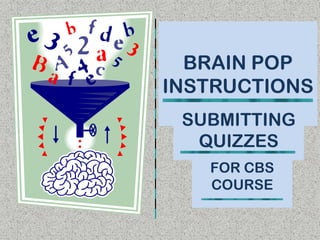
BP Orientation Revised
- 1. BRAIN POP INSTRUCTIONS SUBMITTING QUIZZES FOR CBS COURSE
- 2. Brain Pop Movies • You will be assigned Brain Pop Movies to watch in your Odysseyware course. • These assignments are Projects in Odysseyware. • After watching the movie, you’ll take a quiz and email it to your teacher.
- 3. 1. Click link to Brain Pop Movie Accessing Brain Pop Movie 2. Login to Brain Pop: login:clayvirtual p/w: brainpop 1. Click “HERE” (see screenshot below) to play movie 2. Watch movie (you’ll take a quiz afterwards)
- 4. Movie has ended… • Click “Take the Quiz” • Click “Graded Quiz”
- 5. Quiz Basics 1. There are 10 multiple choice questions. 2. Read all the answers BEFORE clicking on one. 3. Choose the best answer (A, B, C or D) based on the video you just watched (not your opinion ) 4. Once you click on answer, you CAN NOT change it. 5. After you click on your answer choice for question 10, you will be lead to the next screen.
- 6. Quiz Completed Click “Email Your Results” **See Next Screen to Submit Quiz to your teacher**
- 7. SUBMITTING QUIZ TO TEACHER 1. YOUR FULL NAME: Type your first and last name 2. YOUR TEACHER’S EMAIL ADDRESS: Choose addresses on the following screen 3. YOUR CLASS: Type your school’s 3 or 4 letter abbreviation Complete each Blank, then click “OK” button
- 8. Notifying Teacher thru Odysseyware • Your teacher will receive an email from you with your quiz results – it can take an hour or more until email is received. • In the Odysseyware Project – follow the instructions: “Once you have completed the quiz, type “Sent” and click “Submit”.
- 9. Teacher Email Addresses • Mrs.Brown: vlbrown@oneclay.net • Mrs. Sheridan: kbsheridan@oneclay.net • Mrs. Wadsworth: dlwadsworth@oneclay.net
- 10. School Abbreviations • Green Cove Junior = GCJ • Fleming Island High = FIHS • Keystone Heights = KHHS • OakLeaf Junior = OLJ • Orange Park High = OPH • Orange Park Junior = OPJ • Ridgeview High = RHS • Wilkinson Junior - WJH
- 11. Review • You may review this presentation at any time. • We hope this aids in your understanding of how to submit your Brain Pop quiz results. • Sincerely, • Your CVA Instructors
