Wd133 unit 7 module 3 stylizing with multiple filters
•Transferir como PPTX, PDF•
0 gostou•139 visualizações
Denunciar
Compartilhar
Denunciar
Compartilhar
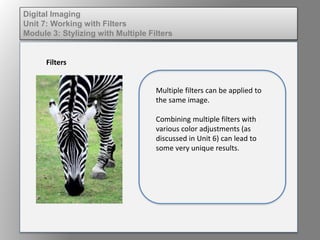
Recomendados
Recomendados
Mais conteúdo relacionado
Semelhante a Wd133 unit 7 module 3 stylizing with multiple filters
Semelhante a Wd133 unit 7 module 3 stylizing with multiple filters (11)
Wd133 unit 7 module 1 understanding and implementing filters

Wd133 unit 7 module 1 understanding and implementing filters
Dig imag unit 7 module 1 understanding and implementing filters

Dig imag unit 7 module 1 understanding and implementing filters
The 3 New Generative AI Tools Available with Photoshop

The 3 New Generative AI Tools Available with Photoshop
Mais de kateridrex
Mais de kateridrex (20)
Dig imag unit 11 module 4 creating slices in an image (2)

Dig imag unit 11 module 4 creating slices in an image (2)
Dig imag unit 11 module 4 creating slices in an image (2)

Dig imag unit 11 module 4 creating slices in an image (2)
Dig imag unit 11 module 4(2) creating slices in an image

Dig imag unit 11 module 4(2) creating slices in an image
Dig imag unit 11 module 4 creating slices in an image

Dig imag unit 11 module 4 creating slices in an image
Dig imag unit 11 module 1 understanding web graphics

Dig imag unit 11 module 1 understanding web graphics
Dig imag unit 9 module 1 working with the pen tool

Dig imag unit 9 module 1 working with the pen tool
Dig imag unit 8 module 2 creating and saving alpha channels

Dig imag unit 8 module 2 creating and saving alpha channels
Dig imag unit 5 module 2 using the various painting tools

Dig imag unit 5 module 2 using the various painting tools
Dig imag unit 5 module 1 learning about brush types and properties

Dig imag unit 5 module 1 learning about brush types and properties
Dig imag unit 4 module 1 learning about type fonts and properties[2]![Dig imag unit 4 module 1 learning about type fonts and properties[2]](data:image/gif;base64,R0lGODlhAQABAIAAAAAAAP///yH5BAEAAAAALAAAAAABAAEAAAIBRAA7)
![Dig imag unit 4 module 1 learning about type fonts and properties[2]](data:image/gif;base64,R0lGODlhAQABAIAAAAAAAP///yH5BAEAAAAALAAAAAABAAEAAAIBRAA7)
Dig imag unit 4 module 1 learning about type fonts and properties[2]
Dig imag unit 3 module 3 incorporating color techniques

Dig imag unit 3 module 3 incorporating color techniques
Wd133 unit 7 module 3 stylizing with multiple filters
- 1. Digital Imaging Unit 7: Working with Filters Module 3: Stylizing with Multiple Filters Filters Multiple filters can be applied to the same image. Combining multiple filters with various color adjustments (as discussed in Unit 6) can lead to some very unique results.
- 2. Digital Imaging Unit 7: Working with Filters Module 3: Stylizing with Multiple Filters Filters Select an image and apply a filter
- 3. Digital Imaging Unit 7: Working with Filters Module 3: Stylizing with Multiple Filters Filters Next apply a color adjustment. In this case we used replace color to make a purple zebra.
- 4. Digital Imaging Unit 7: Working with Filters Module 3: Stylizing with Multiple Filters Filters Apply a different filter to the color adjusted image.
- 5. Digital Imaging Unit 7: Working with Filters Module 3: Stylizing with Multiple Filters Before and After Multiple Filters