Dig imag unit 9 module 3 converting paths and selections
•Download as PPTX, PDF•
0 likes•183 views
Report
Share
Report
Share
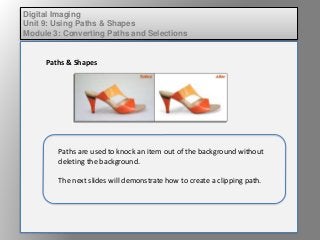
Recommended
Recommended
More Related Content
Viewers also liked
Viewers also liked (8)
Wd131 unit 3 module 1 exploring the varieties of shape 

Wd131 unit 3 module 1 exploring the varieties of shape
Fund of design unit 10 module 2 the purpose and employment of a grid 

Fund of design unit 10 module 2 the purpose and employment of a grid
Elem of design unit 4 module 2 kerning, leading, tracking

Elem of design unit 4 module 2 kerning, leading, tracking
Wd133 unit 5 module 1 learning about brush types and properties

Wd133 unit 5 module 1 learning about brush types and properties
More from kateridrex
More from kateridrex (20)
Dig imag unit 11 module 4 creating slices in an image (2)

Dig imag unit 11 module 4 creating slices in an image (2)
Dig imag unit 11 module 4 creating slices in an image (2)

Dig imag unit 11 module 4 creating slices in an image (2)
Dig imag unit 11 module 4(2) creating slices in an image

Dig imag unit 11 module 4(2) creating slices in an image
Dig imag unit 11 module 4 creating slices in an image

Dig imag unit 11 module 4 creating slices in an image
Dig imag unit 11 module 1 understanding web graphics

Dig imag unit 11 module 1 understanding web graphics
Dig imag unit 9 module 1 working with the pen tool

Dig imag unit 9 module 1 working with the pen tool
Dig imag unit 8 module 2 creating and saving alpha channels

Dig imag unit 8 module 2 creating and saving alpha channels
Dig imag unit 7 module 1 understanding and implementing filters

Dig imag unit 7 module 1 understanding and implementing filters
Dig imag unit 5 module 2 using the various painting tools

Dig imag unit 5 module 2 using the various painting tools
Dig imag unit 5 module 1 learning about brush types and properties

Dig imag unit 5 module 1 learning about brush types and properties
Dig imag unit 4 module 1 learning about type fonts and properties[2]![Dig imag unit 4 module 1 learning about type fonts and properties[2]](data:image/gif;base64,R0lGODlhAQABAIAAAAAAAP///yH5BAEAAAAALAAAAAABAAEAAAIBRAA7)
![Dig imag unit 4 module 1 learning about type fonts and properties[2]](data:image/gif;base64,R0lGODlhAQABAIAAAAAAAP///yH5BAEAAAAALAAAAAABAAEAAAIBRAA7)
Dig imag unit 4 module 1 learning about type fonts and properties[2]
Dig imag unit 3 module 3 incorporating color techniques

Dig imag unit 3 module 3 incorporating color techniques
Dig imag unit 9 module 3 converting paths and selections
- 1. Digital Imaging Unit 9: Using Paths & Shapes Module 3: Converting Paths and Selections Paths & Shapes Paths are used to knock an item out of the background without deleting the background. The next slides will demonstrate how to create a clipping path.
- 2. Digital Imaging Unit 9: Using Paths & Shapes Module 3: Converting Paths and Selections Paths & Shapes Trace around an image using the pen tool.
- 3. Digital Imaging Unit 9: Using Paths & Shapes Module 3: Converting Paths and Selections Paths & Shapes In the Paths palette, save the path.
- 4. Digital Imaging Unit 9: Using Paths & Shapes Module 3: Converting Paths and Selections Paths & Shapes In the Paths palette, select Clipping Path. In the dialogue box that pops up, choose the path you just created.
- 5. Digital Imaging Unit 9: Using Paths & Shapes Module 3: Converting Paths and Selections Paths & Shapes When placed into a layout file, the image with the clipping path will not show the background, but the background is still there if you later need it.