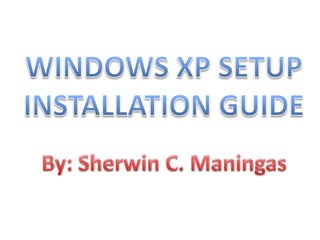
Win xp setup
- 1. WINDOWS XP SETUP INSTALLATION GUIDE By: Sherwin C. Maningas
- 2. 1)This is the Windows Setup. This will show after you configure the BIOS to booth from CD. At this point, Setup is loading the driver files it needs to continue with installation.
- 3. 2) The next screen is the "Welcome to Setup" giving you the option to ENTER or Continue Setup, R, if you want to repair a previous installation, or F3 for Quit the setup.
- 4. 3) The "Windows XP Licensing Agreement" screen, otherwise known as "EULA," displays the legal information for the Windows software package. Press F8 to agree with the terms, hit ESC if you do not agree and PAGE UP or PAGE DOWN to scroll through each screen. Note: If you do not agree to the terms, setup will quit and reboot the system.
- 5. 4)Hard drive partition gives you the option to continue the setup (press ENTER), create new partition (press C) delete existing partition (press D) or quit (press F3).This example already has a partition. I will delete first this partition and create a new one.
- 6. 5) After pressing D to delete the selected partition, a warning screen appears explaining the results of deleting it. This screen only appears when the partition selected to be deleted is formatted as a bootable system partition. There are two options, press ENTER to continue, or ESC to Cancel.
- 7. 6) Because we delete the partition, a confirmation screen that displays the logical drive, what file system the partition is currently using, the size in MB and controller information. Press L to Delete the partition and ESC to Cancel the action.
- 8. 7)At this point, no partitions have been previously defined.You may create as many partitions as you wish by pressing C to Create a Partition and then entering in a value less then the total available. To select the partition you wish to install,use the UP arrow and DOWN ARROW keys. Press ENTER to use the highlighted partition and Install, C to Create a Partition, or F3 to Quit and reboot the system.
- 9. 9) Create a new partition size in MB within the displayed minimum and maximum size. In this example, the maximum size is created. You may choose ENTER to Create the new partition or ESC to Cancel the action.
- 10. 10) Note: There will be small a space that will be unavailable to partition. This is normal. In this example, it is 2 MB just ignore it. Choose drive C: or Partition1 to install the Operating System. You may now press ENTER to Install the OS in the selected partition.
- 11. 11) Windows XP supports NTFS, so format the partition with it. You may press the UP ARROW and DOWN ARROW keys to select the type of partition. Press ENTER to confirm your selection and Continue or ESC to Cancel
- 12. 12) At this point, the progress bar shows setup formats the partition.It may take a while so you may take a drink while waiting for it to finish.
- 13. 13) On this screen, setup is now creating list of files to copy over to the hard drive.
- 14. 14) After formatting the partition, setup copies various files to support booting from the hard drive and continue on.
- 15. 15) Setup then loads necessary information files to continue on with setup.
- 16. 16) The system reboot itself automatically. If can’t wait for the 15 seconds, press ENTER to Restart.
- 17. 17) The new Windows XP boot screen is displayed after the reboot.
- 18. 18) This screen show that windows XP special features are prepare for windows installation. Just sit back and wait for it to finish.
- 19. 19) Now you see the setup is already installing windows.
- 20. Windows XP setup will also ask you to input your full name and the name of your company. Enter The Name and Organization and click Next to continue.
- 21. 20) This window appear after a while. This is the Regional and Language Options. You may customize it or just click next to continue.
- 22. 21) Enter the unique 25 digit Product Key that came with your CD, then select the Next button.
- 23. 22.) Type a name for your computer. Select Next to Continue
- 24. 23) Configure the proper information for the Date, Time and Time Zone here.
- 25. 24) The Network Settings Dialog is next. Choose the Typical settings. Select the Next button.
- 26. 25) Windows XP will automatically change the "default" resolution of 640 x 480 and prompts you to press ok. Select OK to continue.
- 27. 26) Windows automatically adjusted the screen resolution and asking your confirmation. Press OK so the changes will take effect and cancel to disregard the changes.
- 28. 27) The "Welcome Screen" will now appear.
- 29. 28) A pop up balloon dialog appears. You may click the pop-up balloon to change the resolution up to 800 x 600 automatically.
- 30. 29.) All done!Next is the installation of drivers and application softwares.