Step 3: The Beginner's Guide to Prezi
•Transferir como PPTX, PDF•
2 gostaram•822 visualizações
Life Cycle of a presentation. Step 3:The Beginner's Guide to Prezi
Denunciar
Compartilhar
Denunciar
Compartilhar
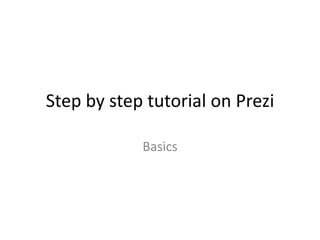
Recomendados
Recomendados
Mais conteúdo relacionado
Mais de Justine Parsons
Mais de Justine Parsons (15)
All Tasks Are Not Created Equal (How to Prioritise Your Task List)

All Tasks Are Not Created Equal (How to Prioritise Your Task List)
How to Set Achievable Goals Using the SMART Goal System

How to Set Achievable Goals Using the SMART Goal System
15 Ways To Find Content To Write About For Your Blog Posts

15 Ways To Find Content To Write About For Your Blog Posts
Último
Último (20)
2024: Domino Containers - The Next Step. News from the Domino Container commu...

2024: Domino Containers - The Next Step. News from the Domino Container commu...
Handwritten Text Recognition for manuscripts and early printed texts

Handwritten Text Recognition for manuscripts and early printed texts
Apidays Singapore 2024 - Building Digital Trust in a Digital Economy by Veron...

Apidays Singapore 2024 - Building Digital Trust in a Digital Economy by Veron...
How to Troubleshoot Apps for the Modern Connected Worker

How to Troubleshoot Apps for the Modern Connected Worker
Understanding Discord NSFW Servers A Guide for Responsible Users.pdf

Understanding Discord NSFW Servers A Guide for Responsible Users.pdf
TrustArc Webinar - Stay Ahead of US State Data Privacy Law Developments

TrustArc Webinar - Stay Ahead of US State Data Privacy Law Developments
[2024]Digital Global Overview Report 2024 Meltwater.pdf![[2024]Digital Global Overview Report 2024 Meltwater.pdf](data:image/gif;base64,R0lGODlhAQABAIAAAAAAAP///yH5BAEAAAAALAAAAAABAAEAAAIBRAA7)
![[2024]Digital Global Overview Report 2024 Meltwater.pdf](data:image/gif;base64,R0lGODlhAQABAIAAAAAAAP///yH5BAEAAAAALAAAAAABAAEAAAIBRAA7)
[2024]Digital Global Overview Report 2024 Meltwater.pdf
Strategies for Unlocking Knowledge Management in Microsoft 365 in the Copilot...

Strategies for Unlocking Knowledge Management in Microsoft 365 in the Copilot...
Presentation on how to chat with PDF using ChatGPT code interpreter

Presentation on how to chat with PDF using ChatGPT code interpreter
Advantages of Hiring UIUX Design Service Providers for Your Business

Advantages of Hiring UIUX Design Service Providers for Your Business
Workshop - Best of Both Worlds_ Combine KG and Vector search for enhanced R...

Workshop - Best of Both Worlds_ Combine KG and Vector search for enhanced R...
Powerful Google developer tools for immediate impact! (2023-24 C)

Powerful Google developer tools for immediate impact! (2023-24 C)
Step 3: The Beginner's Guide to Prezi
- 1. Step by step tutorial on Prezi Basics
- 2. Credit • The content for this example presentation originated from the Prezi help centre http://prezi.com/learn/getting-started/
- 3. 01 Double click anywhere to write • When you create a prezi, the canvas is your workspace. You can double-click anywhere on the canvas to add a text box to jot down your key ideas. As your ideas fill the canvas, you can drag it around to create more space.
- 4. 02 Zoom in to develop your ideas • Once you have added your ideas to the canvas as text, you can zoom in to these ideas to develop them and add more text. You can use the zoom buttons on the right side of the screen or scroll your mouse wheel to zoom in and out.
- 5. 03 Use the zebra for structure and size • Now, you can arrange your ideas and create hierarchy through size. When you click on one of the text boxes, you'll see the striped transformation zebra, which lets you move (center of the zebra), size and scale (inner ring of the zebra), and rotate objects of any kind (outer ring of the zebra).
- 6. 04 Add images from the Insert menu • When you're ready to add images, you can simply click Insert on the menu in the upper left, and click on the image you want to use. Once the image appears on the canvas, you can click on the image and use the zebra to move, size, or rotate it. Quick tip: before you get started, collect images you plan to use in your prezi and place them in a folder for easy access.
- 7. 05 Create your storyline • After you've added and arranged your text and images, it's time to add the storyline or path. Use the zoom buttons or mouse wheel to zoom out, as seeing the "big picture" can help you determine the right path for the ideas in your prezi. Click on Path, and add your storyline by clicking on the parts in the order in which you want to show them. If you want to change the order of your path, you can Delete All and start again or drag the unassigned path ball (that appears between path numbers) to the object you want to show.
- 8. 06 Click 'Show' to present! • Ready to present? To move into presentation mode, click on Show and step through your prezi with the arrow buttons or arrow keys. In Show, you can click to zoom in and out of your ideas at any point and press the arrows to get back to the path. Publish from Prezi.com with a click After you present, you can publish your prezi by clicking on it from prezi.com/my and checking the box marked Publish. On the Share tab, you can invite others to view or edit your prezi, and obtain an embed code to easily add the prezi to your blog.
