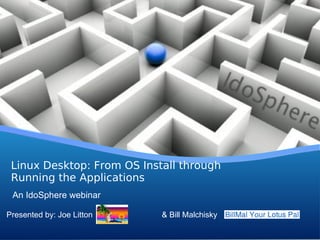
Linux Desktop: From OS Install through Running the Applications
- 1. Linux Desktop: From OS Install through Running the Applications An IdoSphere webinar Presented by: Joe Litton & Bill Malchisky Your Logo
- 2. About this session... Target audience: • Completely new to / curious about linux • Some experience w/ linux, want to see Lotus apps on linux • Want to feel confident installing Virtual Machine (VM) • Need to run Windows apps (like Designer) on linux • Ready for the crazier things like VPN and remote access • ...not so much if you compile your own O/S builds, debate finer points of Gnome vs KDE vs other window managers, etc.
- 3. Linux Desktop: From OS Install through Running the Applications What we will cover in this Webinar Why linux? (and why not?) 1 Ubuntu linux: download / install; what apps to use for tasks you'd want on any system 2 Installing / running Notes & Symphony in native Ubuntu 3 Install & configure a Virtual Machine to run Windows (and Designer / Administrator in Windows) 4 Connecting via Virtual Private Network (VPN) 5 Connecting to remote machines 6
- 4. About us... Joe Litton • Notes / Domino developer for 15 years • IT guy for 25 years (VAX/VMS system manager, Voice Response developer on OS/2, various proprietary languages ...prepped me for Domino web dev :) • Presented Java-related sessions at Lotusphere • Wrote some for Lotus Advisor • Linux user past 10 years • Blog (not often enough) at http://www.joelitton.net/ • Twitter: joelitton • Email: jrlitton@gmail.com
- 5. About us... Bill Malchisky • Working with Notes since 3.0c, in 1993 • Architect, admin, auditor, trainer, process engineer, team lead, "reformed developer" • Co-authored two IBM Redbooks on Linux; several publications • Significant regulatory compliance and Domino specialty project experience • Linux aficionado • Blog at http://www.billmal.com/ • Twitter: billmalchisky • Email: Bill@billmal.com
- 6. Why use linux? (and why perhaps not) Pros Templates Cons FREE Free support at http://ubuntu.com/support , :) (download free :( but you'll need to buy support if you want to or buy a CD for about US$6.50) be able to speak to support tech Easy to use Some apps (like Domino Designer) don't yet run on linux (so you still need a Windows Thousands of free apps license to run within a VM) Probably works with your existing machine Some devices can be harder to configure, and peripherals (often more easily) or you need to search for linux drivers Needs fewer resources vs proprietary O/S T Fewer worries re viruses, etc See: http://tek.io/linuxRocks See: http://zd.net/linuxSucks
- 7. Ubuntu: download, configure, run Download • Open a web browser and go to http://ubuntu.com • Click the 'Download Ubuntu' button
- 8. Ubuntu: download, configure, run Download • Click 'Start download'
- 9. Ubuntu: download, configure, run Download • Specify where you want to save the file (and remember where you save it!)
- 10. Ubuntu: download, configure, run Create a bootable CD or USB drive • Scroll down a little on the download page, select CD or USB • Select your O/S and click 'Show me how'
- 11. Ubuntu: download, configure, run Create a bootable CD or USB drive • Detailed instructions with screenshots show how to create the bootable media, using the O/S you selected
- 12. Ubuntu: download, configure, run Boot and configure • Restart the target machine with your new bootable media in place (you may need to adjust BIOS for boot order) • After a few moments...things start to load...
- 13. Ubuntu: download, configure, run Boot and configure • Patience is a virtue. The ubuntu logo soon displays...
- 14. Ubuntu: download, configure, run Boot and configure • Decide whether to TRY Ubuntu (no changes to hard drive), or install onto your hard drive (you may not get to MAKE the selection for a few moments) • Note that wifi is automatically detected
- 15. Ubuntu: download, configure, run Boot and configure • You'll want to have an Internet connection for the install, so provide the wifi password if needed (or plug in your network cable)
- 16. Ubuntu: download, configure, run Boot and configure • Choose your password and enter it here...
- 17. Ubuntu: download, configure, run Boot and configure • If you didn't get to make your Try / Install selection earlier, now is the time...
- 18. Ubuntu: download, configure, run Boot and configure • This is why you need to remember your keyring password. If you've forgotten it, don't worry ...just restart the install
- 19. Ubuntu: download, configure, run Boot and configure • These screenshots are for an install to the hard drive • You want to be connected to the Internet in order to automatically update Ubuntu during the install
- 20. Ubuntu: download, configure, run Boot and configure • I chose to use the entire disk, but you can install in a partition (a boot loader will automatically install for you, so you select your O/S at boot time)
- 21. Ubuntu: download, configure, run Boot and configure • This is your last chance to change your mind :) • If ready to proceed, click 'Install Now'
- 22. Ubuntu: download, configure, run Boot and configure • Select your time zone
- 23. Ubuntu: download, configure, run Boot and configure • Select your Keyboard layout
- 24. Ubuntu: download, configure, run Boot and configure • Designate your name, how you want this computer to be listed on your network, your username, and your password.
- 25. Ubuntu: download, configure, run Boot and configure • Ubuntu now has the info it needs, so kick back, grab some coffee, or read the screens to learn about Ubuntu while it installs
- 26. Ubuntu: download, configure, run Boot and configure • Install is complete (well, for now), so click the 'Restart Now' button
- 27. Ubuntu: download, configure, run Boot and configure • The username you specified will be showing. If multiple users accounts are set up in the future, this is where you would select your account. Click your username and enter your password
- 28. Ubuntu: download, configure, run Boot and configure • I suggest allowing Ubuntu to check for updates daily. With this first boot up, you will have a number of updates to install, so click 'Install Updates'
- 29. Ubuntu: download, configure, run Boot and configure • Ubuntu will require you to enter your password whenever you are updating software. This helps ensure that you realize that you are about to update your system.
- 30. Ubuntu: download, configure, run Boot and configure • The Update Manager will tell you when all updates have been applied. You may need to reboot one more time
- 31. Ubuntu: download, configure, run Boot and configure • Many devices run easily with Ubuntu. My Canon printer needed a driver to work over wifi. I had to go to http://support-my.canon-asia.com/contents/MY/EN/0100236502.html to find the driver • Ubuntu is based on 'Debian', so look for .deb install files
- 32. Ubuntu: download, configure, run Boot and configure • Downloaded files will typically be saved in your Downloads 'Place'...
- 33. Ubuntu: download, configure, run Boot and configure • Downloaded install files will typically be compressed archives. Double-click to open.
- 34. Ubuntu: download, configure, run Boot and configure • In this case, the archive included multiple 'packages'; I double-clicked the packages folder to open it
- 35. Ubuntu: download, configure, run Boot and configure • Finally the debian packages are available. When you double-click on a .deb file, the Package Manager will attempt to install the package (I did this once for each package)
- 36. Ubuntu: download, configure, run Boot and configure • If this package were already installed, a 'Reinstall' button would display. Since this was the initial install of my printer drivers, I clicked the displayed 'Install' button (and entered my password when prompted)
- 37. Ubuntu: download, configure, run Boot and configure • To complete the printer config, I clicked System > Administration > Printing
- 38. Ubuntu: download, configure, run Boot and configure • No printers were showing yet. Click 'Add' to add / configure a printer
- 39. Ubuntu: download, configure, run Boot and configure • The wireless printer was now available in the Network Printer section; when I selected it, the device URI displayed, and I clicked 'Forward'
- 40. Ubuntu: download, configure, run Boot and configure • Ubuntu searched for (and located) the drivers
- 41. Ubuntu: download, configure, run Boot and configure • The next dialog box required a name for the printer (it will make a suggestion), and optionally one can provide Description and Location fields. Click 'Apply' to save.
- 42. Ubuntu: download, configure, run Boot and configure • You can see the printer now listed. The only remaining step is to verify the installation by printing a test page. • It's important to note that I usually have not had to go to this much trouble to install a new printer; usually Ubuntu sees it right away and I simply select the driver from a list of available drivers.
- 43. Ubuntu: download, configure, run Select and Install software • Tens of thousands of applications are available through the Ubuntu Software Center, located on the Applications menu Linux aficionado
- 44. Ubuntu: download, configure, run Select and Install software • Before you select software, configure the software sources... Linux aficionado
- 45. Ubuntu: download, configure, run Select and Install software • Select Edit > Software Sources... Linux aficionado
- 46. Ubuntu: download, configure, run Select and Install software • I typically select all options (except Source code). If there are copyright or Linux aficionado other licensing issues, you can read about that in each app's listing.
- 47. Ubuntu: download, configure, run Select and Install software • Similarly, on the 'Other Software' tab, I typically select all options. Linux aficionado Click 'Close' to save your selections.
- 48. Ubuntu: download, configure, run Select and Install software • To add applications, you can browse the categories, or if you know the name of an app, just type it in the search bar. The example here is Skype
- 49. Ubuntu: download, configure, run Select and Install software • Since I already had installed Skype, it the 'Remove' button is displayed instead of the 'Install' button.
- 50. Ubuntu: download, configure, run Select and Install software • As the install window told us, Skype can be found under Applications > Internet > Skype
- 51. Ubuntu: download, configure, run Select and Install software • Since I have a webcam, I followed the same procedure to install the 'Cheese' webcam app as I followed to install Skype.
- 52. Ubuntu: download, configure, run Select and Install software • Running 'Cheese' provides an easy way to test your webcam.
- 53. Ubuntu: download, configure, run Some apps to consider... file explorer Computer app, or Places graphics, images manipulation GIMP, Shotwell, Shutter photo management Picasa, Shotwell web browser Firefox, Chrome chat Pidgin, Skype, Gwibber MP3 music & device management Rhythmbox, gtkpod (iPod mgr) screen grabs Take Screenshot Twitter, Facebook, LinkedIn TweetDeck (install Adobe Air first) text edit gedit backup SpiderOak file transfers DropBox calculator Calculator webcam Cheese, Skype music purchase Ubuntu One
- 54. Ubuntu: download, configure, run Customize the interface • The initial desktop background is kinda boring. To change the wallpaper, right-click on the desktop and select 'Change Desktop Background'
- 55. Ubuntu: download, configure, run Customize the interface • The Appearance Preferences dialog lets you select from pre-loaded images, add an image of your own, or browse the web for wallpaper.
- 56. Ubuntu: download, configure, run Customize the interface • I clicked 'Add' and then selected an image that I'd downloaded in the past, and clicked 'Open' to save my selection.
- 57. Ubuntu: download, configure, run Customize the interface • Ahh...That's more like it :)
- 58. Ubuntu: download, configure, run Customize the interface • To organize the icons on your Ubuntu desktop, right-click on the desktop and select 'Organize Desktop by Name'
- 59. Ubuntu: download, configure, run Customize the interface • The icons will now be displayed in an orderly manner.
- 60. Ubuntu: download, configure, run Customize the interface • To customize the menu, select System > Preferences > Main Menu
- 61. Ubuntu: download, configure, run Customize the interface • To hide the Games menu, for example, uncheck Games and click 'Close'...
- 62. Ubuntu: download, configure, run Customize the interface • The Games menu is now hidden. You can likewise rearrange the position of menus, and add / remove / hide menu options as you like.
- 63. Install & run Notes, Symphony in native Ubuntu • Download the IBM Lotus Symphony beta for Ubuntu at http://www14.software.ibm.com/webapp/download/preconfig.jsp?id=2010-02-02+09%3A58%3A12.499225R&S_TACT=104CBW71&S_CMP= • ...or search for “ibm lotus symphony beta for ubuntu” :) • Be sure to select the version for Ubuntu
- 64. Install & run Notes, Symphony in native Ubuntu • Symphony is free. You can log in or create a new account, or enter as a Guest after selecting the desired download • Download Director will typically result in faster downloads. Click 'Download now' to start the download.
- 65. Install & run Notes, Symphony in native Ubuntu • By default, Download Director will create a folder under your home folder. Open the Computer app (or use the Places menu) to open your home folder, open the DownloadDirector folder, and look for the .deb file • Double-click on the symphony install file (the .deb) to begin the install
- 66. Install & run Notes, Symphony in native Ubuntu • Click 'Install' and the Package Manager will install Symphony (follow prompts to accept license agreement, etc)
- 67. Install & run Notes, Symphony in native Ubuntu • When the instal completes, IBM Lotus Symphony will be listed under Applications > Office (it really is just that easy)
- 68. Install & run Notes, Symphony in native Ubuntu • Only the Notes client is available to run in native Ubuntu. You need access to Passport Advantage or other legitimate media source. The file I downloaded was called notes852_notes_linux_deb_cd4_prod.tar • Navigate to the downloaded file. A '.tar' file is an archive, so double-click to open the archive • Then double-click to allow the Package Manager to install ibm-lotus-notes-8.5.2.i586.deb • Complete the install just as you would in Windows (provide server name, id file, etc)
- 69. Install & run Notes, Symphony in native Ubuntu • Once you've configured Notes as you like, it looks pretty much the same as in Windows:
- 70. Configure a Virtual Machine to run Windows apps • Domino Designer and some other applications only run in Windows. To do this with Ubuntu, install a Virtual Machine (VM), and run Windows within the VM • The VM is just an app to Ubuntu • You allocate disk and memory to the VM • You can configure multiple VMs • Various options exist; we will use VMWare Player
- 71. Configure a Virtual Machine to run Windows apps • Go to http://www.vmware.com/go/downloadplayer/ to get the VMWare Player • Register for a free account & log in once registered • Once logged in, the download page displays. Select the 32- bit or 64-bit Linux .bundle file
- 72. Configure a Virtual Machine to run Windows apps • Follow instructions at https://help.ubuntu.com/community/VMware/Player to install the VMware Player on Ubuntu • The first step is to select Applications > Accessories > Terminal to open a command prompt, and then issue this command (documented on the help page linked above): sudo apt-get install build-essential linux-headers-`uname -r`
- 73. Configure a Virtual Machine to run Windows apps • (The sudo command - substitute user do … or super user do - allows you to run privileged commands; hence, you are prompted for your password) • Ensure that the downloaded .bundle file is executable (right- click on the file to open Properties)
- 74. Configure a Virtual Machine to run Windows apps • Back at the Terminal prompt, navigate to the Downloads folder (the cd command takes you to your home folder; cd Downloads will then take you to Downloads)
- 75. Configure a Virtual Machine to run Windows apps • Copy the name of the .bundle file from Downloads (may be easiest from the Computer app or Places) • Then in the Terminal window, type gksudo bash ./ and use <Ctrl-Shift-V> ...or the menu ...to paste the name of the .bundle file after the typed text. Hit <Enter>
- 76. Configure a Virtual Machine to run Windows apps • The VMware Player installer runs and will prompt you to allow checking for product updates. Follow the prompts
- 77. Configure a Virtual Machine to run Windows apps • When done installing, the VMware Player will be available under Applications > System Tools > VMware Player (you can add this or any app to the top panel by right-clicking from the menu and selecting 'Add this launcher to panel')
- 78. Configure a Virtual Machine to run Windows apps • Start VMware Player, insert your Windows install media in the CD/DVD drive, and click to create a new Virtual Machine
- 79. Configure a Virtual Machine to run Windows apps • Follow the prompts...
- 80. Configure a Virtual Machine to run Windows apps • Follow the prompts...
- 81. Configure a Virtual Machine to run Windows apps • VMware Player will begin installing Windows in a new VM. When prompted, enter the Windows product key
- 82. Configure a Virtual Machine to run Windows apps • Windows will automatically start up in the new VM
- 83. Configure a Virtual Machine to run Windows apps • Now comes the nasty part: regular install of Windows, with the many updates and restarts • Good news is restarts are all in the VM, so very fast • I suggest disabling automatic updates once Windows is fully updated • Each VM you configure is stored as a folder in the vmware folder under your home folder
- 84. Configure a Virtual Machine to run Windows apps • Once you have your VM configured the way you like, use File > Suspend and Quit to exit the VM. This will make restarting the VM much faster.
- 85. Configure a Virtual Machine to run Windows apps • From this point onward, installing, configuring, and running applications in your VM is the same as on any Windows machine. • I suggest DropBox as an easy way to move files among physical and virtual machines
- 86. Configure a Virtual Machine to run Windows apps • If your VM is primarily for running Domino Designer and Administrator, you may wish to load parts of Notes whenever the VM loads
- 87. Configure a Virtual Machine to run Windows apps • Screen shot of Domino Designer running in VM
- 88. Configure a Virtual Machine to run Windows apps • Screen shot of Domino Administrator running in VM
- 89. Deep Dive with Bill Malchisky
- 90. Verifying Your Downloads The powerful utility called md5sum Computes and checks MD5 values (128-bit checksums) on files Syntax: md5sum [option] ... [File] ... So, $md5sum LotusTraveler_852_FP1.tar Return value: 1d3538726b0d6077951ddfd995fb64f2 LotusTraveler_852_FP1.tar Verify this value against the value provided on the download site from your vendor 3
- 91. Linux Desktop: From OS Install through Running the Applications What we will cover in this Webinar Why linux? (and why not?) 1 Ubuntu linux: download / install; what apps to use for tasks you'd want on any system 2 Installing / running Notes & Symphony in native Ubuntu 3 Install & configure a Virtual Machine to run Windows (and Designer / Administrator in Windows) 4 Connecting via virtual Private Network (VPN) 5 Connecting to remote machines 6
- 92. NetworkManager Applet Heart and Soul of GUI Connections A great conceptual connection portal • Stores Ethernet, WiFi, DSL, VPN, Mobile Broadband profiles 3
- 93. Recovery In The Face Of Adversary What is the NetworkManager icon disappears? $sudo service network-manager restart Menu options to the rescue... Main Menu Wired Network Wireless Networks VPN Connections > {Available options} Configure VPN Disconnect VPN Righ-click Menu Enable Networking / Wireless 4 Connection Info / Edit Connections...
- 94. VPN Connections – Initial Considerations Several VPN connection options Much easier to configure in Linux Splitting traffic in two easy clicks Easy management too -- via NetworkManager’s VPN-aware menu branch Increasing your changes for success Library version gap -- what you have installed and what the vendor provides What your admin allows -- they all allow Windows May need your key file for proper access 5
- 95. VPN Connections – Getting Setup The most common modules are for PPTP – Microsoft,primarily OpenVPN – Open VPN Server VPNC – Cisco VPN 6
- 96. VPN Connections – Getting Setup Install the missing software •Need: pptp-linux, network-manager-pptp •Note: the “-gnome” is optional, but easy to add •Open the Ubuntu Software Center •Type in the package name, if you see green check mark, move on, else, install 7
- 97. VPN Connections – Getting Setup You can also just type it on the command-line, if you prefer $sudo apt-get install network-manager- gnome network-manager-openvpn network- manager-pptp network-manager-vpnc Here, network-manager-pptp will pull pptp-linux as a dependency, but you can add it to ensure success, if you wish 8
- 98. VPN Connections – Adding Your Connection NetworkManager offers plugin support for VPN modules, so by installing things, you can get what you need sans additional files or patches later. 9
- 99. VPN Connections – Adding Your Connection From VPN Tab, click Add •Set type to PPTP 10
- 100. VPN Connections – Adding Your Connection Commence the data entry •Will need the NT Domain, and IP for Gateway •Note: depending upon how your admin configured the NT server, may need to append “.local” – try both ways 11
- 101. VPN Connections – Advanced page Lists all the CHAPs – MSCHAP, MSCHAPV2, and EAP inclusive 12
- 102. VPN Connections – Adding Routes Windows does add routes, Linux does not You may need to add them yourself Click on the IP V4 tab 13
- 103. VPN Connections – Adding Routes Leave Method as “Automatic (VPN)” Click Routes... 14
- 104. VPN Connections – Adding Routes Click Add Fill-in within each column, the appropriate values Click OK when done Keep metric to 1 Reboot! (Yes, you read that correctly.) 15
- 105. VPN Connections – Where Else to Go? If you need additional troubleshooting assistance... •The main PPTP site is really good •http://pptpclient.sourceforge.net/howto-diagnosis.phtml 16
- 106. Linux Desktop: From OS Install through Running the Applications What we will cover in this Webinar Why linux? (and why not?) 1 Ubuntu linux: download / install; what apps to use for tasks you'd want on any system 2 Installing / running Notes & Symphony in native Ubuntu 3 Install & configure a Virtual Machine to run Windows (and Designer / Administrator in Windows) 4 Connecting via virtual Private Network (VPN) 5 Connecting to remote machines 6
- 107. Alternate Access Mediums RDP •Many wonderful applications... 18
- 108. Look Inside TS Client for Ubuntu – Main Screen 19
- 109. Look Inside TS Client for Ubuntu – Display Tab 20
- 110. Look Inside TS Client for Ubuntu – Local Resources 21
- 111. Look Inside TS Client for Ubuntu – Programs 22
- 112. Look Inside TS Client for Ubuntu – Performance 23
- 113. Command line to the Rescue Stubborn Network Recovery For Ethernet DHCP connections... Syntax: if[up down] <connection> example: $sudo ifdown eth0 Will stop a network device 24
- 114. Ifdown eth0 Screen Output RTNETLINK answers: No such process There is already a pid file /var/run/dhclient.eth0.pid with pid 2470 killed old client process, removed PID file Internet Systems Consortium DHCP Client V3.1.3 Copyright 2004-2009 Internet Systems Consortium. All rights reserved. For info, please visit https://www.isc.org/software/dhcp/ Listening on LPF/eth0/00:15:58:86:d2:55 Sending on LPF/eth0/00:15:58:86:d2:55 Sending on Socket/fallback DHCPRELEASE on eth0 to 192.168.1.1 port 67 25
- 115. Ifup eth0 Screen Output Internet Systems Consortium DHCP Client V3.1.3 Copyright 2004-2009 Internet Systems Consortium. All rights reserved. For info, please visit https://www.isc.org/software/dhcp/ Listening on LPF/eth0/00:15:58:86:d2:55 Sending on LPF/eth0/00:15:58:86:d2:55 Sending on Socket/fallback DHCPDISCOVER on eth0 to 255.255.255.255 port 67 interval 6 DHCPDISCOVER on eth0 to 255.255.255.255 port 67 interval 13 DHCPOFFER of 192.168.1.188 from 192.168.1.1 DHCPREQUEST of 192.168.1.188 on eth0 to 255.255.255.255 port 67 DHCPACK of 192.168.1.188 from 192.168.1.1 bound to 192.168.1.188 -- renewal in 16939 seconds. 26
- 116. Ifconfig eth0 Output eth0 Link encap:Ethernet HWaddr 00:XX:XX:XX:XX:XX inet addr:192.168.1.188 Bcast:192.168.1.255 Mask:255.255.255.0 inet6 addr: fe80::215:58ff:fe86:d255/64 Scope:Link UP BROADCAST RUNNING MULTICAST MTU:1500 Metric:1 RX packets:108041 errors:0 dropped:0 overruns:0 frame:0 TX packets:134470 errors:0 dropped:0 overruns:0 carrier:0 collisions:0 txqueuelen:1000 RX bytes:73456524 (73.4 MB) TX bytes:20617289 (20.6 MB) Memory:ee000000-ee020000 27
- 117. Ifconfig Output eth0 Link encap:Ethernet HWaddr 00:XX:XX:XX:XX:XX inet addr:192.168.1.188 Bcast:192.168.1.255 Mask:255.255.255.0 inet6 addr: fe80::215:58ff:fe86:d255/64 Scope:Link UP BROADCAST RUNNING MULTICAST MTU:1500 Metric:1 RX packets:108041 errors:0 dropped:0 overruns:0 frame:0 TX packets:134470 errors:0 dropped:0 overruns:0 carrier:0 collisions:0 txqueuelen:1000 RX bytes:73456524 (73.4 MB) TX bytes:20617289 (20.6 MB) Memory:ee000000-ee020000 lo Link encap:Local Loopback inet addr:127.0.0.1 Mask:255.0.0.0 inet6 addr: ::1/128 Scope:Host UP LOOPBACK RUNNING MTU:16436 Metric:1 RX packets:1065001 errors:0 dropped:0 overruns:0 frame:0 TX packets:1065001 errors:0 dropped:0 overruns:0 carrier:0 collisions:0 txqueuelen:0 RX bytes:168517072 (168.5 MB) TX bytes:168517072 (168.5 MB) vmnet1 Link encap:Ethernet HWaddr 00:50:56:c0:00:01 inet addr:192.168.115.1 Bcast:192.168.115.255 Mask:255.255.255.0 inet6 addr: fe80::250:56ff:fec0:1/64 Scope:Link UP BROADCAST RUNNING MULTICAST MTU:1500 Metric:1 RX packets:0 errors:0 dropped:0 overruns:0 frame:0 TX packets:605 errors:0 dropped:0 overruns:0 carrier:0 collisions:0 txqueuelen:1000 RX bytes:0 (0.0 B) TX bytes:0 (0.0 B) vmnet8 Link encap:Ethernet HWaddr 00:50:56:c0:00:08 inet addr:192.168.236.1 Bcast:192.168.236.255 Mask:255.255.255.0 inet6 addr: fe80::250:56ff:fec0:8/64 Scope:Link UP BROADCAST RUNNING MULTICAST MTU:1500 Metric:1 RX packets:2649 errors:0 dropped:0 overruns:0 frame:0 TX packets:605 errors:0 dropped:0 overruns:0 carrier:0 collisions:0 txqueuelen:1000 RX bytes:0 (0.0 B) TX bytes:0 (0.0 B) 28
- 118. Networking Tips Reverse IP Lookup (getting the hostname for the IP) dig +short -x <ip_address> imac:~ tux$ dig +short -x 70.84.139.138 lincoln.websitewelcome.com. 29
- 119. Package Management Contrasting New to Ubuntu? Here’s a table to ease the translation from other Linux distros Red Hat Ubuntu Comments yum apt-get sudo apt-get install <package_name> sudo dpkg -i <package_file>.deb rpm dpkg sudo dpkg -r <package_name> sysvinit upstart No /etc/inittab Not ready for primetime rpm -qi dpkg-deb dkpg-deb -I <package_file; archive> dpkg-query -l <pattern> -L <pkgname> rpm -q dpkg-query -S <pattern>
- 120. Linux Provides Some Command-Line Assistance Typing along, then you utilize an uninstalled command – Ubuntu tells you and makes a suggestion: tux@sardi:~$ jnettop The program 'jnettop' is currently not installed. You can install it by typing: sudo apt-get install jnettop 31
- 121. Dynamic Application Installation tux@sardi:~$ sudo apt-get install jnettop [sudo] password for tux: Reading package lists... Done Building dependency tree Reading state information... Done The following NEW packages will be installed: jnettop 0 upgraded, 1 newly installed, 0 to remove and 5 not upgraded. Need to get 39.3kB of archives. After this operation, 152kB of additional disk space will be used. Get:1 http://us.archive.ubuntu.com/ubuntu/ lucid/universe jnettop 0.12.0-4 [39.3kB] Fetched 39.3kB in 0s (49.2kB/s) Selecting previously deselected package jnettop. (Reading database ... 222940 files and directories currently installed.) Unpacking jnettop (from .../jnettop_0.12.0-4_amd64.deb) ... Processing triggers for man-db ... Processing triggers for menu ... Setting up jnettop (0.12.0-4) ... Processing triggers for menu ... 32 tux@sardi:~$
- 122. THANK YOU! Any Questions? 122
- 123. SkiLUG Is Almost Here! 25-27 Feb Sunday River Resort Join us! http://SkiLUG.org 123
- 124. Joe Litton •E-mail: jrlitton@gmail.com •Twitter: joelitton •Blog: http://www.joelitton.net Bill Malchisky •E-mail: bill@billmal.com •Twitter: billmalchisky •Blog: http://www.BillMal.com The Consultant in your Pocket webcast series: find us at http://consultantinyourpocket.com 35
