Using power point as a visual aid
•Transferir como PPTX, PDF•
7 gostaram•16,516 visualizações
If you plan to use powerpoint as a visual aid, read these guidelines first!
Denunciar
Compartilhar
Denunciar
Compartilhar
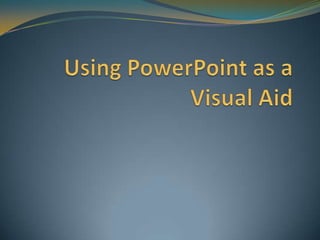
Recomendados
Recomendados
Enterprise Knowledge’s Urmi Majumder, Principal Data Architecture Consultant, and Fernando Aguilar Islas, Senior Data Science Consultant, presented "Driving Behavioral Change for Information Management through Data-Driven Green Strategy" on March 27, 2024 at Enterprise Data World (EDW) in Orlando, Florida.
In this presentation, Urmi and Fernando discussed a case study describing how the information management division in a large supply chain organization drove user behavior change through awareness of the carbon footprint of their duplicated and near-duplicated content, identified via advanced data analytics. Check out their presentation to gain valuable perspectives on utilizing data-driven strategies to influence positive behavioral shifts and support sustainability initiatives within your organization.
In this session, participants gained answers to the following questions:
- What is a Green Information Management (IM) Strategy, and why should you have one?
- How can Artificial Intelligence (AI) and Machine Learning (ML) support your Green IM Strategy through content deduplication?
- How can an organization use insights into their data to influence employee behavior for IM?
- How can you reap additional benefits from content reduction that go beyond Green IM?
Driving Behavioral Change for Information Management through Data-Driven Gree...

Driving Behavioral Change for Information Management through Data-Driven Gree...Enterprise Knowledge
Mais conteúdo relacionado
Mais de jmillspaugh
Mais de jmillspaugh (6)
Último
Enterprise Knowledge’s Urmi Majumder, Principal Data Architecture Consultant, and Fernando Aguilar Islas, Senior Data Science Consultant, presented "Driving Behavioral Change for Information Management through Data-Driven Green Strategy" on March 27, 2024 at Enterprise Data World (EDW) in Orlando, Florida.
In this presentation, Urmi and Fernando discussed a case study describing how the information management division in a large supply chain organization drove user behavior change through awareness of the carbon footprint of their duplicated and near-duplicated content, identified via advanced data analytics. Check out their presentation to gain valuable perspectives on utilizing data-driven strategies to influence positive behavioral shifts and support sustainability initiatives within your organization.
In this session, participants gained answers to the following questions:
- What is a Green Information Management (IM) Strategy, and why should you have one?
- How can Artificial Intelligence (AI) and Machine Learning (ML) support your Green IM Strategy through content deduplication?
- How can an organization use insights into their data to influence employee behavior for IM?
- How can you reap additional benefits from content reduction that go beyond Green IM?
Driving Behavioral Change for Information Management through Data-Driven Gree...

Driving Behavioral Change for Information Management through Data-Driven Gree...Enterprise Knowledge
Último (20)
Mastering MySQL Database Architecture: Deep Dive into MySQL Shell and MySQL R...

Mastering MySQL Database Architecture: Deep Dive into MySQL Shell and MySQL R...
How to Troubleshoot Apps for the Modern Connected Worker

How to Troubleshoot Apps for the Modern Connected Worker
Presentation on how to chat with PDF using ChatGPT code interpreter

Presentation on how to chat with PDF using ChatGPT code interpreter
Driving Behavioral Change for Information Management through Data-Driven Gree...

Driving Behavioral Change for Information Management through Data-Driven Gree...
Automating Google Workspace (GWS) & more with Apps Script

Automating Google Workspace (GWS) & more with Apps Script
The Role of Taxonomy and Ontology in Semantic Layers - Heather Hedden.pdf

The Role of Taxonomy and Ontology in Semantic Layers - Heather Hedden.pdf
Boost PC performance: How more available memory can improve productivity

Boost PC performance: How more available memory can improve productivity
08448380779 Call Girls In Friends Colony Women Seeking Men

08448380779 Call Girls In Friends Colony Women Seeking Men
Bajaj Allianz Life Insurance Company - Insurer Innovation Award 2024

Bajaj Allianz Life Insurance Company - Insurer Innovation Award 2024
Tech Trends Report 2024 Future Today Institute.pdf

Tech Trends Report 2024 Future Today Institute.pdf
TrustArc Webinar - Stay Ahead of US State Data Privacy Law Developments

TrustArc Webinar - Stay Ahead of US State Data Privacy Law Developments
From Event to Action: Accelerate Your Decision Making with Real-Time Automation

From Event to Action: Accelerate Your Decision Making with Real-Time Automation
08448380779 Call Girls In Diplomatic Enclave Women Seeking Men

08448380779 Call Girls In Diplomatic Enclave Women Seeking Men
Axa Assurance Maroc - Insurer Innovation Award 2024

Axa Assurance Maroc - Insurer Innovation Award 2024
Using power point as a visual aid
- 2. PowerPoint PowerPoint is a useful tool to help integrate key words and pictures/graphs/relevant visual resources into your speech. Let’s discuss: Design tips What NOT to use PowerPoint for… PowerPoint Tutorials How to Save your PowerPoint so it will OPEN! Things to remember when using PowerPoint
- 3. Design Tips Contrast Don’t offend the eyes or make it difficult to read
- 6. Design Tips Contrast Text vs. Pictures Don’t make the background a picture
- 8. Design Tips Contrast Text vs. Pictures Don’t make the background a picture Don’t use too many words!
- 10. Design Tips Contrast Text vs. Pictures Don’t make the background a picture Don’t use too many words! Make sure your picture is relevant to the text
- 12. Design Tips Contrast Text vs. Pictures Don’t make the background a picture Don’t use too many words! Make sure your picture is relevant to the text Do NOT include GRAPHIC images. No example necessary! DON’T USE ALL CAPS! IT LOOKS LIKE YOU ARE SHOUTING AT US. USE IT ONLY FOR EMPHASIS! Keep Pictures and Text Balanced…and now a GOOD example!
- 14. Design Tips Contrast Text vs. Pictures Animation Don’t get crazy on us now!
- 15. Presenting a Great Example Even the best speech can be ruined by an awkwardly animated slideshow! Is this supposed to be here first? What about now? This is uncomfortable! Keep it simple.
- 16. PowerPoint should be a visual AID, NOT a…. REPLACEMENT for your speech! DISTRACTION (to you or your audience!) Forum for GRAPHIC or DISGUSTING images
- 17. PowerPoint Tutorials Depending on what version of PowerPoint you have, tutorials will be available in a variety of places: You can usually look for the “Help” menu Hit “F1” on your keyboard Click the blue circle with a question mark on it in the upper right hand corner of the PowerPoint screen Go to your book website www.oup.com/us/uhc11 Click on the cover of our book Select Student Resources Look all the way down the menu for “PowerPoint Tutorials”
- 18. Saving your PowerPoint Save your PowerPoint as a “.ppt” to your USB drive by going to “Save as”
- 19. Saving your PowerPoint Select the LOCATION you want to save it to!
- 20. Saving your PowerPoint Make sure you save it as a “.ppt” so it will open on the school’s computers!
- 21. Saving Your PowerPoint It’s a good idea to save your PowerPoint on a USB drive AND email it to yourself Try opening it on the computer you will use AT LEAST 24 hours prior to your speech If you have a Mac or are using OpenOffice.org, DEFINITELY remember to “save as” and test it first “.key” “.potx” “.ppsm” “.odp” “.odt” “.lnk” files WILL NOT OPEN ON THESE COMPUTERS!!!!!!!!
- 22. Remember Maintain eye contact with your audience, NOT your visual aid PRACTICE with your PowerPoint MANY TIMES! Put reminders to forward the slides on note cards/delivery outline