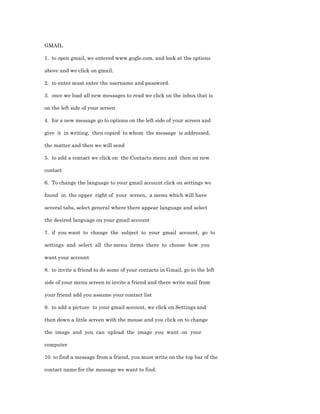
Gmail and Wix Tutorial: 10 Steps"TITLE"How to Use Gmail, Wix, and Flash Vortex: Guide" TITLE"Tutorial for Gmail, Websites, and Animations: Top 10 Tips
- 1. GMAIL <br />1. to open gmail, we entered www.gogle.com, and look at the options <br />above and we click on gmail. <br />2. to enter must enter the username and password. <br />3. once we load all new messages to read we click on the inbox that is <br />on the left side of your screen <br />4. for a new message go to options on the left side of your screen and <br />give it in writing, then copied to whom the message is addressed, <br />the matter and then we will send <br />5. to add a contact we click on the Contacts menu and then on new <br />contact <br />6. To change the language to your gmail account click on settings we <br />found in the upper right of your screen, a menu which will have <br />several tabs, select general where there appear language and select <br />the desired language on your gmail account <br />7. if you want to change the subject to your gmail account, go to <br />settings and select all the menu items there to choose how you <br />want your account <br />8. to invite a friend to do some of your contacts in Gmail, go to the left <br />side of your menu screen to invite a friend and there write mail from <br />your friend add you assume your contact list <br />9. to add a picture to your gmail account, we click on Settings and <br />then down a little screen with the mouse and you click on to change <br />the image and you can upload the image you want on your <br />computer <br />10. to find a message from a friend, you must write on the top bar of the <br />contact name for the message we want to find.<br />WIX<br />1. In the button Home It enables us to go to the homepage <br />En el botón Inicio Nos permite ir a la página de inicio <br />2. In the button createGives us the possibility of creating a new presentation En el botón de crear nos da la posibilidad de crear una nueva presentación 3. In the button exploreThis command button allows us to visualize the options is to create projects Webpage En el botón de explorar este botón de comando nos permite visualizar las opciones es la creación de proyectos de página web 4. In the button my account This button allows me to access my personal account or create a new account En el botón de mi cuenta Este botón me permite acceder a mi cuenta personal o crear una cuenta nueva 5. In the button Premiumallowed only to subscribers who pay for their own En el botón Premium permite sólo a los suscriptores que pagan 6. In the button Supportallows the user to get help to manage the website <br />En el botón soporte permite al usuario obtener ayuda para gestionar el sitio <br />web <br />7. In the button Loginif the user already has created an account you can <br />access it go through this icon <br />En el botón Nombre si el usuario ya ha creado una cuenta, puede acceder <br />a él ir a través de este icono <br />8. In the button Settingsallows us to manage the configuration of the page <br />En el botón Configuración nos permite administrar la configuración de la <br />página <br />9. In the button Start Creating through this button we can begin to create a <br />new project <br />En el botón Inicio Crear a través de este botón podemos comenzar a crear <br />un nuevo proyecto <br />10. In the button Categoriewe can choose from a variety of templates <br />En el botón Categoría podemos elegir entre una variedad de plantillas<br />FLASH VORTEX <br /> <br /> <br />1. to create an animated menu go to the website and we flashvortex click <br />menus <br />2: To edit any of the menus we click here to edit this <br />3:To change the name of each of the menus we buttons'labels <br />4:We delete the names that appear there and put those who wish <br />5: To add the addresses to which you want to access each of these buttons go to the link and do the same procedure you did with the previous step <br />6: To change the theme of your menu you click on view all and choose the one you like best <br />7: Then you will choose your menu's skin and look for the name of the <br />item you like and you click to apply <br /> <br />8: To change the title of the window tittle menu and we will put the name <br />you want <br /> <br />9: To change the menu background color and Backgraund we choose a <br />color, then we give ok <br /> <br />10: Finally we view our menu click Generate Animation<br />BLOGGER <br /> <br />1: To have your blog you must first create an account in Gmail <br /> <br />2:To enter you must sign in with your blogger name and password for the <br />account you created in gmail <br /> <br />3: To change the language of your blog you must click on the top right <br />that appears on the blogger home page and choose your desired <br />language <br />4: To raise or change your picture and personal details you click on edit <br />prefil and after you've changed you click Save to make changes Profile <br /> <br />5: To change the style of your blog you should click on design, then <br />design templates and you can change: templates, background, design, <br />different styles of letters, borders, titles, etc. <br /> <br />6: If you want to delete entries in your blog only have to click on Design, <br />then creating entries, edit entries follow on, choose the entry you want to <br />exclude and ends by clicking Delete Selected to eliminate <br /> <br />7: If you want to reorder your gadgets just have to click on design, hold <br />the click on the gatget you want to move and put it in place you want, and <br />finally give you clik on save to apply changes to your blog <br /> <br />8:If you want to publicize your blog in a specific account you just have to <br />click on the Share link that appears at the top left of your blogger and <br />choose the account you want by following the instructions ask you<br />