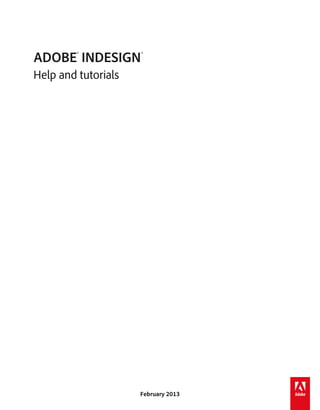
Indesign CS6 Help and Tutorials
- 1. ADOBE® INDESIGN® Help and tutorials February 2013
- 2. Contents What's New.................................................................................................................................................... 1 What's new in CS6..................................................................................................................................................................2 What’s new in CS5.5 .............................................................................................................................................................10 What’s new in CS5 ................................................................................................................................................................15 Arabic and Hebrew features | CS6........................................................................................................................................21 Liquid Layouts and Alternate Layouts | CS6.......................................................................................................................... 29 Forms | CS6........................................................................................................................................................................... 34 Getting Started tutorials...............................................................................................................................36 Create new documents.......................................................................................................................................................... 39 Create new documents.......................................................................................................................................................... 42 Workspace and workflow.............................................................................................................................45 Workspace basics.................................................................................................................................................................. 46 Customize menus and keyboard shortcuts............................................................................................................................ 54 Toolbox..................................................................................................................................................................................57 Viewing the workspace..........................................................................................................................................................61 Recovery and undo................................................................................................................................................................ 65 Export content for EPUB | CS6.............................................................................................................................................. 66 Default keyboard shortcuts....................................................................................................................................................70 Adjusting your workflow.........................................................................................................................................................84 Assignment packages............................................................................................................................................................ 86 Converting QuarkXPress and PageMaker documents..........................................................................................................89 Create new documents.......................................................................................................................................................... 93 PageMaker menu commands................................................................................................................................................ 96 Saving documents...............................................................................................................................................................103 Setting preferences.............................................................................................................................................................. 107 Sharing content.................................................................................................................................................................... 109 Understanding a basic managed-file workflow....................................................................................................................113 Working with ConnectNow................................................................................................................................................... 119 Working with files and templates.........................................................................................................................................120 Working with managed files................................................................................................................................................. 124 Layout and design.....................................................................................................................................128 Creating documents............................................................................................................................................................. 129 Create new documents........................................................................................................................................................ 131 Rulers and measurement units............................................................................................................................................ 134 Grids....................................................................................................................................................................................139 Ruler guides......................................................................................................................................................................... 141 Master pages.......................................................................................................................................................................146 Liquid Layouts and Alternate Layouts | CS6........................................................................................................................ 152 Add basic page numbering..................................................................................................................................................157 About pages and spreads.................................................................................................................................................... 159 Linked content | CS6...........................................................................................................................................................161 Aligning and distributing objects..........................................................................................................................................165 Clipping paths......................................................................................................................................................................169 Create new documents........................................................................................................................................................ 172 Creating a table of contents................................................................................................................................................. 175 Creating an index................................................................................................................................................................. 180
- 3. Creating book files...............................................................................................................................................................190 Creating text and text frames............................................................................................................................................... 195 Creating type on a path.......................................................................................................................................................200 Footnotes............................................................................................................................................................................. 204 Formatting grids Frame grid properties Grouping, locking, and duplicating objects..........................................................................................................................207 Importing files from other applications.................................................................................................................................210 Layers..................................................................................................................................................................................215 Laying out frames and pages..............................................................................................................................................220 Layout grids Managing graphics links......................................................................................................................................................223 Managing pages and spreads.............................................................................................................................................228 Numbering pages, chapters, and sections..........................................................................................................................234 Placing graphics..................................................................................................................................................................239 Reusing graphics and text...................................................................................................................................................248 Text............................................................................................................................................................252 Creating text and text frames............................................................................................................................................... 253 Adding text to frames........................................................................................................................................................... 258 Threading text...................................................................................................................................................................... 264 Articles.................................................................................................................................................................................268 Wrapping text around objects..............................................................................................................................................270 Linked stories | CS5.5.......................................................................................................................................................... 275 Arabic and Hebrew features | CS6......................................................................................................................................277 Linked content | CS6...........................................................................................................................................................285 Adding editorial notes in InDesign.......................................................................................................................................289 Anchored objects.................................................................................................................................................................291 Bullets and numbering.........................................................................................................................................................298 Captions............................................................................................................................................................................... 306 Creating type on a path.......................................................................................................................................................308 Editing text...........................................................................................................................................................................312 Find/Change........................................................................................................................................................................321 Footnotes............................................................................................................................................................................. 333 Formatting CJK characters..................................................................................................................................................336 Glyphs and special characters............................................................................................................................................. 341 Linked stories (CS5.5).........................................................................................................................................................346 Spell-checking and language dictionaries...........................................................................................................................348 Text variables......................................................................................................................................................................353 Tracking and reviewing changes.........................................................................................................................................357 Working with markers..........................................................................................................................................................360 Styles.........................................................................................................................................................361 Paragraph and character styles........................................................................................................................................... 362 Drop caps and nested styles...............................................................................................................................................369 Object styles........................................................................................................................................................................374 Working with styles..............................................................................................................................................................378 Typography................................................................................................................................................380 Formatting text..................................................................................................................................................................... 381 Formatting characters.......................................................................................................................................................... 384 Formatting paragraphs........................................................................................................................................................390
- 4. Kerning and tracking............................................................................................................................................................ 394 Leading................................................................................................................................................................................397 Using fonts........................................................................................................................................................................... 399 Arabic and Hebrew features | CS6......................................................................................................................................404 Aligning text.........................................................................................................................................................................412 Bullets and numbering.........................................................................................................................................................416 Formatting CJK characters..................................................................................................................................................424 Tabs and indents.................................................................................................................................................................429 Text composition.................................................................................................................................................................. 435 Tables........................................................................................................................................................439 Creating tables..................................................................................................................................................................... 440 Selecting and editing tables................................................................................................................................................. 443 Formatting tables.................................................................................................................................................................448 Table strokes and fills..........................................................................................................................................................452 Table and cell styles............................................................................................................................................................455 Interactivity................................................................................................................................................. 459 Dynamic PDF documents....................................................................................................................................................460 Hyperlinks............................................................................................................................................................................463 Cross-references.................................................................................................................................................................468 Bookmarks........................................................................................................................................................................... 474 Movies and sounds.............................................................................................................................................................. 476 Animation............................................................................................................................................................................. 479 Buttons................................................................................................................................................................................. 483 Forms | CS6......................................................................................................................................................................... 490 Interactive web documents for Flash...................................................................................................................................492 Page transitions...................................................................................................................................................................498 Structuring PDFs.................................................................................................................................................................499 Drawing and painting.................................................................................................................................503 Understanding paths and shapes........................................................................................................................................504 Drawing with the line or shape tools....................................................................................................................................507 Drawing with the Pencil tool................................................................................................................................................. 509 Drawing with the Pen tool....................................................................................................................................................511 Editing paths........................................................................................................................................................................515 Applying line (stroke) settings.............................................................................................................................................. 521 Change corner appearance.................................................................................................................................................525 Compound paths and shapes.............................................................................................................................................. 527 Color..........................................................................................................................................................532 Understanding spot and process colors..............................................................................................................................533 Applying color......................................................................................................................................................................535 Working with swatches........................................................................................................................................................540 Tints.....................................................................................................................................................................................545 Gradients.............................................................................................................................................................................547 Mixing inks...........................................................................................................................................................................551 Proofing colors..................................................................................................................................................................... 553 Understanding color management....................................................................................................................................... 556 Using colors from imported graphics...................................................................................................................................558 Transparency.............................................................................................................................................559 Adding transparency effects................................................................................................................................................560
- 5. Blending colors....................................................................................................................................................................568 Flattening transparent artwork.............................................................................................................................................571 Exporting and publishing...........................................................................................................................577 Exporting.............................................................................................................................................................................. 578 Export content for EPUB | CS6............................................................................................................................................ 583 Export content for EPUB | CS5.5......................................................................................................................................... 587 Export content to HTML (CS5.5).........................................................................................................................................590 Export content to HTML | CS6 and CS5.5...........................................................................................................................593 Exporting to Adobe PDF......................................................................................................................................................596 Export to JPEG format......................................................................................................................................................... 601 Adobe PDF options.............................................................................................................................................................. 603 Export to JPEG format......................................................................................................................................................... 610 Exporting XML.....................................................................................................................................................................612 Printing....................................................................................................................................................... 614 Printing documents..............................................................................................................................................................615 Printing graphics and fonts..................................................................................................................................................623 Printing booklets..................................................................................................................................................................625 Printer’s marks and bleeds .................................................................................................................................................. 629 Preparing to print separations.............................................................................................................................................. 631 Adjusting ink options for trapping......................................................................................................................................... 635 Creating PostScript and EPS files.......................................................................................................................................637 Inks, separations, and screen frequency.............................................................................................................................641 Managing color....................................................................................................................................................................646 Overprinting.........................................................................................................................................................................649 Preflighting files before handoff...........................................................................................................................................652 Preparing PDFs for service providers.................................................................................................................................. 657 Printing thumbnails and oversized documents....................................................................................................................659 Trap presets......................................................................................................................................................................... 661 Trapping documents and books..........................................................................................................................................666 Digital publications.....................................................................................................................................670 Export content for EPUB | CS6............................................................................................................................................ 671 Export content for EPUB | CS5.5......................................................................................................................................... 675 Digital Publishing Suite overview......................................................................................................................................... 678 Liquid Layouts and Alternate Layouts | CS6........................................................................................................................ 679 Articles.................................................................................................................................................................................684 Automation................................................................................................................................................. 686 Scripting............................................................................................................................................................................... 687 þÿ P l u g i n s....................................................................................................................................................................689 Data merge..........................................................................................................................................................................690 Accessibility...............................................................................................................................................697 Structuring PDFs.................................................................................................................................................................698 Articles.................................................................................................................................................................................702 Forms | CS6......................................................................................................................................................................... 704
- 6. What's New 1
- 7. What's new in CS6 Alternate layouts Liquid layouts Linked content Digital publishing EPUB and HTML5 Interactivity Productivity enhancements Language support Extension Manager CS6 Use InDesign to create and publish engaging documents for print, online, or tablet devices. This release contains several enhancements and new features that provide you with pixel-perfect control over design and typography for publishing to all media. With Adobe Digital Publishing Suite, you can design and publish for tablet devices using the familiar InDesign workflows. Alternate layouts and Liquid Layout page rules, give you the flexibility to design for multiple page sizes, orientations, or aspect ratios. To the top Alternate layouts Use Alternate Layouts if you require different page sizes for print or digital publishing within the same document. You can use it to create different sizes of a print advertisement. Or to design the horizontal and vertical layouts for devices such as the Apple iPad or Android tablets. Alternate layouts and the updated Pages panel Used in combination with Liquid Layout, you can significantly reduce the amount of manual work required to re-layout content for every new page size and orientation. You can also redefine liquid page rules, create links to original stories, automatically copy text styles to a new style group, and activate Smart Text Reflow to repaginate the story in the new page size. To create an alternate layout, do one of the following: Choose Layout > Create Alternate Layout Choose Create Alternate Layout from the Pages panel menu See also Alternate layouts (video) To the top Liquid layouts 2
- 8. Liquid Layout Liquid layouts make it easier to design content for multiple page sizes, orientations, or devices. Apply liquid page rules to determine how objects on a page are adapted when you create an alternate layout and change the size, orientation, or aspect ratio. and click a page to select it. Then choose Use Liquid page rules to adapt layouts when using the Alternate Layout feature. Select the Page tool a liquid page rule from the control bar. You can also use the Liquid Layouts panel (Window > Interactive > Liquid Layout). Using the Page tool, you can drag the corners and center points of the page to preview the Liquid layout. For more information see Alternate layouts (Article). To the top Linked content Use linked content functionality to duplicate page items, and place them on other pages. Both inter-document and intra-document links are supported. You can place and link stories, text frames, page items, interactive objects as well as groups. You can link content, with or without the frames that they are contained in. You can customize the link options to control the update aspects. While links are useful for all types of publications, they are almost essential when you're working on multi-device publications. Alternate Layouts also use this functionality to link stories in the generated layouts. To place and link page items, you can use the following: Place and Link command (Edit > Place and Link) Content Collector and Content Placer tools For more information see Linked content. For a quick overview, see Linked content video by Lynda.com. Content collector and placer tools Content Collector and Placer tools let you duplicate objects and place them on open InDesign documents. As content is collected, it is displayed in the Content Conveyor. Use Content Conveyor to easily and quickly place and link multiple page items within and across any open documents. Click in the toolbox to open the Content Conveyor. Use Content Collector tool Use Content Placer to select an item and add it to the conveyor to place page items on a page Content Conveyor See also Content Placer tools (video) Custom style mapping Text styles (paragraph, character, table, cell) or style groups can be mapped to different styles while linking. In the Link Options dialog box (Links panel > Link Options), enable Define Custom Style Mapping and then click Settings. Custom style mapping comes in handy, for example, when you want to use sans serif fonts for digital and serif fonts for print publications. Or if you want, vary the text style between the horizontal and vertical layouts. In the Link Options dialog box, enable Define Custom Style Mapping and then click Settings. 3
- 9. For more information, see Content Placer tools (Article). Preserve local edits Use Preserve Local Edits option to modify linked content. Often, you would like the linked item to differ slightly from the original item. For example, if you place an image and then resize the frame or add a stroke to the frame, you can preserve these changes on updating the link. In the Link Options dialog box (Links panel menu), select the options under preserve local edits. For more information, see Custom style mapping. To the top Digital publishing New document presets In addition to the Web and Print intents, you can specify Digital Publishing intent while creating a document (File > New). You can specify sizes (including custom sizes) and orientations for several common devices. When you choose the Digital Publishing intent, page size is set to that of the chosen device size in pixels. The Primary Text Frame option is also enabled. If you want more control on device size and orientation, create a Document Preset or specify a custom page size. Primary text frame You can now designate a text frame on the master page as the primary text frame. When you apply a new master page to a layout page, the story in the primary text frame flows into the primary text frame. Primary Text Frames are automatically overridden on layout pages, so that you no longer need to override them before adding text. Primary text frame indicator To designate a primary text frame, open a master page and do one of the following: Click the symbol near the left-upper corner of the text frame Right-click on text frame and choose Primary Text Frame Note: Only a single text frame can be designated as primary on a master page. Text frame fitting options Flexible width columns You can use the Flexible width option to adjust the number and width of columns as the text frame is resized. Columns are automatically added or deleted when the maximum column width is reached as the text frame is resized. Choose Flexible Width from the Columns drop down list in the Text Frame Options dialog box (Object > Text Frame Options) Persistent text frame fitting options Auto-size text frame options make it possible to set up a text frame so that it is automatically resized when you add, delete, or edit text. To access the Auto-size options, do the following: 4
- 10. 1. Select a text frame and choose Object > Text Frame Options 2. Click Auto-size. Auto Size options Packaging and preflight The Package functionality (File > Package) now includes Digital Publishing Suite assets in Folio Overlays. If you've placed links from other InDesign documents, they are included as well. Additional preflight profile for Digital Publishing is also available (Window > Output > Preflight). Discoverable Folio Builder and Folio Overlay panels The Folio Builder and Folio Overlay panels are located under the Window menu. Folio Builder: Choose Window > Folio Builder Folio Overlay: Choose Window > Folio Overlay Note: In InDesign CS5.5, Folio Overlay panel was called Overlay Creator, and these panels were available under the Windows > Extensions menu. Digital publishing workspace Use the Digital Publishing workspace to display all the tools and panels required for working on digital publications. Select Digital Publishing workspace from the workspace switcher in the Application bar. To the top EPUB and HTML5 EPUB Export workflows have been simplified, and you can now choose an EPUB version to export to. The Export to EPUB dialog box has been reorganized and simplified. Watch this video by Lynda.com for a quick overview of how to Export to EPUB. EPUB2 enhancements Several enhancements were made in the EPUB2 export in InDesign CS6, to provide better control and efficiencies while export. EPUB2 remains the most dominant EPUB standard with a majority of devices and readers supporting it. Specify options to float a frame either left or right. These options can be specified using the Object Export Options. Additional inline and anchored text frame attributes are translated to the CSS: Size, border style and width, fill color, padding (inset on text frame), and margin (on text wrap) Specify different values for each margins in an EPUB Link to multiple custom CSS files Split an EPUB into smaller files based on export tags specified in paragraph styles. New XHTML document is created when you link to an external eBook cover file Support for converting InDesign table cell styles to CSS in the exported EPUB EPUB table dimension includes attributes for column width and row minimum height InDesign custom bullet and numbering marker strings now exported in EPUB 5
- 11. Added support for Japanese Ruby: font, size, and color EPUB3 IDPF approved the EPUB3 standard in October, 2011. This format supports, among others, audio, video, JavaScript, and japanese vertical text. EPUB3 export for InDesign supports the following: EPUB3 package format Linking to multiple external JavaScripts Vertical Japanese text Audio and video tags Placed HTML and Adobe Edge HTML animations during export For more information see, Export content for EPUB. NOTE: EPUB3 validators may report errors if placed HTML or HTML animations are not fully XHTML-compliant. However, EPUB3 viewers may still function correctly. Adobe Systems cannot guarantee how placed HTML or Adobe Edge animations will perform in third-party EPUB3 viewers. EPUB3 with layout EPUB3 with Layout is an experimental format that builds on the EPUB 3.0 specification. Support for alternate and adaptive layouts including: multiple columns, text wrap, and liquid layouts has been added. Using this technology it is possible to create true adaptive layouts that look good on all devices and screen sizes and minimizes autoflow issues. Adobe has submitted this technology to the IDPF for consideration as an extension of the EPUB3 specification. At the time of CS6 launch, there are no publicly available EPUB viewers that support this feature. HTML Enhanced Export to HTML supports the following: External CSS files for style information Fallback support using Adobe Flash Player for placed video Placed HTML and Adobe Edge animations Linking to multiple custom CSS files Linking to multiple custom external javascripts To the top Interactivity Create PDF forms You can design forms in InDesign and export them directly to PDF. InDesign now supports form fields and additional form actions. The Buttons and Forms library (Window > Interactive > Buttons and Forms) contains items that you can use to design interactive forms. You can also specify tab orders and tool tips without post-processing in Adobe Acrobat. Accessibility tags are also added to the exported PDF form. Watch Create PDF forms video by Lynda.com for a quick overview. Buttons and Forms panel with PDF form components 1. Choose Window > Interactive > Buttons and Forms to display the form components, and place them on the page. You can then modify them as desired, with custom labels, different colors, or different sizes. 2. From the Buttons and Forms panel, choose Actions to apply a form action to the form fields. For more information on adding form fields and specifying tab order, see Forms. 6
- 12. Export interactive PDF as pages You can now export interactive PDFs as either spreads or pages. In the Export to Interactive PDF dialog box (File > Export), choose either Pages or Spreads. The default selection is spreads. Place Adobe Edge designs Use the new Adobe® Edge web motion and interaction design tool to bring animated content to websites, using web standards like HTML5, JavaScript, and CSS3. You can place an Adobe Edge package on your layout to add interactivity and animation to your Folio or HTML export. Choose File > Place and navigate to the file (.OAM) to place it. The design is placed and InDesign fetches a poster image. When you preview the folio or export to HTML, the placed Edge design plays. Older versions of Adobe Edge do not support exporting to OAM. Zip the output folder and rename the extension to OAM. Embed HTML snippets You can embed common HTML elements, such as embed codes for YouTube videos or Google Maps. You can copy the HTML embed code and paste in into InDesign Choose Object > Insert HTML, and paste the HTML code Copy the code to the clipboard and paste it on your layout InDesign automatically fetches a poster image. The embedded object is not interactive in the InDesign layout. Export the layout to HTML or preview the folio (File > Folio Preview) to interact with the object. To the top Productivity enhancements Split window To compare two different layouts in the same document, you can split the active window. Use the two panes to view alternative layouts side by side. Split layout view Click the button in the lower-right corner of the document window Choose Window > Arrange > Split Window From the Layout menu in the Pages panel, choose Split Window to Compare Layouts Recently used fonts To find fonts easily and reduce scrolling, view the recently used fonts at the top of the Font pop-up and Type > Fonts menus. Specify the number of recent fonts to display under Edit > Preferences > Type > Number of recent fonts to display. By default the recently used fonts are displayed in chronological order. To display them in alphabetical order, choose Edit > Preferences > Type > Sort Recent Fonts List Alphabetically. Align to key object An additional option is available for distributing objects in the Align panel. 1. Select the objects to distribute, and in the Align panel (Windows > Align) choose Align To Key Object from the Align To list. 2. The key object appears with a thick border. Click another object to select it as the key object. Save backward to earlier versions To open an InDesign document in a previous version, or to send it to someone who has not upgraded yet, save the document in the InDesign Markup Language (IDML) format. IDML files are supported by InDesign CS4 or later. Features not supported by the earlier version will not work. The option to save documents to earlier versions is now available from the Save and Save As dialog boxes. 7
- 13. 1. Choose File > Save As 2. From the Save As Type list, select InDesign CS4 or later (IDML) Export and proof grayscale PDFs You can now proof and export designs as grayscale PDFs. For example, use this feature to quickly export your layout for grayscale printing. The digital publication remains full color, and you can avoid maintaining separate layouts for grayscale and color outputs. Use Proof Setup (View > Proof Setup) to specify grayscale proof options, and choose a Dot Gain or Gamma destination. After you've setup the proof, choose View > Proof Colors to toggle between grayscale and color output. You can also export a grayscale PDF from within InDesign. All page items, irrespective of their original color space, are converted to grayscale while exporting to PDF. 1. Choose File > Export and select Adobe PDF (Print). 2. In the export options dialog box, click the Output tab. 3. Under Color Conversion, choose Convert To Destination. 4. Under Destination, choose a Dot Gain or Gray Gamma destination. Note: Grayscale destinations are not available under the PDF/X-1a standard. The standard supports only CMYK intents. Similarly, PDF/X-2 or PDF/X-3 standards do not support Gamma Gray destinations. Complex calculations in panels and dialog boxes You can now perform complex calculations within the text fields in panels and dialog boxes. Enter a mathematical expression using mathematical operators, for example, 120p0/2 + 10. Export to PNG To export a selection or a range of pages as an image, choose File > Export and then select PNG from the Save As Type list. Use the Export Options dialog box to specify what to export and the export settings. Export enhancements SWF Export: The Export Options dialog box displays Font license information. Export For: The File > Export For menu has been removed. All supported options are consolidated in the Save As Type list in the Export dialog box. Options for exporting to Buzzword, SVG and SVG compressed are no longer available. To the top Language support Adobe World-Ready composers and support for open-source HunSpell dictionaries enable you to use several additional languages using InDesign. Placeholder text with specified alphabet You can enter placeholder text Roman, Arabic, Hebrew, Chinese among others. To specify the language of placeholder text, press Ctrl (Windows) or Command (Mac OS) when you choose Type > Fill With Placeholder Text. In the Fill Options dialog box, choose an alphabet and click OK. HunSpell enhancements For most languages, InDesign ships with open-source HunSpell dictionaries and HunSpell is the default dictionary provider. You can download and install additional spelling and hyphenation dictionaries for other languages from the OpenOffice website. To use InDesign with additional languages, choose Edit > Preferences > Dictionary and then click HunSpell Info. Indic support Adobe World-Ready Composer (WRC) provides correct word shaping for many of the non-Western scripts, such as Devanagari. Adobe WorldReady composers in the International English version of InDesign, support several indian languages including Hindi, Marathi, Gujarati, Tamil, Punjabi, Bengali, Telugu, Oriya, Malayalam, and Kannada. Hunspell spelling and hyphenation dictionaries are inluded, and so is the Adobe Devanagari font family. Enable the Adobe World-Ready Composer through a paragraph style (Paragraph Style > Justification > Composer) or using the Paragraph panel menu. Set indic preferences to work on indic scripts, and correctly import content into InDesign. 8
- 14. 1. Choose Window > Utilities > Scripts 2. Double-click indicPreferences.js 3. Open a new document or restart InDesign Middle Eastern support InDesign CS6 is also available in middle eastern and north african editions. It adds support for Arabic and Hebrew, and provides several features for working with right-to-left, bi-directional scripts, and other language-specific features. Enhanced functionality includes support for tables in the Story Editor, improved Kashida justification, enhanced diacritic positioning, and other text-handling improvements. See Working with Arabic and Hebrew for more details. To the top Extension Manager CS6 With Extension Manager CS6, you can create, edit, activate, import, and export extension sets. Extension Manager CS6 supports the following: User-level extension installation Search and filter extensions MXP to ZXP conversion Extension dependency support Installing extensions when multiple languages of a product are installed Display additional extension information For more information on using Extension Manager CS6, see Extension Manager CS6 Twitter™ and Facebook posts are not covered under the terms of Creative Commons. Legal Notices | Online Privacy Policy 9
- 15. What’s new in CS5.5 EPUBS Usability and productivity The CS5.5 Design Standard Feature Tour on Adobe TV contains several videos to show you the new features. To the top EPUBS Articles Articles provide an easy way to create relationships among page items. These relationships are used to define the content to export to EPUB, HTML, or Accessible PDFs; and to define the order of the content. Articles panel with the options pullout menu For more details, see Articles (CS5.5) Linked stories Adobe InDesign CS5.5 linked stories makes it easier to manage multiple versions of the same story or text content in the same document. For more details, see Linked content. Object Export options Object export options are used to specify export parameters required when you export to different formats such as EPUB, HTML, or accessible PDFs. Object export options are applied to both text frames and graphic frames, as well as groups. Object export options are specified to individual objects or groups and can override the global export settings. Choose Object > Object Export Options. Object export options dialog box For more details, see Object export options (CS5.5) Map styles to export tags The Paragraph and Character styles have a new subfeature—Export Tagging. Export Tagging lets you define how text with InDesign styles should be marked up in HTML/EPUB or in the tagged PDF output. 10
- 16. Paragraph Style dialog box with Export Tagging options See Map styles to export tags (CS5.5) Integration with Adobe Digital Publishing Suite To create richly designed, interactive publications for tablet devices, InDesign includes Folio Builder and Overlay Creator panels. You can use these panels to create digital publications called folios. InDesign and Digital Publishing Suite workflow See Digital Publishing Suite overview for a bird’s eye view of the solution. For information on creating digital publications for mobile devices, see www.adobe.com/go/learn_dps_help_en Improved EPUB and HTML export InDesign CS5.5 contains a re-engineered EPUB and HTML export solution that offers several improvements to the EPUB export workflow. See Export content for EPUB and Export content to HTML. Some of the features are listed below: General export options: Define book margins, use article order to specify reading order. Image export options: Define image resolution PPI settings, size, and added support for PNG images. You can also specify image alignment settings, space before and after images, and insert page breaks. Content export options: Break document by paragraph styles, enhancements to footnotes, remove soft returns. 11
- 17. EPUB Export options Audio and video tags in HTML: Placed audio and h.264 video files are enclosed in HTML5 <audio> and <video> tags. An increasing numbers of hardware and software vendors now support HTML5 audio and video tags. J-language features: Support for vertical text and Ruby characters. Added support for sublists: Sublists formatted using the InDesign auto-bullet and auto-number features are represented as nested ordered and unordered lists. Table headers and footers: Table headers and footers are exported to EPUB and HTML. Table of contents: InDesign table of content is now included in the EPUB export instead of the NCX manifest. Publish date: Publish date metadata value is automatically inserted. Other data such as author and keywords, that you provide using the File > File Info are also exported to the EPUB file. To the top Usability and productivity PDF Enhancements Support for PDF/X-4:2010 has been added. PDF/X-4:2010 is identical to the earlier PDF/X-4:2008, except that it relaxes certain restrictions on how layers can be specified in the PDF. This change allows InDesign CS5.5 to allow creating layers in the exported PDF, and provides PDF 1.6 compatibility. Apart from layers support, PDF 1.6 also allows JPEG2000 compression as an option for the color and grayscale images. If you earlier used PDF/X-4:2008 to certify files that you sent to printers, don’t expect any changes in your workflow. Note: The default [PDF/X-4:2008] Adobe PDF preset has been retained, but updated to use the PDF/X-4:2010 specification, so that your existing workflows do not break. Drag and drop anchored objects You can now drag an existing object into a text frame to anchor it. Drag the blue square near the top right corner to the location you want to anchor it to. Drag the blue square to anchor the object See Working with anchored objects using drag-and-drop (CS5.5) Better PDF tag support Create accessible PDFs for Adobe Acrobat, Adobe Reader, or other software such as screen readers. InDesign automatically adds tags for the following: Tables and nested tables 12
- 18. Table tags in exported PDF Lists and nested lists List tags in exported PDF Footnotes Footnote tags in exported PDF Hyperlinks Hyperlink tags in exported PDF Note: The THead, TBody, and TFoot tags are honored only if you export to PDF version 1.5 or higher For information exporting as PDF, see Export to PDF for printing and Create interactive documents for PDF. PDF enhancements Support for PDF/X-4:2010 has been added. PDF/X-4:2010 is identical to the earlier PDF/X-4:2008, except that it relaxes certain restrictions on how layers can be specified in the PDF. This change allows InDesign CS5.5 to allow creating layers in the exported PDF, and provides PDF 1.6 compatibility. Apart from layers support, PDF 1.6 also allows JPEG2000 compression as an option for the color and grayscale images. If you earlier used PDF/X-4:2008 to certify files that you sent to printers, don’t expect any changes in your workflow. Note: The default [PDF/X-4:2008] Adobe PDF preset has been retained, but updated to use the PDF/X-4:2010 specification, so that your existing workflows do not break. Keywords: novice user, new to InDesign, getting started videos 13
- 19. Twitter™ and Facebook posts are not covered under the terms of Creative Commons. Legal Notices | Online Privacy Policy 14
- 20. What’s new in CS5 Design and layout Cross media design Collaboration Usability and productivity The InDesign CS5 Feature Tour contains video overviews for most of the new features on Adobe TV. To the top Design and layout Multiple page sizes You can define different page sizes for pages within a single document. This feature is especially useful when you want to manage related designs in one file. For example, you can include business card, postcard, letterhead, and envelope pages in the same document. To create multiple page sizes, use the Page tool to select a page, and then change the settings in the Control panel. See Use multiple page sizes. New Layers panel The new InDesign Layers panel is now more similar to the Illustrator Layers panel. Each layer has a disclosure triangle that can be expanded to reveal the objects and their stacking order on that given layer for the active spread. By default, new page items are given generic names such as <rectangle> and <path>. You can give any page item a custom name by clickpause-clicking the item name in the Layers panel. You can change the stacking order of objects by dragging items in the list. The Layers panel also lets you show or hide and lock or unlock individual page items. See Layers. Custom page sizes Instead of editing a text file to create custom page sizes, you can use the Custom Page Size dialog box to make custom page sizes available when you create documents. See Create custom page sizes. Simplified transformations InDesign includes several new selection and transformation features that simplify manipulating objects. Content grabber The content grabber appears as a circle when you hover over an image using the Selection tool. Use the content grabber to select and move the content of a frame with the Selection tool still selected. This behavior effectively replaces that of the Position tool, which is removed from InDesign CS5. If you rotate the content with the frame, a horizontal line appears in the center of the content grabber. This line mirrors the rotation angle of the content. The content grabber draws over each frame that is part of a group. Use the Selection tool to reposition content within a frame that is part of the group. If you don’t want the content grabber to appear when you hover over an image, choose View > Extras > Hide Content Grabber. See Select objects. Double-click behavior Double-clicking graphics with the Selection tool no longer switches to the Direct Selection tool. Instead, double-clicking a graphic frame now selects the content in the frame. If the content is selected, double-clicking the content selects the content’s frame. (When the content is selected, you can also click the edge of its containing frame to select the frame.) In a group, double-clicking an item in the group selects the item you double-clicked. To reselect the group, double-click the edge of the selected item or group. In all cases, the Selection tool remains the active tool. This approach gives you a quick and consistent way to select graphic frames and groups. Frame edge highlighting InDesign now temporarily draws the frame edges as you use the Selection tool to hover over items on a page. This method makes it easier to find the item you want before you select it. The color of the frame edge drawn matches the color of the layer the object is on. Groups are drawn with a dashed line. This feedback is especially helpful when working in Preview Mode or with Hide Frame Edges selected. Path and point highlighting When you hover over a page item with the Direct Selection tool, InDesign displays the path and display the path points. This feedback makes it easier to view the path point you want to manipulate. You no longer have to select the object with the Direct Selection tool and then select the path point. You can simply drag the point you want. Rotate As in Illustrator, you don’t have to switch to the Rotate tool to rotate a selected page item. With the Selection tool, you can simply position the pointer just outside a corner handle, and drag to rotate the item. When you stop dragging, the Selection tool remains the active tool. See 15
- 21. Rotate an object using the Selection tool. Transform multiple selected items You no longer have to group multiple items before you can resize, scale, or rotate them with the Selection tool. Simply select the items you want to transform, and you see a transformation bounding box around the selected items. Dragging a handle resizes the selected elements; holding down Shift resizes them proportionally. Holding down Ctrl (Windows) or Command (Mac OS) scales them. Holding down Ctrl+Shift (Windows) or Command+Shift (Mac OS) scales them proportionally. Including Alt (Windows) or Option (Mac OS) performs the transformations from the center of the selected objects. See Transform objects. Live Screen Drawing In InDesign CS5, you see the content draw as you drag it. In previous InDesign versions, you pause before dragging to see the content draw. You can change the Live Screen Drawing setting in Interface preferences to use the previous behavior. See Change Interface preferences. Favor the selected object If you select one of several overlapping page items and begin dragging, the selected object remains selected. To select a different item, simply click a portion of that different item that is not overlapping or intersecting the currently selected item. Live Distribute When transforming multiple selected objects, InDesign CS5 lets you proportionally resize the space between the selected items instead of resizing the actual items. See Distribute objects using Live Distribute. Reordering of the Transformation Tools The Rotate, Scale, and Shear tools appear under the Free Transform tool in the Tools panel. You can rotate, resize, and scale objects without having to switch from the Selection tool. Gap tool The Gap tool provides a quick way to adjust the size of a gap between two or more items. The Gap tool is a one-step way to adjust your layout by directly manipulating the whitespace. See Align objects using the Gap tool. Paragraphs that span or split columns In InDesign CS5, you can make a paragraph span multiple columns without creating separate text frames. You can also split a paragraph into multiple columns within the same text frame. See Create paragraphs that span or split columns. Keep with previous The Keep Options dialog box now has a Keep With Previous option that keeps the first line of the current paragraph with the last line of the previous paragraph. See Control paragraph breaks using Keep Options. Balanced columns The Balance Columns setting in the Text Frame Options dialog box lets you automatically balance text across columns in a multiple column text frame. See Add columns to a text frame. Vertical justification in non-rectangular frames In previous versions of InDesign, applying a non-rectangular text frame causes vertical justification settings to be ignored. In InDesign CS5, you can apply both vertical justification and corner effects and other irregular-shaped frames. See Align or justify text vertically within a text frame. Live corner effects Click the yellow square that appears near the upper right corner of a selected frame to apply corner effects to rectangular frames. In addition, you can now apply a different corner effect and a different corner radius to each corner. See Use Live Corners. Swatches in Control panel You can apply swatches to objects directly in the Control panel. Select an object and choose the swatch from the Fill or Stroke menu in the Control panel. You can also drag the current color swatch displayed in the Control panel and apply it to other objects. See Apply color. Grid place enhancements When placing multiple files, simply start dragging, and then use the arrow keys to change the number of columns and rows of the placed images. While dragging, hold down Ctrl (Windows) or Command (Mac OS) and press arrow keys to change the gutter space. See Place multiple graphics and Create contact sheets. Auto-Fit Select the Auto-Fit option so that the image is resized automatically whenever you resize the frame. See Using Auto Fit. Drawing multiple frames in a grid When using frame creation tools such as the Rectangle or Type tool, you can press arrow keys to create equally spaced frames. See Draw multiple objects as a grid. Duplicating objects into a grid You can create a grid of objects while dragging a copy of a selected object. See Duplicate objects into a grid. Live captions from metadata In InDesign CS5, you can generate captions based on image metadata using a number of methods. 16
- 22. You can generate captions while you place images by turning on the Create Static Captions checkbox in the Place dialog box. You can generate captions from placed images. First, use the Caption Setup dialog box to identify which metadata is included in the image. Then choose an option from the Object > Captions menu to generate either a live or static caption. You can add a text variable to a text frame that display the metadata of the image that touches or is grouped with the text frame. See Captions. Mini Bridge Mini Bridge is a subset of Adobe Bridge that is available as a panel within InDesign. Mini Bridge lets you navigate your file system and preview files as visual thumbnails without having to leave InDesign. You can drag-and-drop files from Mini Bridge to InDesign as an alternative way to place files into a document. Doing so loads the dragged images into the place cursor, just like dragging from Bridge. You can also drag selected items into Mini Bridge to create snippets. Improved Adobe Bridge integration InDesign CS5 and Adobe Bridge CS5 are more integrated in two ways. Page Thumbnails A new File Handling preference option lets you generate page thumbnails for more than the first page of InDesign files. The default number of pages to generate thumbnails for is set to 2, but you can change it to 1, 2, 5, 10, or All. You can now see previews of the pages within an INDD file in the Preview pane of Bridge. Choosing more thumbnail pages may cause your InDesign document to take longer to save. See Include previews in saved documents. View Links in an InDesign File while in Bridge You can view the links inside an InDesign document while in Adobe Bridge, without having to open the document in InDesign. For example, suppose that you don’t remember the location of an image, but you remember placing it in an InDesign document. In Adobe Bridge, navigate to the InDesign file, and then display thumbnails of all the placed files contained within the selected InDesign file. See Using Adobe Bridge with InDesign. To the top Cross media design Interactive documents and presentations FLV and MP3 import You can import video files in Flash Video format (.FLV and .F4V), H.264-encoded files (such as MP4), and SWF files. You can import audio files in MP3 format. Legacy media file types like QuickTime (.MOV), .AVI, and .WMV are still supported. However, use FLV, F4V, MP4, and MP3 formats to take full advantage of the rich media support offered in the most recent versions of Acrobat, Adobe Reader, and Adobe Flash Player. Use Adobe Media Encoder to convert older media file types to .FLV. See Relink legacy media files. Media panel The Media panel lets you preview SWF, FLV, F4V, MP4, and MP3 files directly in InDesign. For FLV, F4V, and MP4 files, you can choose any frame in the video as the placeholder poster image. You can choose which video playback controls you want the viewer of your interactive document to have. The Media panel lets you create navigation points, which are time-code markers that you can target with button actions. See Add movies and sound files to documents. Motion presets The Animation panel lets you assign a motion preset to any page item as a way to quickly create an animation. These motion presets are the same motion presets found in Adobe Flash CS5 Professional. Furthermore, InDesign can import any custom motion preset created in Flash, enabling InDesign and Flash users to collaborate to create animation effects. See Animate a document with motion presets. Animation panel Use the Animation panel to create or edit animation effects. You can edit supported animation attributes such as Position, Scale, Rotate, and Opacity. Save any custom animation created in InDesign as a custom motion preset that can be shared with others. Use the Animation panel to specify when an animated object is played, such as when the page is loaded or clicked. See Animation. Timing panel Use the Timing panel to change the order of when animated objects play. See Use the Timing panel to change the animation order. Object States panel Use the Object States panel to create multiple versions of an object. For example, you can create a single page object with 20 different states, and each state contains a different photo. Anyone who opens the PDF or SWF file can click forward and back buttons to browse the photo gallery. See Create a multi-state object slide show. Preview panel In InDesign, you can preview interactivity and animation of the current selection, the current spread, or the entire document using the Preview panel. You can also test interactive elements in a web browser. See Preview interactive documents. Pixels as unit of measurement You can now specify Pixels for your unit of measure in Preferences > Units & Increments. You can override the current unit of measure by adding “px” to your values in edit fields in the Control panel, dialog boxes, and other panels. When using pixels, objects and X/Y coordinates snap to whole pixel values, and the line weights listed in the Stroke panel also change to pixels. See Change rulers and measurement units. Convert URLs to hyperlinks Use the Convert URLs To Hyperlinks command to search the current selection, story, or document for URL strings and convert them to hyperlinks. You can also assign a character style to the found URLs. See Convert URLs to hyperlinks. 17
- 23. Improved export to Flash Player SWF file export can now include animation, video, audio, and remote rollovers. In addition, several new options let you control the final SWF file output. See Create interactive SWF (Flash) files for the web. Improved export to Flash Professional InDesign CS5 exports to FLA format rather than XFL format for editing the file in Flash Professional. FLA export options support rich media content and offer more ways to handle text. See Create FLA files for the web. Improved export to Interactive PDF InDesign CS5 includes separate commands for exporting print and interactive PDF files. InDesign CS5 exports all rich media content to the Rich Media Annotation Layer when exporting to Interactive PDF, resulting in more reliable playback in Adobe Reader. For best results, video files must be in FLV or F4V format and audio files must be in MP3 format. A few new options are available when exporting to interactive PDF, including initial view options, presentation settings, and page transitions. See Create interactive documents for PDF. Improved XHTML export Exporting to XHTML is a way to extract your content out of an InDesign document and hand it over to a web developer who can repurpose it using a web application such as Dreamweaver. InDesign CS5 enhancements include the ability to match the attributes of InDesign text formatting, preserve local formatting, and control the order of content. InDesign Tables are now assigned unique IDs, allowing them to be referenced as Spry data sets in Dreamweaver. See Export content to Dreamweaver (CS5). Improved JPEG export The Export JPEG dialog box includes several new options, including the ability to specify the color space, use document bleed settings, and simulate overprinting. See Export to JPEG format. To the top Collaboration Integrated comment and review CS Review is an online service that provides a simple way to share designs on the web so others can provide feedback. Use the CS Review panel in InDesign to upload snapshots of the current document to an Acrobat.com workspace, where others can add comments. See Reviewing InDesign documents. Track text changes When the Track Text Changes feature is turned on, changes made to the text are tracked on a per user basis. You can view changes in Story Editor (but not in Layout view). Text changes that are supported include deleting text, moving text, and inserting text. Use the Track Changes panel to accept and reject changes in the document. See Tracking and reviewing changes. Document installed fonts Any fonts in a Document Fonts folder that’s in the same location as an InDesign document are available when the document is opened. Fonts installed by one document are not available to other documents. The Package command can generate a Document Fonts folder when you want to share your document or move it to a different computer. See Document installed fonts. Presentation Mode InDesign CS5 has a new screen mode called Presentation Mode. In Presentation Mode, the application menu and all panels are hidden. Keystrokes and clicks let you move forward or backward through the document one spread at a time. See Use Presentation Mode. Color labels for page thumbnails You can now assign colored labels to the page thumbnails in the Pages panel. See Create color labels for page thumbnails. To the top Usability and productivity Background tasks When you save large documents or export them to PDF or IDML files, you can continue working on your document. You can also queue up multiple PDF exports in the background. Use the Background Tasks panel (Window > Utilities > Background Tasks) to view the progress of the export processes. See Background Tasks panel. Spring-loaded tools shortcut You can temporarily switch from the current tool to any other tool by holding down the appropriate letter key. As you hold down the key, your current tool changes the new tool, and when you release it, you return to the previous tool. For example, press the U key to use the Gap tool, and then release it to return to the Selection tool. See Select tools temporarily. 18
- 24. Tool Hints panel The Tool Hints panel (Window > Utilities > Tool Hints) lists all the hidden modifier key behaviors available for the currently selected tool. See View tool hints. Community Help Adobe Community Help offers access to complete Adobe product documentation as well as to community-created learning content and other learning content on Adobe.com. Adobe Community Help includes an AIR-based viewer that displays the latest online Help or defaults to a local version of Help when a web connection is unavailable. Community Help also includes expert-moderated comments and user ratings on Adobe documentation, knowledge base articles, tutorials, and other content. Specify starting page number When you create a document in InDesign CS5, you can make the first page start on a specified page number. If you specify an even number with facing pages turned on, the document begins with a two-page spread. You can also change the starting page number in the Document Setup dialog box after you’ve created a document. See Create new documents. Edit Original for multiple selected items You can choose the Edit Original command to open multiple images in their respective editing applications. See Edit original artwork. New options for locking objects To lock and unlock objects, you can now choose Object > Lock or Object > Unlock All On Spread. Clicking the lock icon also unlocks a locked object. The new Prevent Selection Of Locked Objects option in General preferences lets you determine whether you can select locked objects. Relink file extensions Relink files based on file extension. For example, you can replace a set of JPEG files with TIFF files. See Relink files with different file extensions. Hide objects You can now choose Object > Hide to hide objects on the page. Hidden objects are not printed or exported, and they cannot be selected. Choose Object > Show All On Spread to view all hidden objects. Sticky Preview check boxes InDesign now remembers whether the Preview checkbox is selected in a dialog box after you exit and restart. Place cursor when dragging from Adobe Bridge In previous versions, dragging an image from Adobe Bridge or the desktop inserted the image on to the page, creating a frame the size of the image. In InDesign CS5, this action loads the place cursor, letting you drag a proportionally sized frame for your image. Open book files in Explorer or Finder A command appears on the books panel menu that lets you view a document in an Explorer or Finder window. Miscellaneous enhancements Round CMYK values to whole numbers The Colors panel round the values for the CMYK sliders to the nearest whole value. Delete all guides A new Delete All Guides On Spread command appears in the View > Grids & Guides menu. Zoom from dialog boxes You can now use the keyboard shortcuts to zoom in and out of your document when you have a modal dialog box open. Press Ctrl+- or Ctrl+= (Windows) or Command+- or Command +=. New default font The default font is changed from Times (Mac) and Times New Roman (Windows) to the cross-platform OpenType version of Minion Pro Regular. Collapse multiple links to same source In InDesign, links to images placed multiple times in a document are collapsed into a single row in the Links panel. You can now turn off this collapsing behavior with a new option in the Panel Options dialog box. Remember Story Editor window location When you close and reopen a Story Editor window, InDesign reopens the window to its previous width, height, and location on the screen. Fold marks If you select Crop Marks while printing spreads, fold marks are printed as solid lines. Menu commands changed or moved The following menu commands have new names or new locations. Tip: Choose Window > Workspace > [New in CS5] to highlight menu commands of new and enhanced features. InDesign CS4 command InDesign CS5 new location File > Export For Digital Editions File > Export For > EPUB 19
- 25. File > Export For Dreamweaver File > Export for > Dreamweaver Object > Lock Position Object > Lock Object > Unlock Position Object > Unlock All On Spread Object > Interactive > Movie Options / Sound Options Media panel Object > Paths > Convert Point > Line End / Corner / Smooth / Smooth Symmetrical Object > Convert Point > Plain / Corner / Smooth / Symmetrical View > Show/Hide Hyperlinks, Show/Hide Text Threads, Show/Hide Frame Edges, Show/Hide Assigned Frames, and Show/Hide Notes View > Extras > Show/Hide Hyperlinks, Show/Hide Text Threads, Show/Hide Frame Edges, Show/Hide Assigned Frames, and Show/Hide Notes Window > Assignments Window > Editorial > Assignments Window > Attributes Window > Output > Attributes Window > Automation > Data Merge / Script Label / Scripts Window > Utilities > Data Merge / Script Label / Scripts Window > Color Window > Color > Color Window > Gradient Window > Color > Gradient Window > Object Styles Window > Styles > Objects Styles Window > Swatches Window > Color > Swatches Window > Tags Window > Utilities > Tags Window > Type & Tables > Notes Window > Editorial > Notes Window > Type & Tables > Cell Styles / Character Styles / Paragraph Styles > Table Styles Window > Styles > Cell Styles / Character Styles / Paragraph Styles > Table Styles Help/InDesign > Configure Plug-ins Help/InDesign > Manage Extensions Twitter™ and Facebook posts are not covered under the terms of Creative Commons. Legal Notices | Online Privacy Policy 20
- 26. Arabic and Hebrew features | CS6 Adobe World-Ready Composers Text direction Story direction Automatic Kashida insertion Ligatures Diacritical marks Copy-paste from Microsoft Word Default fonts Legacy font support Digit Types Hyphenation Find and replace Glyphs Justification Alternates Special Middle East characters insertion Table direction Binding directions Right to Left writing preferences Page and chapter numbering Writing direction in Gallery view and Story Editor Diacritical coloring New and improved features for working in Arabic and Hebrew are available in the Middle East and North African edition of this software. To the top Adobe World-Ready Composers Adobe World-Ready composers enable you to create content in middle-eastern languages. You can type in, and mix between, Arabic, Hebrew, English, French, German, Russian, and other Latin languages. You can choose between available composers from the Paragraph panel menu (Windows > Paragraph > panel menu). For example, in InDesign, you can use the Adobe World-Ready Paragraph Composer. Or, in Illustrator, you can use the Middle Eastern Single-line Composer. Adobe World-Ready Composers 21
- 27. You can also save your files with Arabic and Hebrew names. To the top Text direction To create content in Arabic and Hebrew, enable right-to-left (RTL) text direction. While RTL is the default direction of text, many documents also include left-to-right (LTR) text. You can seamlessly switch between the two directions. Select the paragraph direction from the Paragraph panel. Paragraph direction selection If you have a mix of languages in the same paragraph, you can specify the direction of text at a character level. Also, to insert dates or numbers, specify the direction of text at the character level. From the Character panel menu, choose Character Direction and then select a direction. Character direction To the top Story direction When you're working with Arabic and Hebrew languages, the story generally flows from the right to the left. The first column must be on right side of the frame, and subsequent columns are added to the left. If your layout contains mixed content, then different stories need a different direction. From the Story panel (Window > Type & Tables > Story), click a story direction. Story direction To the top Automatic Kashida insertion In Arabic, text is justified by adding Kashidas. Kashidas are added to arabic characters to lengthen them. Whitespace is not modified. Use automatic Kashida insertion to justify paragraphs of arabic text. Select the paragraph and from the Paragraph panel (Window > Type & Tables > Paragraph), choose a setting from the Insert Kashida drop-down list. The options available are: None, Short, Medium, Long, or Stylistic. Kashidas are only inserted if the paragraph is justified. This setting is not applicable for paragraphs that have alignment settings. To apply Kashidas to a group of characters, select the characters and choose Kashidas from the Character panel menu. 22
- 28. Automatic Kashidas To the top Ligatures You can automatically apply ligatures to character pairs in Arabic and Hebrew. Ligatures are typographic replacement characters for certain letter pairs if they are available in a given Open Type font. When you choose Ligatures from the Character panel menu or Control panel menu, a standard ligature defined in the font is produced. 1. Select text. 2. Choose Ligatures from the Character panel menu or the Control panel menu. However, some Open Type fonts include more ornate, optional ligatures, which can be produced when you choose Discretionary Ligatures. These ligatures are found at Character panel > OpenType > Discretionary Ligatures. Enable automatic ligatures To the top Diacritical marks In the Arabic script, a diacritic or a diacritical mark is a glyph used to indicate consonant length or short vowels. A diacritical mark is placed above or below the script. For better styling of text, or improved readability of certain fonts, you can control the vertical or horizontal position of diacritical marks: 1. Select text that has diacritical marks 2. In the Character panel (Ctrl+T), modify the position of the diacritic marks relative to the script. Values you can change are, Adjust Horizontal Diacritic Position, and the Adjust Vertical Diacritic Position. 23
- 29. Change the position of diacritical marks To the top Copy-paste from Microsoft Word You can copy text from Microsoft Word, and paste it directly into a document. The pasted text's alignment and direction is automatically set to that of the arabic or hebrew text. To the top Default fonts When you install a Middle Eastern or North African version, the default typing font is set to the installation-specific language, by default. For example, if you have installed the English/Arabic-enabled version, the default typing font is set to Adobe Arabic. Similarly, if you have installed the English/Hebrew-enabled version, the default typing font is set to Adobe Hebrew. To the top Legacy font support Fonts that have been traditionally used (for example, AXT fonts) can continue to be used in this release of the software. However, it is recommended that newer Open Type fonts be used for text-based elements. Missing Glyph Protection (Edit > Preferences > Advanced Type) is enabled by default. Text is handled automatically, where glyphs are not available in the font you are using. To the top Digit Types When you are working in Arabic or Hebrew, you can select the type of digits you want to use. You can choose between Arabic, Hindi, and Farsi. By default, in Arabic, the Hindi version is auto-selected, and in case of Hebrew, the Arabic type digits are selected. However, you can switch to Arabic digits, if necessary: 1. Select the digits in the text typed. 2. In the Character panel (Ctrl + T), use the Digits list to select the font that the digits must appear in. You can ensure that Arabic digits are used by enabling the Use Native Digits when typing in Arabic Scripts option. To use this option, choose Edit > Preferences > Advanced Type. 24
- 30. Digit type selection To the top Hyphenation Sentences that have more words that can fit into one line of text automatically wrap into the next line. The type of text justification when wrapping occurs sometimes causes unnecessary spaces to appear in the line that are not aesthetically pleasing or linguistically correct. Hyphenation enables you to split the word at the end of a line, using a hyphen. This fragmentation causes the sentence to wrap into the next line in a better way. Mixed text: The Kashida insertion feature affects how hyphenation occurs in mixed text. When enabled, Kashidas are inserted where applicable, and non-Arabic text is not hyphenated. When the Kashida feature is disabled, only non-Arabic text is considered for hyphenation. Hebrew text: Hyphenation is allowed. To enable hyphenation and customize settings, choose Paragraph panel > Panel menu > Hyphenation Settings. Hyphenation options To the top Find and replace Arabic and Hebrew users can perform full text search and replace. In addition to searching and replacing simple text, you can also search and replace text with specific characteristics. These characteristics can include diacritical marks, Kashidas, special characters (for example, Alef), digits in different languages (for example, digits in Hindi), and more. To perform text find-and-replace: InDesign: Edit > Find/Change In InDesign, you can use the Transliterate tab (Edit > Find/Change) to find and replace digits between Arabic, Hindi, and Farsi. For example, you can find digits typed in Hindi and convert them to Arabic. To the top Glyphs 25
- 31. Arabic and Hebrew users can apply glyphs from the default character set. However, to browse, select, and apply a glyph from the default character set or a different language set, use the Glyphs panel: InDesign: Window > Type & Tables > Glyphs Illustrator: Window > Type > Glyphs Browse, select, and apply glyphs To the top Justification Alternates A font can have alternative shapes of certain letters of the alphabet. These variations of the font face for some letters are generally available for stylistic or calligraphy purposes. In rare cases, justification alternates are used to justify and align paragraphs for specific needs. Justification alternates can be turned on at a paragraph level, where alternates are used wherever possible. You can also turn on or off this feature at a character level. Justification alternates are available only in those fonts that have this feature integrated. Therefore, the option to turn them on or off is available only for supported fonts. Arabic fonts that contain justification alternates: Adobe Arabic, Myriad Arabic, and Adobe Naskh. Hebrew fonts that contain justification alternates: Adobe Hebrew and Myriad Hebrew. InDesign Paragraph-level: Window > Paragraph panel > panel menu > Justification, and then choose an option from the Justification list. Character-level: Window > Character panel > panel menu > Justification Alternate option. Photoshop Character-level: Window > Character panel > Justification Alternates checkbox. To the top Special Middle East characters insertion Some characters in Arabic and Hebrew are difficult to insert in text. Also, Arabic and Hebrew keyboard layouts make it difficult to type or include these characters. To insert characters like a Hebrew apostrophe (Geresh) or Maqaf, select a character from Character panel > panel menu > Insert Special ME Character. Insert a special ME character 26
- 32. To the top Table direction Arabic and Hebrew users can set the direction of a table inserted in a document. Accordingly the order of cells and columns, default language, and the alignment of text is set. For an Arabic user, the rightmost column is the first column, and any additional columns are added beyond the leftmost column of the table. Table direction is also supported in the Story Editor (Ctrl + Y). To set the direction of a new table: 1. Click Table > Insert Table 2. In the Insert Table dialog box, choose from the Direction list to select the table direction. To change the direction of an existing table: 1. Place the cursor inside a table 2. Open the Table panel (Shift + F9), and click the Left-to-Right Table or Right-to-Left Table icons to set the direction of the table. For Right-to-Left tables, the Arabic and North African versions default to Arabic language. The Hebrew version is set to Hebrew language. For Left-to-Right tables, the Arabic and Hebrew versions default to English language. The North African version defaults to French. To the top Binding directions Binding direction determines the edge along which a book is bound. Books written in a left-to-right language are left-bound. Documents written in right-to-left language are bound along the rightmost edge of the book. Page layout of a right-bound book To the top Right to Left writing preferences Neutral characters The direction of some characters in Arabic and Hebrew can appear ambiguous. Lack of clarity about the direction of characters can cause confusion in the direction and order of strings. To ensure that the direction of such characters is clear and unambiguous: 1. Click Edit > Preferences > Right to Left 2. Select the Force Neutral Character Direction According to the Keyboard Input box. Cursor Control Arabic and Hebrew users can control the direction that the cursor moves, when they use the arrow keys on the keyboard. This Cursor Movement list (Edit > Preferences > Right to Left) has two options that you can choose from: Visual: The cursor moves in the direction of the arrow key. When the right arrow is pressed, the cursor on the screen moves to the right. Logical: The cursor moves according to the direction of the language typed. In Arabic and Hebrew, when the right arrow is pressed, the cursor moves left (to the next character in a right to left language). 27
- 33. To the top Page and chapter numbering Arabic and Hebrew users use the most commonly preferred numbering systems in the region. The most popular numbering systems are: Arabic: Arabic Abjad and Alef-Ba-Tah French: Hebrew Biblical Standard and Hebrew Non-Standard Decimal To select or change the numbering system, go to Layout > Numbering & Section Options, and then select from the Style list. Numbering pages, sections, and chapters To the top Writing direction in Gallery view and Story Editor While in Arabic or Hebrew, you can indicate the direction in which you are writing. Go to Edit > Preferences > Story Editor Display, and select the Indicate Writing Direction box, to enable this feature. When this feature is enabled, the cursor has an arrow that indicates the direction of writing. To the top Diacritical coloring In Arabic text, diacritical marks can be colored differently for stylistic or other purposes. For example, diacritical marks can be lay emphasis on a particular aspect of a word or sentence. You can find and change the color of diacritical marks using the Change Arabic Diacritic Color query. 1. Click Edit > Find/Change 2. From the Query list, select Change Arabic Diacritic Color 3. Use the Change, Change All, or Change/Find buttons to replace older diacritical marks with the new colored diacritical marks. You can modify and save the query as per your requirements. Twitter™ and Facebook posts are not covered under the terms of Creative Commons. Legal Notices | Online Privacy Policy 28
- 34. Liquid Layouts and Alternate Layouts | CS6 Alternate layouts and Liquid Layout page rules, give you the flexibility to efficiently design for multiple page sizes, orientations, or aspect ratios. For publishing for multiple formats and sizes, you can choose a design strategy that suits a project best: Hand crafted, semi-automated, or fully automated. The degree of design control decreases as you rely on automated workflows. InDesign provides several enhancements for your adopted strategy to balance cost and control. Note: Automatic Liquid Layout based-publishing is not possible yet, because of the unavailability of compliant viewer technologies. Recommended workflow A. Alternate layout workflow B. Alternate layout and liquid page rules STEP 1: Choose a target device and its corresponding dimension and orientation. Then create your primary layout for all the pages. STEP 2: Optionally, add Adobe Liquid Layout page rules to help adapt content to different aspect ratios and sizes. Liquid page rules are useful if you're targeting multiple devices. Without Liquid page rules, you'll have to manually create a unique layout for every possible size and orientation. See Liquid layouts. STEP 3: Use the Create Alternate Layout feature to create new pages in the same document. Depending on your primary layout and the Liquid page rules, you may need to manually tune the layout. Repeat this step for each new size and orientation. See Alternate layouts. To the top Liquid layouts Liquid layouts Liquid layouts make it easier to design content for multiple page sizes, orientations, or devices. Apply liquid page rules to determine how objects on a page are adapted when you create alternate layouts and change the size, orientation, or aspect ratio. You can apply different rules to different pages, depending on the layout and the goals; only one liquid page rule can be applied to a page at a time. Liquid Layout is a general term that covers a set of specific liquid page rules: scale, re-center, guide-based, and object-based page rules. 29
- 35. Use Liquid page rules to adapt content for output sizes. To adapt layouts when creating new pages in the same document using alternate layouts. To adapt layouts when changing existing page sizes. This is more efficient than the previous Layout Adjustment feature. To apply a liquid page rule, select the Page tool Layout > Liquid Layouts. and click a page. Then choose a liquid page rule from the control bar. You can also use the To preview the effects of the applied rule, use the Page tool to drag the page handles to resize the page. The page snaps back to original size when you release it. To resize the page, press Alt (Windows) or Option (Mac OS) and then drag. Using the mouse, however, to resize the page could result in pages that are slightly off the intended size. Its more accurate to resize the page with the Height and Width widgets in the control bar. Liquid page rules A. Page tool B. Liquid page rules from control bar C. Page handles D. Pins for object-based rules E. Liquid Layout panel Liquid page rules You can apply different rules to different pages. Only one liquid page rule can be applied to a page at a time. What this video to discover how to apply None, Scale, and Recenter rules when resizing a layout. Also learn the meaning behind "Based on Master." Using basic Liquid Layout rules: Scale, Recenter, and Based on Master. Scale All content on the page is treated as a group, and as the page resizes, all the elements scale in proportion. The result is similar to letterboxing or pillarboxing on HD television screens. Liquid page rules: Scale Re-center All content on the page is automatically recentered no matter the width. Unlike Scale, the content remains its original size. You can achieve a similar result to video production safe zones using the Re-center rule with careful planning and layout. 30
- 36. Liquid page rules: Re-center Guide-based Guides define a straight line across the page where content can adapt. Whitespace can be added Text frames are resized, and the text reflows (but not scale). Placed image frames are resized and the cropping boundary dimension of the containing frame resizes. To add a liquid guide, first select the page tool, then pull out the guides from the ruler. Guide-based rules are similar to 3-slice and 9-slice scaling in Illustrator, Fireworks, and Flash. Watch this video on Applying guide-based Liquid Layout rules. To convert a ruler guide to a liquid guide select the page tool and click the Convert to liquid guide icon on the guide. The liquid guide is displayed as a dashed line, while a ruler guide is a solid line. Liquid page rules: Guide-based Object-based You can specify liquid behavior for size and location relative to the page edge for each object, either fixed or relative. Each side of an object's bounding box or frame can either be fixed, or relative to its corresponding page edge. For example, the left side of the frame can have a relationship only with the left edge of the page. The height and width can either be fixed, or resizable relative to the page. Watch this video on Applying object-based Liquid Layout rules. Liquid page rules: Object-based 31
