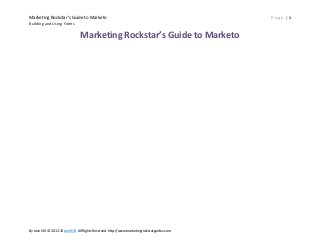
How to Build Marketo Forms - 1.0
- 1. Marketing Rockstar’s Guide to Marketo Building and Using Forms Marketing Rockstar’s Guide to Marketo By Josh Hill. © 2012-13 Josh Hill. All Rights Reserved. http://www.marketingrockstarguides.com Page |1
- 2. Marketing Rockstar’s Guide to Marketo Page |2 Building and Using Forms Chapter 1. Building and Using Forms At a Glance Overview 3 Creating a New Form 5 Advanced Forms 16 Customizing Forms with Lead Lizard 25 Troubleshooting Forms 30 Recommended Resources 33 By Josh Hill. © 2012-13 Josh Hill. All Rights Reserved. http://www.marketingrockstarguides.com All Things Forms
- 3. Marketing Rockstar’s Guide to Marketo Page |3 Building and Using Forms Overview Forms are a key building block to your lead generation efforts, allowing you to request your audience to provide their contact details in exchange for something. That something could be a Road Show registration, dinner at a trade show, your next webinar, an important white paper, or requesting help. The possibilities are only limited by your ability to market…and your ability to program. Marketo provides the capability to add nearly any field from your database to a Form. The Form Designer permits all the typical form options you see elsewhere, however, it does have some limitations on the look and feel. The good news is you can customize nearly everything about the Form if you know where to look. Since Marketo has put a great deal of effort into helping its users make the most of Forms, this chapter is best used when you have a question like ―How do I make the form into two columns?‖ I will walk through Form basics and then answer the most common questions. For the more complex Form needs, this chapter will direct you to the right resource for you to work with your designer or programmer. Planning Forms Warning: changes to forms are immediate and place Landing Pages that use that form into Approved with Draft mode. Creating a Form is a key skill in Marketo because it helps drive the Email > Page > Form > Databaseflow of collecting names and activities from Leads. I recommend keeping your Forms in Design Studio because you should always have a set of 5 or so standard forms. While it is tempting to allow Program local Forms, these tend to cause issues when less skilled team members create Forms that are not consistent or don’t bring in the right data. Because so many firms use customized forms and Javascript, it is crucial that you restrict Form creation or heavily train your team. Organizing Your Forms Now that you had a chance to try out a Form or two, take a few moments with your team to decide on 3 to 7 standard forms you will use in various situations. I recommend the following: Form Name Why Level of Detail Requested Trade Show Form For a special trade show registration. Medium Standard Form For white papers or any sign up. Low Standard Form A progressive version Progressive Progressive Roadshow Registration Event sign ups require more detail in most cases. High / Progressive Webinar Registration Quick form for online events. Low /Progressive By Josh Hill. © 2012-13 Josh Hill. All Rights Reserved. http://www.marketingrockstarguides.com
- 4. Marketing Rockstar’s Guide to Marketo Page |4 Building and Using Forms Newsletter Sign Up Subscription Management Unsubscribe For a newsletter or similar email sign up. The enhanced and required email preferences form. Marketo’s default Unsubscribe Form Low Special Default, email. Of course, the fields and names are up to your unique business requirements. Just remember your audience is filling these out, so treat them the way you would want to be treated in the same situation. As I discussed in Naming and Organization, it’s good to keep a solid folder structure and naming scheme for Forms, especially since everyone can see them across the system. Trade Show Event – Production Webinar Registration – Dev (not for use) By Josh Hill. © 2012-13 Josh Hill. All Rights Reserved. http://www.marketingrockstarguides.com
- 5. Marketing Rockstar’s Guide to Marketo Page |5 Building and Using Forms Creating a New Form Step 1: Go to Design Studio Step 2: New > Form Step 3: Bring in the Fields You Want Using the Form/Field toolbar, click on the lower right gray area ―Template Form Fields‖ to bring up a list of the fields in your system. Then Drag and drop each field you want. You can adjust the look and feel of each field in a moment. By Josh Hill. © 2012-13 Josh Hill. All Rights Reserved. http://www.marketingrockstarguides.com
- 6. Marketing Rockstar’s Guide to Marketo Building and Using Forms By Josh Hill. © 2012-13 Josh Hill. All Rights Reserved. http://www.marketingrockstarguides.com Page |6
- 7. Marketing Rockstar’s Guide to Marketo Page |7 Building and Using Forms Step 4: Edit the Field Settings Once a field is in the Palette area, you can click on it to bring up the Red ―X‖ and then the Field Specific Toolbar on the lower right. By Josh Hill. © 2012-13 Josh Hill. All Rights Reserved. http://www.marketingrockstarguides.com
- 8. Marketing Rockstar’s Guide to Marketo Page |8 Building and Using Forms Step 5: Delete a Field If you brought in wrong fields, press the X to delete one or more. Step 6: Add Values to a Field If you brought in a field which should be a picklist, you can easily adjust it. Fields like State and Country are good places to start. By Josh Hill. © 2012-13 Josh Hill. All Rights Reserved. http://www.marketingrockstarguides.com
- 9. Marketing Rockstar’s Guide to Marketo Page |9 Building and Using Forms Step 7: Edit the Value List For the picklist you want, you can do a simple version, or something more complex. For instance, Color of Eyes is noted by Brown, Blue, Green, Other But you see how Brown is the first item people see? Maybe it’s better to say ―Select One‖ instead. The syntax to create picklists which show a human readable value and then pass the system value is thus: By Josh Hill. © 2012-13 Josh Hill. All Rights Reserved. http://www.marketingrockstarguides.com
- 10. Marketing Rockstar’s Guide to Marketo P a g e | 10 Building and Using Forms [Text to Display first]::[Text to Select From],[VARIABLE TO INSERT]::[Text to Select From],[VARIABLE TO INSERT] Choose One...::NULL,Jan 10 2013 – 18:00 GMT::20130110,Jan 11 2013 – 18:00GMT::20130111,Jan 12 2013 – 18:00GMT::20130112,Jan 13 2013 – 18:00GMT::20130113 The highlighted values are the actual value passed to Marketo. This code example passes a date code (or any code I select) to the chosen field regardless of its actual picklist values in Salesforce. So be careful when choosing fields to do this with. For showing Country Names and inserting the Country ISO Code into Marketo, you might try: Select Country:,United States::US,Canada::CA,Afghanistan::AF,Aland Islands::AX,Albania Do this in Values box, then yields this page State and Province Picklists and More Picklists for Marketo Step 8: Convert a Field to a Hidden Field If you rely on hidden fields to populate Lead Source or other defined data the user won’t see, then now is the time to do this by changing the Input Type to Hidden. By Josh Hill. © 2012-13 Josh Hill. All Rights Reserved. http://www.marketingrockstarguides.com
- 11. Marketing Rockstar’s Guide to Marketo P a g e | 11 Building and Using Forms Step 9: Adjust the Hidden Field Value Marketo can use the Default Value here which is whatever picklist value you desire or insert. You can also select a Cookie or URL Parameter. I find URL Params useful for tracking back things like Partner Source, Referrer Pages, and Lead Source. For instance, if I want to automatically capture the Referrering Sponsor Page and the Lead Source, I might do this with my URL: http://my.page.com/cool-offer-page.html?ps=LinkedIn&source=Social By Josh Hill. © 2012-13 Josh Hill. All Rights Reserved. http://www.marketingrockstarguides.com
- 12. Marketing Rockstar’s Guide to Marketo P a g e | 12 Building and Using Forms Where PS means PromoSource and Source is Lead Source. This way any Lead that comes in using that URL is automatically tagged as a Social lead from LinkedIn. Your Param value can be just about whatever you want. All you need to do is select Get Value from URL Parameter and name the Parameter as shown. We’ll go over this in a bit more detail later. Step 10: Close the Form Page If you are happy with the Form, you can close the window anytime. Forms are automatically saved. Place the Form in a Landing Page A form is useless unless you can put it on a page a lead can see! Step 1: Edit the Page (or create one). By Josh Hill. © 2012-13 Josh Hill. All Rights Reserved. http://www.marketingrockstarguides.com
- 13. Marketing Rockstar’s Guide to Marketo P a g e | 13 Building and Using Forms Step 2: Drag the Form Icon Onto the Page Step 3: Select the Form with your mouse. Step 4: Press Edit You can also Segment By if you want to show different forms to different segments. Step 5: Choose a Follow Up Page Behavior The Form behavior dialog appears where you can switch Forms and then have the Form fill out take the lead to a Marketo Page, Stay on this Page, or go to an External URL. By Josh Hill. © 2012-13 Josh Hill. All Rights Reserved. http://www.marketingrockstarguides.com
- 14. Marketing Rockstar’s Guide to Marketo P a g e | 14 Building and Using Forms Step 6: Edit the Positioning with the Property Sheet If you need to position or size the Form more precisely, you can select the Form, then the Property Sheet tab. Step 7: Review the Design You can press Preview to look at how the Page will look to the user. Personally, I prefer just Approving the Page because Preview does not always function fully. By Josh Hill. © 2012-13 Josh Hill. All Rights Reserved. http://www.marketingrockstarguides.com
- 15. Marketing Rockstar’s Guide to Marketo P a g e | 15 Building and Using Forms Step 8: Approve the Page Step 9: View Approved Page Try testing the form with a test entry! Step 10: Test the Form Behavior This is especially required for Progressive Forms. By Josh Hill. © 2012-13 Josh Hill. All Rights Reserved. http://www.marketingrockstarguides.com
- 16. Marketing Rockstar’s Guide to Marketo P a g e | 16 Building and Using Forms Step 11: Verify the Form Provided the Data You Intended in the Lead Database Now go to the Lead Database to search for the Lead you just created. It should be there already. Verify that the lead has the data you entered (or was updated) and if it triggered any workflows you intended. Advanced Forms Advanced techniques include adding Progressive profiling, customizing fields, and customizing the look of your form. At the end of this chapter you will find links to show you how to customize each item on the form. By Josh Hill. © 2012-13 Josh Hill. All Rights Reserved. http://www.marketingrockstarguides.com
- 17. Marketing Rockstar’s Guide to Marketo P a g e | 17 Building and Using Forms Progressive Forms Note: progressive forms will only show the Always Show fields and will only work in Approved mode, not Preview. As we saw above, Progressive Profiling will bring up a lead’s fields which are empty. I recommend testing Progressive Forms using a special page and a cloned Form. Do not try this on a live form that you are using for something important. To set this up, go back into your form. Step 1: Open the Form Step 2: Press Progressive Profiling > Disabled in the Toolbox Step 3: Enable Progressive Profiling Step 4: Select the Fields to Always Show Marketo recommends 3-4 fields to always show. Usually I show First, Last, and Email so the Lead knows it is them. Some firms will choose the next most important field like Product Interest or Country if that is a key driver of lead flow. The current functionality of progressive profiling will randomly generate the fields on the fly. There is no way that you can set which order they appear at this time in Marketo. By Josh Hill. © 2012-13 Josh Hill. All Rights Reserved. http://www.marketingrockstarguides.com
- 18. Marketing Rockstar’s Guide to Marketo P a g e | 18 Building and Using Forms You do not need to select any of the hidden fields, they will work either way. Step 5: Press Save Step 6: Adjust the Page If this Form is on any existing Approved page, you will need to re-approve the page. Some page layouts may require javascript or other adjustments because a Progressive Form may start out long and end up short, or vice versa. Special Form Situations Handling Recurring Webinars on One Form Keith Crosley’s recurring webinar solution is ideal and I used a similar solution for a client. Right now, Marketo does not support recurring webinars, so you have to have a new webinar for each Program. Let’s say you have a regular training webinar held every week and you want a single sign up page. How do you get people to sign up for one or more without having multiple pages? The answer is to create a Marketo only String Field where you temporarily place a ―date code‖ in the Field Value’s list: Choose One...::NULL,Jan 10 2013 – 18:00 GMT::20130110,Jan 11 2013 – 18:00GMT::20130111,Jan 12 2013 – 18:00GMT::20130112,Jan 13 2013 – 18:00GMT::20130113 And then create a series of listen campaigns and Programs to register someone automatically. I usually recommend staying about 1 month ahead on setup of Programs and adjusting the flows. Here’s a quick example: 1. Single Page, ―Main Webinar Registration Page‖ 2. Single Thank You Page, ―Main Webinar Thank You Page‖ 3. Single Form with a Temporary Webinar Date Choice field. 4. Webinar Program Template with a Registration flow that listens for a Marketo Flow Action, or does the Change Status In Progression for each Webinar Program. 5. Smart Campaign ―Webinar Form Registration‖ which listens for the form fill out, then selects a Campaign to Request based on the Temporary Webinar Date Choice. (You can also have this campaign just do Change Status in Progression IF Date = X, Y, or Z for Program X, Y, or Z. This Program will then call Webinar Date Field Reset. 6. Smart Campaign ―Webinar Date Field Reset‖ which waits about 10-15 minutes after the Form Fill Out to set the field to NULL so that the person can choose a new webinar later. By Josh Hill. © 2012-13 Josh Hill. All Rights Reserved. http://www.marketingrockstarguides.com
- 19. Marketing Rockstar’s Guide to Marketo P a g e | 19 Building and Using Forms Of course, you can get a bit more complicated from here. You will probably have the actual Program handle the Confirmation Email, Reminder, and Thank Yous. Social Sign-on Marketo recently added social sign on where a Lead can use LinkedIn, Facebook, or Twitter to login, providing you with key details from that network automatically. This data can be fed back into your CRM instead of using another service to pull it. Gender Display Name Photo URL Profile URL Reach (number of connections) To do this, you need to Enable Social Sign-on. Hidden Fields and the Promo Source URL Parameter If you are running a campaign with channel partners or perhaps a paid lead provider, you want to make sure to attribute each lead properly. You can try a few methods; including using fields like Lead Source, Promo Source, and other tools at your disposal. By Josh Hill. © 2012-13 Josh Hill. All Rights Reserved. http://www.marketingrockstarguides.com
- 20. Marketing Rockstar’s Guide to Marketo P a g e | 20 Building and Using Forms Method 1: Multiple Pages One way to keep your data clean is to have 1 page per channel partner or paid referrer. Each page will collect conversion data, allowing a clean audit trail. You can insert Lead Source and Promo Source fields as hidden in the Form. For instance, each form’s hidden fields would be set by default to: Lead Source = LinkedIn Promo Source = GroupLinks Limitations: you will have a lot of forms and pages. It will be hard to manage. Method 2: Hidden Source Fields and URL Parameters In this system we use the same two fields, but now we set them to use URL Parameters. We can generate a long list of URL combinations for each channel partner. There will be 1 page and 1 form for your Program. To report on this system, you will use a Smart List to pull Leads from this Program who meet Lead Source and Promo Source criteria from the URL Parameters. In this method, we will add a field to SFDC or Marketo called ―Promo Source‖. Note you can use dashes if you like. Step 1: Create a table mapping potential Promo Sources to Lead Source. The purpose of this is to have a short code that can be embedded in a URL. You might consider a short three-letter code like in this example because the URL parameters can be seen in the browser address bar. SFDC Field: Picklist field. Enter in the values you know you will use Be sure this appears on both Leads and Contacts. Marketo Only Field Create a String field Add promo Source to your Form as a hidden field Add the picklist values you want. Create a picklist with a Marketo String field A simple Lead Source to Promo Source parameter map. Channel/Source By Josh Hill. © 2012-13 Josh Hill. All Rights Reserved. http://www.marketingrockstarguides.com PS=
- 21. Marketing Rockstar’s Guide to Marketo P a g e | 21 Building and Using Forms Web PPC AdWords Web PPC Bing Web Direct Live Event Webinar Direct Mail Partner Referral Customer Referral Social-LinkedIn Social-Facebook Social-Twitter Social-GPlus Rental List Press Release PAW PBI WDI LEV WNR DMP PRL CRL SLI SFB STW SGP RLI PRE http://go.yoursite.com/some-page/page-name.html?PS=somereferrer&source=LEADSOURCE-NAME Now you could also use something more intuitive such as ―rental-list‖ for ―Rental List‖. Note that the promo-source parameter should be defined in advance and the value on the URL must use a dash for spaces. Step 2: PromoSource Individual Channel Partner Mapper If you are running a Webinar, for instance, and you have the following sources of traffic back to your registration page: Invitation Email from You Invitation Email from Sales Invitation Email from Gartner (paying them) Invitation Email from Forrester (paying them) Ad on Your Google AdWords Account Ad on LinkedIn Twitter Promotion You may want to track those more carefully because if you have to pay another firm for leads as well as see which channel is working better. Instead, let’s set the Lead Source field on the Form to hidden with a Default of ―Webinar‖ because we are using the Webinar form. Let’s create the following Promo Source Map Channel By Josh Hill. © 2012-13 Josh Hill. All Rights Reserved. http://www.marketingrockstarguides.com Promo Source (value in URL) Lead Source
- 22. Marketing Rockstar’s Guide to Marketo P a g e | 22 Building and Using Forms Company Invitation email-invite Webinar Sales Invitation Sales-invite Webinar Gartner Email email-gartner Webinar Forrester Email email-forrester Webinar AdWords ppc-adwords Webinar LinkedIn Ad linkedin-ad Webinar LinkedIn Update linkedin-update Webinar Twitter twitter-update Webinar In each URL we insert into our channels, we have to use the PromoSource like this http://go.yoursite.com/some-page/page-name.html?PS=email-invite All leads will come to the same page and then the Form will pull in the value assigned to PS.Lead Source is set to Webinar at all times. Now here’s where it gets a bit tricky and it’s up to you on what works well. Step 3: PromoSource to SFDC Campaign Mapper Kristen reminded me that sometimes tracking back the referring URLs is harder than it looks. You might consider one solution which is to map the PromoSource back to a corresponding SFDC Campaign. First, set a Fills Out Form Trigger to listen for a Promo Source. You can’t let Promo Source stay like this and assume you can report on it later. Another clicked link will surely change the Promo Source Value! To keep a record of how this person joined us, either set an SFDC Campaign Member Status or a Progression Status in Marketo. If you are doing this as part of a Program, then that might be ok, but if you want to go further, you will need to add a step to your Registration Flow, where you say If Promo Source = linked-in, then Add to SFDC Campaign Promo Source LinkedIn with Member Status = Registered. Your separate SFDC Campaign can be a child campaign or an entirely separate campaign. By Josh Hill. © 2012-13 Josh Hill. All Rights Reserved. http://www.marketingrockstarguides.com
- 23. Marketing Rockstar’s Guide to Marketo P a g e | 23 Building and Using Forms Next, setup a Flow to handle what you want. In this screenshot, I want to reassign Lead Source. By Josh Hill. © 2012-13 Josh Hill. All Rights Reserved. http://www.marketingrockstarguides.com
- 24. Marketing Rockstar’s Guide to Marketo P a g e | 24 Building and Using Forms And you could easily replace this with Add to SFDC Campaign for each referrer option you use. Step 4: Reset the Promo Source Field Have a separate triggered campaign listen for a Form Fill Out to reset the Promo Source to NULL. Step 5: Reporting Methods Withthis method, you can try a few reporting methods: Smart List Like Filled Out Form IS X AND Visited Web Page X AND Promo Source = X, Y, Z (or Clicked Link is URL) Lead Source Report with the Smart List similar to above. You can drill down by Promo Source or reset the Group Leads by to Promo Source instead. You could also add a Smart List Column if you pull in Promo Source is Not Empty as a column to show the groupings. By Josh Hill. © 2012-13 Josh Hill. All Rights Reserved. http://www.marketingrockstarguides.com
- 25. Marketing Rockstar’s Guide to Marketo P a g e | 25 Building and Using Forms Customizing Forms with Lead Lizard This case study is provided by Sam Boush, President at Lead Lizard, a provider of Marketing Automation solutions. Sam is a certified Marketo Partner and Consultant. You can reach Sam and his team at info@leadlizard.com. By Josh Hill. © 2012-13 Josh Hill. All Rights Reserved. http://www.marketingrockstarguides.com
- 26. Marketing Rockstar’s Guide to Marketo P a g e | 26 Building and Using Forms Many clients come to Lead Lizard without a full understanding of the capabilities of Marketo’s forms. What clients do have is a broad idea of what they’d like to achieve. (For example, having a form field ―appear‖ when applicable, or stay ―hidden‖ when not.) With Marketo and JavaScript, the Lead Lizard team brings these ideas to life. There are many customized form behaviors that Marketo supports. In our experience, we have built forms with Create dynamic fields that ―appear‖ when ―triggering‖ fields are selected. Send leads to varying follow-up pages based on answers selected. Example: sending a lead that selects United States as their country to an English Thank-You page, while sending leads to a Japanese Thank-You page when Japan is selected. Change the length of individual fields on the form. Pre-populate fields based on lead answer. Example: When selecting Australia, the ―Country Code‖ field populates with ―+61,‖ while selecting United Kingdom populates with ―+44.‖ Make checkboxes mandatory. Used in instances where you need leads to accept Terms of Agreement before continuing to next stage. Additionally, when form is submitted the date/time stamp is recorded. Recently, Lead Lizard built critical forms for a globally recognized email-marketing provider. Case Study 1: Geographically Dynamic Lead Capture Form Data Capture Objectives Capture precise geographic information. When a lead selects their home Country, specific location-based fields appear. For example, if they choose ―United States‖ a ―State‖ field will appear. If they select ―Canada‖ a ―Province‖ field will appear. Form Requirements Segment the phone number into three fields with varying lengths: Country Code, Main Phone and Extension. Pre-populate the Country Code field with the appropriate code, based on the lead’s country. Format the lead’s phone number into an American style format only if ―United States‖ is selected as their country: (xxx) xxx - xxxx Many clients aren’t aware that the ―submit‖ button on forms can be modified. This can include changing the label name (from ―submit‖ to ―Sign Up‖), moving its location, or uploading an entirely new image to replace the button. Forward geographic information to chosen fields. Example: When ―United Kingdom‖ is selected as a country, its chosen Postcode is submitted as the lead’s ―City.‖ However, if ―Canada‖ is selected as the By Josh Hill. © 2012-13 Josh Hill. All Rights Reserved. http://www.marketingrockstarguides.com
- 27. Marketing Rockstar’s Guide to Marketo P a g e | 27 Building and Using Forms country, its province is submitted as the lead’s ―State.‖ See below for an example of how we achieved this! The three city/state fields above represent the countries our client is primarily focused on for leads (United Kingdom, Canada, and Australia, respectively). To ―forward‖ our lead’s geographical answers to specific fields of our choosing, we first created three custom fields: Postcode_UK Province_Canada State_Australia In this case, the United States’ states are already sent to the correct ―State‖ field for leads. Thus, we only needed Canadian Provinces and Australian States to be ―sent‖ to the State field, with United Kingdom Postcodes being ―sent‖ to the City field. We achieved this by setting up the logic in the form’s Smart Campaign (see above) to submit the lead’s token value (representing the State/Province/Postcode) into the lead’s State (or City) field. And voila! By Josh Hill. © 2012-13 Josh Hill. All Rights Reserved. http://www.marketingrockstarguides.com
- 28. Marketing Rockstar’s Guide to Marketo Building and Using Forms Here’s what the Final Form looked like: By Josh Hill. © 2012-13 Josh Hill. All Rights Reserved. http://www.marketingrockstarguides.com P a g e | 28
- 29. Marketing Rockstar’s Guide to Marketo P a g e | 29 Building and Using Forms Case Study 2: Email Preference Center Objective Create an email Preference Center for leads, to control which company documents they’d like to receive communications for. Form Requirements Include two checkboxes, one to ―Subscribe to All‖ emails and another to ―Unsubscribe to All.‖ Segment each email group into its own section, with headers and subtext with varying text font/size. Remove initial values on radio buttons. Mark all ―Yes‖ radio buttons when ―Subscribe to All‖ checkbox is selected. Mark all ―No‖ radio buttons when ―Unsubscribe to All‖ checkbox is selected. By Josh Hill. © 2012-13 Josh Hill. All Rights Reserved. http://www.marketingrockstarguides.com
- 30. Marketing Rockstar’s Guide to Marketo P a g e | 30 Building and Using Forms What Lead Lizard Did – the Form to Page Look and Feel As seen in the examples above, Marketo forms are incredibly versatile and can be modified to your company’s precise needs and desires. As a Marketing Automation Consultancy, Lead Lizard has a team of strategists and web developers that work exclusively with Marketo and advanced form creation. Troubleshooting Forms Form errors do happen. The most common errors are below, including the infamous ―blank lead‖ error. By Josh Hill. © 2012-13 Josh Hill. All Rights Reserved. http://www.marketingrockstarguides.com
- 31. Marketing Rockstar’s Guide to Marketo P a g e | 31 Building and Using Forms Blank Lead Problem After some time using Marketo pages, you may notice a ton of ―blank leads‖ are in your database. Most won’t have emails, but they all ―Filled Out the Form‖ or did other things. Nearly all of these leads are from Spam Form Bots who crawl the web. So what do you do with them? You can always Delete, Monitor, etc. or try one of these: Blank Leads Client Side Spam Filter Prevent Spam Bots Idea and Solution Invisible Captcha Idea I Cannot Enter Data! There are times when you will find a form that isn’t working. You just can’t click on it. No one is filling it out. What did you do? It’s very simple. You placed another page element over the Form during the page editing process. Step 1: Go back to the page in the Page Editor. Step 2: Click over the form until you find a Box that is covering it. Step 3: Delete this box or move it. Step 4: Save. Step 5: Try again. If for some reason there is still a problem. Contact Marketo Support. By Josh Hill. © 2012-13 Josh Hill. All Rights Reserved. http://www.marketingrockstarguides.com
- 32. Marketing Rockstar’s Guide to Marketo P a g e | 32 Building and Using Forms Anonymous Unsubscribes Similar to Blank Leads, this can happen if you are using your own page; if your jquery has an error; or if the lead somehow cleared cookies.Spam bots may also happen. Hidden Field Value Passed Incorrectly This may happen if you set a Default Value when you intended the URL parameter to provide the value. Solution: Remove the picklist for that field and leave Default Value Blank for the hidden field. Form Stays on Page This is likely because you did not set a follow up page for the form or Stay on Page may be selected. If the Lead presses the Submit button, the data will be sent to Marketo properly. If you want a page change for any reason, please try the following steps: Step 1: Edit the Page. Step 2: Select the Form Step 3: Press Edit Step 4: Adjust the Follow Up Page Lead Was Not Captured by Program, Campaign, etc Likely caused by a Trigger or Smart List error. Possible solutions include: Too many filters – this often happens to me. Using WAS NOT instead of NOT WAS filter types. Possible missing flow step like Progression Status. Check your lead to see if it met the Trigger criteria. Check Member lists for the lead. Review Smart List and Flows—remember webinar registrants must have Progression changed to Registered using a Flow step. By Josh Hill. © 2012-13 Josh Hill. All Rights Reserved. http://www.marketingrockstarguides.com
- 33. Marketing Rockstar’s Guide to Marketo P a g e | 33 Building and Using Forms Lead Data is Missing in Marketo Possibly caused when submitting from a non Marketo page. Solutions Check your field blocking and source for those leads. If that doesn’twork, troubleshoot with your designer or Support. Marketo Designer Will Not Allow Me to Add a Form Usually caused by missing Marketo Landing Page Template code. That code is critical for Marketo to function properly, so make sure it is in there. Solution: Create a new template to obtain the current page code. You or your developer should then add in the missing code to your other template. Recommended Resources Unfortunately some links are now dead or removed. The good news is Forms 2.0 is coming out on January 24, 2014 and will solve a number of the issues raised here. Marketo Documentation Form Basics Forms Instructions Home Basic Form Setup Progressive Form Setup More Progressive Form Setup Advanced Form Setup Hidden Fields and passing parameter values By Josh Hill. © 2012-13 Josh Hill. All Rights Reserved. http://www.marketingrockstarguides.com
- 34. Marketing Rockstar’s Guide to Marketo Building and Using Forms Embed a Marketo Form on a Non Marketo Page Changing Picklist Values in SFDC Changing the Look and Feel Two Column Forms Change the Form Fonts [Discussion] Move the Submit Button Up or Down Change the Form Text Color Form Button Color Change Change the Form Field Background Color Labels on the Right Adding a Label Above the Form Field Make Radio Buttons Horizontal Changing the Form Behavior Dynamically Change the Follow Up Page Set Checkbox Defaults to True Dynamically Add Any Field Based on User Input Clear a Pre-filled Field Disable the Auto-Fill Feature – will cause cookie issues Using Segmentations to Change Form Fields Shown Country and State Field Tricks Dynamic State and Provinces for US and Canada By Josh Hill. © 2012-13 Josh Hill. All Rights Reserved. http://www.marketingrockstarguides.com P a g e | 34
- 35. Marketing Rockstar’s Guide to Marketo Building and Using Forms Social Sign On Country and State Vale Lists in ISO [MRG] Validating Form Data Validate Phone Numbers – just like Sam did in the Case Study. Client Side Validation – [code] will not work with javascript set to off! Block Personal Emails List [MRG] (Marketo’s Lead Scoring Program now has a similar list). SOAP API and Javascript SOAP API Jscript API Marketo Community Embedding Forms on Non Marketo Pages Discussion on Embedding Forms LinkedIn Discussion Forms and Other CMS Tools Non iFrame Example More iFrame Examples Form in a lightbox Handling Multiple Webinars on a Single Page Other Discussions Reset the Field After a Form Submit – in case you are using a temporary field for data storage By Josh Hill. © 2012-13 Josh Hill. All Rights Reserved. http://www.marketingrockstarguides.com P a g e | 35
- 36. Marketing Rockstar’s Guide to Marketo Building and Using Forms Resetting the Field After a Form Submit 2 – Just update the Change Value=NULL with listen campaign. Marketo Only Picklist Using a Comments Field instead of the Description Field Using Hidden Fields Making a Form look like it disappeared after submit instead of going to a different page Making a ―Kiosk‖ form for Contests or Sales Data Entry Experts Sam Boush, Lead Lizard By Josh Hill. © 2012-13 Josh Hill. All Rights Reserved. http://www.marketingrockstarguides.com P a g e | 36
