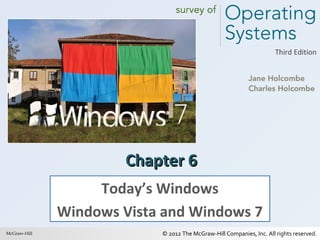
Holcombe3e ch06
- 1. © 2012 The McGraw-Hill Companies, Inc. All rights reserved.1 © 2012 The McGraw-Hill Companies, Inc. All rights reserved. Third Edition Chapter 6Chapter 6 Today’s Windows Windows Vista and Windows 7 McGraw-Hill
- 2. © 2012 The McGraw-Hill Companies, Inc. All rights reserved.2 Learning OutcomesLearning Outcomes • Compare Windows 7 and Windows Vista • Install and configure Windows 7 and Windows Vista • Manage Windows 7 and Windows Vista • Manage local security in Windows 7 and Windows Vista
- 3. © 2012 The McGraw-Hill Companies, Inc. All rights reserved.3 Windows Vista & Windows 7 OverviewWindows Vista & Windows 7 Overview • Comparison of Windows Vista and Windows 7 – Windows 7 has an enhanced user interface – Windows 7 has improved speeds … everywhere – They have nearly identical hardware requirements
- 4. © 2012 The McGraw-Hill Companies, Inc. All rights reserved.4 Table 6-1 (page 194)Table 6-1 (page 194) Windows Vista and Windows 7 Retail Editions
- 5. © 2012 The McGraw-Hill Companies, Inc. All rights reserved.5 Windows Vista & Windows 7 OverviewWindows Vista & Windows 7 Overview • Windows Vista Features – Windows Aero – User Account Control (UAC)
- 6. © 2012 The McGraw-Hill Companies, Inc. All rights reserved.6 Table 6-2 (page 195)Table 6-2 (page 195) Windows Vista Features in the Retail Editions
- 7. © 2012 The McGraw-Hill Companies, Inc. All rights reserved.7 Windows Vista & Windows 7 OverviewWindows Vista & Windows 7 Overview • Windows Vista Features – Windows Aero • Glass • Flip 3D - CTRL – Windows Logo Key - TAB – Alt-Tab – User Account Control • Solved a security problem • But users found it annoying
- 8. © 2012 The McGraw-Hill Companies, Inc. All rights reserved.8 Figure 6-1 Windows Vista with AeroFigure 6-1 Windows Vista with Aero enhancements, including transparent Glassenhancements, including transparent Glass
- 9. © 2012 The McGraw-Hill Companies, Inc. All rights reserved.9 Figure 6-2 Using Flip 3D in Windows VistaFigure 6-2 Using Flip 3D in Windows Vista
- 10. © 2012 The McGraw-Hill Companies, Inc. All rights reserved.10 Windows Vista & Windows 7 OverviewWindows Vista & Windows 7 Overview • Windows 7 Features – Desktop Enhancements • Aero – Aero Snap – Aero Shake – http://windows.microsoft.com/en-US/windows7/products/featur • Jump Lists and Pinning
- 11. © 2012 The McGraw-Hill Companies, Inc. All rights reserved.11 Table 6-3 (page 197)Table 6-3 (page 197)
- 12. © 2012 The McGraw-Hill Companies, Inc. All rights reserved.12 Figure 6-3 Windows 7 with Aero enhancements,Figure 6-3 Windows 7 with Aero enhancements, including transparent Glassincluding transparent Glass
- 13. © 2012 The McGraw-Hill Companies, Inc. All rights reserved.13 Figure 6-4 Using Flip 3D in Windows 7Figure 6-4 Using Flip 3D in Windows 7
- 14. © 2012 The McGraw-Hill Companies, Inc. All rights reserved.14 Figure 6-5 A Jump List for Microsoft OfficeFigure 6-5 A Jump List for Microsoft Office PublisherPublisher
- 15. © 2012 The McGraw-Hill Companies, Inc. All rights reserved.15 Figure 6-6 Pinned items on a taFigure 6-6 Pinned items on a taskbar, along withskbar, along with the button for a running programthe button for a running program
- 16. © 2012 The McGraw-Hill Companies, Inc. All rights reserved.16 Figure 6-7 Right-click a pinned item to view itsFigure 6-7 Right-click a pinned item to view its Jump ListJump List
- 17. © 2012 The McGraw-Hill Companies, Inc. All rights reserved.17 Step-by-Step 6.01Step-by-Step 6.01 Pinning Items Windows Vista & Windows 7 Overview
- 18. © 2012 The McGraw-Hill Companies, Inc. All rights reserved.18 Windows Vista & Windows 7 OverviewWindows Vista & Windows 7 Overview • Windows 7 Features (cont.) – Desktop Enhancements (cont.) • Notification Area – Hidden Status icons – Action Center icon • Libraries – File System Support
- 19. © 2012 The McGraw-Hill Companies, Inc. All rights reserved.19 The hidden status icons revealed by clicking theThe hidden status icons revealed by clicking the Show hidden icons buttonShow hidden icons button
- 20. © 2012 The McGraw-Hill Companies, Inc. All rights reserved.20 Figure 6-8 The new and improved notificationFigure 6-8 The new and improved notification areaarea
- 21. © 2012 The McGraw-Hill Companies, Inc. All rights reserved.21 Figure 6-9 Open the Windows 7 Action CenterFigure 6-9 Open the Windows 7 Action Center by clicking on the Action Center link in theby clicking on the Action Center link in the message boxmessage box
- 22. © 2012 The McGraw-Hill Companies, Inc. All rights reserved.22 Figure 6-10 The two default locations for theFigure 6-10 The two default locations for the Documents libraryDocuments library
- 23. © 2012 The McGraw-Hill Companies, Inc. All rights reserved.23 Windows Vista & Windows 7 OverviewWindows Vista & Windows 7 Overview • Windows 7 Features (cont.) – Security • Improved UAC • BitLocker and BitLocker To Go • AppLocker • Windows Defender – Compatibility • Compatibility settings • Windows XP Mode
- 24. © 2012 The McGraw-Hill Companies, Inc. All rights reserved.24 Windows Vista & Windows 7 OverviewWindows Vista & Windows 7 Overview • Windows 7 Features (cont.) – Recovery Tools on System Recovery Options menu • Startup Repair • System Restore • System Image Recovery • Windows Memory Diagnostic Tool • Command Prompt
- 25. © 2012 The McGraw-Hill Companies, Inc. All rights reserved.25 Figure 6-11 The Windows 7 System RecoveryFigure 6-11 The Windows 7 System Recovery OptionsOptions
- 26. © 2012 The McGraw-Hill Companies, Inc. All rights reserved.26 Installing WindowsInstalling Windows • Upgrade Paths – Only from certain versions and editions – Windows XP to Windows Vista – Windows Vista to Windows 7
- 27. © 2012 The McGraw-Hill Companies, Inc. All rights reserved.27 Table 6-4 Upgrade Paths to Windows VistaTable 6-4 Upgrade Paths to Windows Vista
- 28. © 2012 The McGraw-Hill Companies, Inc. All rights reserved.28 Table 6-5 Upgrade Paths to Windows 7Table 6-5 Upgrade Paths to Windows 7
- 29. © 2012 The McGraw-Hill Companies, Inc. All rights reserved.29 Installing WindowsInstalling Windows • Recommended System Requirements – Nearly identical for Windows Vista and Windows 7 – Hardware requirements hurt Windows Vista – Same requirements are now reasonable – Memory maximums (Table 1-1 in Chapter 1) • 4 GB limit for 32-bit Windows Vista or Windows 7 • 128 GB limit for 64-bit Vista Ultimate or Enterprise • 192 GB limit for 64-bit Windows 7 Ultimate or Enterprise • 8 GB limit for 64-bit Home Basic (both) • 16 GB limit for 64-bit Home Premium (both)
- 30. © 2012 The McGraw-Hill Companies, Inc. All rights reserved.30 Table 6-6 Windows Vista Recommended SystemTable 6-6 Windows Vista Recommended System MinimumsMinimums
- 31. © 2012 The McGraw-Hill Companies, Inc. All rights reserved.31 Table 6-7 Windows 7 Recommended MinimumTable 6-7 Windows 7 Recommended Minimum RequirementsRequirements
- 32. © 2012 The McGraw-Hill Companies, Inc. All rights reserved.32 Installing WindowsInstalling Windows • Preparing to Install Windows 7 – Types of Installation • Upgrade • Multi-boot • Clean Installation
- 33. © 2012 The McGraw-Hill Companies, Inc. All rights reserved.33 Figure 6-12 The Windows Boot manager menuFigure 6-12 The Windows Boot manager menu showing two choices: Windows 7 and Windowsshowing two choices: Windows 7 and Windows VistaVista
- 34. © 2012 The McGraw-Hill Companies, Inc. All rights reserved.34 Installing WindowsInstalling Windows • Preparing to Install Windows 7 (cont.) – Run Windows Upgrade Advisor – Prepare to Transfer Settings and Data • Windows Easy Transfer – Download latest version from www.microsoft.com – Transfer files and settings from 32-bit or 64-bit Windows
- 35. © 2012 The McGraw-Hill Companies, Inc. All rights reserved.35 Insert illo showing Upgrade Advisor on page 207Insert illo showing Upgrade Advisor on page 207
- 36. © 2012 The McGraw-Hill Companies, Inc. All rights reserved.36 Figure 6-13 Windows Easy Transfer for Windows 7Figure 6-13 Windows Easy Transfer for Windows 7
- 37. © 2012 The McGraw-Hill Companies, Inc. All rights reserved.37 Installing WindowsInstalling Windows • The Installation – Windows Preinstallation Environment (PE) • Scaled-down Windows OS • Like the old Windows Setup program • Limited drivers • Support for NTFS • Support for TCP/IP • Supports some chipsets and storage devices • Supports 32-bit and 64-bit programs • Supports the Windows Setup GUI
- 38. © 2012 The McGraw-Hill Companies, Inc. All rights reserved.38 Step-by-Step 6.02Step-by-Step 6.02 Installing Windows 7 Installing Windows
- 39. © 2012 The McGraw-Hill Companies, Inc. All rights reserved.39 Installing WindowsInstalling Windows • Post-Installation Tasks – Verifying Network Access – Installing Security Software – Installing Updates – Virtual Machine Additions
- 40. © 2012 The McGraw-Hill Companies, Inc. All rights reserved.40 Figure 6-14 Microsoft Security EssentialsFigure 6-14 Microsoft Security Essentials
- 41. © 2012 The McGraw-Hill Companies, Inc. All rights reserved.41 Figure 6-15 Options for Windows UpdateFigure 6-15 Options for Windows Update
- 42. © 2012 The McGraw-Hill Companies, Inc. All rights reserved.42 Managing WindowsManaging Windows • Computer Management – Tools for many tasks – Use the Disk Management node to prepare a new hard drive • Partition
- 43. © 2012 The McGraw-Hill Companies, Inc. All rights reserved.43 Figure 6-16 The Disk Management node in theFigure 6-16 The Disk Management node in the Computer Management consoleComputer Management console
- 44. © 2012 The McGraw-Hill Companies, Inc. All rights reserved.44 Managing WindowsManaging Windows • Preparing the Desktop for Users – Customizing Display Settings • Display Resolution
- 45. © 2012 The McGraw-Hill Companies, Inc. All rights reserved.45 Step-by-Step 6.03Step-by-Step 6.03 Adjusting the Display Resolution Managing WindowsManaging Windows
- 46. © 2012 The McGraw-Hill Companies, Inc. All rights reserved.46 Managing WindowsManaging Windows • Preparing the Desktop for Users (cont.) – Customizing Display Settings (cont.) • Multiple Displays – Benefit of more desktop space for open windows – Dual-headed video adapter + second display – Most laptops ready for a second display – Configure multiple displays on Screen Resolution page
- 47. © 2012 The McGraw-Hill Companies, Inc. All rights reserved.47 Figure 6-17 Select how you want the desktop toFigure 6-17 Select how you want the desktop to appear on multiple displaysappear on multiple displays
- 48. © 2012 The McGraw-Hill Companies, Inc. All rights reserved.48 Figure 6-18 When you click the Identify button aFigure 6-18 When you click the Identify button a numeral will appear briefly on each displaynumeral will appear briefly on each display
- 49. © 2012 The McGraw-Hill Companies, Inc. All rights reserved.49 Managing WindowsManaging Windows • Preparing the Desktop for Users (cont.) – Desktop Gadgets • Gadgets in Vista were on the Sidebar • Sidebar gone in Windows 7 • Position gadgets where you want them • Right-click desktop and select Gadgets
- 50. © 2012 The McGraw-Hill Companies, Inc. All rights reserved.50 The gadget control panelThe gadget control panel
- 51. © 2012 The McGraw-Hill Companies, Inc. All rights reserved.51 Figure 6-19 Click the Options button for a gadgetFigure 6-19 Click the Options button for a gadget
- 52. © 2012 The McGraw-Hill Companies, Inc. All rights reserved.52 Managing WindowsManaging Windows • Preparing the Desktop for Users (cont.) – Adding a Local Printer • Windows has many drivers • Simple installation • New Devices and Printers applet
- 53. © 2012 The McGraw-Hill Companies, Inc. All rights reserved.53 Figure 6-20 Devices and Printers appletFigure 6-20 Devices and Printers applet
- 54. © 2012 The McGraw-Hill Companies, Inc. All rights reserved.54 Managing WindowsManaging Windows • Preparing the Desktop for Users (cont.) – Connecting to a Network Printer • Open Devices and Printers applet, click Add a printer • Install a local driver to prepare document
- 55. © 2012 The McGraw-Hill Companies, Inc. All rights reserved.55 Managing WindowsManaging Windows • Installing and Removing Applications – Installing Applications • Most have custom installation programs • Update application after installing
- 56. © 2012 The McGraw-Hill Companies, Inc. All rights reserved.56 Figure 6-21 You can update MicrosoftFigure 6-21 You can update Microsoft Applications through Windows UpdateApplications through Windows Update
- 57. © 2012 The McGraw-Hill Companies, Inc. All rights reserved.57 Managing WindowsManaging Windows • Installing and Removing Applications (cont.) – Removing Applications • Preferred method is application’s uninstall • Use Add or Remove Programs if no uninstall program
- 58. © 2012 The McGraw-Hill Companies, Inc. All rights reserved.58 Figure 6-22 Uninstall unwanted programsFigure 6-22 Uninstall unwanted programs
- 59. © 2012 The McGraw-Hill Companies, Inc. All rights reserved.59 Managing WindowsManaging Windows • Managing Windows Components – Open Windows Features – Turn features on and off
- 60. © 2012 The McGraw-Hill Companies, Inc. All rights reserved.60 Use the check boxes to turnUse the check boxes to turn Windows features on or offWindows features on or off
- 61. © 2012 The McGraw-Hill Companies, Inc. All rights reserved.61 Managing WindowsManaging Windows • Simple File Management – Windows Vista and Windows 7 Default File Hierarchy • 32-bit editions store all programs in the Program Files folder • 64-bit editions store only 64-bit programs in Program Files folder • 64-bit editions store 32-bit programs in Program Files (x86) • Default folders for user data: C:Users<username>
- 62. © 2012 The McGraw-Hill Companies, Inc. All rights reserved.62 Figure 6-23 The Windows 7 64-Figure 6-23 The Windows 7 64- bit default folder hierarchybit default folder hierarchy
- 63. © 2012 The McGraw-Hill Companies, Inc. All rights reserved.63 Figure 6-24 Windows 7Figure 6-24 Windows 7 default folders for the userdefault folders for the user JadeJade
- 64. © 2012 The McGraw-Hill Companies, Inc. All rights reserved.64 Managing WindowsManaging Windows • Simple File Management (cont.) – Navigating Windows Explorer • Save data files from within applications, browsing and creating new folders as needed • Outside of applications use Windows Explorer
- 65. © 2012 The McGraw-Hill Companies, Inc. All rights reserved.65 Figure 6-25 A Windows Explorer folder windowFigure 6-25 A Windows Explorer folder window
- 66. © 2012 The McGraw-Hill Companies, Inc. All rights reserved.66 Managing WindowsManaging Windows • Simple File Management (cont.) – Libraries • Click Libraries pinned icon on taskbar (it looks like a bunch of folders in a stand) • Click on any library in the Libraries navigation pane • Locate the library pane and click Includes • Opens Documents Library Locations window • Add locations to a library • Create new libraries • Default save location
- 67. © 2012 The McGraw-Hill Companies, Inc. All rights reserved.67 Figure 6-26 A new library with two locationsFigure 6-26 A new library with two locations
- 68. © 2012 The McGraw-Hill Companies, Inc. All rights reserved.68 Managing WindowsManaging Windows • Simple File Management (cont.) – Working with Optical Discs • ISO Mastered format – Prepares disc for use in convention CD or DVD player – Prepares for use in older computers (Apple and PC) • UDF Live File System – Works in newer computers (Apple and PC) – Directly copy without first storing on hard drive – Copy items individually over time
- 69. © 2012 The McGraw-Hill Companies, Inc. All rights reserved.69 Step-by-Step 6.04Step-by-Step 6.04 Burning a CD or DVD Managing WindowsManaging Windows
- 70. © 2012 The McGraw-Hill Companies, Inc. All rights reserved.70 Managing Local Security in WindowsManaging Local Security in Windows • Administering Local User Accounts – User Accounts Applet – Working with User Accounts in Windows • Administrator can see other local user accounts • Open User Accounts and click Manage another account • Local Administrator account – Not visible by default – Administrator disabled by default – Do not recommend enabling Administrator because it is immune to UAC security feature
- 71. © 2012 The McGraw-Hill Companies, Inc. All rights reserved.71
- 72. © 2012 The McGraw-Hill Companies, Inc. All rights reserved.72
- 73. © 2012 The McGraw-Hill Companies, Inc. All rights reserved.73 Step-by-Step 6.05Step-by-Step 6.05 Creating a New Account in Windows 7 Managing Local Security in WindowsManaging Local Security in Windows
- 74. © 2012 The McGraw-Hill Companies, Inc. All rights reserved.74 Managing Local Security in WindowsManaging Local Security in Windows • Administering Local User Accounts (cont.) – User Account Control • Introduced in Windows Vista, improved in Windows 7 • Consent Prompt – A computer administrator only needs to click Yes to give consent to perform an administrative task • Credentials Prompt – A Standard user must provide an Administrator password
- 75. © 2012 The McGraw-Hill Companies, Inc. All rights reserved.75 Figure 6-27 The Consent Prompt appears whenFigure 6-27 The Consent Prompt appears when an Administrator needs to provide consent foran Administrator needs to provide consent for certain actionscertain actions
- 76. © 2012 The McGraw-Hill Companies, Inc. All rights reserved.76 Figure 6-28 The Credentials Prompt will displayFigure 6-28 The Credentials Prompt will display when something requiring an Administratorwhen something requiring an Administrator occurs while a Standard user is logged onoccurs while a Standard user is logged on
- 77. © 2012 The McGraw-Hill Companies, Inc. All rights reserved.77 Managing Local Security in WindowsManaging Local Security in Windows • Local Security for Files and Folders – Folder-level encryption – BitLocker Drive Encryption encrypts an entire physical disk – File and Folder Permissions • Access Control List (ACL) • Access Control Entries (ACE) – Change permissions by opening a file or folder’s Security page
- 78. © 2012 The McGraw-Hill Companies, Inc. All rights reserved.78 Figure 6-29 The list ofFigure 6-29 The list of permissions Windows createspermissions Windows creates on a user’s personal folderon a user’s personal folder
- 79. © 2012 The McGraw-Hill Companies, Inc. All rights reserved.79
- 80. © 2012 The McGraw-Hill Companies, Inc. All rights reserved.80 Managing Local Security in WindowsManaging Local Security in Windows • Local Security for Files and Folders (cont.) – NTFS Permission Inheritance • Inherited through folder hierarchy • Cannot alter inherited permission • Block inheritance and assign new permission
- 81. © 2012 The McGraw-Hill Companies, Inc. All rights reserved.81
- 82. © 2012 The McGraw-Hill Companies, Inc. All rights reserved.82 Managing Local Security in WindowsManaging Local Security in Windows • Local Security for Files and Folders (cont.) – BitLocker Drive Encryption • For those with high security needs • Requires either the Ultimate or Enterprise edition of Windows Vista or Windows 7 • Windows Vista BitLocker only encrypts the Windows drive • Enhanced in Windows 7 to include other drives, including internal and external. Encryption of external drives is BitLocker To Go • Off by default
- 83. © 2012 The McGraw-Hill Companies, Inc. All rights reserved.83 Managing Local Security in WindowsManaging Local Security in Windows • Local Security for Files and Folders (cont.) – BitLocker Drive Encryption (cont.) • Encrypts entire drive – Stores encryption and decryption keys in a hardware device » Chip with Trusted Platform Module (TPM) version 1.2 or higher » Removable USB memory device (Windows 7 only) – Turn on in Windows Explorer – Manage with BitLocker Drive Encryption control panel
- 84. © 2012 The McGraw-Hill Companies, Inc. All rights reserved.84 Right-click a drive and look for the option Turn onRight-click a drive and look for the option Turn on BitLockerBitLocker
- 85. © 2012 The McGraw-Hill Companies, Inc. All rights reserved.85 BitLocker is turned on for Drive H:BitLocker is turned on for Drive H:
- 86. © 2012 The McGraw-Hill Companies, Inc. All rights reserved.86 Managing Local Security in WindowsManaging Local Security in Windows • Windows Defender – Free anti-spyware software included with Windows
- 87. © 2012 The McGraw-Hill Companies, Inc. All rights reserved.87 Windows Defender is turned offWindows Defender is turned off
- 88. © 2012 The McGraw-Hill Companies, Inc. All rights reserved.88 Managing Local Security in WindowsManaging Local Security in Windows • Windows Firewall – Personal firewall – Select a network location • Home or work (private) networks • Public networks (untrusted networks, such as Wi-Fi at a coffee shop)
- 89. © 2012 The McGraw-Hill Companies, Inc. All rights reserved.89 Figure 6-30 On this page “Public networks” refersFigure 6-30 On this page “Public networks” refers to public Wi-Fi networks and other untrustedto public Wi-Fi networks and other untrusted public networkspublic networks
- 90. © 2012 The McGraw-Hill Companies, Inc. All rights reserved.90 Chapter 6 SummaryChapter 6 Summary • LO 6.1 Windows Vista and Windows 7 Overview – Windows Vista was not a successful operating system because it had problems that prompted people to stay with Windows XP. Windows 7 corrects many of the problems with Windows Vista.
- 91. © 2012 The McGraw-Hill Companies, Inc. All rights reserved.91 Chapter 6 SummaryChapter 6 Summary • LO 6.1 Windows Vista and Windows 7 Overview (cont.) – Vista and Windows 7 both are bundled as several products called editions. Two scaled down editions of each of these Windows versions, Starter and Home Basic, are not considered mainstream editions.
- 92. © 2012 The McGraw-Hill Companies, Inc. All rights reserved.92 Chapter 6 SummaryChapter 6 Summary • LO 6.1 Windows Vista and Windows 7 Overview (cont.) – Windows Vista and Windows 7 each come in three retail editions. Both have a Home Premium edition and an Ultimate edition. Windows Vista has a Business edition, while Windows 7 Professional is its equivalent. The included features distinguish the Windows editions.
- 93. © 2012 The McGraw-Hill Companies, Inc. All rights reserved.93 Chapter 6 SummaryChapter 6 Summary • LO 6.1 Windows Vista and Windows 7 Overview (cont.) – Windows Vista introduced Windows Aero, and the desktop is enhanced with such features as Jump Lists and pinning.
- 94. © 2012 The McGraw-Hill Companies, Inc. All rights reserved.94 Chapter 6 SummaryChapter 6 Summary • LO 6.1 Windows Vista and Windows 7 Overview (cont.) – Security features such as User Account Control, BitLocker, and Windows Defender are improved in Windows 7, and BitLocker To Go and AppLocker have been added.
- 95. © 2012 The McGraw-Hill Companies, Inc. All rights reserved.95 Chapter 6 SummaryChapter 6 Summary • LO 6.2 Installing Windows – You cannot directly upgrade Windows XP to Windows 7. The ability to upgrade from Windows Vista to Windows 7 depends on the editions involved in the upgrade—both for Windows Vista and for Windows 7.
- 96. © 2012 The McGraw-Hill Companies, Inc. All rights reserved.96 Chapter 6 SummaryChapter 6 Summary • LO 6.2 Installing Windows (cont.) – The Windows 7 system requirements are nearly identical to the requirements for Windows Vista, but while the requirements described an upscale computer at the introduction of Widows Vista, today they describe a common, affordable computer.
- 97. © 2012 The McGraw-Hill Companies, Inc. All rights reserved.97 Chapter 6 SummaryChapter 6 Summary • LO 6.2 Installing Windows (cont.) – You must decide on the type of installation: upgrade, multi-boot, or clean installation. You achieve the latter two by using the Custom option in the Windows setup program.
- 98. © 2012 The McGraw-Hill Companies, Inc. All rights reserved.98 Chapter 6 SummaryChapter 6 Summary • LO 6.2 Installing Windows (cont.) – Windows Vista and Windows 7 installation programs require very little user input. – Immediately after installing Windows, verify network access, install security software, and finish updating Windows.
- 99. © 2012 The McGraw-Hill Companies, Inc. All rights reserved.99 Chapter 6 SummaryChapter 6 Summary • LO 6.3 Managing Windows – Familiarize yourself with the tools in the Computer Management console, especially the Disk Management node, which will allow you to perform a variety of tasks on disks. – If necessary, adjust the display resolution, and change the text and object size.
- 100. © 2012 The McGraw-Hill Companies, Inc. All rights reserved.100 Chapter 6 SummaryChapter 6 Summary • LO 6.3 Managing Windows (cont.) – If a computer has multiple displays, use the Display Resolution control panel to configure the displays for the way the user will use them. – Install and uninstall a program using the program’s own installation program. Some programs do not come with an uninstall option. In that case, use the Programs applet in Control Panel to uninstall the program.
- 101. © 2012 The McGraw-Hill Companies, Inc. All rights reserved.101 Chapter 6 SummaryChapter 6 Summary • LO 6.3 Managing Windows (cont.) – Turn Windows features on and off in the Control Panel Programs applet. – During installation, Windows creates a default folder hierarchy into which it installs operating system files and program files.
- 102. © 2012 The McGraw-Hill Companies, Inc. All rights reserved.102 Chapter 6 SummaryChapter 6 Summary • LO 6.3 Managing Windows (cont.) – The first time a user logs on, Windows creates the user’s personal folders under the Users folder at the root of the drive on which Windows installed. If this is an NTFS volume, Windows will set permissions for the user’s personal folders.
- 103. © 2012 The McGraw-Hill Companies, Inc. All rights reserved.103 Chapter 6 SummaryChapter 6 Summary • LO 6.3 Managing Windows (cont.) – Libraries appear to be folders when viewed in Windows Explorer, but a library is not a folder— it is an object that keeps track of one or more locations where certain folders and files are stored. There are four default libraries in Windows 7, and you can create custom libraries.
- 104. © 2012 The McGraw-Hill Companies, Inc. All rights reserved.104 Chapter 6 SummaryChapter 6 Summary • LO 6.3 Managing Windows (cont.) – If you burn an optical disc with the Mastered format you will able to use it in a conventional CD or DVD player, or in any computer, including older Apple Macs or PCs, but the burn process for this format requires hard drive space to temporarily store the files before burning to disc.
- 105. © 2012 The McGraw-Hill Companies, Inc. All rights reserved.105 Chapter 6 SummaryChapter 6 Summary • LO 6.3 Managing Windows (cont.) – If you burn an optical disc with the Live File System you will only be able to use the disc on newer Apple Macs and newer PCs (Windows XP and newer support it, but older PCs may not). This format allows you to directly copy items to the drive without requiring extra hard drive space. You can also add files to a disc formatted with the Live File System.
- 106. © 2012 The McGraw-Hill Companies, Inc. All rights reserved.106 Chapter 6 SummaryChapter 6 Summary • LO 6.04 Securing Windows XP Professional – Local user accounts reside in the local accounts database on a Windows computer, and the User Account Control Panel applet is the primary tool for managing these accounts. – You must log on as an Administrator to see all the local user accounts on your computer.
- 107. © 2012 The McGraw-Hill Companies, Inc. All rights reserved.107 Chapter 6 SummaryChapter 6 Summary • LO 6.04 Securing Windows XP Professional – User Account Control (UAC) has been improved in Windows 7 with few events that trigger UAC prompts.
- 108. © 2012 The McGraw-Hill Companies, Inc. All rights reserved.108 Chapter 6 SummaryChapter 6 Summary • LO 6.04 Securing Windows XP Professional – Whether you log on as an administrator or standard user, UAC will not allow you (or malware) to attempt any task that requires administrator privileges. When it detects such an event, it grays out the desktop and displays either a Consent Prompt (for an administrator) or a Credentials Prompt (for a standard user) before proceeding.
- 109. © 2012 The McGraw-Hill Companies, Inc. All rights reserved.109 Chapter 6 SummaryChapter 6 Summary • LO 6.04 Securing Windows XP Professional – BitLocker in Windows Vista can only encrypt the boot volume (the volume on which Windows resides). In Windows 7, BitLocker can encrypt other disk volumes, as well as external disks. This last feature is called BitLocker To Go. – Windows Defender is a built-in anti-spam utility. Windows Firewall is a personal firewall that comes with Windows.
Notas do Editor
- Step-by-Step 6.01 Pinning Items. If the students do not have Windows 7 installed, which may be the case if you plan to allow them to install Windows during Step-by-Step 6.02, be prepared to demonstrate Windows 7 pinning on the instructor’s PC.
- Step-by-Step 6.02 Installing Windows 7. If the students will not be able to install Windows 7 themselves, be prepared to demonstrate Windows 7 installation. If the instructor’s computer already has Windows 7, consider doing an installation into a virtual machine for the demo.
- If you did not demonstrate installing security software in Chapter 2, consider doing so now. For instance connect to www.microsoft.com/security_essentials and download and install this free security package.
- Step-by-Step 6.03 Adjusting the Display Resolution. Students may be surprised at the difference it can make to simply tweak the display settings (beyond resolution).
- Ask the students if any of them has a multi-display system, or if people they know at work or school have them. At this writing, Dell advertises a multi-display system and many manufacturers sell mounts for multiple displays. They should become more common if prices come down for the components (a big “if” since the disasters in Japan).
- Demonstrate or have students do the Try This on page 222 to practice turning Windows Features on or off.
- Step-by-Step 6.04 Burning a CD or DVD. Consider simply demonstrating this exercise, and then pass the disc around for students to test in their drives. Have each student add files to the disc
- Be sure the students are clear that there is an individual account named Administrator that is all-powerful and should not be enabled under normal circumstances. To illustrate this, open the Local Users and Groups node in Computer Management and open the properties for the Administrator account. It should be disabled. Then, notice the other accounts shown. Point out the account created when you installed Windows. Open this account to see the type of account it is. Then look at the Guest account. Normally, that is all you will see: the administrator type account created during installation, the Guest account, and the Administrator account. If the students can clearly see the icons for each account, point out the down arrow that displays on the icon for any disabled account. Look for other accounts created for installed services. These accounts often have a name that ends in $. For instance, the HomeGroupUser$ account is a built-in account created when you enable the HomeGroups feature (described in Chapter 10). Some security programs create a user account.
- Step-by-Step 6.05 Creating a New Account in Windows 7. Creating accounts on a desktop computer is similar to creating an account for a Windows domain, so it is good practice for students to do this if they have any aspirations of becoming a server administrator or working in desktop support.
- Be sure the students are clear that there is an individual account named Administrator that is all-powerful and should not be enabled under normal circumstances. To illustrate this, open the Local Users and Groups node in Computer Management and open the properties for the Administrator account. It should be disabled. Then, notice the other accounts shown. Point out the account created when you installed Windows. Open this account to see the type of account it is. Then look at the Guest account. Normally, that is all you will see: the administrator type account created during installation, the Guest account, and the Administrator account. If the students can clearly see the icons for each account, point out the down arrow that displays on the icon for any disabled account. Look for other accounts created for installed services. These accounts often have a name that ends in $. For instance, the HomeGroupUser$ account is a built-in account created when you enable the HomeGroups feature (described in Chapter 10). Some security programs create a user account.
- Point out that the illustration at the top of page 233 is the result of clicking the Edit button on the Security page shown on page 232. This is described in the second paragraph on page 233.